How to Set a Border for an HTML Div Tag ?
Last Updated :
13 Mar, 2024
Borders help us make things look good on websites, this plays an important role in the external view of a website. In HTML and CSS, we have different ways to add borders, making it easier for developers to create attractive web pages that look neat and organized.
Inline Styles
In this approach, we will use the style attribute to add inline styles for the specified element. It’s more convenient for making fast changes, but using it too much can make the code harder to manage and understand.
Example: The below code will explain how you can add inline styles using style attribute.
HTML
<!DOCTYPE html>
<html>
<head>
<title>
Inline Styles Example - GeeksforGeeks
</title>
</head>
<body>
<div style=
"border: 2px dashed red;
padding: 20px; text-align: center;
max-width: 400px; margin: 0 auto;">
<p>
This is a div with a red dashed border,
styled using inline CSS.
</p>
<p>
GeeksforGeeks is a renowned platform providing
comprehensive tutorials, articles, and coding challenges,
empowering millions of developers worldwide to enhance
their skills and excel in the field of technology.
</p>
</div>
</body>
</html>
Output:
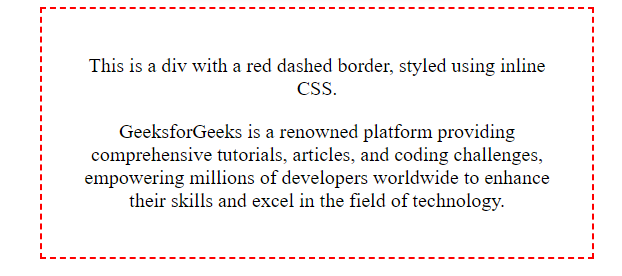
Red border with dashed style and no padding by using inline styles
Internal Styles
When we use internal styles, we put our CSS styles inside the HTML file using the <style> tag in the <head> section. This helps us keep our code organized. However, these styles are only usable within that specific HTML file.
Example: The below code uses internal styling using the <style> tag to set border to an HTML element.
HTML
<!DOCTYPE html>
<html lang="en">
<head>
<meta charset="UTF-8">
<meta name="viewport" content=
"width=device-width, initial-scale=1.0">
<title>Internal Styles Example</title>
<style>
.bordered-div {
border: 2px solid black;
padding: 20px;
margin: 0 auto;
max-width: 600px;
background-color: #f9f9f9;
box-shadow: 0 0 10px rgba(0, 0, 0, 0.1);
border-radius: 8px;
}
p {
color: #666;
line-height: 1.6;
}
</style>
</head>
<body>
<div class="bordered-div">
<p>
GeeksforGeeks (GFG) is a well-known platform for
computer science enthusiasts, providing a wide range of
articles, tutorials, and resources on various programming
topics, algorithms, data structures, and more.
</p>
<p>
Visit
<a href="https://www.geeksforgeeks.org/">
GeeksforGeeks
</a>
for enriching your knowledge and enhancing
your programming skills.
</p>
</div>
</body>
</html>
Output:
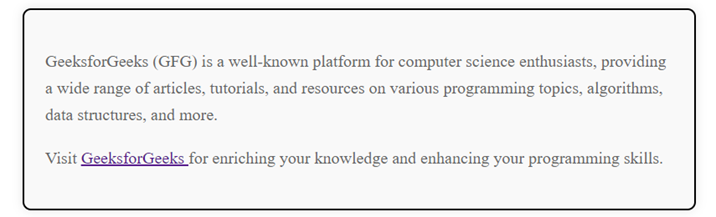
External Styles
When we use external styles, we put our CSS rules in separate files that can be linked to the HTML document using link tag. This makes things more organized and reusable.
Example: The below code uses an external stylesheet to set the border to HTML element.
HTML
<!DOCTYPE html>
<html lang="en">
<head>
<meta charset="UTF-8">
<meta name="viewport" content=
"width=device-width, initial-scale=1.0">
<title>
Double Style Border with
Extra Padding Example
</title>
<link rel="stylesheet" type="text/css"
href="style.css">
</head>
<body>
<div class="container">
<div class="bordered-div">
<div class="inner-content">
<p>
GeeksforGeeks (GFG) is a leading platform for
computer science enthusiasts, offering tutorials,
articles, and resources on programming, algorithms,
data structures, and more.
</p>
<p>
Visit
<a href="https://www.geeksforgeeks.org/">
GeeksforGeeks
</a>
for enriching your knowledge and
enhancing your skills.
</p>
</div>
</div>
</div>
</body>
</html>
CSS
.container {
max-width: 800px;
margin: 0 auto;
}
.bordered-div {
padding: 30px;
background-color: #f9f9f9;
border: 4px double #007bff;
border-radius: 8px;
box-shadow: 0 0 10px rgba(0, 0, 0, 0.1);
}
.inner-content {
padding: 20px;
text-align: center;
}
p {
color: #666;
line-height: 1.6;
margin-bottom: 15px;
}
a {
color: #007bff;
text-decoration: none;
}
a:hover {
text-decoration: underline;
}
Output:
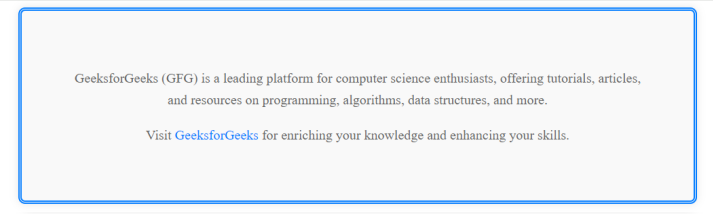
Using JavaScript
We can dynamically manipulate the CSS properties of elements. By selecting the <div> using its ID or class, we can modify its border style, width, and color.
Example: The below code implements JavaScript to dynamically add border to an HTML element.
HTML
<!DOCTYPE html>
<html lang="en">
<head>
<meta charset="UTF-8">
<meta name="viewport" content=
"width=device-width, initial-scale=1.0">
<title>JavaScript Border Example</title>
<link rel="stylesheet" type="text/css"
href="style.css">
</head>
<body>
<div id="myDiv" class="bordered-div">
<p>
GeeksforGeeks (GFG) is a leading platform for
computer science enthusiasts, offering tutorials,
articles, and resources on programming, algorithms,
data structures, and more.
</p>
<p>
Visit
<a href="https://www.geeksforgeeks.org/">
GeeksforGeeks
</a>
for enriching your knowledge and enhancing
your skills.
</p>
</div>
<script src="script.js"></script>
</body>
</html>
CSS
.bordered-div {
max-width: 500px;
background-color: #f9f9f9;
border-radius: 8px;
box-shadow: 0 0 10px rgba(0, 0, 0, 0.1);
margin: 0 auto;
}
p {
color: #666;
line-height: 1.6;
margin-bottom: 20px;
}
a {
color: #007bff;
text-decoration: none;
}
a:hover {
text-decoration: underline;
}
Javascript
window.onload = function () {
const myDiv = document.getElementById('myDiv');
myDiv.style.border = '6px solid blue';
myDiv.style.margin = '50px auto';
myDiv.style.padding = '30px';
myDiv.style.textAlign = 'center';
};
Output:
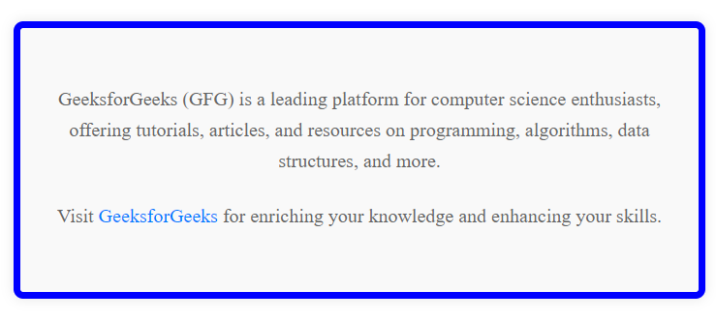
Share your thoughts in the comments
Please Login to comment...