How to Select all in Nano Text Editor
Last Updated :
22 Apr, 2024
Selecting all text in the Nano text editor is a useful skill that allows you to perform various operations on the entire file content at once. This can be helpful when you need to copy, cut, or manipulate the entire text quickly. The ability to select all text is a fundamental feature in most text editors, and learning how to do it in Nano can improve your productivity and efficiency.
In this short tutorial, we will be showing you how to select all in the Nano editor in Linux using keyboard shortcuts.
How to Select All in Nano? [Nano Select All]
To select all text in the Nano editor Follow the below three steps.
- Press “Alt + Backslash” keys together. This moves the cursor to the start of the file.
- Press “Ctrl + 6” keys together. This sets a mark at the current cursor position.
- Press “Alt + Forward Slash” keys together. This moves the cursor to the end of the file.
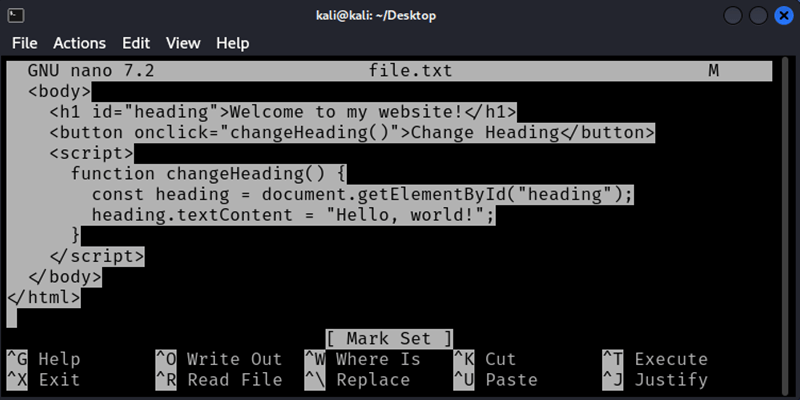
Now, all the text from the start to the end is selected and highlighted. By following these three simple steps, you can easily select the entire content of your file in the Nano text editor.
Also Read :
Select all in Nano Text Editor – FAQs
What is Nano?
Nano is a simple and user-friendly text editor that is commonly used in command-line interfaces or terminal environments.
Why would I need to select all text in Nano?
Selecting all text can be useful when you want to copy or delete the entire content of a file, or perform other operations on the whole text at once.
Can I use the “Ctrl + A” shortcut to select all text in Nano?
No, the universal “Ctrl + A” shortcut for selecting all text does not work in Nano. You need to use a different key combination.
How do I select all text in Nano?
To select all text in Nano, you need to press “Alt + Backslash” to move the cursor to the start, then “Ctrl + 6” to set a mark, and finally “Alt + Forward Slash” to move the cursor to the end.
What if I accidentally deselect the text after selecting it?
If you accidentally deselect the text, you can simply follow the same steps again to reselect all the text.
Can I use the mouse to select all text in Nano?
Yes, you can use the mouse to select all text in Nano by clicking and dragging from the beginning to the end of the file. However, this method can be inconvenient for large files.
Are there any other useful shortcuts in Nano?
Yes, Nano has several other helpful shortcuts for tasks like saving files, searching for text, and more. You can access a list of shortcuts by pressing “Ctrl + G” in Nano.
Conclusion
In this article we discussed how to select all text in Nano which is easy once you know the right steps. First, move to the start of the file by pressing “Alt + Backslash”. Then, set a mark at that position using “Ctrl + 6”. Finally, move to the end of the file with “Alt + Forward Slash”. Now, all the text from the start to the end is highlighted. This simple three-step process allows you to quickly select everything in your Nano file, making it convenient for copying, deleting, or performing other actions on the entire text at once.
Share your thoughts in the comments
Please Login to comment...