Recording your screen has become an essential task in today’s digital world. Whether you’re creating tutorials, recording gameplay, or capturing presentations, having a reliable screen recorder is crucial. With the growing popularity of Linux operating systems, finding the right screen recording software can be a challenge. This article aims to simplify your search by presenting the 12 best Linux screen recorders available in 2024. These tools offer user-friendly interfaces, powerful features, and compatibility with various Linux distributions, ensuring that you can effortlessly capture and share your screen activities with ease.
12 Best Linux Screen Recorders in 2024
|
Screen Recorders
|
Best used for
|
Platform
|
Free Plan
|
Paid Plan
|
Languages supported
|
|
1. OBS Studio
|
Live streaming, recording gameplay, tutorials
|
Linux, Windows, Mac
|
Yes
|
No
|
Multiple languages (over 30)
|
|
2. Kazam
|
Simple screen recording
|
Linux
|
Yes
|
No
|
1 (English)
|
|
3. SimpleScreenRecorder
|
Recording desktop sessions
|
Linux
|
Yes
|
No
|
1 (English)
|
|
4. recordMyDesktop
|
Recording desktop activities
|
Linux
|
Yes
|
No
|
1 (English)
|
|
5. VokoscreenVG
|
Recording screencasts, presentations
|
Linux
|
Yes
|
No
|
1 (English)
|
|
6. ScreenStudio
|
Recording gameplay videos
|
Linux
|
Yes
|
No
|
1 (English)
|
|
7. Green Recorder
|
Simple screen recording
|
Linux
|
Yes
|
No
|
1 (English)
|
|
8. Peek
|
Recording short GIF animations
|
Linux
|
Yes
|
No
|
1 (English)
|
|
9. Shutter
|
Capturing screenshots and editing images
|
Linux
|
Yes
|
No
|
1 (English)
|
|
10. Byzanz
|
Recording screencasts, tutorials
|
Linux
|
Yes
|
No
|
1 (English)
|
|
11. Gifine
|
Recording GIF animations
|
Linux
|
Yes
|
No
|
1 (English)
|
|
12. Freeseer
|
Recording presentations, lectures
|
Linux
|
Yes
|
No
|
1 (English)
|
OBS Studio
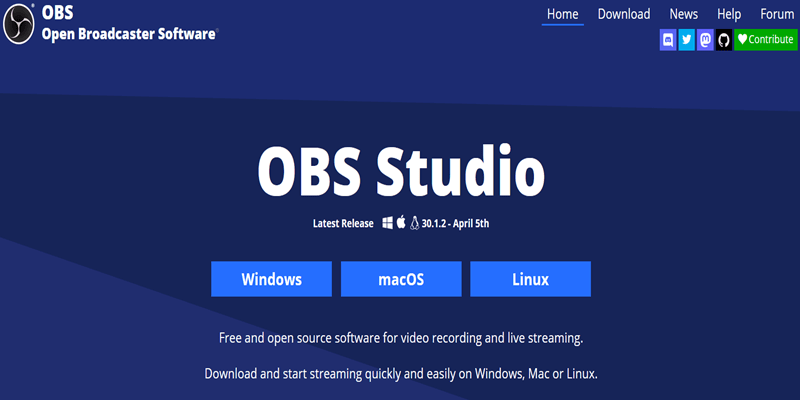
OBS Studio is a free and open-source screen recording software that works on Linux, Windows, and Mac. It is packed with features for recording desktop screens, capturing video from webcams and other sources, livestreaming, and more. OBS Studio is highly customizable and considered one of the best screen recorders available for Linux.
Rating : 4.0/5 stars
Key Features :
- Editing tools and options to layer audio
- Lots of plugins (extra tools)
- Interface you can customize
- Keyboard shortcuts
- High-quality sound
Pros :
- Many features
- Simple but powerful interface
- Easy keyboard shortcuts
- Can switch between sources while recording
- No watermark
- Free
Cons:
- Takes time to learn how to use
- No customer support team
- Sometimes uses a lot of computer memory
- Filters are basic
- Can’t undo actions
Download From Here : https://obsproject.com/
Kazam
Kazam is an easy-to-use option for taking screenshots and recording videos of your screen on Ubuntu. With Kazam, you can record your entire screen, a single window, or a specific area. You can also record audio from your computer’s microphone, speakers, or any other supported sound input device.
Rating : 4.5/5 stars
Key Features :
- Record your screen in high definition (HD)
- Record your screen live on Ubuntu
- Record both screen and audio
- Save recordings in different video formats
- Overlay webcam footage on recordings
Pros :
- Simple interface that’s easy to use
- Can automatically save recordings
- Can delay screen capture for a set time
- Free to use
Cons :
- Poor playback quality when recording multiple screen areas
- Screenshots look better quality than screen recordings
Download From Here : https://github.com/henrywoo/kazam
SimpleScreenRecorder
SimpleScreenRecorder is a free screen recording software for Linux, including Ubuntu 20.04 and other systems. It is recommended for gamers who want to record their gameplay. Although still being developed and having some issues, SimpleScreenRecorder is a promising option for Linux gamers. With only three windows, this app is easy to use, and the default settings are usually the best choice.
Rating : 4.4/5 stars
Key Features :
- Record full screen or part of the screen
- Sync video and audio recordings
- Use multiple threads to run smoothly
Pros :
- Easy to install
- Save customized setting profiles
- Choose export file format
- Record entire desktop or selected area
- Adjust recording resolution
- Record with or without audio
- Shows recording statistics
- Free to use
Cons :
- Still under development, so some issues exist
- Problems recording OpenGL windows/apps
- No webcam recording support
RecordMyDesktop
RecordMyDesktop is a free and open-source program for recording your screen and taking screenshots on Ubuntu. It has an easy-to-use interface that lets you control the recording of audio and video activity on your desktop. Although recordMyDesktop is no longer being updated, you can still get it from Ubuntu’s official software repository.
Rating : 4.4/5 stars
Key Features :
- Record your screen
- Take screenshots
- Add annotations to screenshots
- Add annotations to videos
Pros :
- Simple interface that’s easy to use
- Records audio and video
- Free to use
- Doesn’t use much computer power
Cons :
- Can only record full screen, not single windows
- Only saves files in open formats
- Can’t record webcam footage
- Audio recording requires ALSA, OSS, or JACK
Download From Here : https://recordmydesktop.sourceforge.net/downloads.php
VokoscreenNG
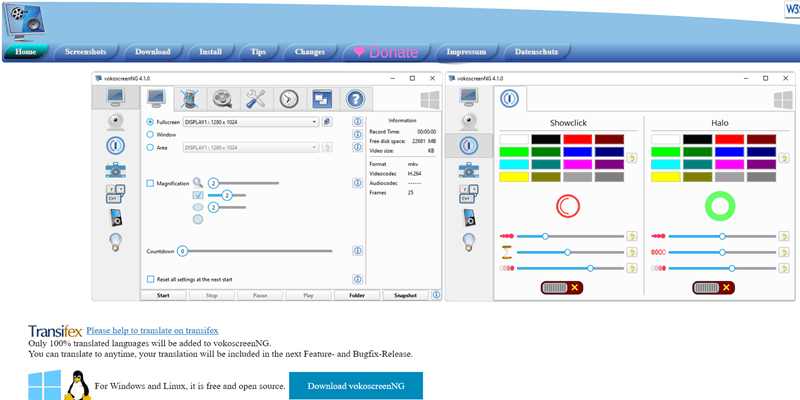
VokoscreenNG, previously known as Vokoscreen, is a free and open-source screen recording software for Linux. It is ideal for easily creating screencasts (recording your screen with narration). With VokoscreenNG, you can record your entire desktop, a specific area, or just one window. You can also record directly from your webcam.
Rating : 4.6/5 stars
Key Features :
- Record your screen
- Record audio
- Add text overlays on recordings
- Record from your webcam
- Set a delay before recording starts
- Set a time limit for recordings
Pros :
- Easy to use
- Excellent customer support
- Free to use
- Choose the video format for recordings
Cons :
- No easy installation packages yet
- Still under development
Download From Here : https://linuxecke.volkoh.de/vokoscreen/vokoscreen-install.html
ScreenStudio
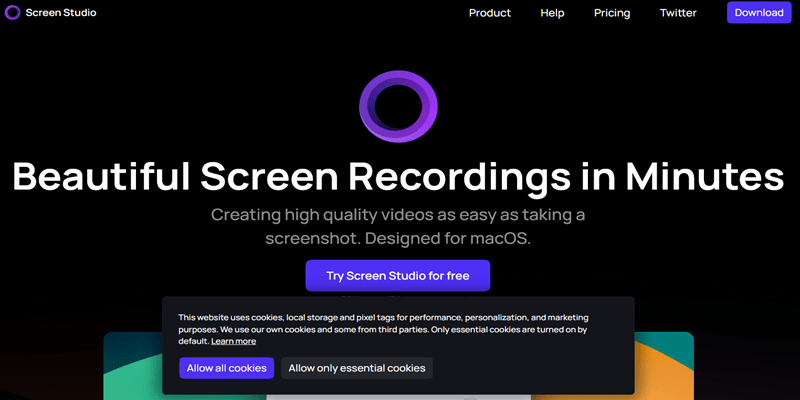
ScreenStudio is a free and open-source screen recorder that works on Linux and other platforms. It allows you to record or stream video and audio from your desktop. You can also record directly from your webcam. ScreenStudio has many features to enhance your recordings, like adding text overlays, video fades, and background music before sharing the video file online. Although it is no longer being actively developed, ScreenStudio is still available to use.
Key Features :
- Record or stream from your webcam
- Add images and text overlays on recordings
- Include background music in recordings
- Add video transitions/effects
- Use unlimited layers of video sources
Pros :
- Easy to install on Ubuntu 16.04 and Linux Mint 18
- Simple to use
- Supports various file formats and streaming
- Free to use
Cons :
- No longer being updated by developers
- Requires installing some large dependencies
Download From Here : https://www.screen.studio/
Green Recorder
Green Recorder is a simple screen recording tool for Linux that can record audio and video simultaneously on most Linux desktop environments. It has a smooth approach to capturing high-quality audio and video with an intuitive and user-friendly interface. While Green Recorder is no longer being actively developed, it is still available for use.
Key Features :
- Record in GIF format
- Choose the audio input source
- Easy-to-use graphical interface
- Simple and precise code
- Record high-quality audio and video
Pros :
- Easy to install on Ubuntu
- Lightweight program
- Simple to use
- Intuitive interface
- Free to use
Cons :
- Cannot select a specific area to record
- No option to record from webcam
- Only works with Python 2, not Python 3
- No longer being updated by developers
Download From Here : https://github.com/mhsabbagh/green-recorder
Peek
Peek is a free Linux program that lets you record videos of your desktop screen activity and save them as animated GIF files. You can select a specific area of the screen to record. While Peek’s main purpose is creating GIF animations, it can also save recordings in MP4 or WebM video formats. Peek is a simple tool focused on just recording short screencasts (videos of your screen with no audio) of selected areas. It does not have many advanced features.
Rating : 4.0/5 stars
Key Features :
- Record your screen
- Record a custom area or window
- Set a delay before recording starts
- Adjust the frame rate of recordings
Pros :
- Free to use
- Very lightweight program
- Does not crash
- Modern and straightforward interface
Cons :
- Cannot record from a webcam
- Only works on Linux with X11 (not Wayland)
Download From Here: https://github.com/phw/peek
Shutter
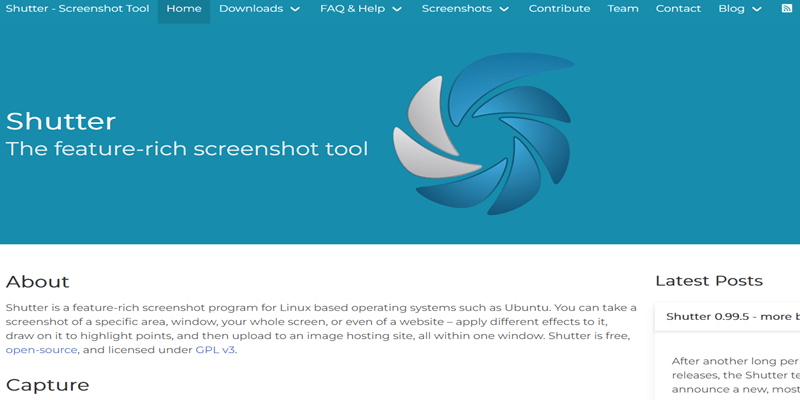
Shutter is a free screen capture tool that lets you record your screen on Ubuntu and other Linux operating systems. With Shutter, you can record your entire screen or just a selected area. You can also add effects, shapes, and arrows to highlight important parts of the recording. After recording, you can upload the video to an online image hosting service, all from within Shutter’s single window.
Rating : 3.5/5 stars
Key Features :
- Record your screen
- Record a custom area or window
- Handle multiple monitors
- Basic video editing
- Use many available plugins/add-ons
Pros :
- Free and open-source
- Regular updates
- Share to social media with one click
Cons :
- Can lag at times
- Session manager can be annoying
Download From Here : https:// https://shutter-project.org/downloads/third-party-packages/
Byzanz
Byzanz is a free screen recording software for Ubuntu that captures your desktop activity as an animated GIF file. You can record your entire screen, a single window, or a selected area. Byzanz allows you to make recordings directly from the command line interface. It can also record in its own special format, which is useful if you want to convert the video to multiple formats later.
Key Features :
- Record your screen
- Record audio
- Record a custom area or window
- Use a command-line interface
- Customize recording resolution
Pros :
- Free to use
- Easy to install on Ubuntu
- Straightforward to use
- Very lightweight program
Cons :
- Cannot record from webcam
- No longer being actively developed
Download From Here : https:// https://gitlab.gnome.org/Archive/byzanz
Gifine
Gifine is a free screen recording program for Ubuntu. It lets you record a selected area of your screen and then edit or trim the recorded video. After editing, you can export the recording as a GIF animation or MP4 video file.
Key Features :
- Record a specific area of your screen
- Upload a folder of existing image frames
- Edit and trim the recorded video
Pros :
- Can edit or trim GIF before exporting
- Quick and easy to use
- Free to use
Cons :
- Requires installing some dependencies first
- Takes a little time to convert to GIF format
Download From Here : https://github.com/leafo/gifine
Freeseer
Freeseer is a free and open-source program that works on multiple platforms. It can record or live stream activity from your desktop. Freeseer was originally designed to capture presentations, and has been widely used at various free software events to record hundreds of speeches. While made for recording presentations, Freeseer can also be used to record lectures, screen activities on Linux, and more.
Rating : 3.5/5 stars
Key Features :
- Record your screen
- Record in high-definition audio quality
- Set a delay before recording starts
- Basic video editing tools
Pros :
- Easy preview of recordings
- Smooth and fast performance
- Plugins you can configure
Cons :
- Cannot record from webcam
- User interface looks a bit outdated
Download From Here: https:// https://freeseer.readthedocs.io/en/latest/quick-start.html
Linux Screen Recorders in 2024 – FAQs
Which screen recorder is completely free to use on Linux?
All of the screen recorders mentioned, including OBS Studio, Kazam, SimpleScreenRecorder, and others, are free and open-source software for Linux systems.
Are any of these screen recorders easy for beginners to use?
Yes, Kazam and Peek are considered very user-friendly and easy for beginners to use for basic screen recording needs on Linux.
Can I record gameplay videos on Linux with these tools?
Yes, OBS Studio, SimpleScreenRecorder, and VGScreenStudio are good options for recording gameplay videos on Linux.
Do any of the recorders support adding webcam footage to the screencasts?
OBS Studio and VGScreenStudio allow you to record from your webcam and overlay the footage onto your screen recordings.
How can I record audio along with my screen activities?
Most of the screen recorders, such as OBS Studio, Kazam, SimpleScreenRecorder, and Green Recorder, can capture audio from your microphone or system audio while recording your screen.
Is it possible to record just a specific window or area instead of the full screen?
Yes, tools like OBS Studio, Kazam, SimpleScreenRecorder, and recordMyDesktop allow you to select and record a specific window or custom area of your screen.
Are there options to edit or trim the recorded videos?
Some recorders like Shutter, Gifine, and Freeseer offer basic editing capabilities to trim or make simple edits to your recorded videos.
Conclusion
For beginners on Linux, Kazam and Peek are the simplest free screen recorders to use. Kazam allows easy full screen or area recording with audio, while Peek captures short, silent screencasts as GIFs. For more features like webcam, streaming and editing, OBS Studio is a powerful yet user-friendly option.
Share your thoughts in the comments
Please Login to comment...