It is possible to save audio files in different formats, each with its unique features. From MP3 to WAV, AAC to FLAC, many options are available to cater to different requirements and preferences. One of these formats is AMR, which is commonly used for efficient communication. This article will explore various methods that can be used to play AMR files in Ubuntu.
What is an AMR audio file?
Adaptive Multi-Rate (AMR) audio is a compression technique used during calls to reduce bandwidth usage when there is no sound in the background. By compressing the audio files, AMR audio effectively saves bandwidth and provides an efficient communication experience. This technology is ideal for networks with limited bandwidth and is widely used in mobile phones and other communication devices. Overall, the AMR audio technology is an innovative solution that enhances the quality and efficiency of communication.
To verify a file is AMR, execute “file” followed by filename in the Ubuntu terminal.
file sample.amr
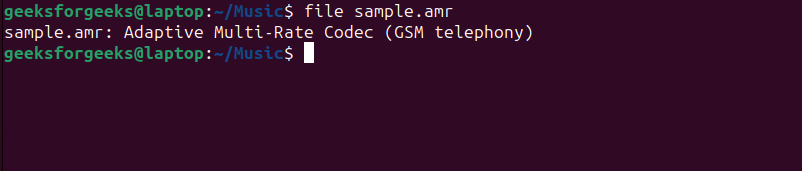
Verifying AMR file
To check the details of a file in Ubuntu we can use the following command, “stat filename” where the filename should be replaced by the original filename.
stat sample.amr
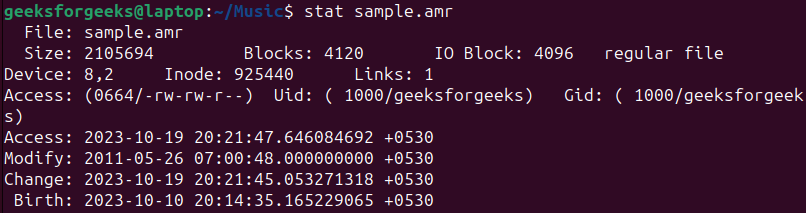
Details of AMR file
How to play AMR audio file in Linux
It’s possible that Ubuntu might not be able to play AMR files by default, and you may encounter an error message stating that the file cannot be played when attempting to open some AMR files. Fortunately, there are several ways to play AMR audio files in Linux. In this article, we will take a closer look at each of these methods and how to use them.
.png)
Could not play AMR file
.png)
Unable to play AMR file
1. Using VLC Media Player
VLC media player is an open-source software that can play a wide range of multimedia file formats, including audio and video files. It also supports the playback of AMR files. So, if you’re looking for a way to play AMR files, VLC can be a great choice for you.
Ubuntu usually comes with VLC preinstalled. If you don’t have VLC Media Player installed on your device, you can install it by using the following commands.
1. Open the terminal on your Linux device by pressing “Ctrl+Alt+T”.
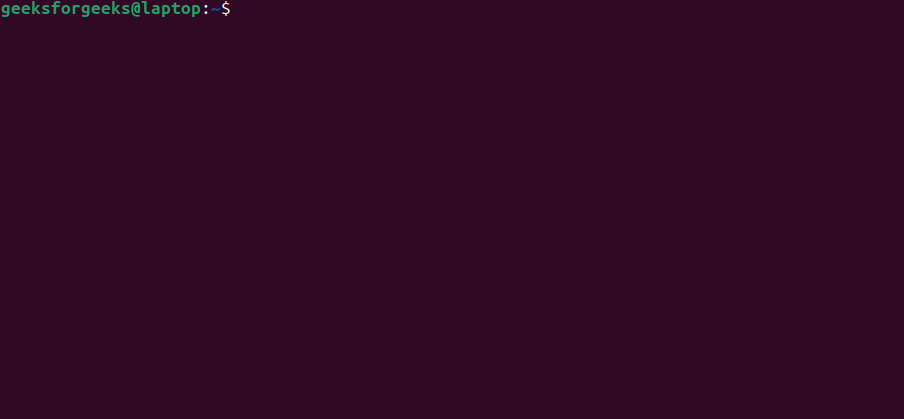
Ubuntu terminal
2. Type the following command and press enter to update your system’s package list so that you have up-to-date packages in the repository list.
sudo apt update
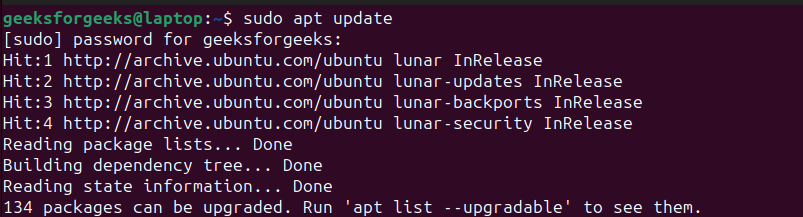
Updating package
3. Once the package list is updated, install the VLC by running the following command:
sudo apt install vlc
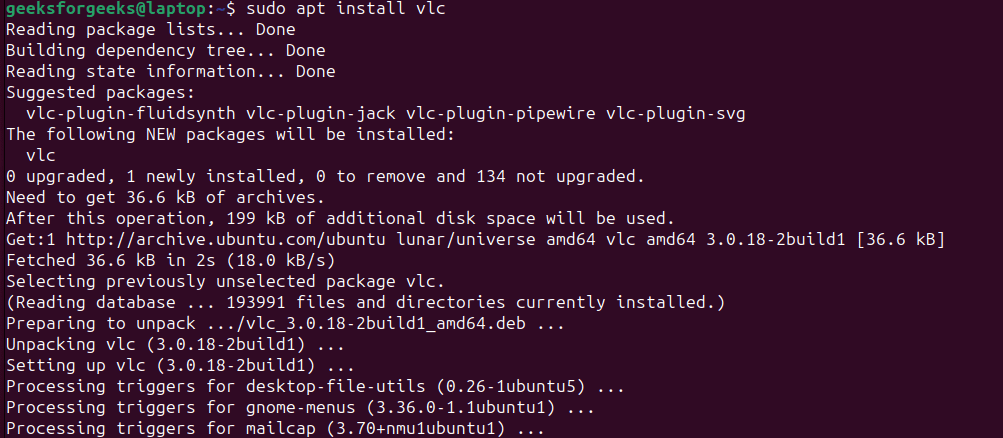
Installing VLC
4. You can also install VLC from the snap store by executing “sudo snap install vlc”
sudo snap install vlc
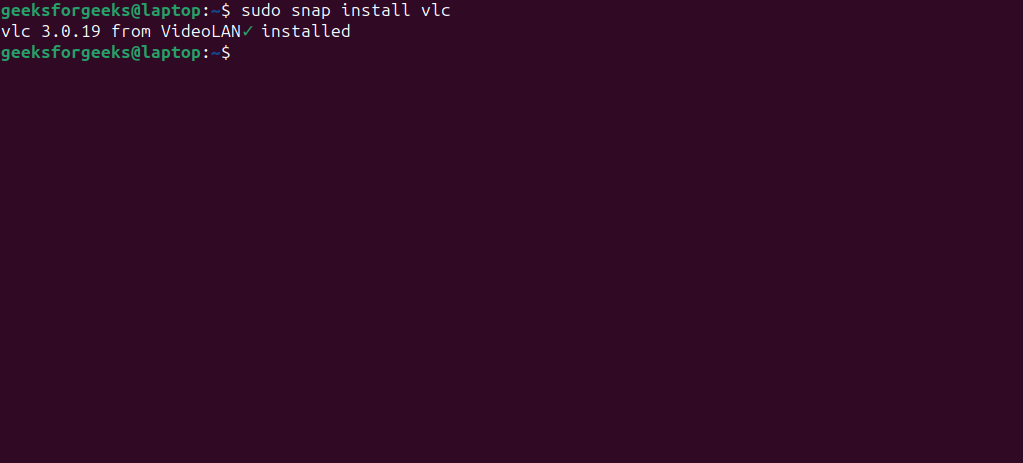
Installing VLC from the snap store
After installing VLC simply open the AMR file with VLC to play it.
5. To open the AMR file, please follow these steps: right-click on the file, then select “Open with”:
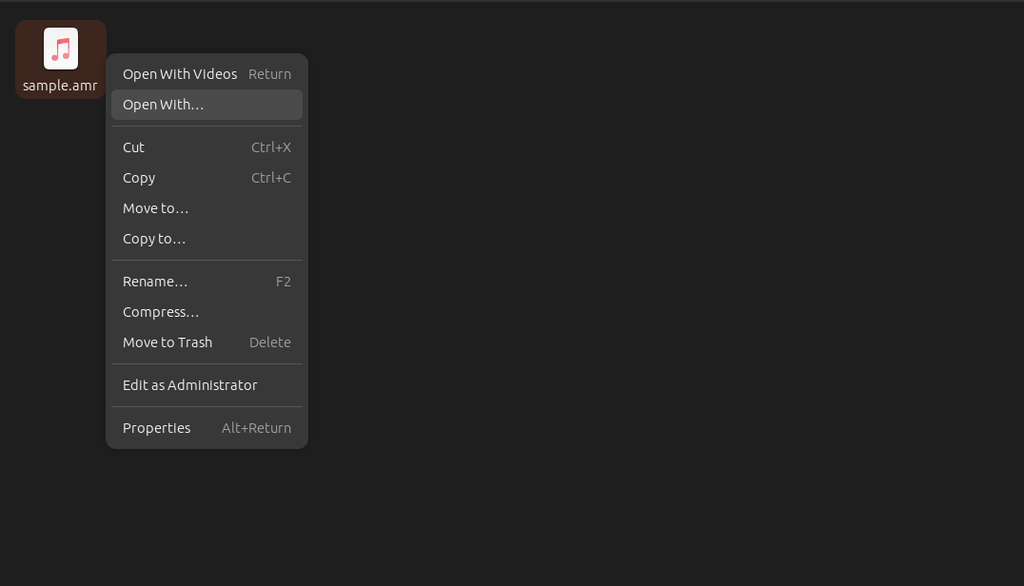
Selecting open with the menu
6. Now from the available options, select VLC media player and click open:
.png)
Opening AMR file with VLC
Now, the AMR file will be played by VLC.
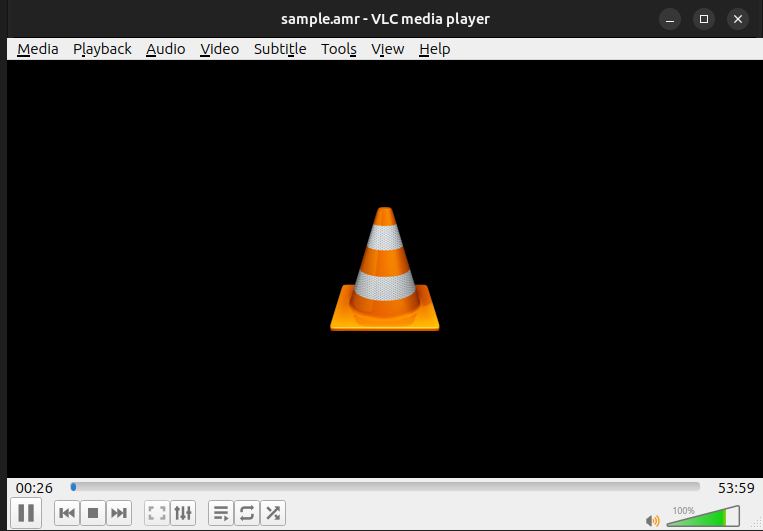
Playing AMR file
2. Using Rhythmbox Music Player
Ubuntu usually comes with Rhythmbox music player preinstalled and it can also play AMR files. But if you want to play the AMR file in Rhythmbox you need to move the AMR file to the music directory.
Here are steps to play AMR file in Rhythmbox:
1. Open files and navigate to the location where the AMR file is located. Right-click on the AMR file and click “Move to…” to move the file.
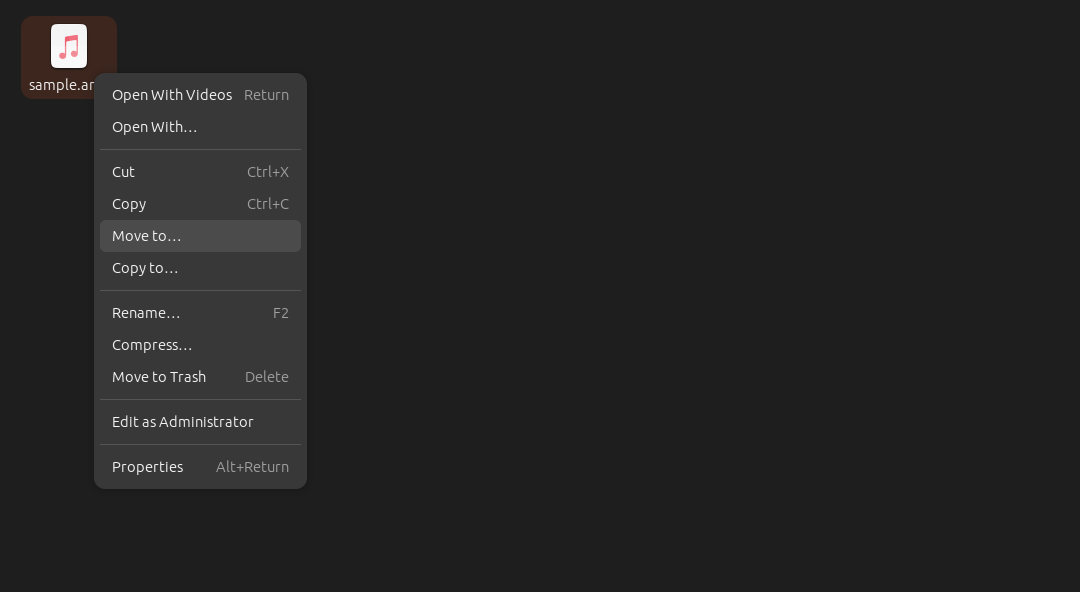
Right-click the menu and selecting “Move to…”
2. Now you will see a pop-up asking you to select the destination folder. Navigate to the “Music” folder and click the Select button on the right top.
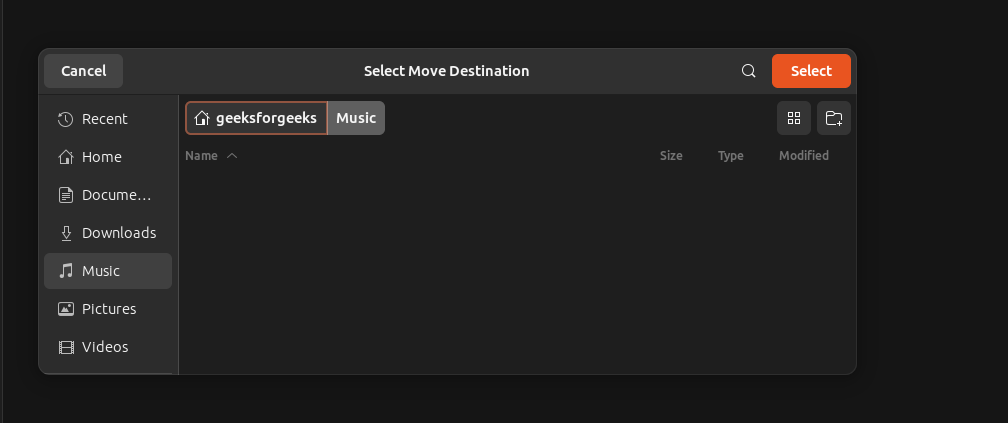
Moving to the Music folder
3. After moving the file to the Music folder, Open Rhythmbox by selecting it from the app menu.
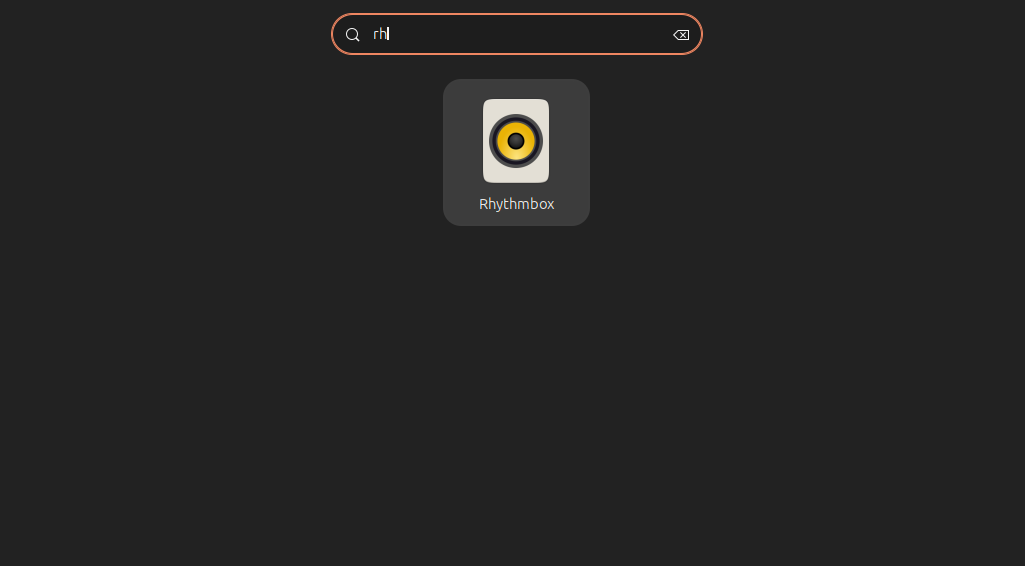
Opening Rhythmbox
4. After opening Rhythmbox, on the music tab you will see “sample.amr”. Double-click on that file to play it.
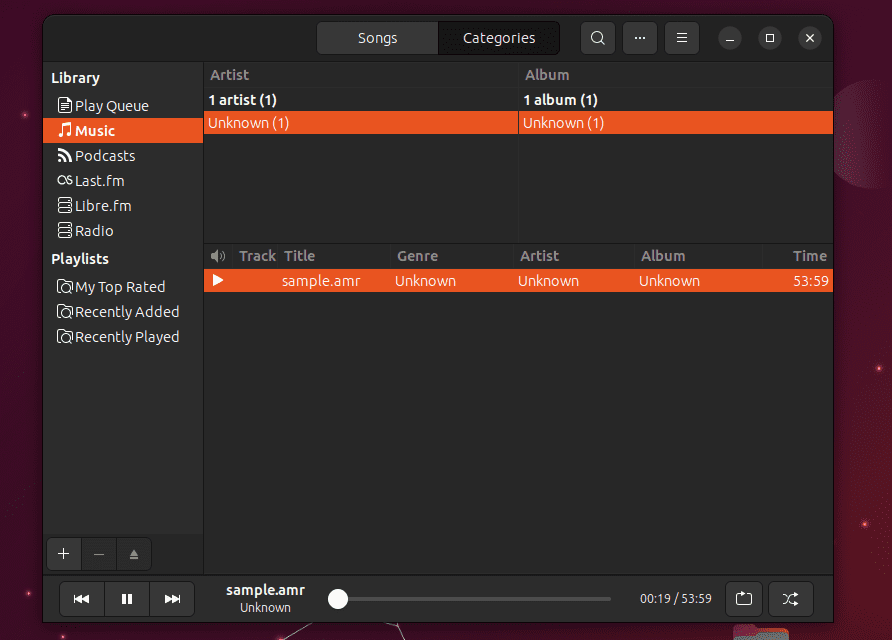
Playing AMR file in Rhythmbox
3. Using a built-in Video Player
We can also play AMR files using a built-in video player. Ubuntu comes preinstalled with Totem video player. To play AMR files using the built-in video player on Linux, you need to install additional multimedia codecs. Here are the steps to do so:
1. Open the terminal on your Linux device by pressing “Ctrl+Alt+T”.
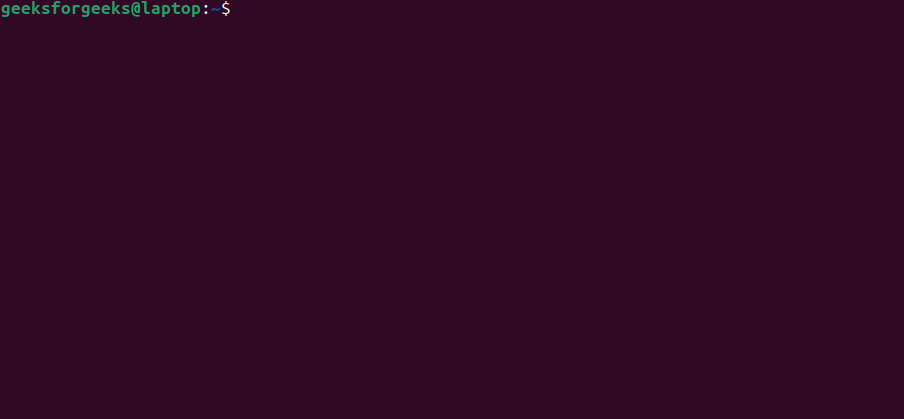
Ubuntu terminal
2. Type the following command and press enter to update your system’s package list:
sudo apt update
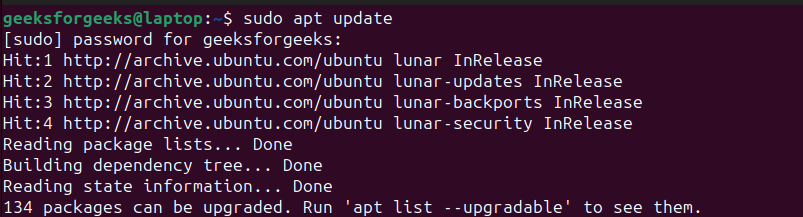
Updating package list
3. Once the package list is updated, install the multimedia codecs by running the following command:
sudo apt install ubuntu-restricted-extras
.png)
Installing additional multimedia codecs
4. After downloading the necessary file it will display a user agreement page. Press Tab to select the <OK> button and press Enter.
.png)
User Agreement
5. Again press Enter on the next screen to accept agreement.
.png)
Accepting User Agreement
6. After the installation is complete, restart your device.
7. After restarting your device, right-click on the AMR file you want to play and select “Open with” from the options.
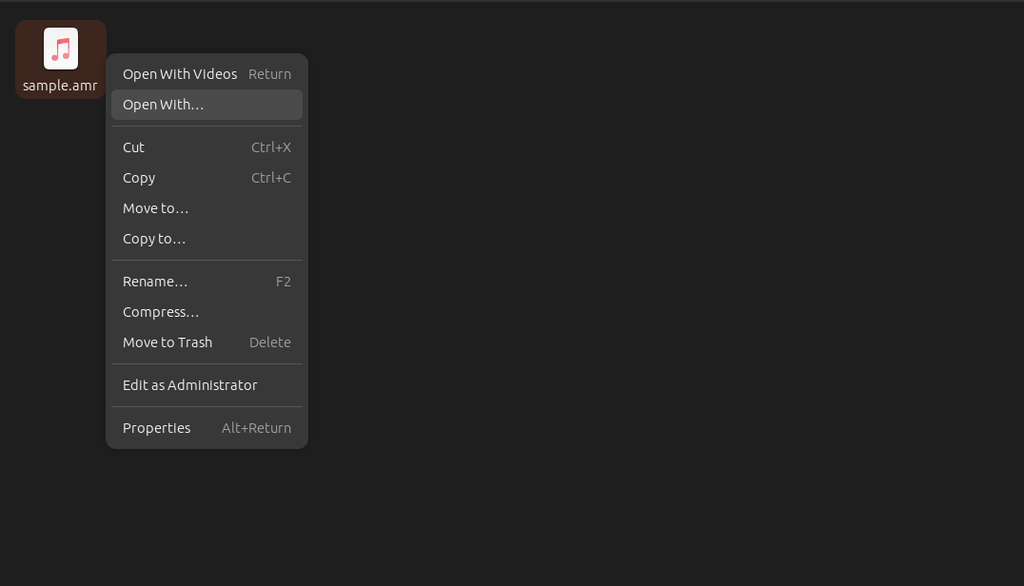
Right-click menu
8. Choose “Videos” from the list of applications and click open.
That’s it! You should now be able to play AMR files on your Linux device without any issues.
.png)
AMR file in the Video player
4. Convert AMR file to MP3
We can also play AMR files by converting them to commonly used MP3 format, which is supported by most media players. To convert AMR to MP3 we can make use of FFmpeg. It is a widely used open-source tool for multimedia processing. FFmpeg is capable of converting a wide range of multimedia formats, including AMR, to MP3 format.
Converting AMR files to MP3 can be done by following these steps:
1. Open the terminal by pressing Ctrl+Alt+T.
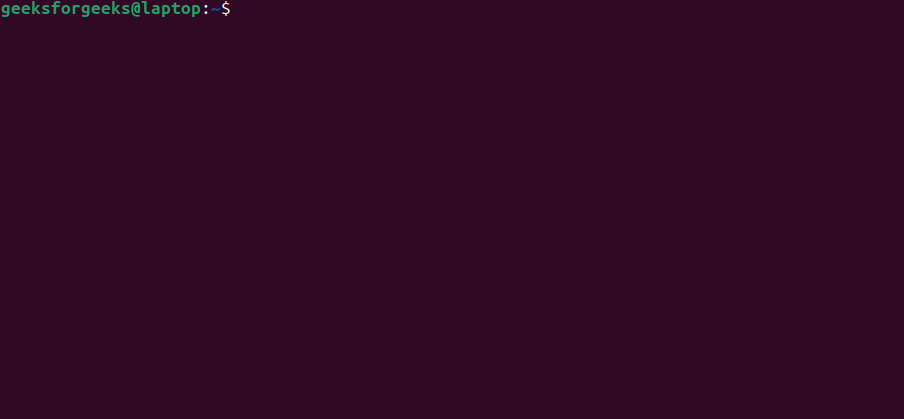
Ubuntu terminal
2. Run the following command to update the package list and ensure that the packages in the repository are up-to-date.
sudo apt update
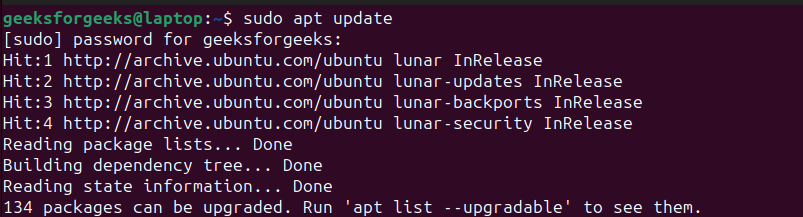
Updating package list
3. After updating the package list, install FFmpeg by executing the following command.
sudo apt install ffmpeg
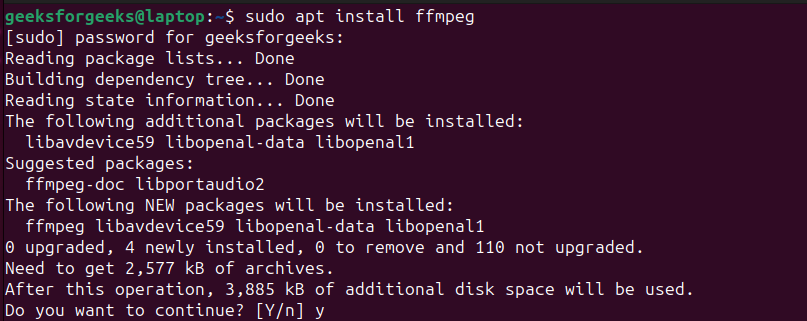
Installing FFmpeg
4. You can verify the installation by checking the current version of FFmpeg with the command below. The installation is successful if the output matches the screenshot below.
ffmpeg -version
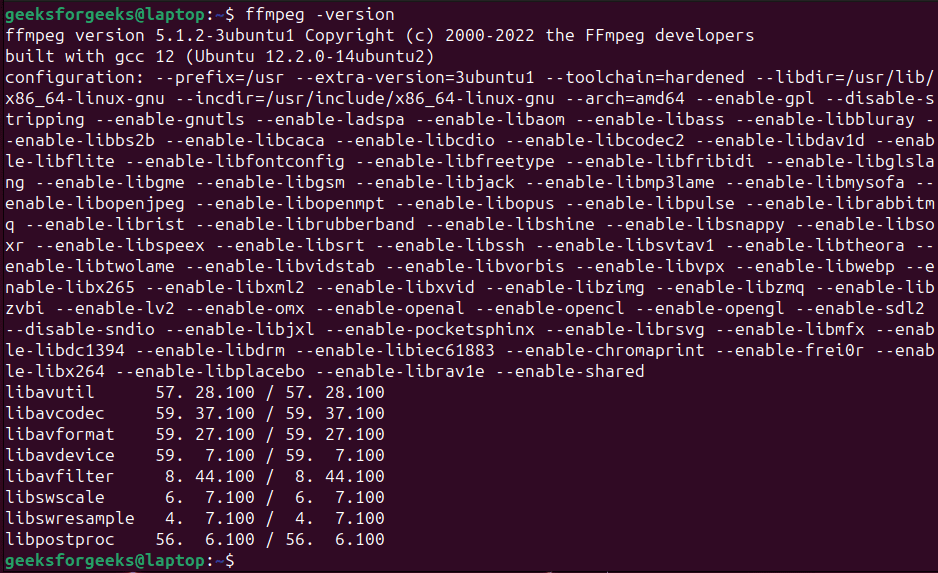
Checking FFmpeg version
5. Now, to convert an AMR file to MP3, navigate to its directory using the “cd” command followed by the destination folder.
You can view files present in the destination folder using the “ls” command.
cd Music
ls
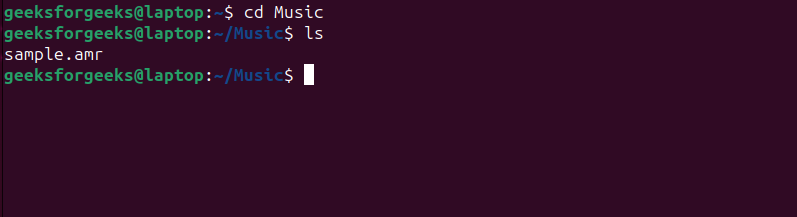
Navigating to the AMR file
6. To convert a file using FFmpeg, the following basic syntax is used:
ffmpeg [global options] [input options] -i input [output options] output
To convert an AMR file to MP3, execute “ffmpeg -i” followed by input file name and output file name. So here it becomes:
ffmpeg -i sample.amr sample.mp3
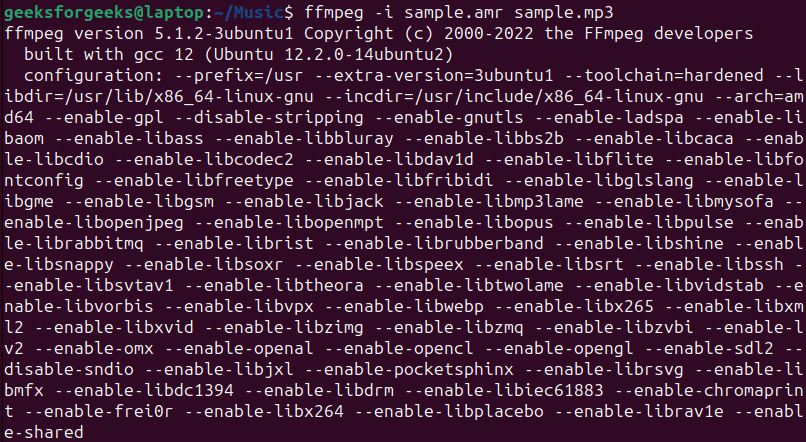
7. You can verify the conversion by executing the “ls” command, which displays all files in the folder. If the conversion is successful, then a new file sample.mp3 is present.
ls
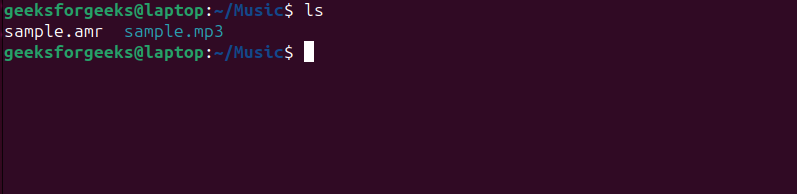
Verifying conversion
8. Now you can play MP3 files using any media player.
.png)
Playing converted MP3 file
Frequently asked questions(FAQs)
1. Do the above methods work for Linux distributions other than Ubuntu?
Yes, it works for most Linux distributions.
2. Is there any other software besides VLC Media Player that can play AMR files?
Many other software which can be used to play AMR files. Some software are KMplayer, Audacious, GOM player, AMR player etc.
3. Can AMR files be edited?
Yes, AMR files can be edited using audio editing software, such as Audacity, Adobe Audition, or GarageBand.
4. What is the difference between AMR and MP3 audio files?
AMR is a compression technique used during calls to reduce bandwidth usage when there is no sound in the background, while MP3 is a widely used format for audio files that allow for high-quality sound and smaller file sizes. The primary difference between the two is their intended use, with AMR being designed for communication purposes and MP3 being designed for general audio playback.
5. Can I convert AMR files to other audio formats in Linux?
Yes, there are several software programs available in Linux that can convert AMR files to other audio formats, such as MP3 or WAV. The most commonly used one is FFmpeg which is free and open-source.
Conclusion
If you have an AMR audio file and you’re using Ubuntu, there are many ways to play it. One option is to install a VLC media player, a popular open-source multimedia player that supports a wide range of formats, including AMR. Alternatively, you can install additional multimedia codecs to enable support for AMR files in other media players. Or you can also play it using Rhytmbox Music player. By following these simple steps, you’ll be able to play your AMR files on Ubuntu without any hassle.
Share your thoughts in the comments
Please Login to comment...