How To Hide and Unhide Songs on Spotify
Last Updated :
19 Oct, 2023
Spotify is an incredible platform to search and listen to a massive and ever-growing library of audio content. You can access classic tracks to new releases and play & share music with your loved ones. This intuitive digital music, podcast, and video service platform enables you to keep your listening history private and avoid playing specific songs that you have got bored of listening to or don’t like.
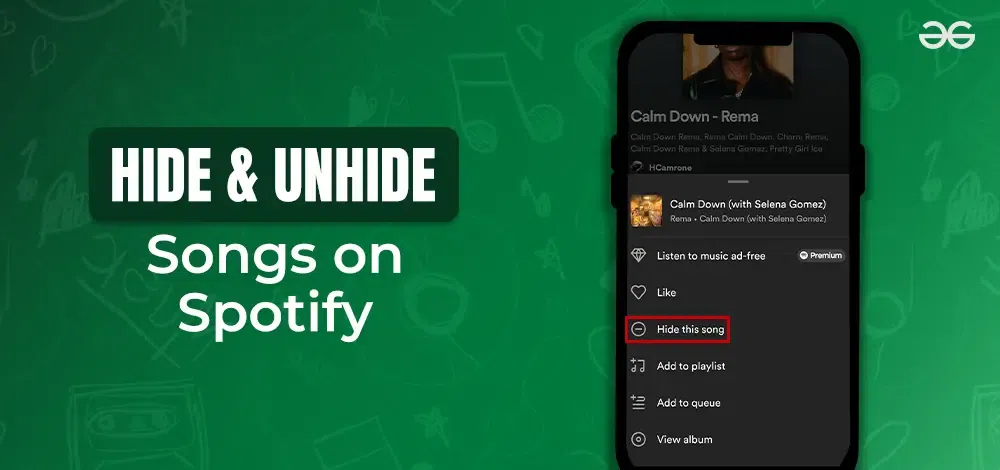
But do you know how to customize your experience and hide & unhide songs on your Spotify playlists? It involves you to follow a few simple steps. Let’s learn about how to hide and unhide songs on Spotify.
How to Hide Songs on Spotify?
You can only hide songs in albums and public playlists on the Spotify mobile app. Here are the steps on how to hide songs on Spotify-
1. How to hide songs on public playlists
In the selected playlist, find the song that you wish to hide.
- Look for the ‘⋮’ icon (three vertical dots) located next to the song’s name. This icon is typically on the right-hand side of the song entry.
- Tap on the ‘⋮’ icon to open a menu of options.
- From the menu that appears, choose ‘Hide this song.’
- Once you click on this option, Spotify will hide the selected song from the playlist, and it will be skipped when the playlist is playing.
- You’ll notice that the hidden song is now greyed out in the playlist.
2. How to hide songs on albums
- Step 1: Navigate to the Album
- Open your Spotify app and go to the album from which you want to hide a song.
- Locate the song you wish to hide within the album.
- Look for the ‘⋮’ icon (three vertical dots) located next to the name of the song. This icon is usually on the right-hand side of the song’s entry in the album.
- Tap on the ‘⋮’ icon to reveal a menu of options.
- From the menu that appears, select ‘Hide this song.’
The image below illustrates how to hide songs on public playlists and albums:
.webp)
hide-songs-on-spotify-playlists-and-albums
How to Unhide Songs in Spotify?
Unhiding songs on Spotify is straightforward. Below mention are the steps for different users on how to unhide a song on Spotify–
1. For desktop or laptop users
Step 1: Access Spotify Settings
- Open a web browser on your laptop or desktop computer.
- Go to the Spotify website (https://www.spotify.com) and log in to your account.
Step 2: Access Display Settings
- On the Spotify website, click on the gear icon in the top-right corner of the page to access the settings menu.
Step 3: Enable “Show Unavailable Songs in Playlists”
- In the settings menu, locate and click on the “Display” option.
- Within the “Display” settings, you will find an option called “Show Unavailable Songs in Playlists.” Enable this option by clicking on the toggle switch or checkbox, depending on the website’s design.
Step 4: Go to Your Playlist
- Navigate to your playlist where the hidden song is located.
Step 5: Unhide the Song
- Find the song you wish to unhide within the playlist.
- Click on the Hide/Unhide button or icon to unhide the song.
By following these steps, you’ll enable the “Show Unavailable Songs in Playlists” option and be able to unhide a song in your playlist on the Spotify website.
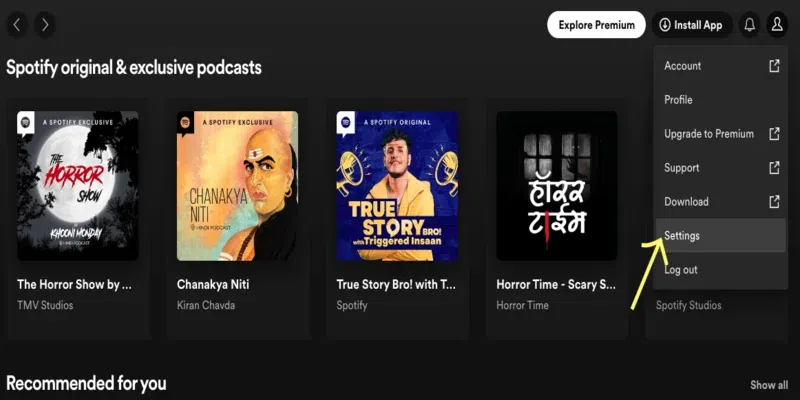
unhide-songs-in-spotify-for-laptop-users
2. For Android users
Step 1: Access Settings
- Open the Spotify app on your mobile device.
- On the Home screen, locate the gear-shaped icon in the upper-right corner and tap on it to access the settings.
Step 2: Enable “Show Unplayable Songs”
- On the settings page, look for the option labeled as “b” (if it’s named “b” in the actual app).
- Within the “b” options, you should see “Show unplayable songs.” Toggle the slider switch to turn it on (it should be green). Be sure to save the changes if there is a save option.
Step 3: Find the Song to Unhide
- Use the search function within the Spotify app to find the song you wish to unhide.
Step 4: Open Song Options
- Once you’ve found the song, tap on it to open the song’s options.
Step 5: Unhide the Song
- Look for the ‘⋮’ (three vertical dots) icon, which represents additional options.
- Tap on ‘⋮’ to open the menu of options.
- From the menu that appears, choose the option labeled as ‘Hidden,’ and tap on it to unhide the song.
3. For iOS users
Step 1: Open the Spotify App
- Open the Spotify app on your iOS device.
Step 2: Access Settings
- Tap on the gear-shaped icon or your profile picture to access the settings.
Step 3: Navigate to Playback Settings
- On the settings page, scroll down to find and tap on “Playback Settings.”
Step 4: Disable “Hide Unplayable Songs”
- Within the “Playback Settings,” locate the option labeled as “Hide Unplayable Songs.”
- To unhide the hidden song, make sure to turn this feature off. Toggle the “Hide Unplayable Songs” option to the “off” position.
Step 5: Unhide the Song
- Return to your playlist or library where the hidden song is located.
- Find the song you wish to unhide and tap on the three dots (…) located next to the song title.
- You should see an option to toggle the “Hide” button. Tap it to unhide the song.

unhide-songs-in-spotify-for-ios-users
Now, you know how to see hidden songs on Spotify and add them to your playlist to listen to them again. Let’s dive in to learn how to hide recently played artists on this music app.
What are the Steps to Hide Recently Played Artists on Spotify?
You can hide the recently played artist on Spotify in just a few clicks. Here are the steps that simplify the process:
Step 1: Open the Spotify App
- Open the Spotify app on your device.
Step 2: Access Your Library
- Once the app is open, navigate to your library. This is usually found in the bottom menu of the app.
Step 3: Open Settings
- On the library page, look for and select the “Settings” option. This is where you can access various app settings.
Step 4: Choose “Recently Played Artists”
- Within the settings, you’ll see multiple options. Locate and select the option labeled “Recently Played Artists.”
Step 5: Turn Off the Option
- Inside the “Recently Played Artists” settings, you’ll find the option that allows you to show recently played artists on your public profile. To hide recently played artists on your public profile, turn this option off.
By following these steps, you c
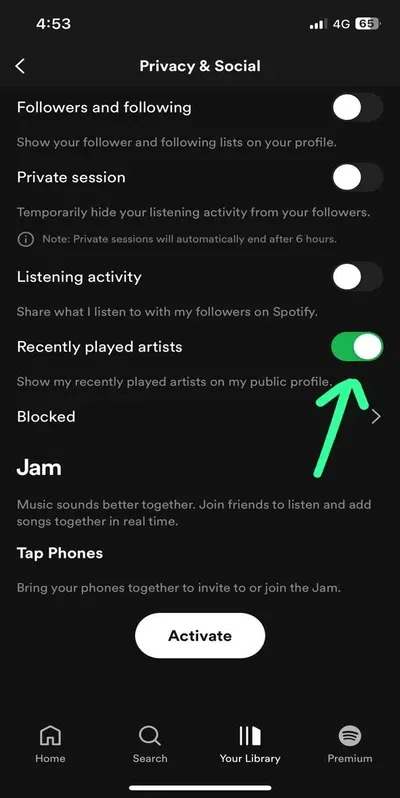
hide-recently-played-artists-on-spotify
By following these steps, you can hide your recently played artists. However, if you want them to unhide in future, you need to choose the ‘Unhide’ option instead of the ‘Hide’ tab.
What is the Need for Hiding Songs on Spotify?
Hiding songs is the most useful feature that enables you to play Spotify audio while not repeating songs you have hidden. Some prominent reasons that make hiding songs on this music app important include:
- You would want to hide the song if you have heard it numerous times
- Change of mood, such as you might not want to listen to a particular song at that moment
- You might want to keep your playlist private
Conclusion
Artists constantly create new music as they know that music has a finite lifespan, just like any other form of art. Thus, hiding a song in your Spotify playlist or album is the best way to preserve it’s longevity.
FAQs
Q1: How to search for the ‘Hide This Song’ tab on Spotify?
You can hide songs that are in playlists or albums on Spotify by clicking on the ‘⋮’ icon and selecting “Make Private.”
Q2: Does a hidden song still count toward the daily usage limit?
If you know how to hide songs on Spotify, you will no longer be able to listen to those songs in any of your albums or playlists. Thus, it will not count towards your daily play limit.
Q3: Why are a few songs unplayable on Spotify?
While streaming music on Spotify, some songs are either removed or not available in your region. Users cannot play those songs on their Spotify app. It primarily occurs due to licensing agreements or other legal reasons.
Q4: How to hide playlists on Spotify?
You can hide any playlist on Spotify by opening the playlist you want to hide. Click on the three dots ‘⋮’ tab under your playlist name and select ‘Make Private.’
Share your thoughts in the comments
Please Login to comment...