How to Install MongoDB on CentOS?
Last Updated :
21 Mar, 2024
MongoDB is a flexible, powerful, and super-fast database management system. Unlike those old-school databases with strict rules, MongoDB lets you store your data in flexible documents, similar to how you organize things in JSON. This means you can easily add new information or change things up without much hassle.
In this article, we will install MongoDB on CentOS using two methods.
How to Install MongoDB on CentOS?
To install MongoDB on CentOS, choose between RPM Package or Official Repository methods. Follow step-by-step instructions, including downloading packages, installing dependencies, configuring repositories, and starting services. Let’s see how to do this with proper demonstration.
Also Learn MongoDB with this Tutorial
Method 1: Installing MongoDB Using RPM Package
Step 1: Download RPM package from MongoDB website.
We will need to download these 6 mongoDB package from official mongoDB RPM repository to get complete featurs of mongodb. We will use wget command for that.
Package 1: mongodb-org
wget https://repo.mongodb.org/yum/redhat/9/mongodb-org/7.0/x86_64/RPMS/mongodb-org-7.0.6-1.el9.x86_64.rpm

downloading mongodb-org.rpm package
Package 2: mongodb-mongosh
wget https://repo.mongodb.org/yum/redhat/9Server/mongodb-org/7.0/x86_64/RPMS/mongodb-mongosh-2.1.5.x86_64.rpm

downloading mongodb-mongosh.rpm package
Package 3: mongodb-org-mongos
wget https://repo.mongodb.org/yum/redhat/9Server/mongodb-org/7.0/x86_64/RPMS/mongodb-org-mongos-7.0.6-1.el9.x86_64.rpm

downloading mongodb-org-mongos.rpm package
Package 4: mongodb-org-tools
wget https://repo.mongodb.org/yum/redhat/9Server/mongodb-org/7.0/x86_64/RPMS/mongodb-org-tools-7.0.6-1.el9.x86_64.rpm

downloading mongodb-org-tools.rpm package
Package 5: mongodb-org-database
wget https://repo.mongodb.org/yum/redhat/9Server/mongodb-org/7.0/x86_64/RPMS/mongodb-org-database-7.0.6-1.el9.x86_64.rpm

downloading mongodb-org-database.rpm package
Package 6: mongodb-org-server
wget https://repo.mongodb.org/yum/redhat/9Server/mongodb-org/7.0/x86_64/RPMS/mongodb-org-server-7.0.5-1.el9.x86_64.rpm

downloading mongodb-org-server.rpm package
Step 2: Install MongoDB
Installing dependencies:
cyrus-sasl and openssl are the dependencies that are required by some packages, we will install those dependencies first before installing .rpm packages using yum package manager.
sudo yum install cyrus-sasl openssl -y

resolving dependencies
We will use rpm -i command to install the downloaded rpm package.
Syntax: sudo rpm -i <package-name>
sudo rpm -i mongodb-*

completed installation
Installation is completed. Now you can move on to starting services section.
Method 2: Installing MongoDB Using Official Repository
Step 1: Configure package management system
Create a /etc/yum.repos.d/mongodb-org-7.0.repo file so that you can install MongoDB directly using yum.
To do that we will use nano editor.
sudo nano /etc/yum.repos.d/mongodb-org-7.0.repo
Now paste the following into the terminal (use Ctrl+Shift+V to paste inside of a terminal).
[mongodb-org-7.0]
name=MongoDB Repository
baseurl=https://repo.mongodb.org/yum/redhat/9/mongodb-org/7.0/x86_64/
gpgcheck=1
enabled=1
gpgkey=https://pgp.mongodb.com/server-7.0.asc

Once pasted, press Ctrl + s to save and Ctrl + x to exit the editor.
Step 2: Install mongodb
Now, we can use yum package manager to install yum directly to our system.
sudo yum install -y mongodb-org mongodb-org-database mongodb-org-server mongodb-mongosh-shared-openssl3 mongodb-org-mongos mongodb-org-tools
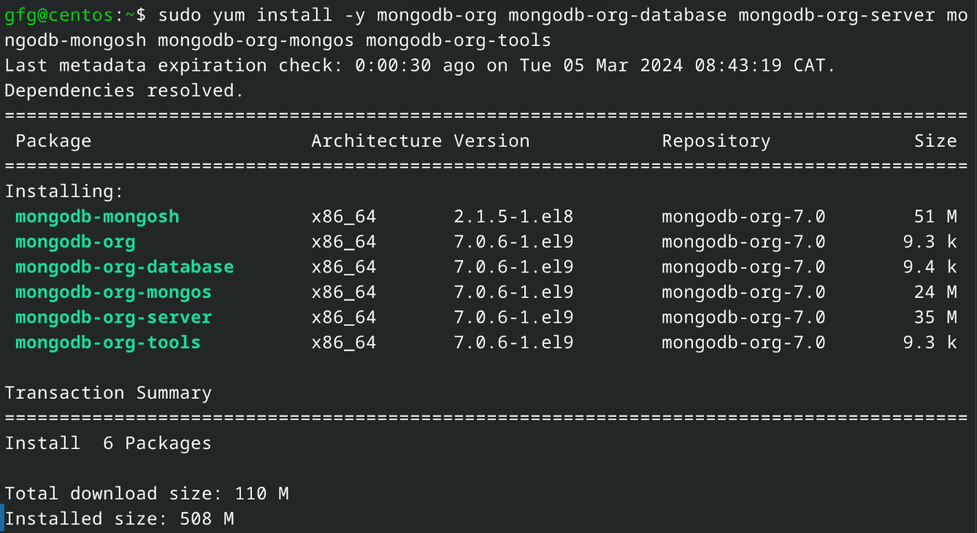
installing mongodb using yum package manager
Starting MongoDB Services After Installation
After completing installation, we will start services for the mongodb using systemctl command.
sudo systemctl enable mongod
sudo systemctl start mongod

starting mongodb services
Running MongoDB with MongoDB Shell
You can run mongoDB using mongodb shell, using following command.

running MongoDB
How to Verify MongoDB Installation on CentOS?
You can verify the installation using following command
sudo systemctl status mongod
It should give output as follows
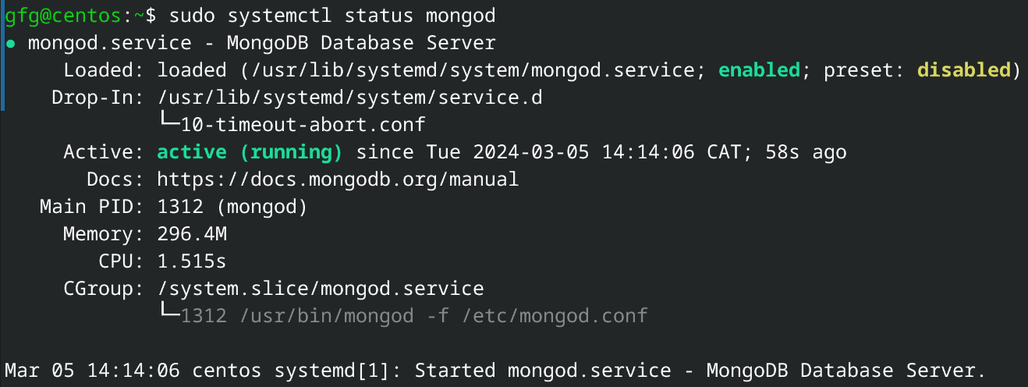
mongodb status
How to Uninstall MongoDB?
Step 1: Stop mongodb services
sudo service mongod stop
Step 2: Remove packages
sudo yum erase $(rpm -qa | grep mongodb-org)
Step 3: Remove data directories
sudo rm -r /var/log/mongodb
sudo rm -r /var/lib/mongo
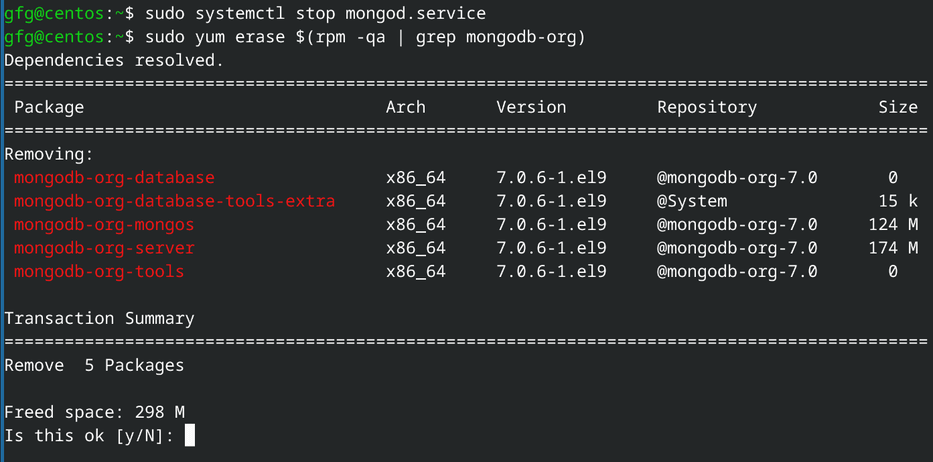
removing mongoDB completely
Conclusion
In conclusion, MongoDB on CentOS offers flexibility and speed in data management. The installation, discussed in two methods, ensures compatibility and ease. Utilize MongoDB for efficient, secure, and regularly updated database operations.
Also Read
Frequently Asked Questions to Install MongoDB on CentOS
How to resolve wget command not found error?
This error arises because of wget is not installed it in your system. To resolve it we will need to install wget package from yum package manager, using following command.
sudo yum install wget -y
How can I install MongoDB on CentOS without internet access?
You can install MongoDB without internet access, by downloading packages as told in 1st method, copying it to targeted system and installing it using rpm -i command.
You’ll at least need internet for downloading packages.
Share your thoughts in the comments
Please Login to comment...