YUM Commands for Linux Package Management
Last Updated :
10 Oct, 2023
If you are a Linux user or system administrator, chances are you’ve come across YUM (Yellowdog Updater, Modified) at some point in your journey. YUM is a powerful package management tool that simplifies the process of installing, updating, and managing software on Red Hat-based Linux distributions like CentOS and Fedora. In this article, we will delve into the most common YUM commands, providing detailed explanations and real-world examples to help you harness its full potential.
Basic Syntax of `yum` command in Linux
Before we dive into the most common YUM commands, let’s start with the basic syntax:
yum [options] [command] [package(s)]
Here,
- [options] are optional flags that modify the behaviour of the command.
- [command] is the YUM operation you want to perform (e.g., install, update, remove).
- [package(s)] specify the package(s) you want to work with.
Commonly used YUM Options in Linux
These options cover a wide range of package management tasks, from installation and updates to package removal and repository management. You can combine them with other YUM commands to perform specific operations efficiently on your Linux system.
|
Install a package
|
|
Update all packages
|
|
Remove a package
|
|
Update a specific package
|
|
Search for packages by keyword
|
|
List all installed packages
|
|
Display detailed information about a package
|
|
Clean the YUM cache
|
|
Check for updates without installing them
|
|
Install a group of packages
|
|
Remove unused dependencies
|
|
Check the local database for problems
|
|
Find which package provides a specific file
|
|
Find packages that provide a keyword
|
|
List enabled and disabled repositories
|
|
Generate metadata cache
|
|
View and manage package update information
|
Common YUM Commands:
1. Installing Packages:
This command is used to install packages on your system using YUM. Replace package-name with the name of the package you want to install. YUM will automatically handle dependencies and download the necessary files from repositories.
sudo yum install package-name
Example:
sudo yum install nginx
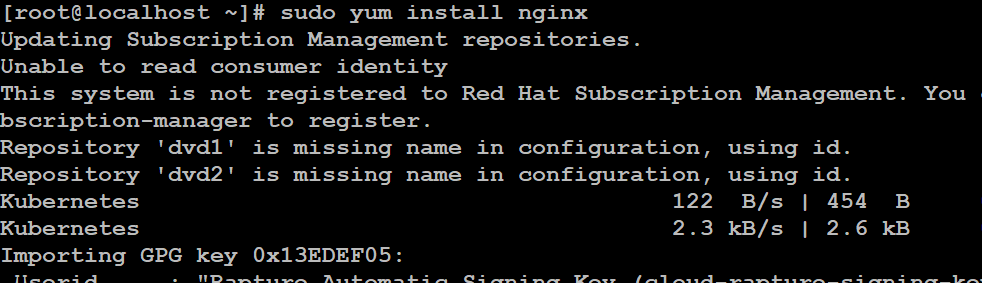
Installing Packages
2. Updating Packages:
Keeping your system up to date is important for security and performance. Running this command will check for updates for all installed packages and install any available updates.
sudo yum update
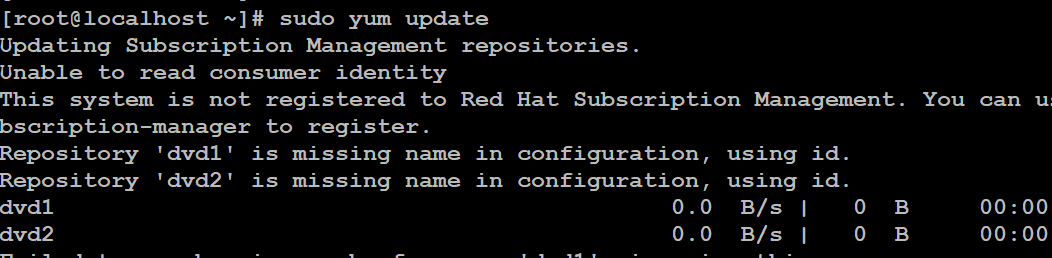
Updating Packages
3. Removing Packages:
Use this command to remove a package from your system. Replace `package-name` with the name of the package you want to uninstall. YUM will also remove any dependencies that are no longer needed.
sudo yum remove package-name
Example:
sudo yum remove nginx
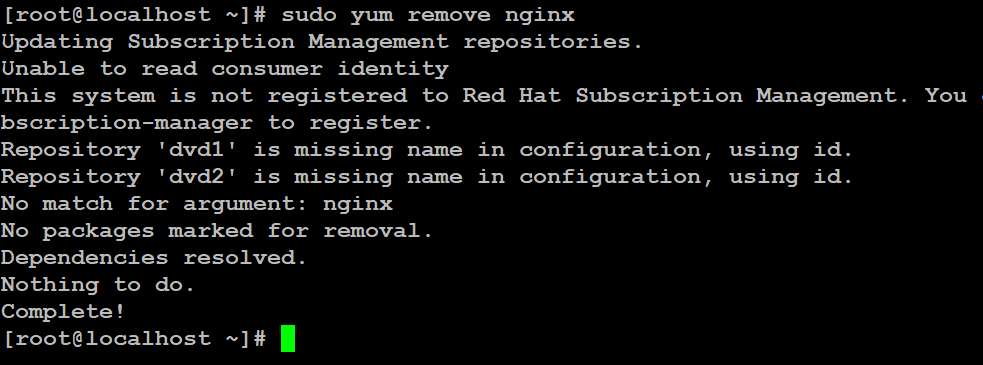
Removing Packages
4. Searching for Packages:
This command allows you to search for packages by providing a keyword. YUM will display a list of packages that match the keyword, making it easier to find the package you need.
yum search keyword
Example:
yum search python
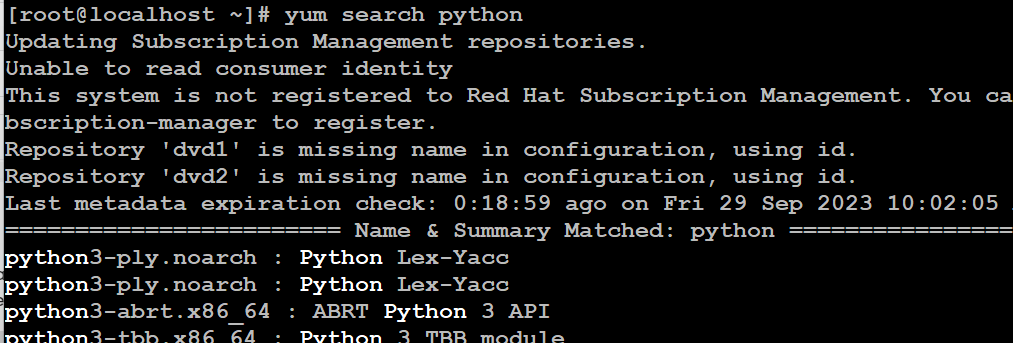
Searching for Packages
5. Listing Installed Packages:
Running this command will provide you with a list of all the packages that are currently installed on your system. It’s useful for checking what software is already present.
yum list installed
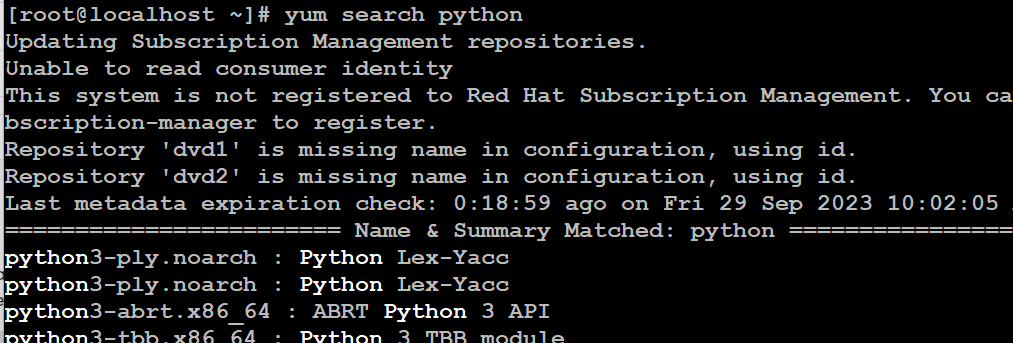
Listing Installed Packages
6. Display Package Information:
Use this command to get detailed information about a specific package, including its description, version, dependencies, and more.
yum info package-name
Example:
yum info python
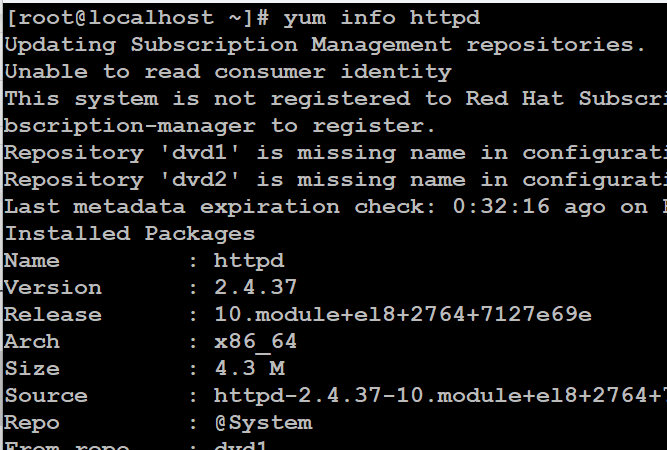
Display Package Information
7. Cleaning YUM Cache:
Over time, YUM accumulates cache data that can take up disk space. Running this command clears the YUM cache, helping to free up space on your system.
sudo yum clean all
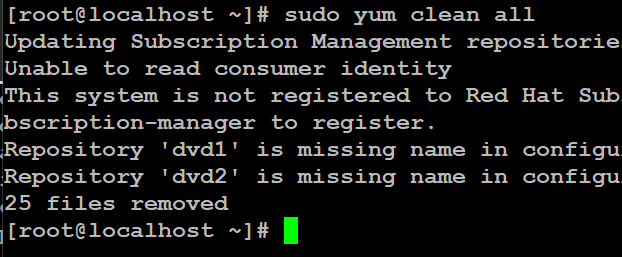
Cleaning YUM Cache
Advanced YUM Commands:
8. Enabling and Disabling Repositories:
YUM uses repositories to fetch packages. You can enable or disable specific repositories as needed, allowing you to control which packages are available for installation or updates.
sudo yum-config-manager --enable repository
sudo yum-config-manager --disable repository
9. Checking for Updates Without Installing:
This command checks for available package updates without actually installing them. It’s useful for previewing what updates are available before deciding to install them.
sudo yum check-update
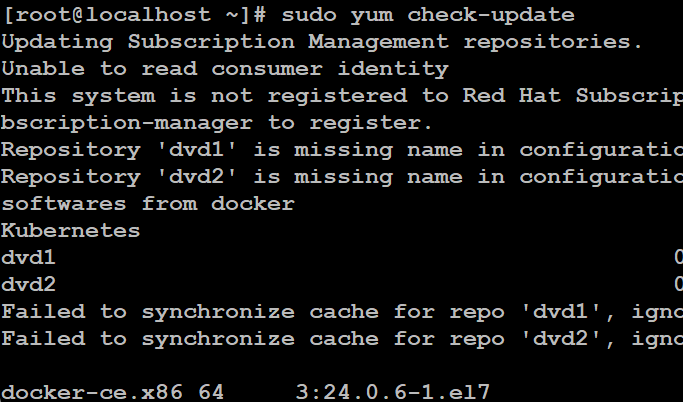
Checking for Updates Without Installing
10. Installing Groups of Packages:
YUM allows you to install predefined groups of packages, such as development tools or web servers, by specifying the group name. This can simplify the installation of multiple related packages.
sudo yum groupinstall group-name
Example:
sudo yum groupinstall "Development Tools"
11. Removing Unused Dependencies:
YUM can remove dependencies that are no longer needed by any installed package. This helps to keep your system clean and efficient by removing unnecessary files.
sudo yum autoremove
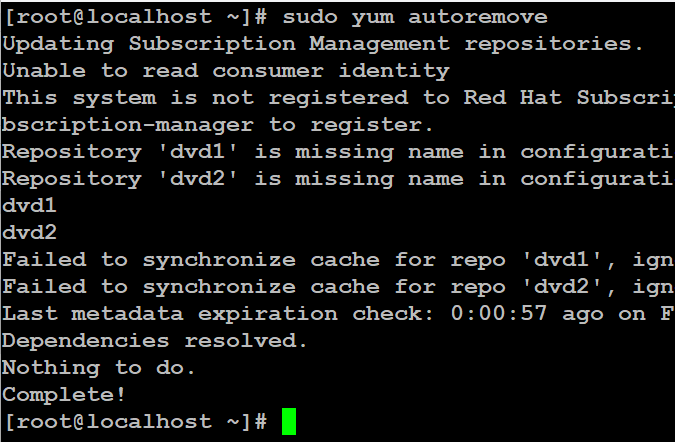
Removing Unused Dependencies
12. Verbose Output:
If you want more detailed information during YUM operations, you can use the `-v` (verbose) option. It will provide additional output about the installation process, which can be helpful for debugging or monitoring progress.
sudo yum -v install package-name
Conclusion:
YUM is a versatile and indispensable tool for managing software packages on Red Hat-based Linux distributions. In this guide, we’ve covered the most common YUM commands, from installing and updating packages to searching for software and managing repositories. Armed with this knowledge and the provided examples, you can confidently navigate the world of package management in the Linux ecosystem, making your system administration tasks more efficient and productive.
Share your thoughts in the comments
Please Login to comment...