How to Install and Configure Synaptic Package Manager in Ubuntu?
Last Updated :
05 Oct, 2021
Synaptic Package Manager is a GUI based package management tool that uses APT (Advanced Package Tool) to installing, updating or removing packages from the Linux system. Some of the feature given by Synaptic Package Manager are:
- Allow installing, updating or removing packages
- Upgrading whole system
- Searching and filtering the list of packages available with APT
- Fixing broken package dependencies
- Force the installation of a specific package version
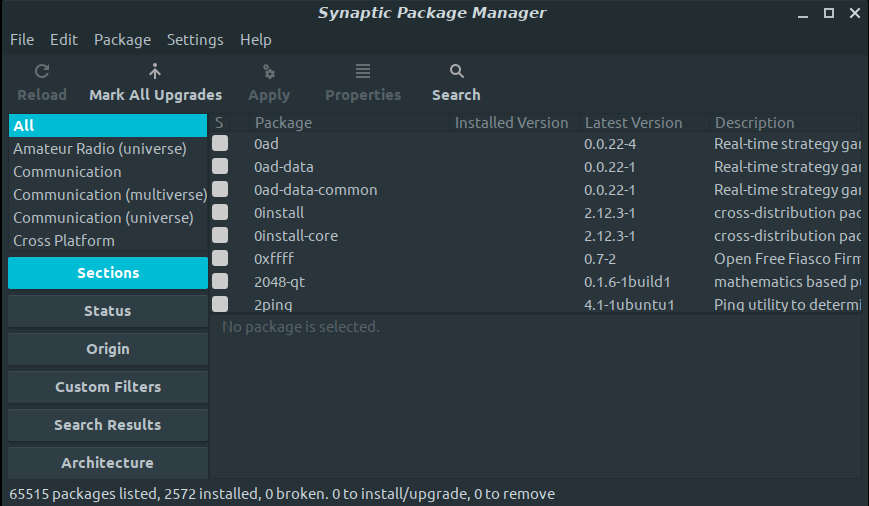
Installing Synaptic Package Manager
Step 1: To install Synaptic Package Manager, open terminal on your system and enter a command.
$ sudo apt install synaptic
Enter the password, press “Y” and enter.
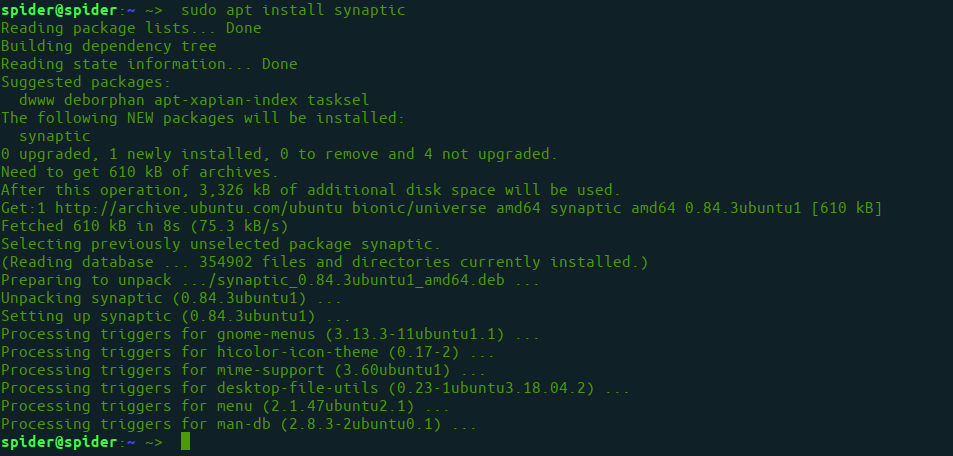
Step 2: Once the installation completes, you can open the GUI window by typing.
$ sudo synaptic

Installing Packages using Synaptic Package Manager
Step 1: Search for the required packages in the search bar placed at the top.
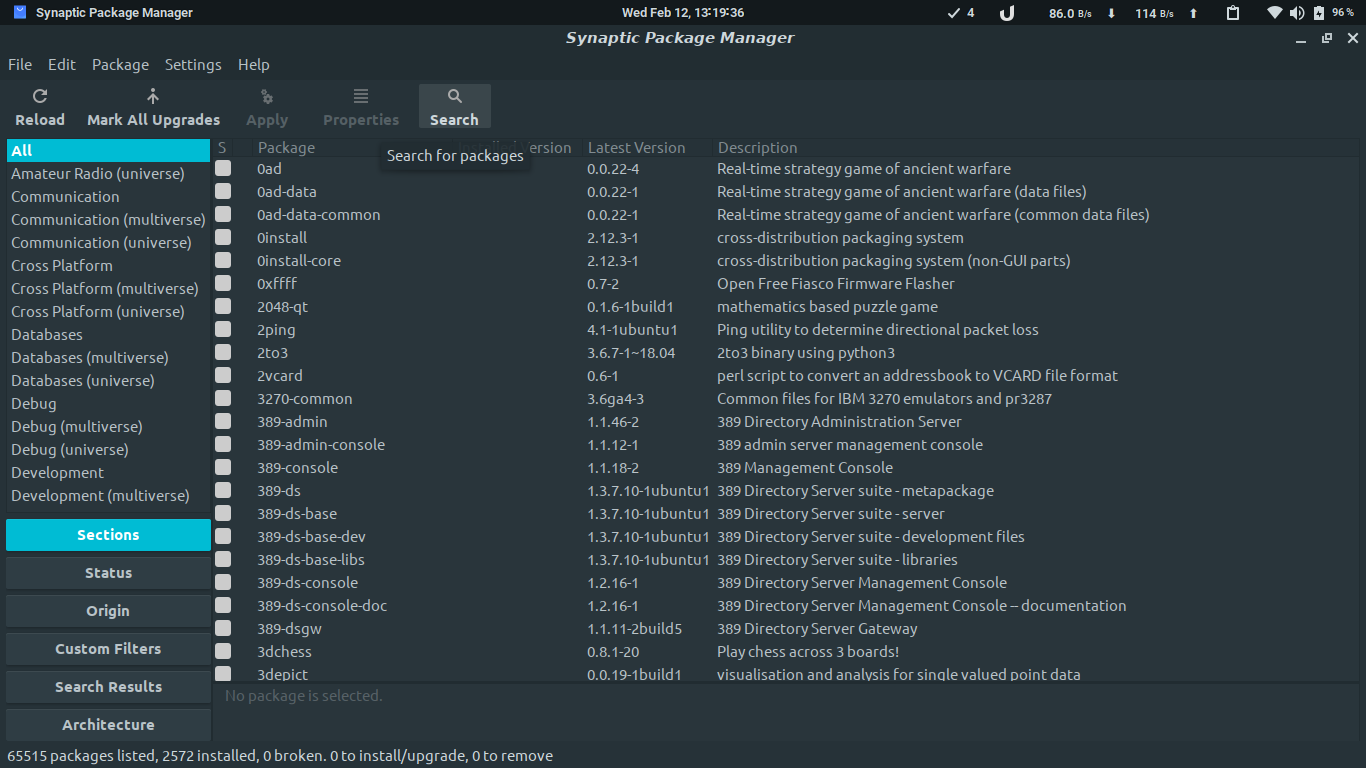
Step 2: When you click on the search icon a window will appear, type the name of the package you need.
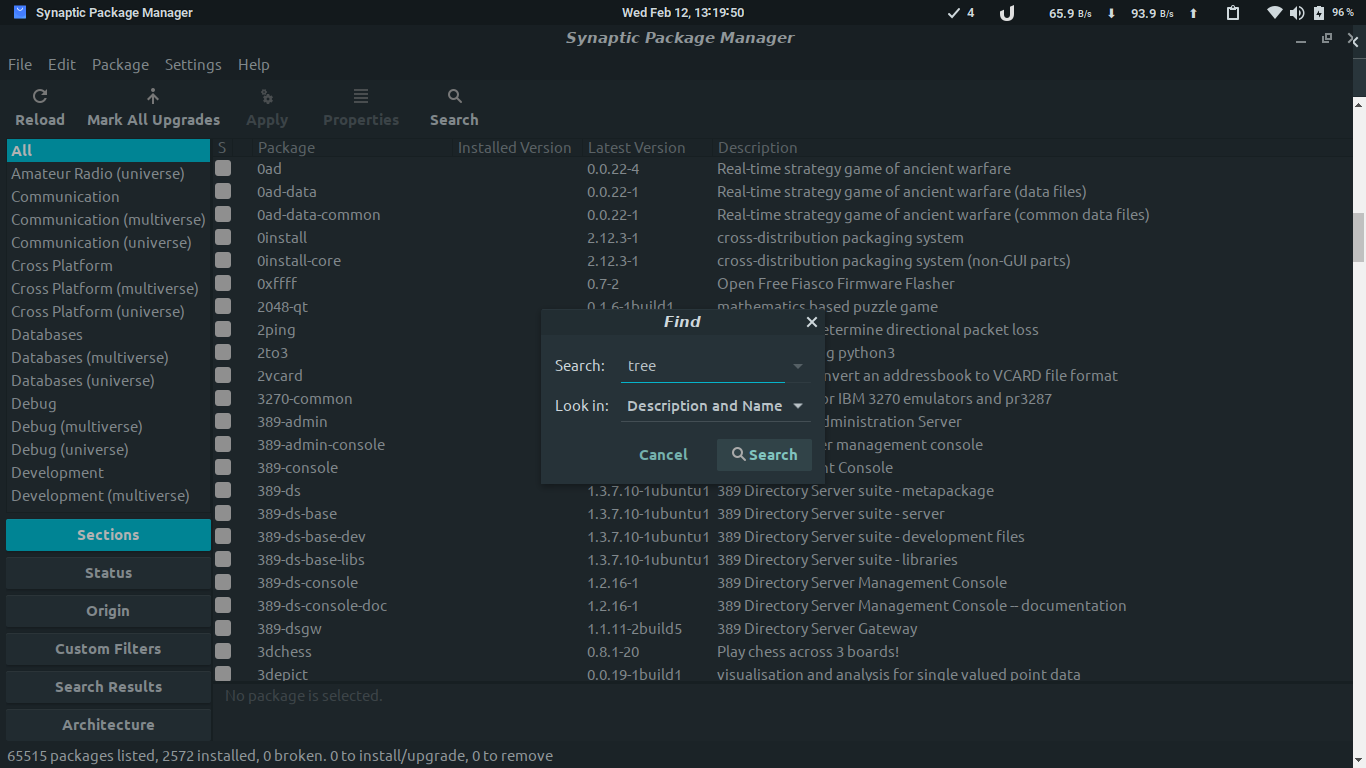
Step 3: Mark the packages you need from the search list.
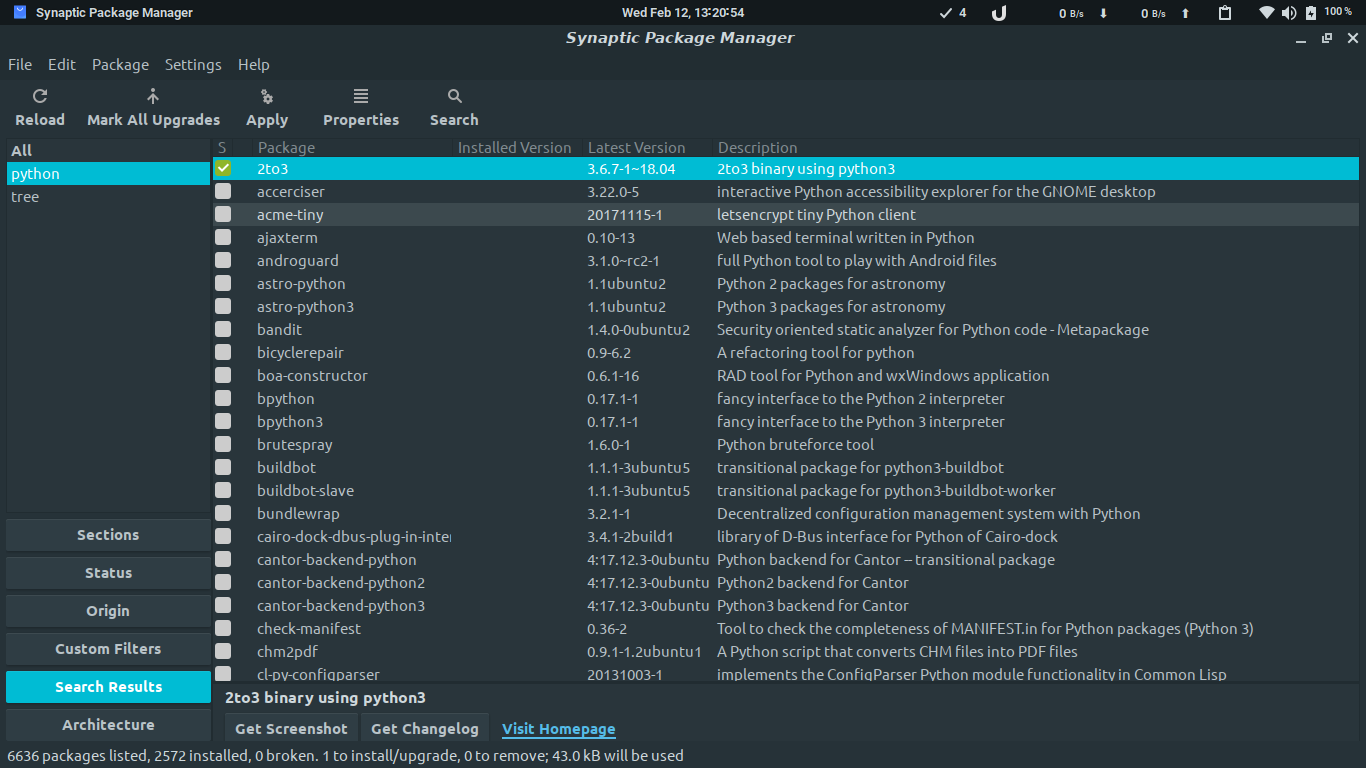
and press Apply button on the top bar.
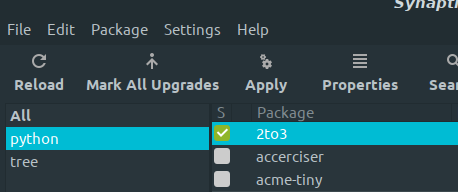
Share your thoughts in the comments
Please Login to comment...