How to Hide files using Command-line Interface?
Last Updated :
30 Apr, 2024
Hiding files using the command line means making them invisible to the normal eyes. You can also change their names with a dot at the beginning of their names or move them to special hidden folders. If you want to protect your folders, it is best to encrypt them. Using the command line, you can hide your files to keep them safe and organize your stuff as well, or even better. This is like hiding things in secret rooms so that only you can find them, thus keeping your computer properly protected.
How to hide files using CLI?
Here, we will make step-by-step guidelines that should be followed for how to hide files using CLI.
Step 1: Click on the Window Start button on the left-bottom side.
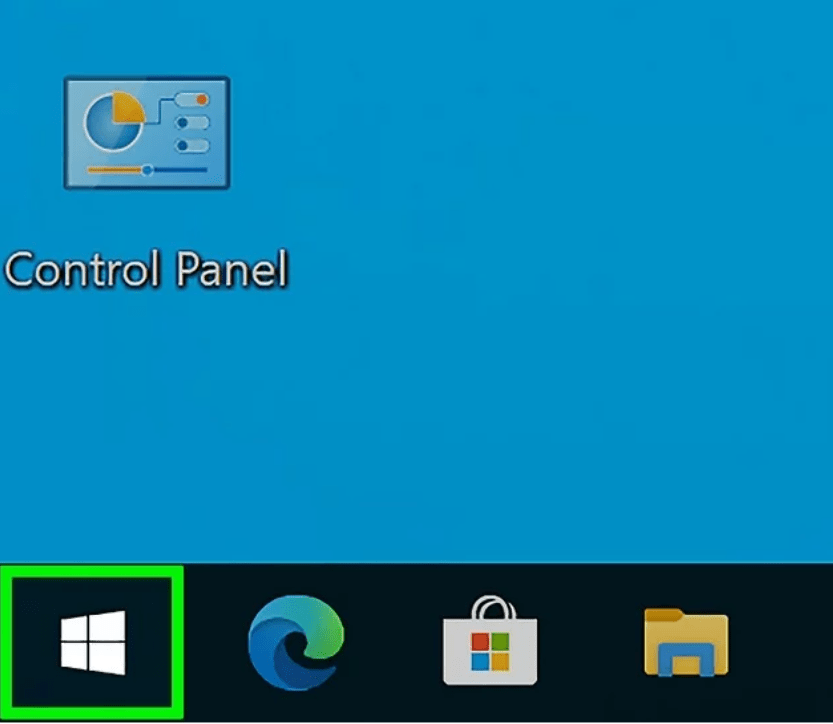
Step 2: Type “Command Prompt”. When you open the Start menu and start typing, you will automatically find your keyword.
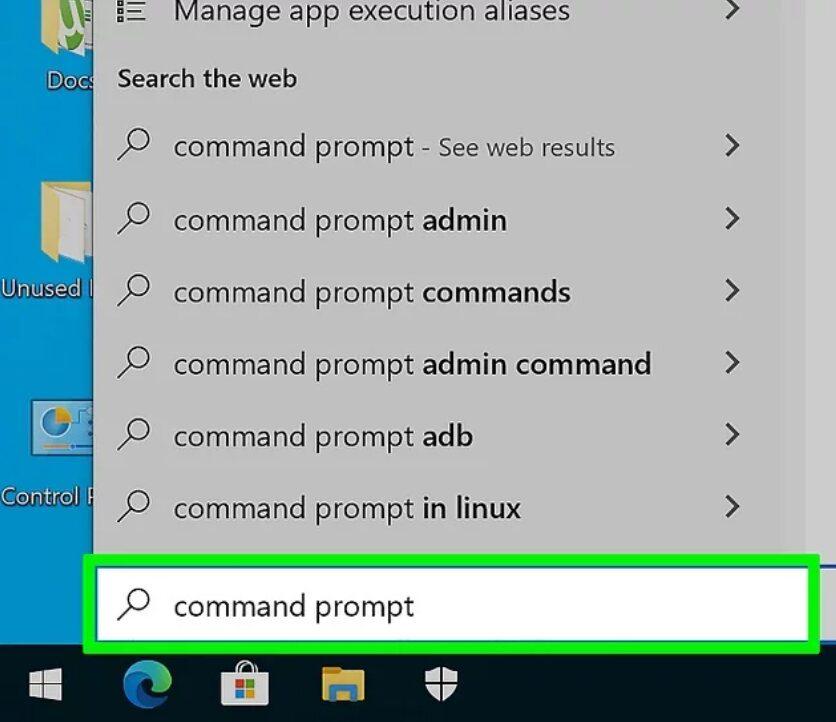
Step 3: After completing Step 2, click on the Command Prompt which is in your on-screen search result this is an application that you can run.
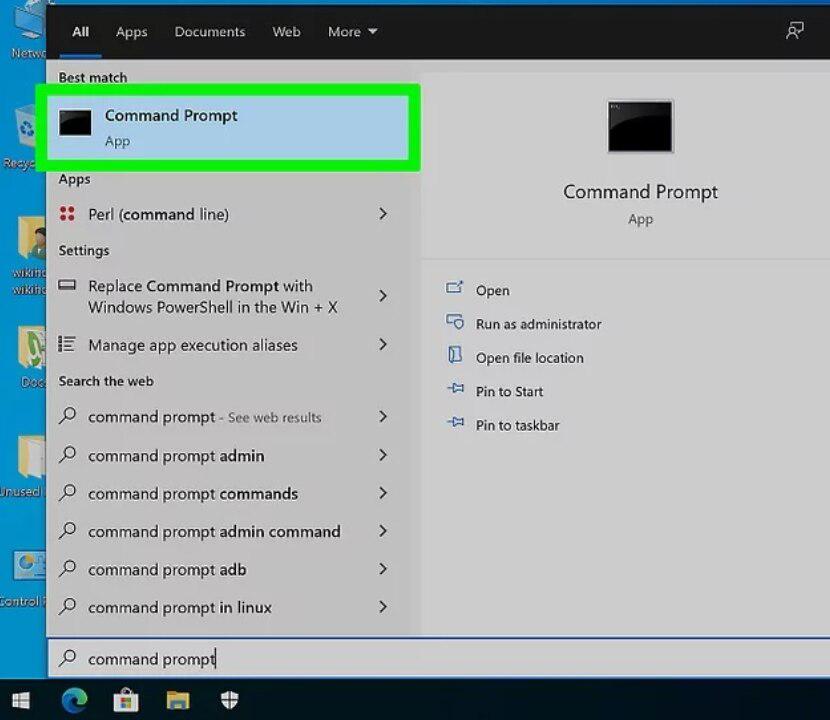
Step 4: Navigate to the files which you want to hide. Type command “cd c:\Users\adimn\Desktop\Files” to hide a file until you go to that folder. Which contains those files that you want to hide.
Note: You can find the file’s location by finding it in your File Explorer, right-clicking it, then clicking Properties > >Location.
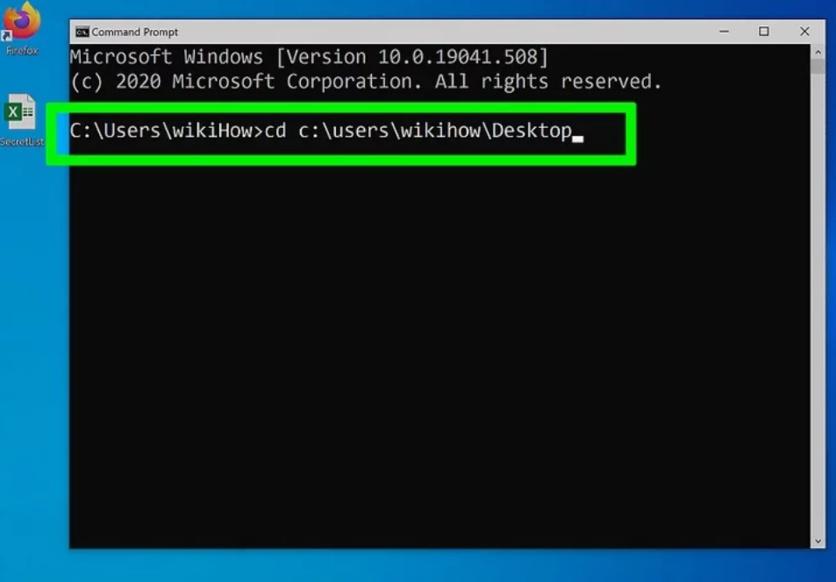
Step 5: After completing Step 4, Type the command attrib +h “Secret Files” and press enter on your keyboard. Change the secret file with the name you want to hide. If there is space in the name of your files then quotation marks will have to be given.
Note 1: If you want to hide everything including folders and files, use the attribute +h /s /d command.
Note 2: To show the file again, use the attribute -h “Secret Files” and then replace the word “secret file” in the name of your file. To show the entire folder, write the command “attrib -h /s /d” and enter.
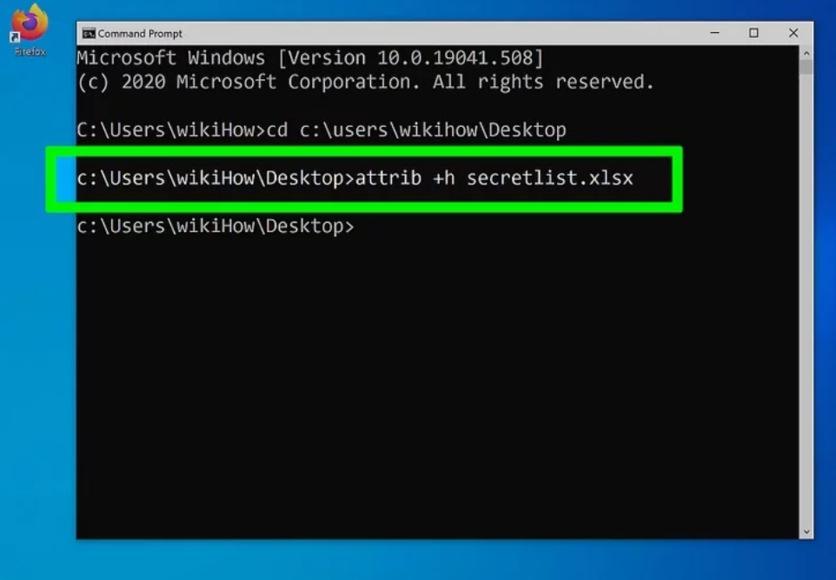
Conclusion
In conclusion, pinning files via the command line provides privacy, security, and organization. Labeling sensitive data allows us to control who uses it and reduce clutter. This is like organizing a secret room, ensuring that only authorized users can access important information. This empowers the skilled person to customize, manage, and manage their digital environment while protecting important data from accidental data, thus providing a secure and more organized computing experience in all respects.
Also Read
How to Hide files using Command-line Interface – FAQs
Can someone else access hidden files?
Yes, hidden files can still be accessed by a user who has permission or by using a specific command to show hidden files in the command line interface. All the required steps should be applicable to do the initial tasks.
Can I hide multiple files at once?
Yes, you can hide multiple files at once by using wildcards in the command line interface. For example, MV *.txt will hide all the files that are in the current directory where .txt is the extension of that file.
How do I show files that I have previously hidden?
You can make them visible by renaming the files or using the command line interface to change their names. For example, you can use the “attributethe “ to remove hidden items in Windows. Or you can use “mv” to rename files in the Unix system.
Share your thoughts in the comments
Please Login to comment...