How To View and Create Hidden Files in Linux
Last Updated :
29 Nov, 2023
In the Linux framework, there are a ton of hidden records that incorporate for the most part the client setup document and the application documents. You can likewise hide your Files and Documents in your framework on the off chance that you are imparting them to another individual or because of any explanation. In any case, recall that hiding the documents doesn’t safeguard your security, as anybody can see hidden records. Hiding Files and Documents simply makes the record imperceptible for the customary client investigating or posting the documents. Likewise, it keeps the index from being jumbled.
Creating Hidden Files in Linux
Creating Hidden Files can be done in two best ways in Linux:
- Method 1: Command Line to Hide Files in Linux
- Method 2: GUI (Graphical User Interface) to Hide Files in Linux
To hide a record in Linux, you have to add a spot (.) toward the start of the filename.
Method 1: Command-line to Hide Files in Linux
Hide the file by moving it under a new filename. The period (.) at the beginning of the new filename indicates that it’s hidden.
$ mv Firefox-Temp-Binary .FF-test
After renaming by adding . (dot) with $ls command file cannot be viewed as it is hidden.
Method 2: GUI (Graphical User Interface) to Hide Files in Linux
Step 1: Right-click on the file and select the Rename option.
Step 2: Make the file hidden by placing a .(dot) at the beginning of the filename.
Renaming the file by clicking ‘Rename’ and adding .(dot) at the beginning of the new file name will hide the file.
View Hidden Files in Linux
Hidden files can be viewed in two best ways in Linux:
- Method 1: Command Line to View Hidden Files in Linux
- Method 2: File Manager Toolbar to View Hidden Files in Linux
Method 1: Command line to View Hidden Files in Linux
Execute the below command to view all the hidden files in the terminal itself.
$ ls -a
This command will show every hidden record (whose names start with a . (dot) image) in your ongoing Terminal catalog.
Method 2: File Manager Toolbar Hidden Files in Linux
To display hidden records in Linux File manager, click the three even bars symbol at the upper right corner of the File Manager. Thusly, a drop-down menu will appear. From that point, check the Show Hidden Files check box. As a result, hidden records can be viewed in the File Explorer
This will show every hidden record (whose names start with a . (dot) image) in your ongoing Terminal catalog.
Keyboard shortcut (GUI):
Ctrl + H is a keyboard shortcut used to show hidden files.
Unhiding files in Linux:
To unhide files in Linux, you basically have to remove a spot (.) toward the start of the filename.
We can unhide by 2 different methods:
- Method 1: Command-line to Unhide File in Linux
- Method 2: File Manager toolbar (GUI) to Unhide File in Linux
Method 1: Command-line to Unhide File in Linux
Execute the below command to unhide the hidden file.
$ mv .FF-test Firefox-Folder
Method 2: File Manager toolbar (GUI) to Unhide File in Linux
To unhide hidden records in Linux File manager, click the three even bars symbol at the upper right corner of the File Manager. Thusly, a drop-down menu will appear. From that point, check the Show Hidden Files check box. As a result, hidden records can be viewed in the File Explorer. Then renaming the hidden file by removing . (dot) at the beginning of the file, the name will unhide the file.
Click on the Rename option.
After renaming the file by removing . (dot) in front of the file will make the file unhidden.
Keyboard shortcut (GUI):
Ctrl + H keyboard shortcut is used to show hidden files. After hidden files are shown renaming the file by removing . (dot) in front of it make the file from hidden to normal. That’s how GUI way used to unhide a file.
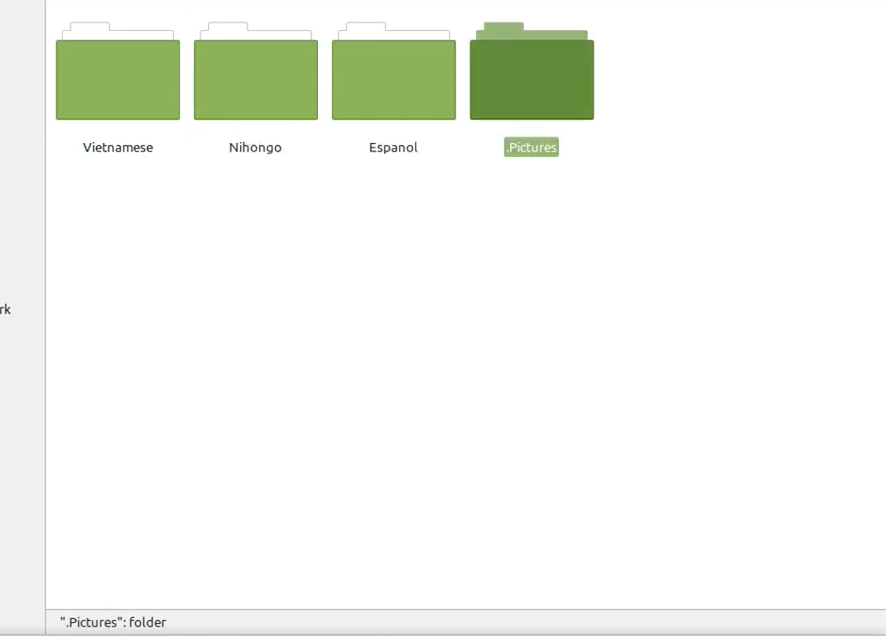
After renaming the file removing .(dot) in front of the file will make the file unhidden.
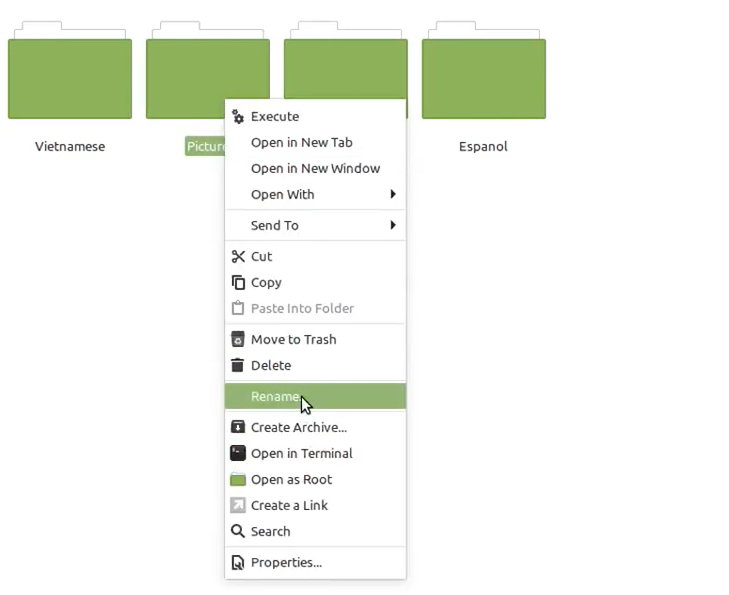
Hiding Files via Keyboard shortcut (GUI)
To hide unhidden files in Linux Ctrl + H keyboard shortcut is used.
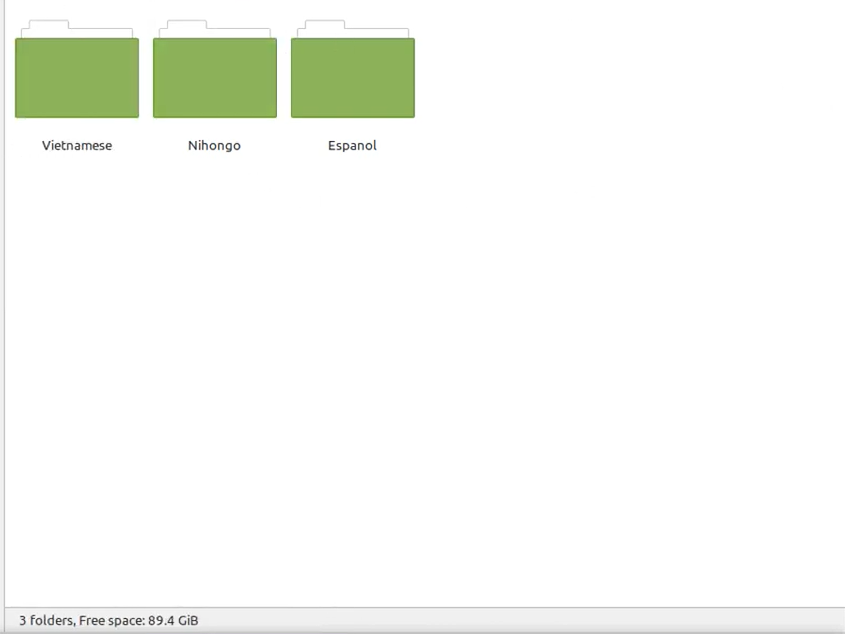
Conclusion
In this article we discussed the process of hiding files in Linux which offers a practical way to manage your system’s organization. However, it’s crucial to remember that hidden files in Linux are not entirely secure. You can effectively hide and unhide files using both command line and GUI methods. Additionally, the Ctrl + H keyboard shortcut provides a convenient way to toggle the visibility of hidden files in Linux. These techniques help Linux users streamline their file management, ensuring that specific files remain out of view when necessary.
Like Article
Suggest improvement
Share your thoughts in the comments
Please Login to comment...