How to Find a Loopback Address?
Last Updated :
11 Sep, 2023
In a Computer Network, the Loopback Address is an important address that is used for testing and troubleshooting the network connectivity on the local machine. this address provides a path for a computer system to transfer network packets to itself without involving any external networks. Loopback address allows developers and system administrators to check network functionality, test applications, and diagnose network issues in a controlled environment. In this article, we will see the information on the Loopback Address and Steps for finding the Loopback address in Windows and Linux OS systems.
What is the Loopback Address?
A Loopback Address is a special and reserved IP(Internet Protocol) address that is reserved for internal loopback testing and troubleshooting purposes. This address allows network communications to be forwarded and redirected back to the same device, by simulating the network connection without any need for actual network setup. There are two versions of the IP address that are supported by loopback functionality:
- IPv4 Loopback Address: This address is typically presented as 127.0.0.1. This address is reserved for the loopback interface, which is also a virtual network interface that is present on modern OS.
- IPv6 Loopback Address: With the change to IPv6, the loopback address is also represented as :1. Like Ipv4, the IPv6 loopback address is also aimed with the loopback interface/ this offers the same purpose of allowing local network communication without any external network interfaces.
How to Find a Loopback Address?
In this article, we will find the Loopback address for both the famous OS:
- Windows Operating System
- Linux Operating System
Let’s explore the steps to find the Loopback Address in both OS.
1. Windows Operating System
Step 1: Open the Command Prompt in Windows OS by pressing the Windows Key+R and typing “cmd” into the input box. This will open the Command Prompt. We can also open the Windows Poweshell. Both prompts can be used to get the Loopback address of our machine.
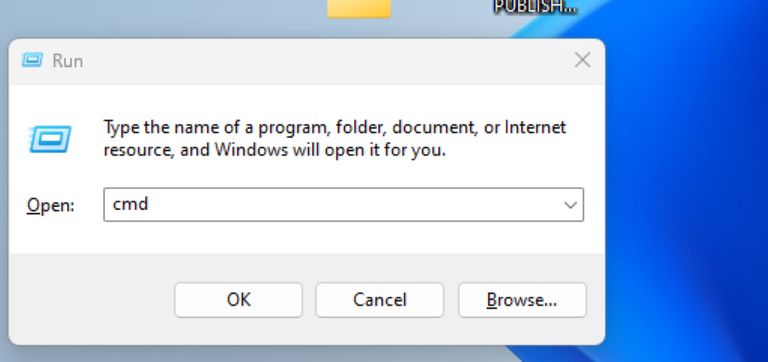
WIndows Step 1
Step 2: Once the Command Prompt is opened, enter the below command in the prompt, to see all the IP configuration information for all network interfaces on our computer.
netsh interface ipv4 show address
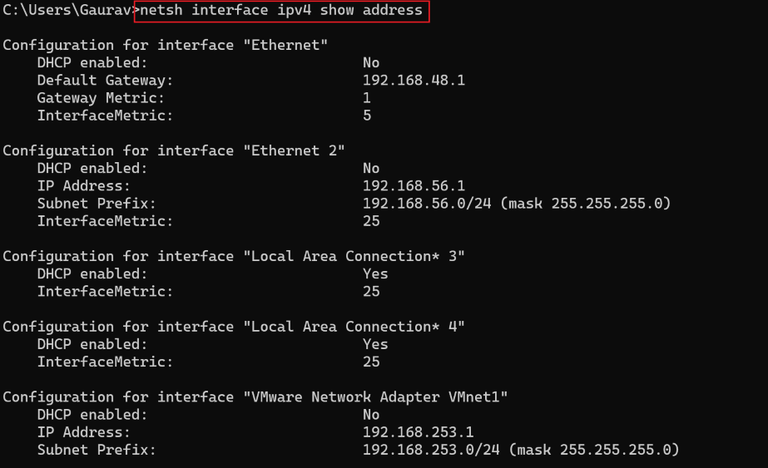
Windows Step 2
Step 3: Now, look for the network interface mainly named “Loopback Pseudo-Interface 1“. In this “Loopback Pseudo-Interface 1“, we will find the IPv4 address, which is 127.0.0.1. This is the Loopback Address of our Windows system. You can also see the below screenshot.
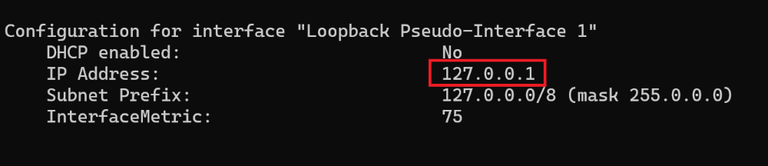
Windows Step 3
2. Linux Operating System
Step 1: Open the terminal in Linux OS by finding the terminal application in the “Utilities” or “System” folder. You can also use the below shortcut to launch the terminal
CTRL+ALT+T
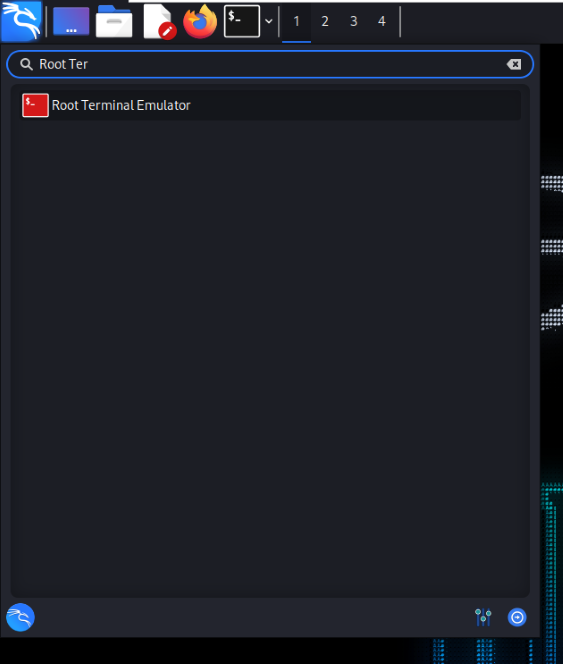
Linux Step 1
Step 2: Once the terminal is launched successfully, we need to execute the below command in the terminal to display all the network configurations for all network interfaces on our Linux machine,
ifconfig or ip addr
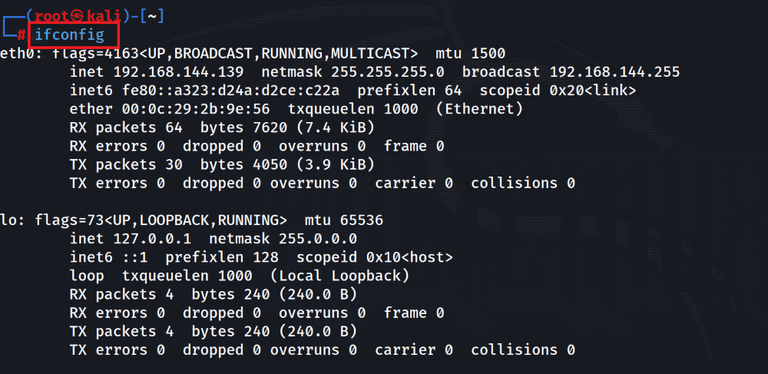
Linux Step 2
Step 3: Look for the network interface names as “lo” or “lo0” Under this specified interface, we will find the inet address, which is 127.0.0.1. This is the loopback address of our Linux machine.
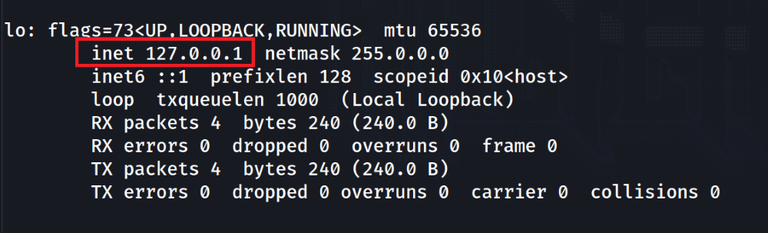
FAQs on How to Find a Loopback Address
1. Specify the range of Loopback IP Address?
According to the reserved range for Loopback IP addresses. It is between 127.0.0.0 to 127.255.255.255. All this range is for Loopback.
2. Whether we can assign multiple loopback addresses to a single machine?
Now, assigning the multiple Loopback address to a single machine is not possible. This is not the recommended configuration step for Loopback. By default, 127.0.0.1 is reserved for the single machine, which is not to be changed
3. Does Loopback address allow Inter-Process Communication?
Yes, Loopback addresses allow Inter-Process Communication efficiently. Various processes executing on the same machine can use a Loopback address for communication.
4. Is there a need for the Internet to connect with Loopback IP?
No, as Loopback IP is completely set up on the local machine, it doesn’t require an internet connection for communication. We can completely operate it through our own local machine.
Share your thoughts in the comments
Please Login to comment...