How to Disable the Default WordPress Sitemap?
Last Updated :
25 Apr, 2024
An XML sitemap is a file that contains a list of all the content on your website, in XML format. This makes it easy for search engines to find and index your material, which can increase traffic and improve your SEO results. However, some WordPress SEO plugins, like All in One SEO, Yoast SEO, and Google XML Sitemaps, already include sitemaps. This means that some WordPress pages may have two sets of sitemaps, which could confuse search engines and negatively impact your SEO rankings. To avoid this problem, it’s important to use an SEO plugin for your sitemap. Many popular WordPress SEO plugins offer advanced features like Video Sitemaps, News Sitemaps, and RSS Sitemaps, which can help you outrank your competitors in terms of SEO.
WordPress comes with the default XML sitemap feature which is enabled during the installation of the website. However, it does not support advanced SEO practices.
In this article, we are going to see how we can disable the default WordPress XML sitemap easily.
What is an XML sitemap?
An XML sitemap is a tool that assists search engines in easily understanding the content and structure of your website. By doing so, the search engine can rank your website more effectively on the search engine result page. This tool presents the content of the website in a format that is easy for search engine bots to index and comprehend. It represents all the website’s content in an XML format, making it simple for the search engine to find and index your website’s content.
People also view:
Why Disable the Default Sitemap?
While the default sitemap is helpful, there are a few reasons you might consider disabling it:
- Using an SEO Plugin: Many popular SEO plugins like Yoast SEO or All in One SEO offer built-in sitemap functionality. Disabling the default one prevents duplicate sitemaps, which can be confusing for search engines.
- Small Website: If your website has a limited number of pages, the default sitemap might be unnecessary.
- Technical Issues: In rare cases, the default sitemap might conflict with other plugins or themes. Disabling it can help troubleshoot these issues.
Default XML sitemap of your WordPress:
For showing the default XML sitemap of your WordPress website just type the wp-sitemap.xml at the end of your domain and an XML sitemap will appear on your screen, like this one:
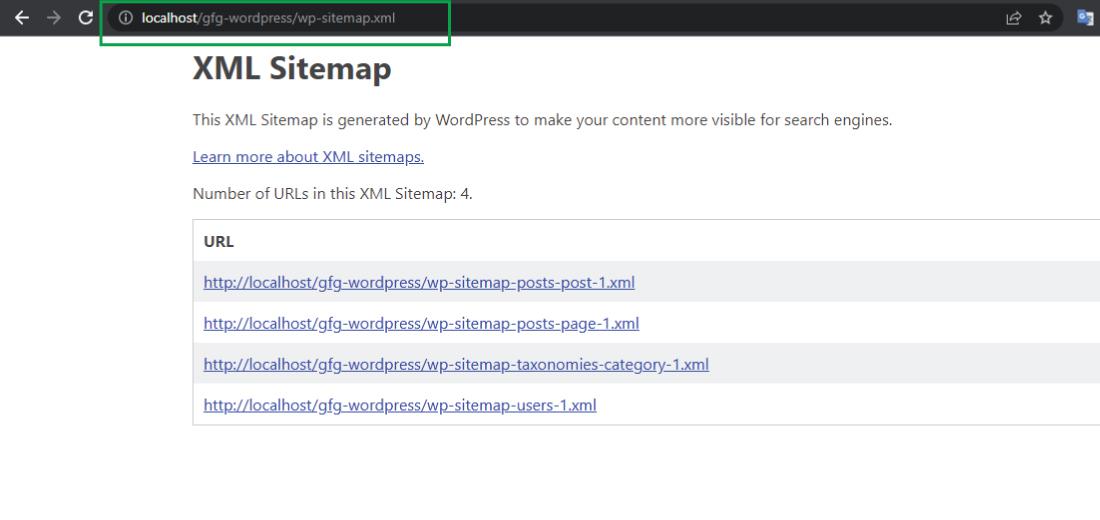
This is the default XML sitemap of the WordPress website, but it is not flexible and rich in features.
Let us see how we can create the custom XML sitemap using the SEO plugin.
Creating a Custom XML Sitemap Using Yoast SEO Plugin
To create the XML sitemap using the Yoast SEO plugin, you first have to install the Yoast SEO plugin to your WordPress website. Yoast SEO is the best SEO plugin in the market and is very popular for its features and ease of use.
For setting the site map in the Yoast SEO plugin follow these simple steps.
Step 1: After the successful installation of the Yoast SEO plugin, It will start appearing on the WordPress dashboard.
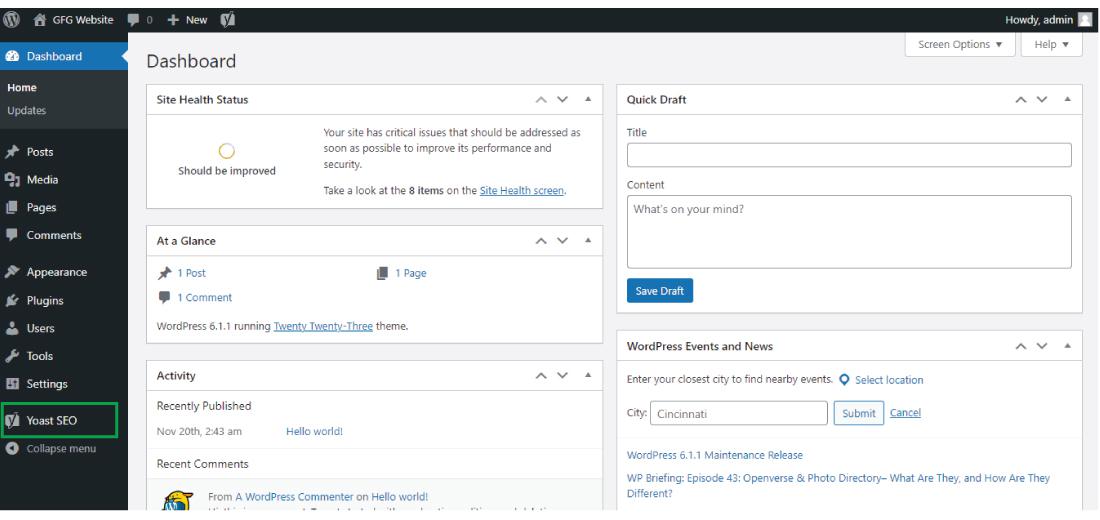
Step 2: Now click on the Yoast SEO plugin in the WordPress dashboard.
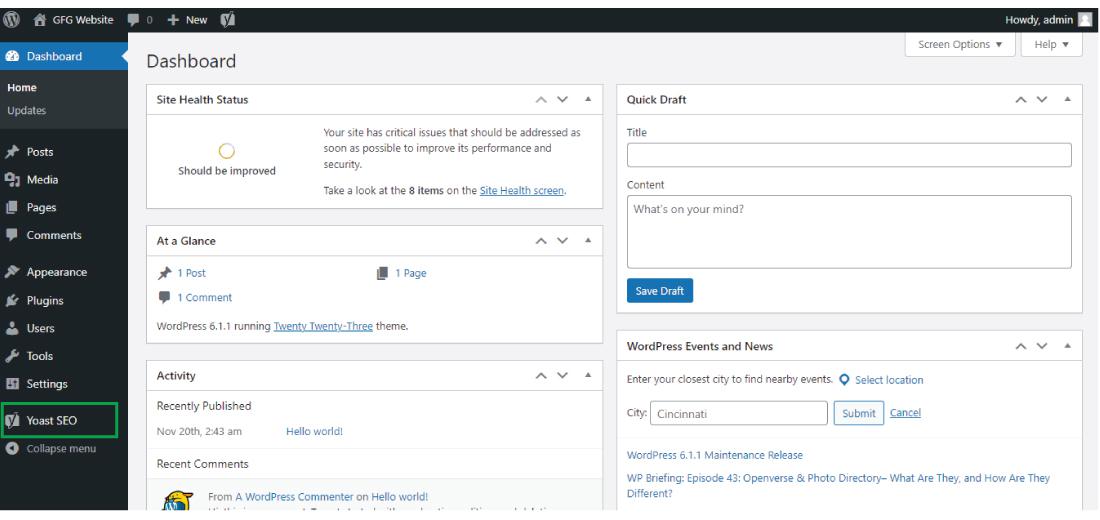
After clicking on the Yoast SEO in the WordPress dashboard the Yoast SEO dashboard will appear on your screen. It will look something like this:
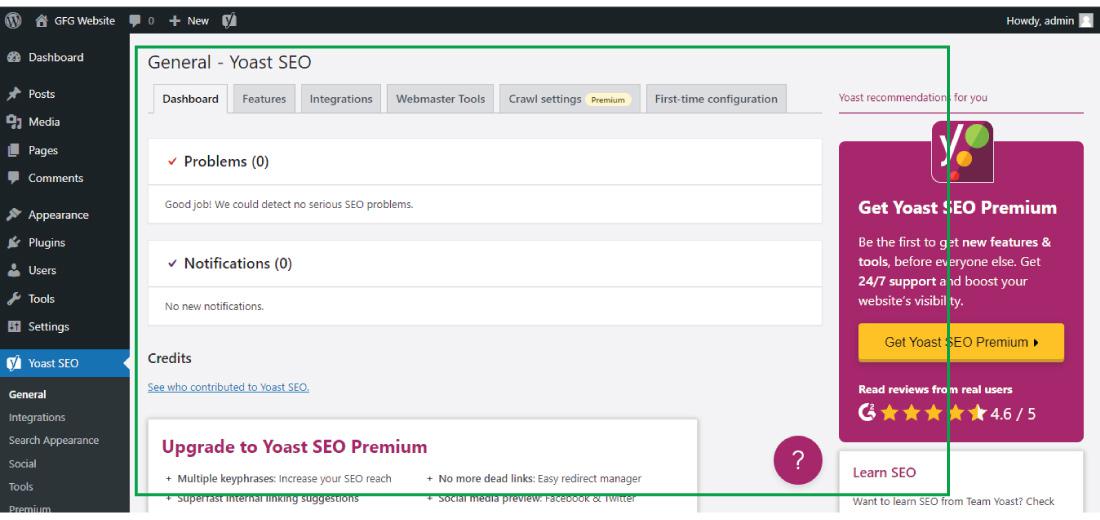
Step 3: Now click on the “Features” tab for the XML sitemap.
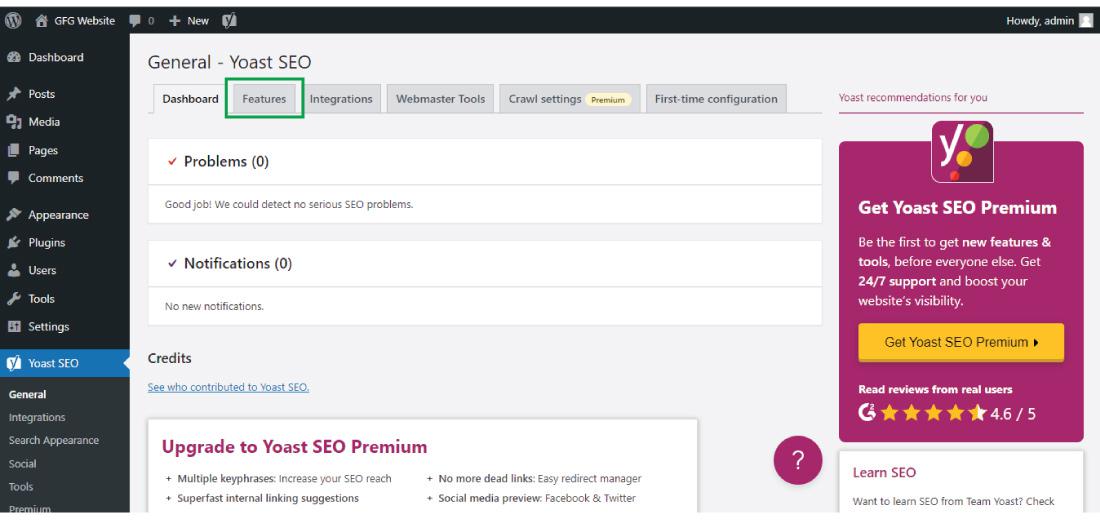
Step 4: Scroll down you will get the “XML sitemap” in the feature tab of the Yoast SEO plugin. Turn it to “On” for enabling the XML sitemap on your WordPress website.
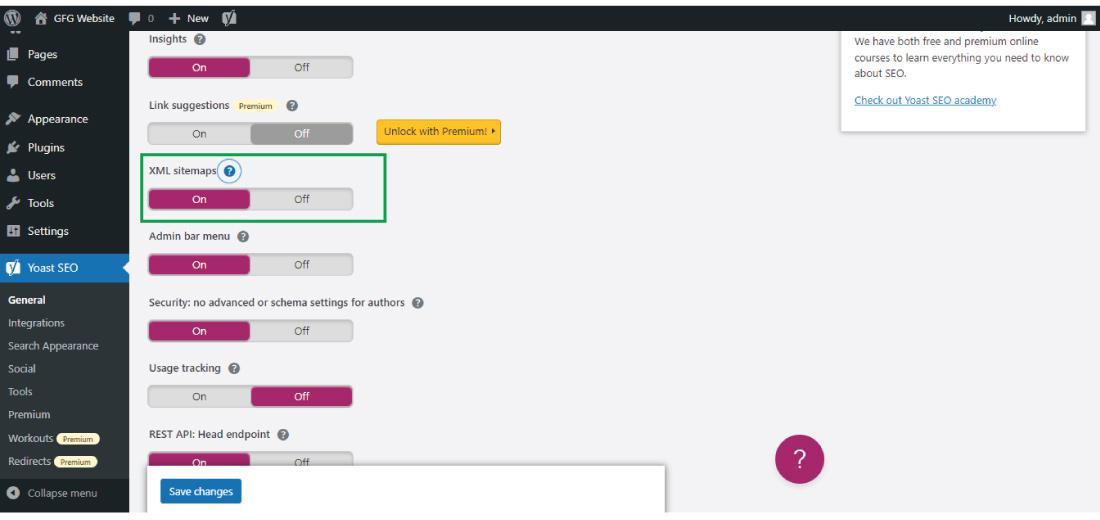
Now an XML sitemap is getting enabled on your WordPress website.
Step 5: For accessing the sitemap of your WordPress website, type the domain name of your website and then type “sitemap_index.xml“ just after the URL of your domain name. The Yoast SEO, an XML sitemap will appear on your screen.
For example: “https://yourwebsite.com/sitemap_index.xml”
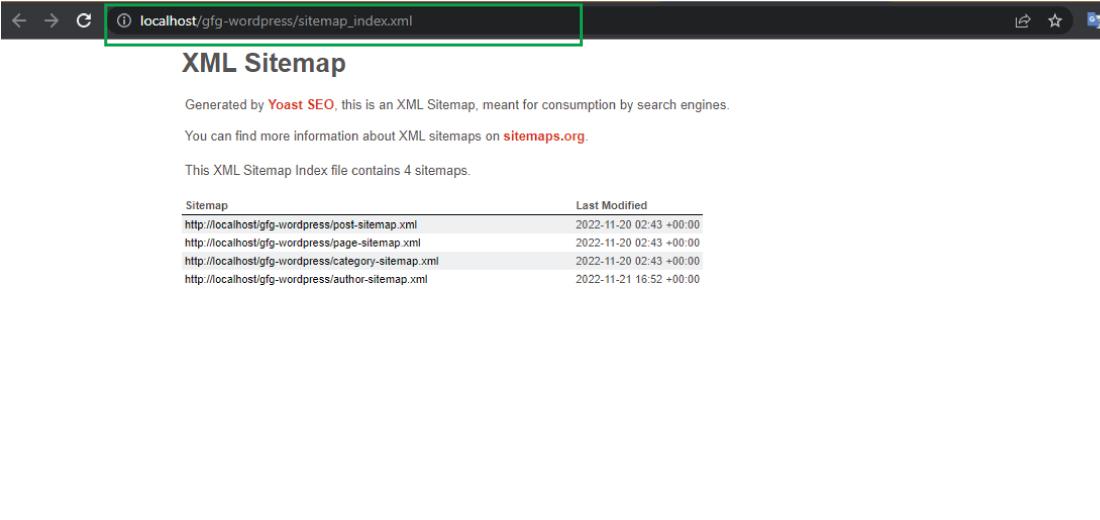
This is how you can create and enable an XML sitemap on your WordPress website using the Yoast SEO plugin.
After enabling an XML sitemap using the Yoast SEO plugin it will disable the default sitemap on your WordPress website. To check whether the default sitemap is disabled on your WordPress website, type the domain name and then type “sitemap.xml“.
For example: “https://yourwebsite/sitemap.xml”
If the default sitemap is enabled, it will show you the default sitemap on your WordPress website and if it gets disabled on your WordPress website, then it will show the 404 page on your screen.
People also view:
Conclusion
Disabling the default WordPress sitemap can be a straightforward process with the right methods. Remember, it’s crucial to have an alternative sitemap solution in place to ensure search engines can efficiently crawl and index your website. By following these steps and best practices, you can keep your website’s SEO on track.
Related Articles:
FAQs on Disabling the Default WordPress Sitemap
What is an XML sitemap and why is it important for a website?
An XML sitemap is a file that lists all the URLs of a website and provides metadata about each page. It helps search engines crawl and index a website more efficiently, improving its visibility and rankings on search engine result pages (SERPs).
How can I create an XML sitemap for my WordPress website without using a plugin?
While WordPress comes with a default XML sitemap, it may be limited in its features. To create a custom XML sitemap, you can use plugins like Yoast SEO, which offer advanced sitemap generation and customization options.
Why should I disable the default WordPress XML sitemap?
Disabling the default WordPress XML sitemap allows you to have more control over your website’s sitemap structure and content. Customising your sitemap using plugins like Yoast SEO can help optimise your website’s SEO performance and ensure better indexing by search engines.
What are the benefits of using the Yoast SEO plugin for creating an XML sitemap?
The Yoast SEO plugin is widely recognized for its exciting features and ease of use. It offers a lot of sitemap generation capabilities, allowing you to customise your sitemap settings and optimise it for search engines. Additionally, Yoast SEO provides valuable SEO insights and recommendations to improve your website’s overall performance.
How can I verify if the default WordPress XML sitemap has been successfully disabled?
After enabling the XML sitemap feature in the Yoast SEO plugin, you can verify if the default WordPress XML sitemap has been disabled by typing your website’s domain name followed by “/sitemap.xml” in the browser’s address bar. If the default sitemap has been disabled, you should see a 404 error page instead of the default sitemap.
Share your thoughts in the comments
Please Login to comment...