How to create project in Android Studio using Kotlin
Last Updated :
11 Sep, 2019
As we know Kotlin plugin is bundled with Android Studio above version 3.0, we can build android application using Kotlin language instead of Java.
Below are the steps to create a new project in Kotlin programming Language.
Step 1: In Welcome to Android Studio screen, select Start a new Android Studio Project.
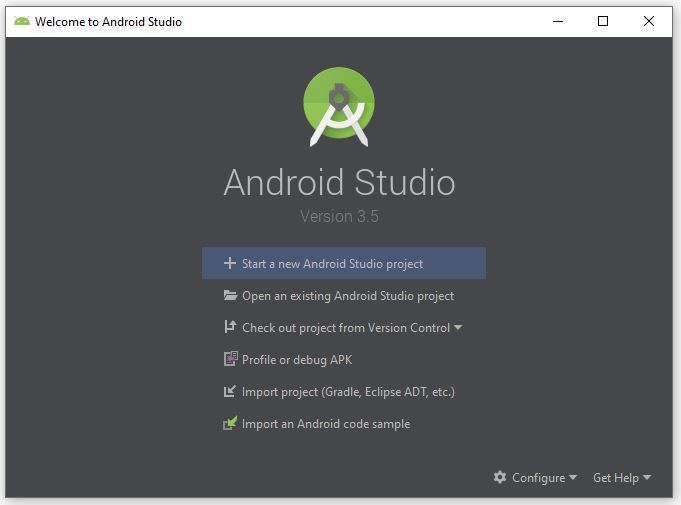
Step 2: Select Empty Activity and click on the Next button.
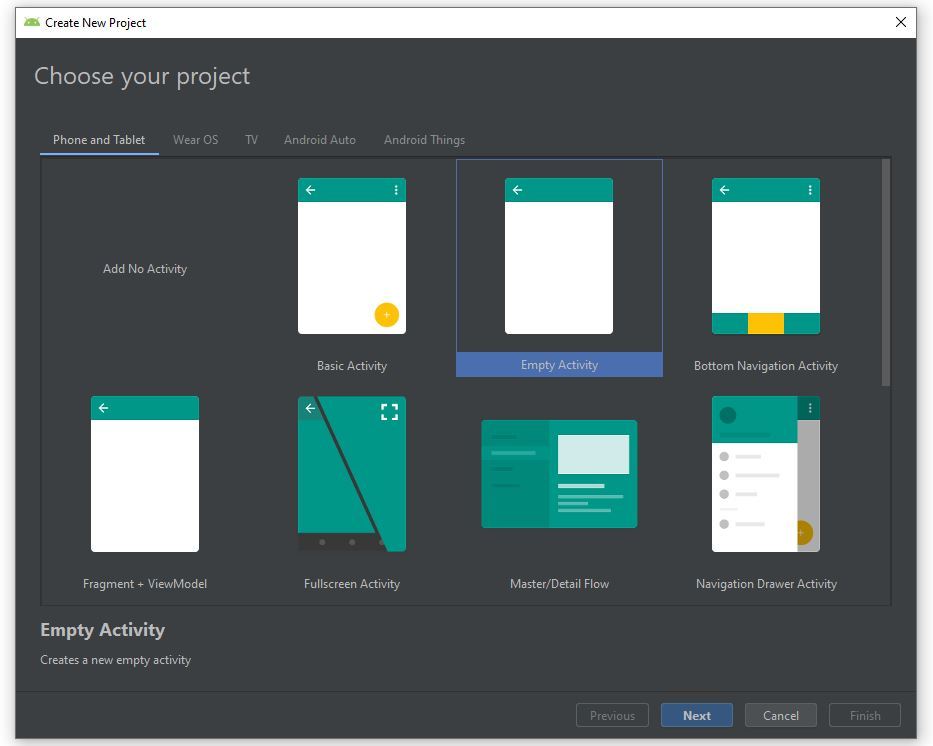
Step 3: Here we write name of our application and select the language Kotlin for the project. Then, click on the Finish button to launch the project.
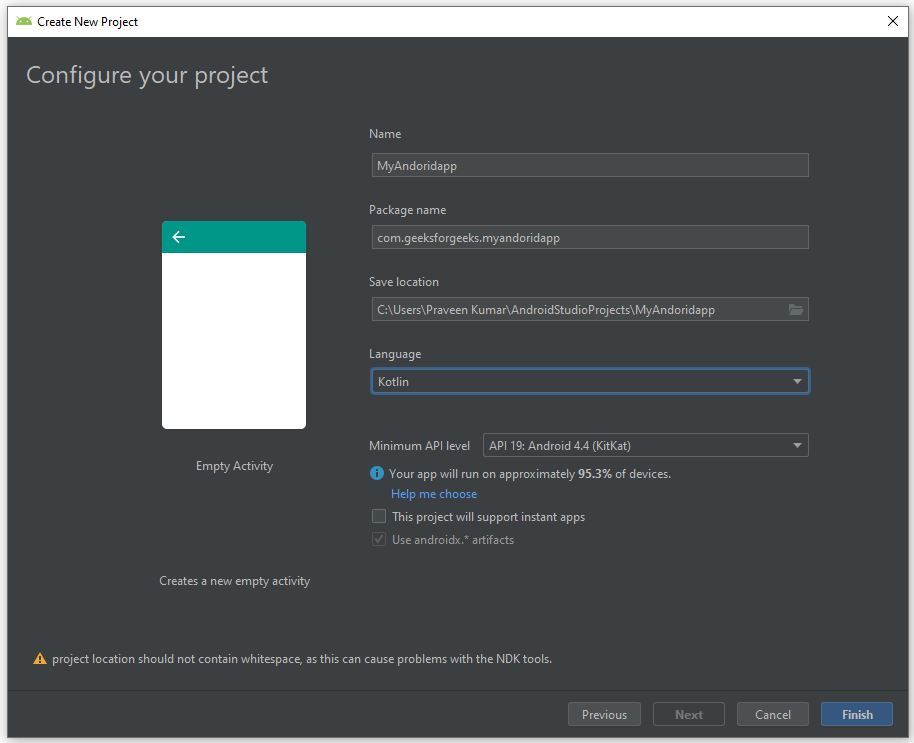
Step 4: Finally our newly created project opens which contains different number of files.
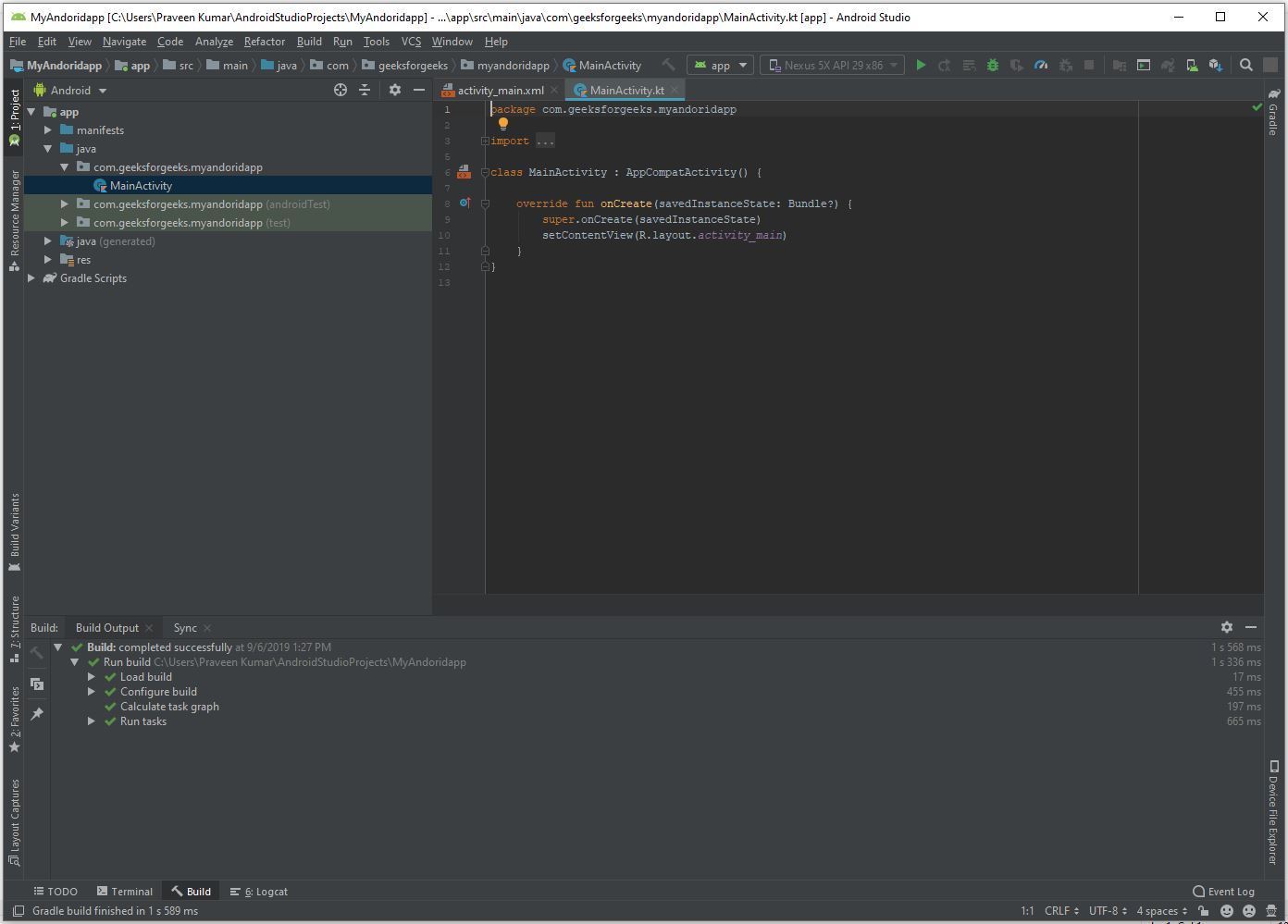
Share your thoughts in the comments
Please Login to comment...