How to Connect to MySQL Server
Last Updated :
16 Apr, 2024
MySQL is a widely utilized open-source relational database management system (RDBMS) known for its popularity and effectiveness in handling and structuring massive amounts of data. If you are a developer, data analyst, or someone who needs to store and manage data, MySQL is a highly adaptable and dependable solution.
In this article, we will explore two methods for connecting to a MySQL server – using MySQL Workbench and using the MySQL command line client. We give thorough, linked guidelines for each approach to facilitate your initiation into the realm of MySQL database management.
What is MySQL?
MySQL is a popular open-source RDBMS that is extensively utilized for the administration and organization of substantial amounts of data. Oracle Corporation is responsible for the development, distribution, and maintenance of the software. MySQL employs the use of Structured Query Language (SQL) to effectively oversee and manipulate the data that is kept within its databases. It is renowned for its dependability, capacity to handle increased demands, and user-friendly interface.
MySQL has several notable characteristics:
- MySQL guarantees data integrity by adhering to the ACID (Atomicity, Consistency, Isolation, Durability) criteria, which ensure the reliable processing of transactions.
- Scalability: MySQL can efficiently manage substantial volumes of data and offers support for both horizontal and vertical scalability to adapt to growing data requirements.
- MySQL is designed to achieve great performance, making it well-suited for websites and applications that see a large volume of traffic.
- MySQL offers a range of security measures, including encryption, authentication systems, and access control, to safeguard data from unauthorized access.
How to Connect to MySQL Server Using MySQL Workbench
Step 1: Run the MySQL Workbench
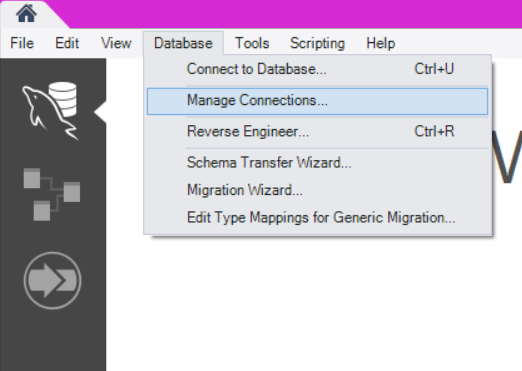
Go to database
We can connect to the Mysql server by going to the DATABASE tab and click Connect to Database option or by using shortcut key Ctrl+U.
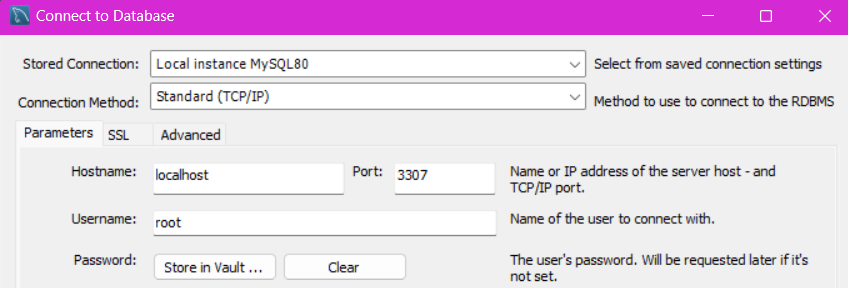
Localhost and username setup
Step 2: Enter the connection name by default use Localhost as a server name. By default, the username is set be root unless you are not working on the live server.
Note: Port can be 3306 by default
Step 3: The user need to create the password.
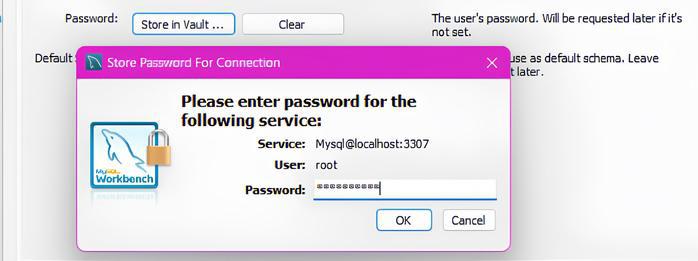
create password
We need to set the password as you will be working on the SQL server and without a password anyone can access, delete, or update the database without your knowledge. Therefore, we need to set the password to avoid the issues.
Step 4: Click on the Test Connection Button (optional)
It is necessary to check if the connection to the MySQL server is successful or not as there is a chance that you already have the server running on the same port 3307 earlier. (Sometimes this option is not available go to step 5)
Step 5: Click OK and save the configuration
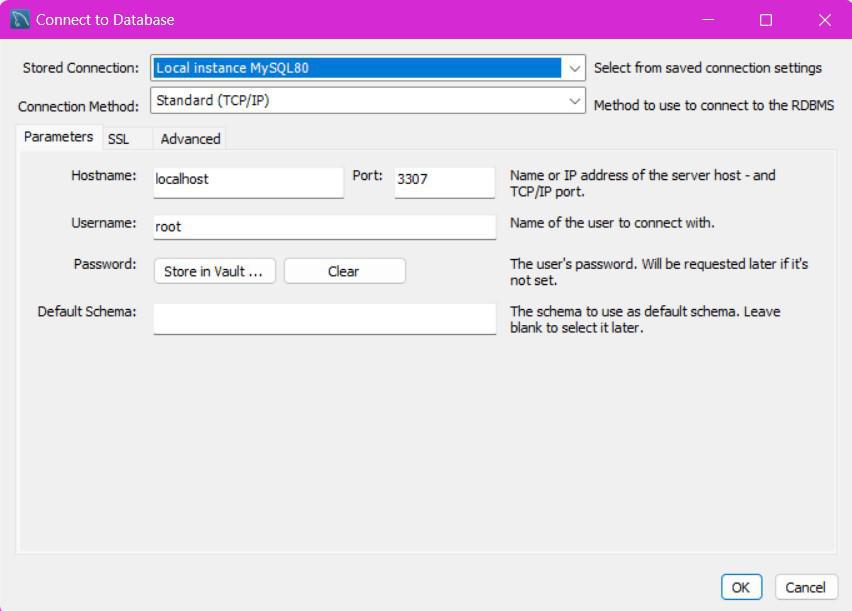
Save
Step 6: To connect to the MySQL Server, simply click on the newly created connection within the MySQL Connections interface.

Step 7: Interface of MySQL Workbench with the existing schema.
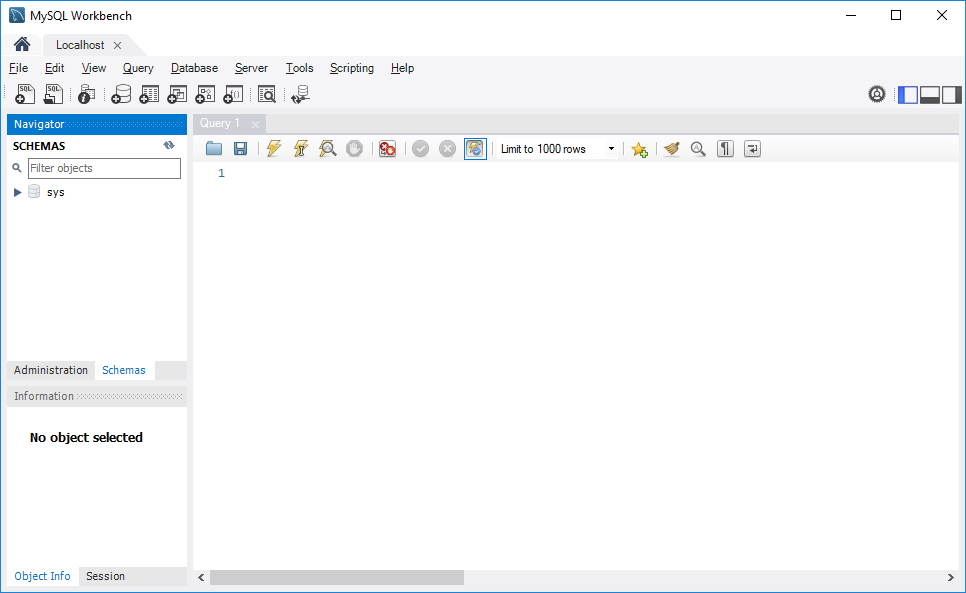
Interface of MySQL WorkBench
Step 8: To execute a query from MySQL Workbench, you need to enter the query in the query tab click on the execute button to run the query (marked by black box) and see the result (16).
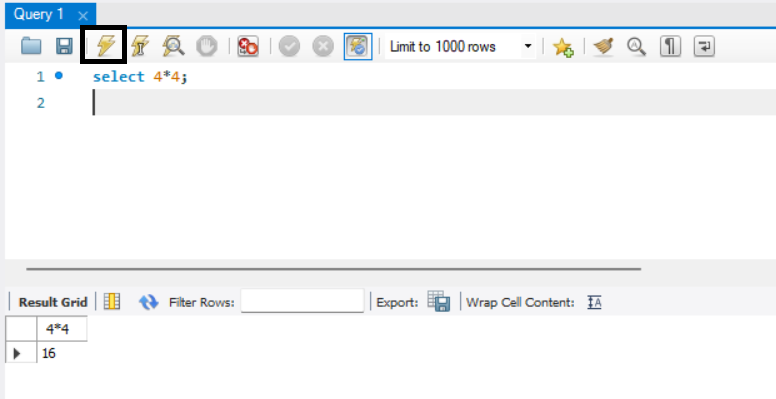
How to Connect to MySQL Server Using MySQL Command Line
Step 1: After downloading the MYSQL Installer select the the custom
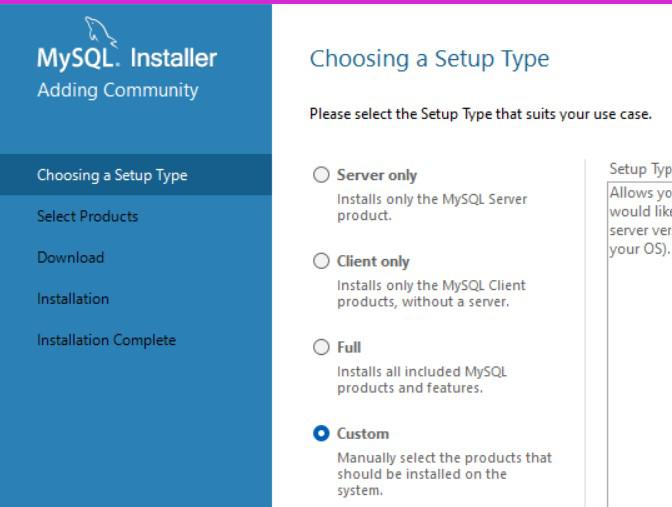
Mysql Installer
Step 2: Click on MySQL Server and select the MySQL server 8.0.36 version or any other version and then click on the green arrow
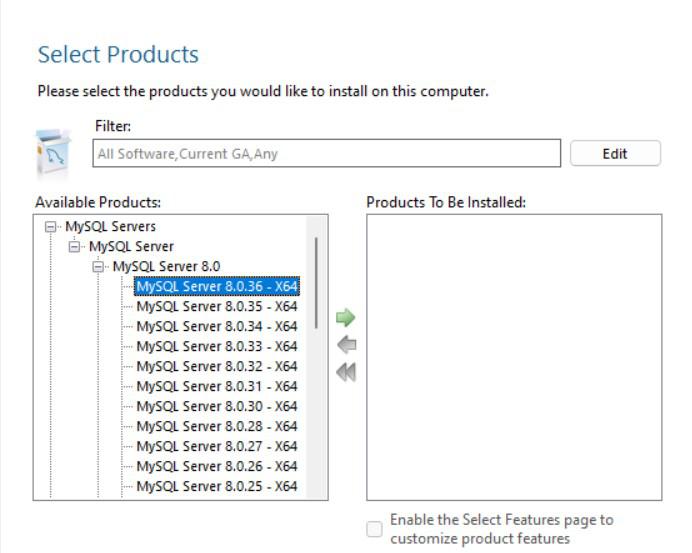
Mysql server 8.0.36
Step 3: Click on Execute for the Installation

Installation
Step 4: Click on Next to start the product configuration
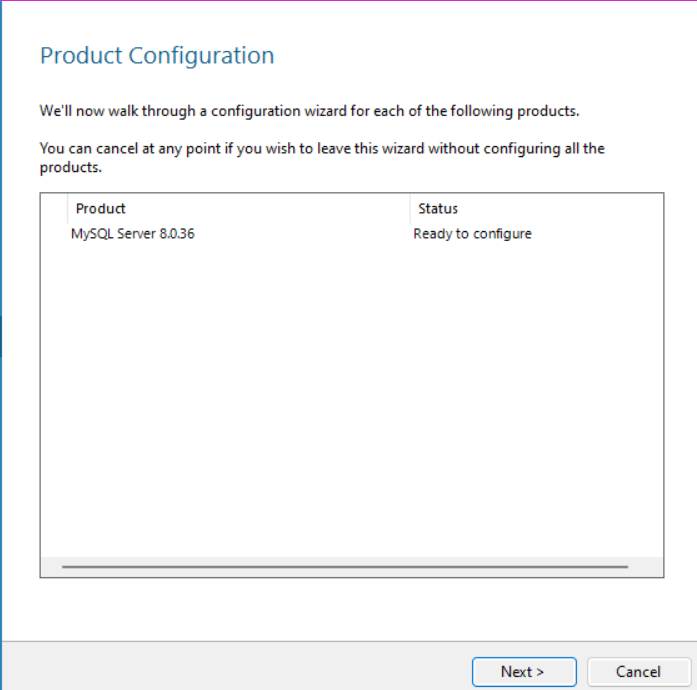
Product configuration
Step 5: Under Server configuration Type select config type Development Computer, click on TCP/IP, ,Use and port by default is 3306
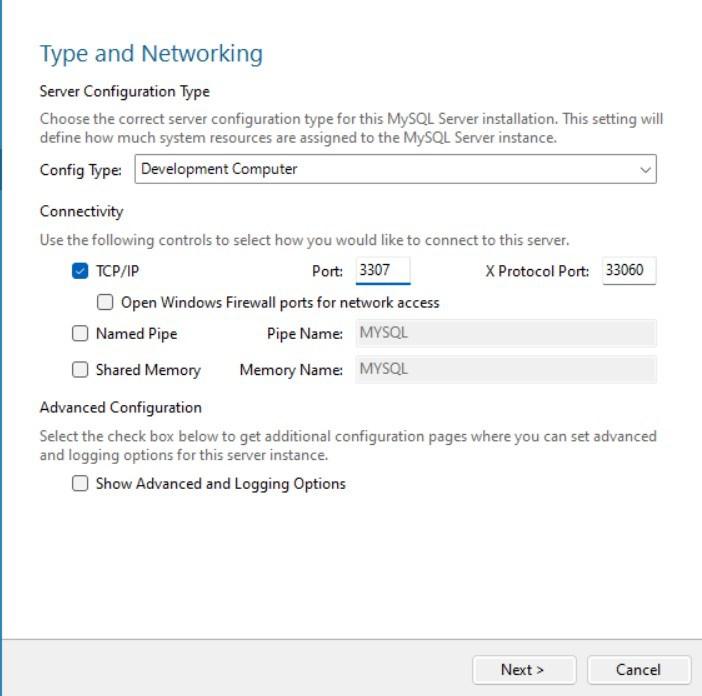
server Configuration
Step 6: Authentication Method Use strong password Encryption for authentication
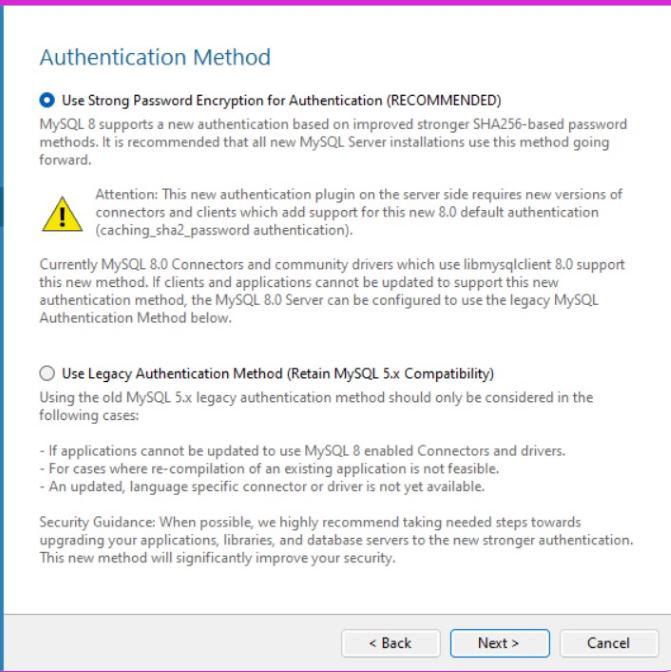
Authentication
Step 7: Under Accounts and Roles set MySQL Root Password

Accounts and Roles
Step 8: Under Window Services set Standard System Account
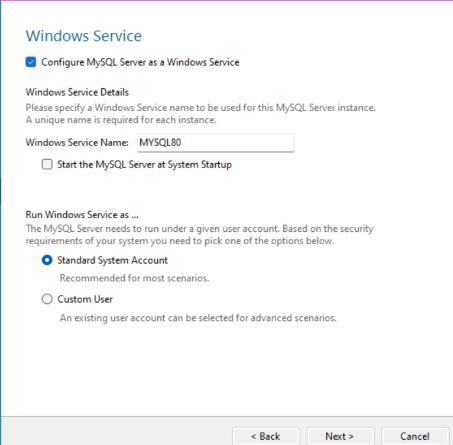
Window services setup
Step 9: Under Apply configuration click on execute
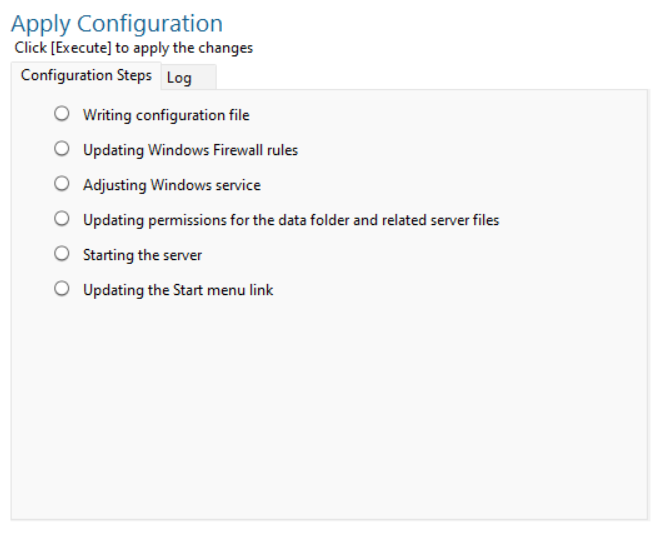
Apply configuration
Step 10: Completion of Product Configuration click on next
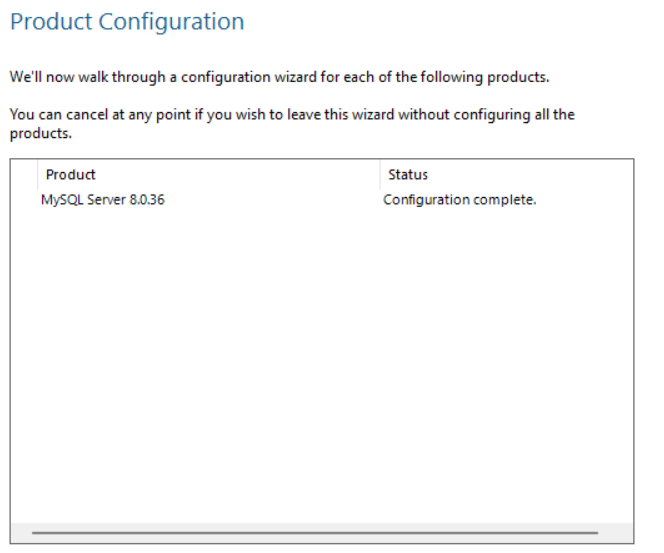
product configuration
Step 11: Run the Mysql Command line client and enter the password to continue

Mysql command line client
Conclusion
In conclusion, there are two methods for connecting to a MySQL server – using MySQL Workbench and using the MySQL command line client. MySQL Workbench provides a graphical interface for managing databases, while the command line client is text-based and more flexible. Both methods offer advantages and can be used based on personal preference. This article provides step-by-step instructions for both methods to help users get started with managing their MySQL databases.
Share your thoughts in the comments
Please Login to comment...