How to connect Express application to MongoDB and MySQL?
Last Updated :
26 Dec, 2023
Express JS is a JavaScript framework that is used for building the backend of web and mobile applications. It works on top of Node JS which is helpful for managing servers and routes. Connecting an Express JS application to MongoDB and MySQL requires installing Node.js in your computer system. In this article, we will see how we can connect the Express.js application to MongoDB and MySQL.
Prerequisites
Approach 1: Connect Express with MongoDB
Here, we are using MongoDB as a Database and Express for accessing the MongoDB database. In order to connect Express.js with MongoDB, first setup the Node.js and setup the MongoDB after that follow the steps given below:-
Step 1: Create a folder and open it in the terminal.
Step 2: Initialize a Express JS project using following command in terminal
npm init -y
Step 3 : Now, Install the express, mongoDB npm libraries and also dotenv (for using credentials using environment variables)
npm install express mongoose dotenv
Project Structure:

Project Structure
The updated dependencies in package.json file will look like:
"dependencies": {
"dotenv": "^16.3.1",
"express": "^4.18.2",
"mongoose": "^8.0.3"
}
Step 4 : After that, create a file named as “server.js” and inside that file write the code given below. It consist both the express.js and mongoDB connection code.
Javascript
const express = require("express");
const app = express();
app.listen(8000, () => {
console.log("Server Started at port no. 8000");
})
const mongoose = require('mongoose');
mongoose.connect(mongoDBURL, {
useNewUrlParser: true,
useUnifiedTopology: true
})
.then(() => { console.log("Connection Successfull") })
.catch((err) => { console.log("Received an Error") })
|
Step 5 : After that Copy the mongoDBURL and paste it in MongoDB Compass as shown below and click on “Connect“.
.png)
MongoDB Compass
Step 6 : Now, to Run the Express.js application and connect to DB use the following command in terminal as “node fileName”. e.g. node sever.js
node server.js
Output:
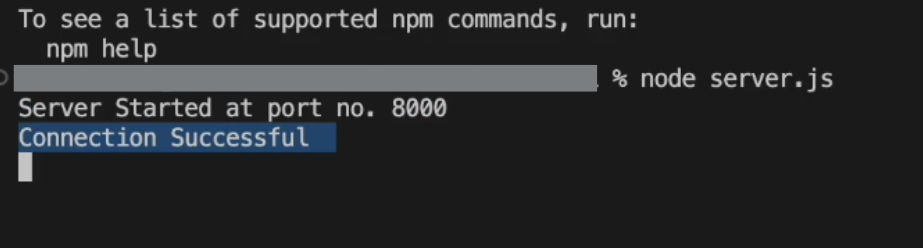
Output
Approach 2: Connect Express with MySQL
Now, Connecting the express application with MySQL as a database. In order to connect with MySQL first Go to their official site and Download MySQL file and follow the basic steps given below :-
Step 1 : Create a folder and open it in terminal.
Step 2 : Initialize a Express.js project using following command in terminal
npm init -y
Step 3 : Now, use the below command to start and setup the MySQL in current directory or folder and if it asks for password, enter the password you entered while installing MySQL.
mysql -u root -p
Step 4: After that you will be able to see a command line console of MySQL will open as shown below and type the query below to check the databases available and if it shows databases then you have successfully setup the MySQL in current directory.
show databases;
.png)
Step 5 : Now Install the MySQL npm package and express.js npm libraries.
npm install express mysql2
Step 6 : Create a “schema.sql” file in your directory to define the schema for your database table. then copy and paste the queries from schema.sql to MySQL command line. Hence, Your database with defined table schema will be created successfully.
Javascript
CREATE DATABASE notes_app;
USE notes_app;
CREATE TABLE notes (
id integer AUTO_INCREMENT PRIMARY KEY,
title VARCHAR(255) NOT NULL,
contents TEXT NOT NULL,
created TIMESTAMP NOT NULL DEFAULT NOW()
);
INSERT INTO notes (title, contents)
VALUES ('My First Note','Hello, I am Vivek'),
('My Second Note','I am TCW at GFG');
|
.png)
Create Database in MySQl
Now, to check your table has been created successfully, run the query given below and it will display Table with entries
select * from notes;
.png)
Project Structure:-
.png)
Project Structure
The updated dependencies in package.json file will look like:
"dependencies": {
"express": "^4.18.2",
"mongoose": "^8.0.3",
"mysql2": "^3.6.5"
}
Step 7 : Now, create an index.js and database.js file and write the below code in it (You need to paste your MYSQL username and password).
Javascript
import mysql from 'mysql2'
const pool = mysql.createPool({
host: 'localhost',
user: 'root',
password: 'YOUR_MYSQL_PASSWORD',
database: 'notes_app'
}).promise()
export async function getNotes() {
const [rows] = await pool.query("SELECT * FROM notes")
return rows;
}
|
Javascript
import express, { json } from "express";
import { getNotes } from "./database.js";
const app = express();
const port = process.env.PORT || 3000;
app.get('/notes', async (req, res) => {
const notes = await getNotes();
return res.status(200).json({
success: true,
message: "Notes Fetched successfully",
notes: notes
})
});
app.listen(port, () => {
console.log(`Server is running on port ${port}`);
});
|
Step 8 : Now, to Run the Express.js application and connect to Database, use the following command in terminal as “node fileName”. e.g. node index.js
node index.js
.png)
Run Express Output
Output :Run the API in the Postman to test.
.png)
Share your thoughts in the comments
Please Login to comment...