How to Change File Extension in Windows?
Last Updated :
02 Apr, 2024
On Windows, there are different applications present to open each kind of file. For example, the Word Application can only open DOC files, and the PDF Viewer can only able to open PDF files, not DOC or PNG files. Applications mark any file as openable or not using one kind of pointer which is known as the Files Extension.
There are a lot of Windows File Extensions present like DOCX, PPTX, XLSX, PNG, HTML, etc. If you want to open a PPT File using any PDF Viewer, then you should Change the File Format from PPTX to PDF. To do so, you have to Rename the File Extension in that certain file to make a copy in the desired extension.
Methods to Change File Extension in Windows
In this article, we will discuss how to change file types on windows in no time.
How to Make File Extension Visible With File/Folders Name?
Step 1: Search for the File Explorer Option in the Search Bar & go with the best option.
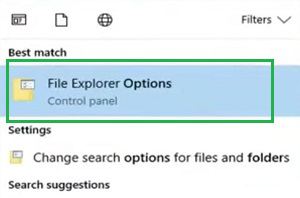
Step 2: Under the View Tab, remove the mark from Hide Extensions From Known File Types. Click OK.
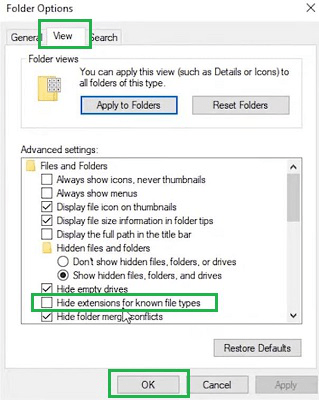
Hence, we have enabled the option so that the file extension can be possible in Windows now.
How to Change File Extensions on Windows?
To convert the File Extension in Windows without any tool, the following methods should be executed. We will start with the process which will help to show the newly created files after changing the extension.
Method 1: How To Change File Types on Windows Using Rename Option
Step 1: Select the file which extension you want to change & right-click on the file. Go for the Rename option.
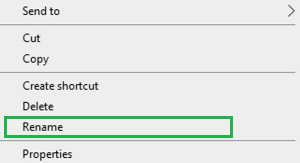
Step 2: Change the file format to the desired format & press Enter. You will find a window for verification. Click on the Yes option.
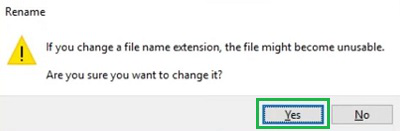
Hence, we have successfully altered file extensions on Windows using the Rename process.
Method 2: How To Change File Types on Windows Using Save As (Only for Documents)
Step 1: On any document, select the Save As option.
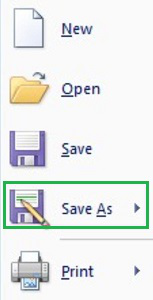
Step 2: While saving the file, change the File Format along with the File Type. It will help to make the same kind of document with different file extensions.
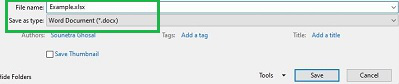
Hence, we have successfully altered file extension on Windows using the Save As process.
Method 3: How To Change File Types on Windows Using CMD
The another easy method to change File extension is using Command Prompt. To change a file type simple execute write ren followed by File_name.<current file extension> File_name.<new file extension.
ren file_name.<current file extension> file_name.<new file extension>
As you can see I am changing the file extension from txt to docx by writing “ren hello.docx hello.txt” in the command propmt.
Method 4: Change File Type in Bulk
To change file type in Windows of all the files present in the folder follow the following steps.
Step 1: Open the folder to change file type in bulk.
Step 2: Right click on empty space and select open in terminal.
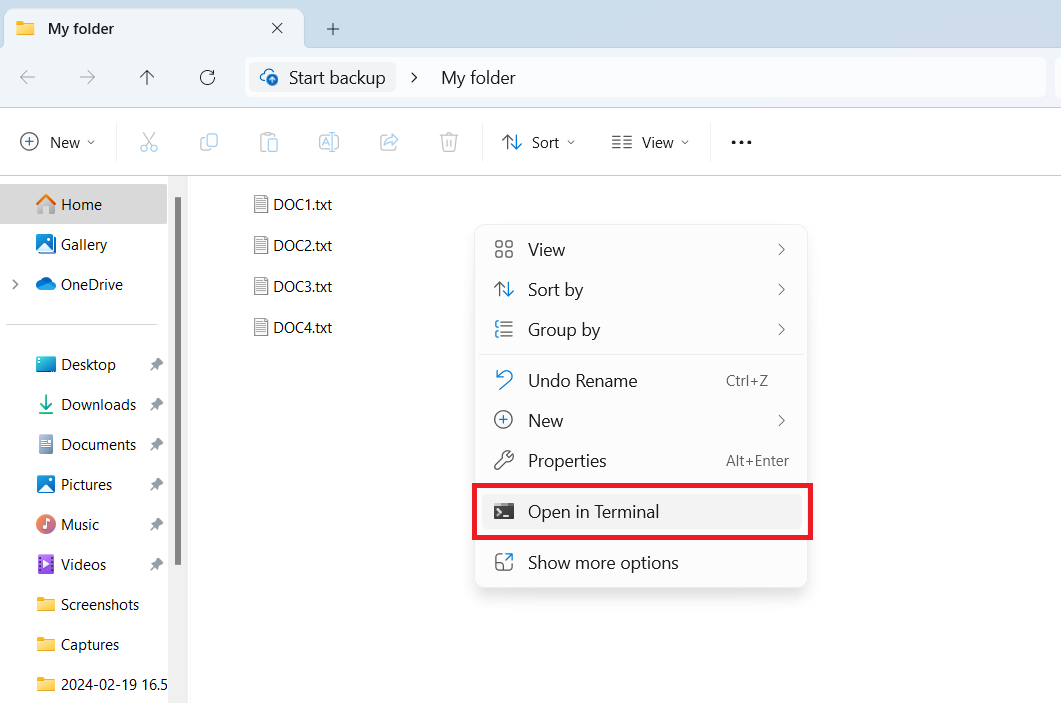
Step 3: Now write following command in cmd.
ren *.* *.docx // to change all file's extension to docx
or
ren *.*txt*.docx // to change only txt file extension to docx
Conclusion
So, these are the simple methods you can execute to change your file extension simply with a few clicks. The best option is to go with the Rename process where the effort is much less. However, if you want to go with the Save As option, you can easily go.
But these option is only available for Documents not for MP3 or PNG files. To change file extensions of these file you can use third party file converting tools like CloudConvert, Online converter, Zamzar etc.
So try out these methods to convert the file extension in Windows. Now, let’s discuss some important questions regarding changing file type in your system.
How to Change File Extension in Windows- FAQs
How can I enable the File Extension changing option on Windows?
To enable the file extension changing option on Windows, the following points should be used.
- Search for the File Explorer Option.
- Go to the View Tab.
- Disable Hide Extensions From Known File Types.
- Click OK.
What is the best process to change File Extensions on Windows 10?
The best way to change file extensions on Windows 10 will be the following.
- Right-click on the file.
- Go for the Rename option.
- Change the file extension & press Enter.
Can I Change the File Extension of any Word Document on Windows?
To change the File extension of any Word Document on Windows, the following guidelines can be used.
- Select the Save As option.
- Rename the File Extension while saving.
- Select the File option from the Dropdown.
- Press Enter to save the file.
How to change File Extensions in Bulk?
To change the File Extension in Bulk on your Windows 10 device, the following steps should be used.
- Copy the folder path where all of the files are present.
- Open Command Prompt and navigate to the path using the copied text.
- Execute the command “ren * *<file extension>”
- Press Enter to make the changes.
How to change the ZIP file extension?
The changing process of ZIP File Extension is as simple as we have done earlier. Use the following guidelines for the same.
- Right-click on the file.
- Go for the Rename option.
- Rename the file extension & press Enter.
Note: There might be some instances where the Converted ZIP Files will not open with the certain application. As the internal codes & identifiers are made workable only with the applications built for ZIP files.
What is the purpose of file extension?
The File Extensions are made only to identify which file should be opened with which kind of application. If any file has the PDF File Extension, then the PDF Viewer can only open this. However, if you don’t have the certain application at that time, you can convert the File Extension & make it available for the application which you have at that time.
Does changing file extension change file size?
No! File Extension doesn’t have any issues with the file details. It simply indicates the OS of the application required for opening the file. If you change the file extension it will not edit the file from the inside. So, there is no chance that the file size will get increased with the new file extension.
Does changing a file extension corrupt the file?
In most the cases, if you change the File Extension to any other one, it will not cause a corrupt file. The file extension will not change the internal matter of the files. However, if you have changed any Image file to a Text file that should be opened with Notepad, such issues might occur.
Share your thoughts in the comments
Please Login to comment...