How to Get Read Receipt When Receiver Opens Mail?
Last Updated :
09 May, 2024
Email is the formal way for businesses and organizations to connect with their customers and within themselves. One common complaint from users is not knowing whether their email has been read or even sent at all.
To address this problem in one place, we have written this article to help you out. In this tech tips article, we will learn how to get a read receipt when the receiver opens an email.
How to Get Read Receipt in Gmail?
Gmail is the most used email service over 1.8 billion users worldwide. You can now check if the receiver has opened and read the email.
Method 1: Enabling the Read Receipt Feature in Gmail
Unfortunately, Gmail doesn’t have a built-in feature to enable read receipts for all emails at once. However, you can manually request a read receipt for each email you send by following these steps:
Step 1: Click on the Compose button to write a new email.
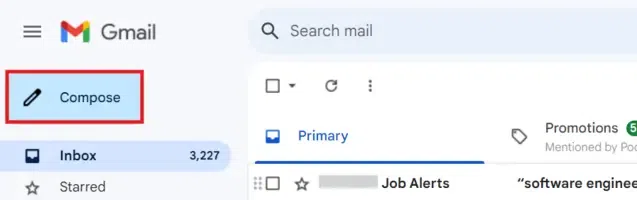
Step 2: Write the mail but before sending your mail. Enable Request to read receipt.
Step 3: Click on the three dots and select Request read receipt and click Send button

Now, Wait and watch! Let the recipient open the mail. When the recipient open mail you will see a message ‘recipient has read this message’ at the bottom of the mail.

NOTE: The request read receipt feature is available only if your account is associated with a school or organization. If your Gmail account is personal, you cannot request a read receipt in that case.
Method 2: Get Read Receipt Using Browser Extensions
It’s quite easy to know whether our messages have been read on WhatsApp or not with the help of blue ticks. This is possible now using Chrome Extensions like Email Tracker for Gmail, Boomerang for Gmail, and more. Let’s explore the Email Tracker Extension for Gmail.
Step 1: Click on the Extension link – Email Tracker for Gmail, Click Add to Chrome Button.
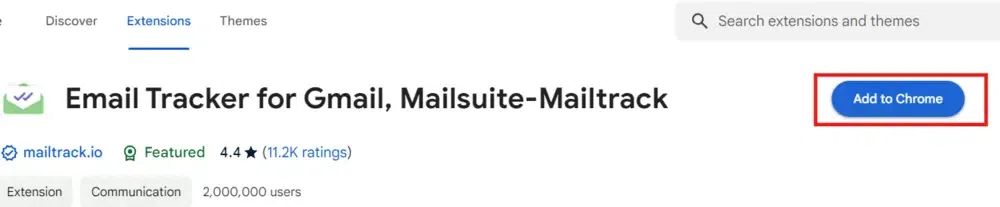
Step 2: Now, Click Connect with Google
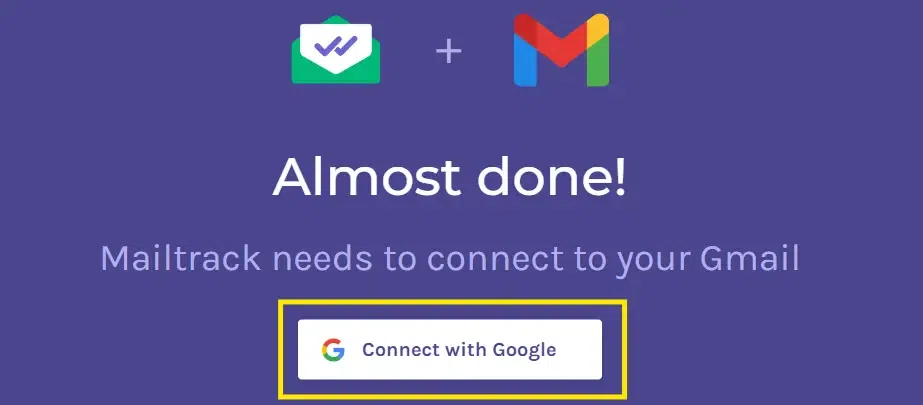
Step 3: Choose an account to sign in to Mailtracker and on the next Window, click Allow to continue.
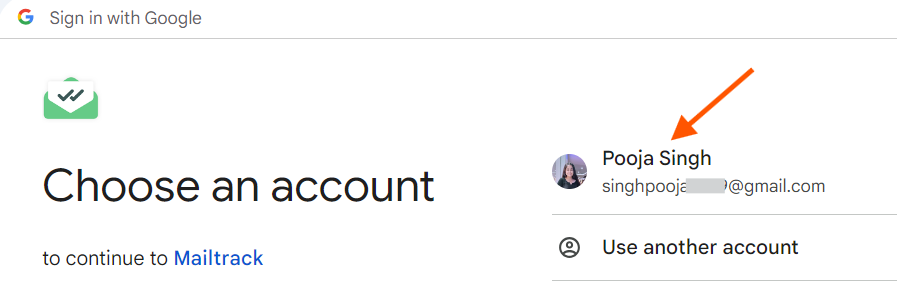
Step 4: Choose the plan that fits your need. Fortunately, you can Sign Up for Free to get unlimited tracking!
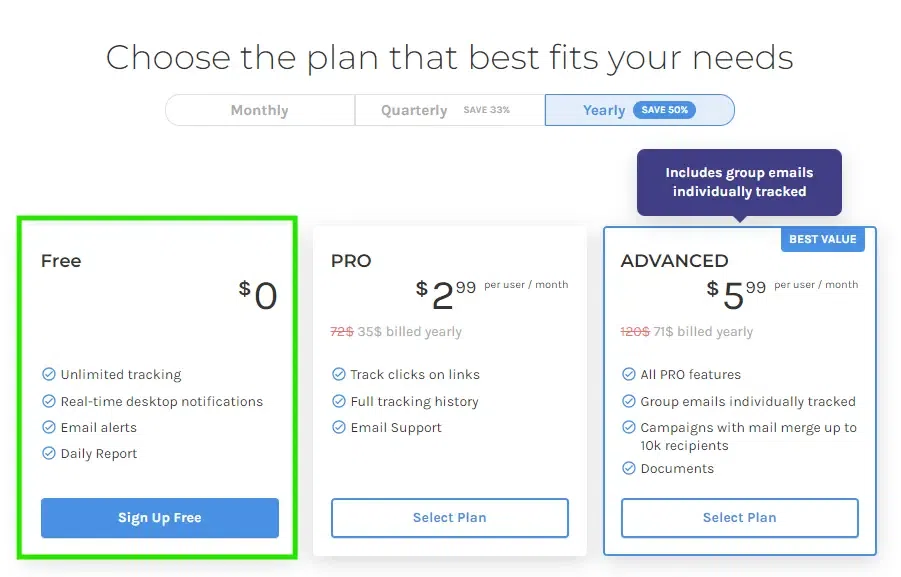
Step 5: You can notice extension icon right next to the Send button, Simple, write a email to check Email Tracker Extension’s working. Click Send button to continue.
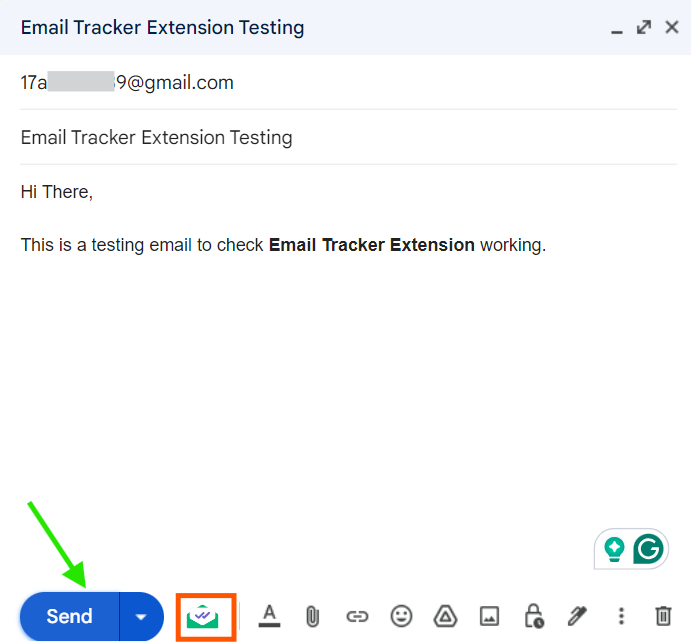
Step 6: Go to the Sent section to track your sent email. You can see a single green tick next to your email, meaning that the email has been delivered but not seen yet.
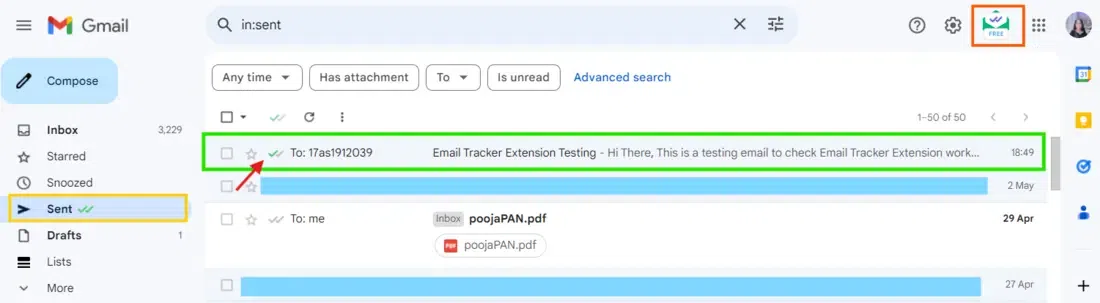
Step 7: Whenever the recipient opens the email, it will show a double green tick.
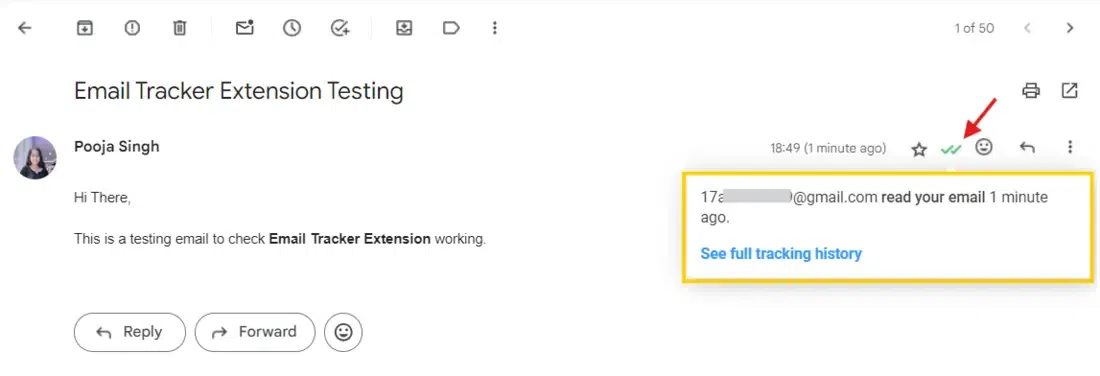
Tracking your mail status is much easier with these Extension. Another popular extension – Boomerang for Gmail. It also allows you to schedule emails to send later and track responses, letting you know when the recipient opens your email. Now, let’s see how to check read receipts features for Outlook.
How to Get Read Receipts in Outlook?
Just like in Gmail, Outlook also provides read receipts. You have the option to activate read receipts for all messages or for specific emails. This function enables you to track when recipients have read your emails
Method 1: Enable the Read Receipt For All Messages in Outlook
Step 1: Open the Outlook mail and click File menu.
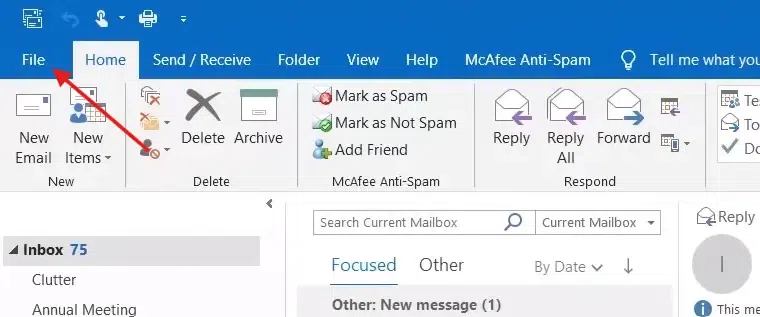
Step 2: Now select Options to view all settings.
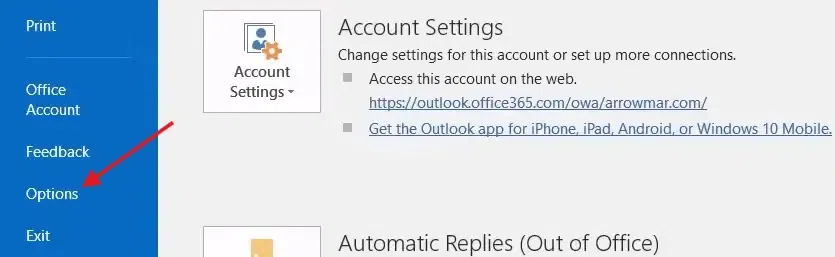
Step 3: Click on Mail and scroll down to Tracking section.
Step 4: Check the options as shown in the figure. Click OK button to apply changes.
.webp)
Method 2: Enabling the Read Receipt Option For Single Mail
Step 1: Click New mail button to draft to be sent.
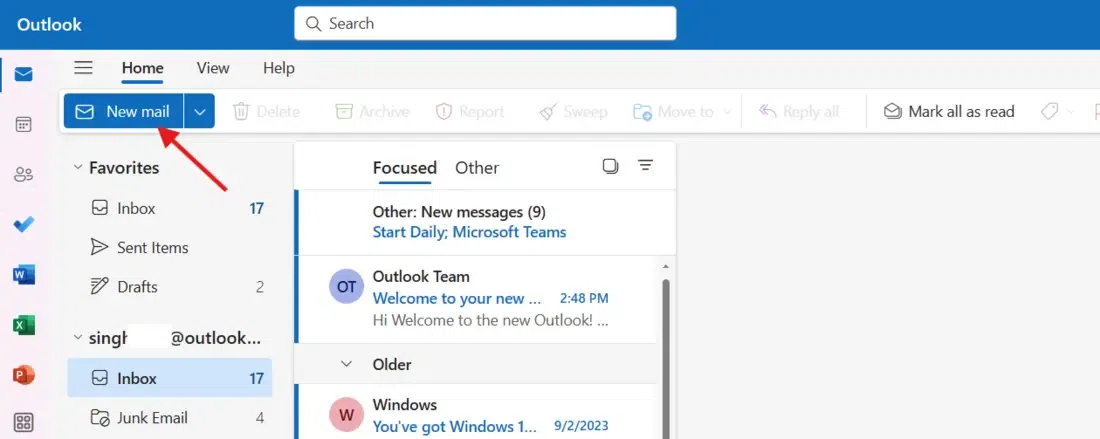
Step 2: Write down the mail. Click on the Options button and check two boxes
- Request delivery receipt
- Request read receipt
Step 3: Click Send button to deliver the mail.
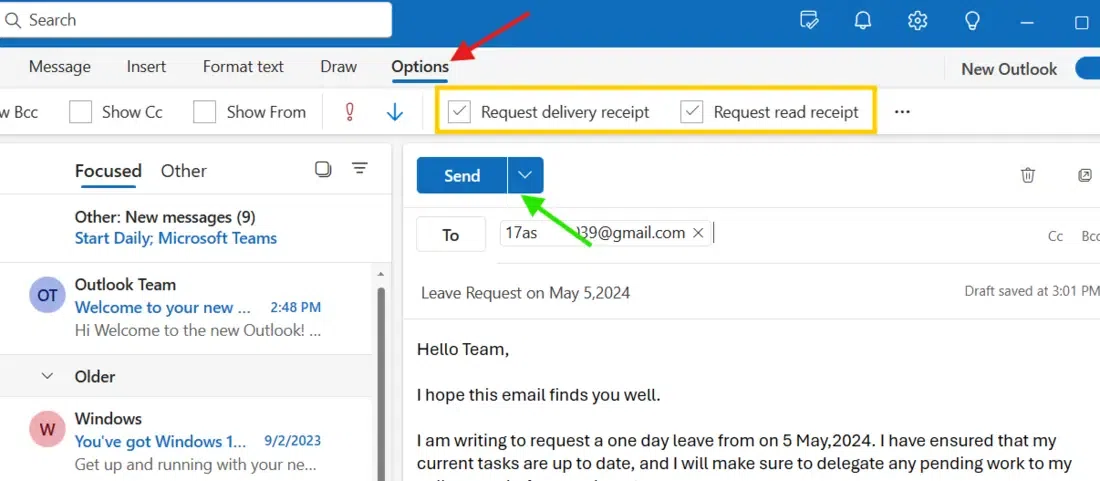
Step 3: You will receive a Delivery successful email notification (as shown below) immediately after your email has been successfully delivered.
.webp)
Step 4: Click on ‘Sent items’ and double-click to open the email you just sent.
.webp)
Step 5: Click on the three-dots menu and select Track read receipts.
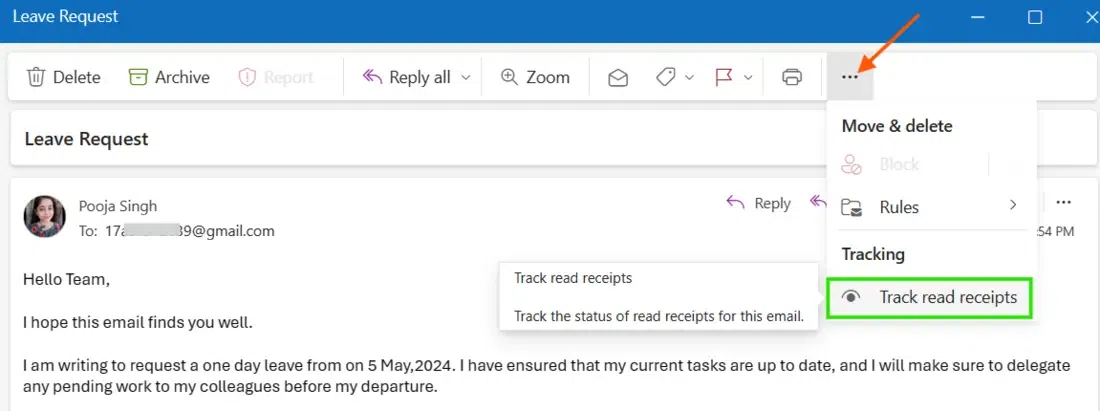
Step 6: Below is the read receipt information slip to check the status of your sent email. Click Close button to close the receipt.
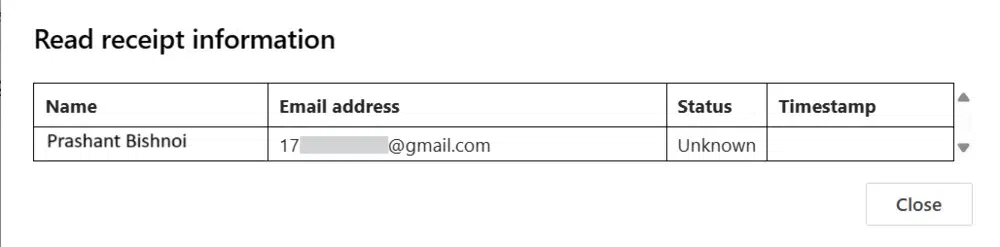
Method 3: Get Read Receipt Using Browser Extensions
Step 1: Just go to the website Boomerang for Outlook download its chrome extension. Give all the permissions it requires.
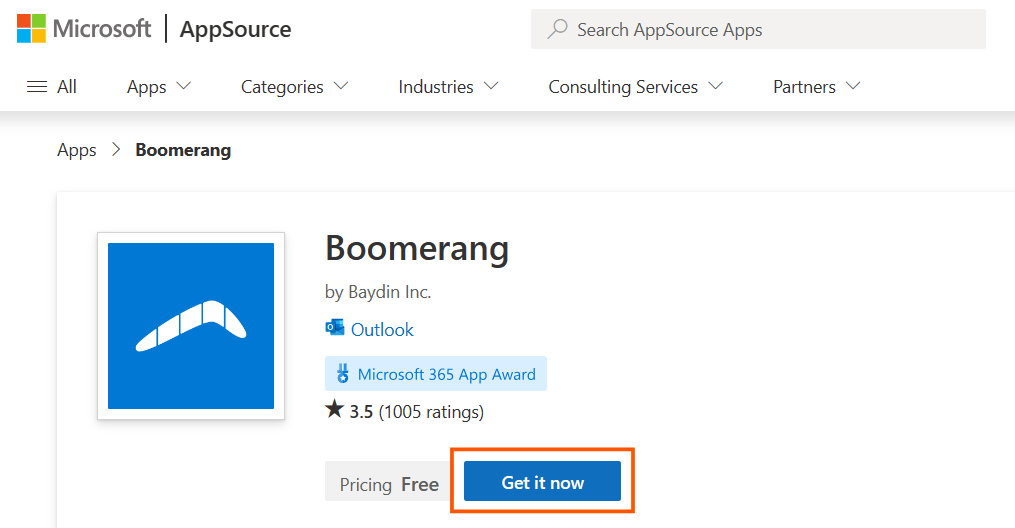
Step 2: After setting up Boomerang, compose a new email message.
Step 3: Click on Add-Ins and select Boomerang from the menu.
Boomerang will notify you when your email is read by the recipient.
Conclusion
In this way, you can get the read receipt status of your email using customized options or browser extensions. While there are many helpful tracking extensions, we have added only tried and secure browser extensions. If you feel another extension would be helpful, please comment below to help others find a better match.
How to Get Read Receipt When Receiver Opens Mail – FAQs
Can I enable read receipts for all emails in Gmail at once?
No, there isn’t a feature in Gmail that allows you to enable read receipts for all of your emails at once. However, you can manually request a read receipt for each email you send.
Why can’t I find the read receipt option in my Gmail?
Users with Gmail accounts linked to a school or organization can activate the read receipt feature in Gmail. If your Gmail account is personal, you cannot request a read receipt.
How do I get read receipts for specific mail in Outlook?
Composing a new email, click on the Options button and check the Request read receipt options and send the mail.
Share your thoughts in the comments
Please Login to comment...