How to Send Password Protected Mail ?
Last Updated :
18 Oct, 2021
Gmail is a free and open-source email service that users can access and use without using third-party programs. It provides an easy-to-use, secure, and secure way to send emails, photos, videos, and other content from any device. Gmail is just one tool included in Google’s G Suite, a suite of productivity tools designed specifically for businesses and available as a paid subscription. Gmail is the leader in the Email Service Provider Pack and is one of the leading email service providers in this pack. Also, Gmail supports advertising, whereby it adds context-sensitive advertising to your emails. G Suite as other apps, including Calendar, Drive to store your files securely in the cloud, and a host of other productivity tools such as Google Docs and Google Drive. Here we cover Google Hangouts (formally Gtalk), which allows you to easily chat with other Gmail users and create group chats (Hangout) with multiple users. If you have other email accounts, you can access them from Gmail, which allows you to merge your accounts into one. We then jump into the basics of using and managing multiple accounts, how to remotely log into Gmail, and how Gmail works with the keyboard. If you have reliable Internet access, you can use Gmail from anywhere in the world, even in remote locations. You can also use it with other G Suite as apps as Google has made them flexible and efficient. Gmail Business users who follow business plans will have access to all the available features of the Gmail Business Account that Basic Business users can use up to an upgrade. With Gmail, you can switch between Gmail and G Suite business accounts as soon as you switch to Gmail. Business users on a business plan, but they get all the features of the Gmail business account they can upgrade to.
However, there is a paid version that allows you to choose which plan you want to choose and you will receive guaranteed availability. You can choose custom email domains and company names, add or delete users, and access all the features of the Gmail business account. If you switch to Gmail for business, you might want to opt for the paid version, as it is more expensive than the free version. Internet Message Access Protocol system on which it runs, but it also offers a number of other features, such as a calendar, a search engine, and more. As well, though, if that’s your bag, Google has provided Gmail in a variety of different languages, from English to Spanish, as well. Google’s web-based email service Gmail is incredibly Google and works whether you’re in the US, Canada, Australia, New Zealand, Japan, or any other country. Gmail’s IMAP pop-up mail server handles mail in a slightly different way. If you only use the web-based version of Gmail, your access is via the IMAP protocol, but you need to decide which protocol works best for your email program on your computer or mobile device, and what type of access you need. This means that you can use a program like Outlook or Apple Mail to check your Gmail account. POP – IMAP is the Internet protocol that most mail services use to retrieve e-mails. As you might expect from the creators of Google, Gmail’s search capabilities are legendary and it is one of the most popular email services in the world. In the past, a free account made your home or business look unprofessional, but Gmail is different. For this reason, many entrepreneurs have switched to include Gmail as one of their email providers. It is a web-based tool and service for business and home use, not just for e-mails. If you still don’t know what to add to Gmail, you’re going to be a lot more productive. The free version of Gmail is ad-supported by using ads that appear on the right, not in your email, making them more visible to you. You can create and search lines in Gmail without leaving Gmail. You can easily save an entire email conversation or a single email with just a few clicks, and it’s free!!! Unfortunately, there’s no drag-and-drop functionality here on the desktop app, and you still can’t create labels in the mobile app. Green bot Gmail allows you to move messages between different containers, such as folders, folders, and folders within a single email account. The biggest checkmark – all containers show all messages in your account, but not the contents of the container. Inbox, on the other hand, is more of a task manager for your email, and you will be able to sort and manage your messages accordingly. Upload your account, you will see what labels and folders you have created, depending on your service of choice.
Confidential Mode in Gmail:
Gmail’s confidential mode and those who use Gmail at work will be able to use the new feature to write confidential emails. Confidential mode allows the sender of an e-mail to create an expiration date for a previously sent e-mail and access all his or her previous e-mails in the inbox. In short, confidential mode, allows you to send an email with an expiration date and require the recipient to enter a passcode to view the email. You can also add another option that requires an SMS verification code to be sent to the phone number of the recipient in question to unblock the emails. In schools, this starts with the use of sensitive information about students and staff, the sending of expiry dates by e-mail, and the sharing of reports and e-mails with information covered by the GDPR. If you accidentally send an email to the wrong person, a passcode can prevent unwanted people from seeing the email, even if it is only for a short period of time.
If you use Gmail for your school, organization, or domain, you need to ask the administrator to enable it. When you set the expiry date of the message, select the SMS Passcode option, which allows the recipient to open the email directly via the Gmail app. Those using email services need to use passwords to access this information, so if you’re using Gmail in a school or organization with a domain, you’ll probably need a password or ask an administrator to enable it. Even today, Gmail allows users to take screenshots of confidential emails, but only for a limited time and only under certain circumstances. The confidential mode is now available on mobile devices and can help protect sensitive information from unauthorized access. It will soon be possible to determine how emails are displayed, viewed, and shared. With its new confidential mode, Google supposedly allows you to restrict the way emails you send can be viewed and shared. You can set an expiration date, add a passcode request for added security when viewing an email. The recipient of a confidential e-mail will not be able to print it, and it cannot be forwarded or printed. Note that confidential mode must be enabled in the e-mail sent and is not set as the default for all communications. You can also set an expiry date and time when the email will be deleted from the recipient’s inbox. It is important to point out at the outset that emails in confidential mode are not end-to-end encrypted so that Google can still see the content of the message and has the ability to store it indefinitely regardless of specified expiration dates. Any e-mail sent in confidential mode can be revoked at any time, even if there is no expiry date. SMS code is required to add another layer of security before you can view an email. Confidential mode is great, but don’t forget to lull yourself into a false sense of security, it’s not the only option available to you. Google has announced that Gmail will enable confidential Gmail mode (currently in beta) by default on June 25, 2019. Google describes it as “how to protect your Gmail messages,” and it works by storing your emails in a secure place on Google’s servers in the cloud. What you need to understand like a dental office is that Google uses email hosts, just as you do with any other email service. Google has long prioritized security and wanted to protect the privacy of its users. Google is preparing to make this new privacy feature, called Gmail, confidential by June 25, 2019. Although the feature has been available since 2018, the move is likely to affect users who are unlikely to turn it on. In confidential mode, users can set various permissions for their email to make it more private, including limiting how long the email is available, and even requiring a passcode to view it. With the confidential mode, Google wants to ensure more security when sending and receiving e-mails. The feature is currently in the beta phase of G Suite as it is opt-in and must be turned on, but on July 25th it will become the default.
Finally, we make confidential mode available to all users of Google’s Gmail and Google Drive. Confidential mode has been tested in the beta version of G Suite for some time, starting March 7, 2019. The new confidential mode of Gmail tries to give you some control by offering an expiry date for the message and making it difficult to forward emails. If you want to start using this new feature, you can have a look at this tutorial, which will help you get started.
How to open confidential mode on android?
- Open your Gmail app on your Android mobile.
- Click on the compose icon which is in the down right corner of your screen.
- A triple dot is in the upper right corner > click on it and see “confidential mode”.
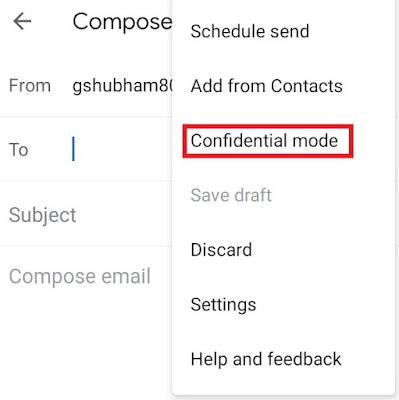
How to open confidential mode on Desktop or PC?
- Open your browser and log in to your Google account.
- Open Gmail and click on the compose icon “+”.
- Click on the confidential mode icon which is placed bottom of compose pop-up.
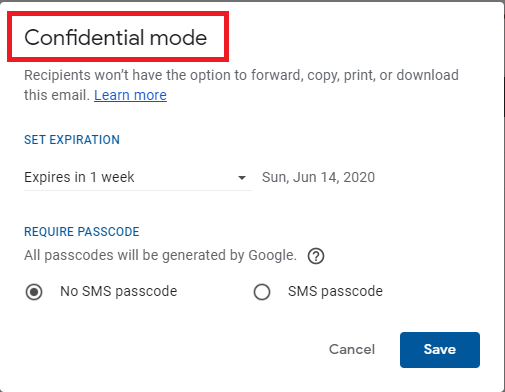
Like Article
Suggest improvement
Share your thoughts in the comments
Please Login to comment...