What is Data Refresh in Power BI?
Data refresh is the process of updating data in Power BI with the latest data from the data source. When we import or connect data in Power BI, the data is stored in the data set. Data in datasets can become stale over time, especially when the data source is updated frequently. Data refresh also ensures that the data in the dataset is updated with the latest changes made to the data source.
You connect a Power BI report or dashboard to a data source, such as a SQL Server database, an Excel document, or a web service, when you construct it. Data from the data source is retrieved by Power BI and stored in a data model, which is then used to provide visualizations and insights. The information in the data source is dynamic, though, and it might alter over time. As a result, it is crucial to update the data often.
Why is data refresh Important?
Keeping data fresh is important for mainly two reasons. They are
1. Accuracy
Outdated data can lead to incorrect analysis and decision-making. Data refresh ensures that data in Power BI is accurate and reliable.
2. Compliance
Some Industries require data to be periodically refreshed to comply with data that is accumulated on a daily basis.
How to perform data refresh in Power BI?
Refreshing data in Power BI can be done in a variety of ways, depending on the type of data source and data refresh requirements. They are
1. Manual Refresh
You can manually refresh data in Power BI by clicking the “Refresh” button in the Power BI Service or Desktop App. This method is suitable for small data sets that don’t require frequent updates.
The simplest approach to updating your data in Power BI is with a manual refresh. The refresh procedure must be manually started by selecting the Refresh button in the Power BI service or Power BI Desktop.
By selecting the Refresh option in the top right-hand corner of the report or dashboard in the Power BI service, you may manually update data. By tapping on the refresh button in the top right corner of the screen, you can easily update data from the Power BI Mobile app.
You may manually update data in Power BI Desktop by selecting the Refresh button under the Home tab or by pressing the “Ctrl + Alt + R” keyboard shortcut.

Manual Refresh in Power BI Desktop
2. Scheduled Refresh
Even we can schedule data refreshes in Power BI to happen automatically at regular or specific intervals. This method is suitable for larger datasets that require frequent updates.
You must have a Power BI Pro or Power BI Premium license in order to schedule a refresh in the software. Following these steps will allow you to arrange a refresh once you have the necessary license:
a. Launch the Power BI service and select the dataset.
b. Select “Settings” by clicking on the ellipsis (…) in the top right corner.
c. Select “Scheduled refresh” from the navigation menu on the left.
d. Set “Scheduled refresh” to “On” in the menu.
e. Decide if you want the data to be refreshed daily, weekly, or monthly.
f. Decide what time of day the refresh should happen.
g. Set up any other options, such as the maximum parallelism permitted or the notifications for refresh failures.
Power BI will automatically update the data at the chosen frequency and time once you have scheduled a refresh. When you set up a scheduled refresh, Power BI will automatically refresh the data at the chosen frequency and time. You can check the progress of the refresh process under the “Refresh history” page, where you can observe the refresh status, refresh duration, and any errors or warnings that occur. The “Refresh history” tab allows you to keep track of the refresh process’s progress. Here, you can see the refresh status, refresh time, and any issues or warnings that happened throughout the refresh process.
.
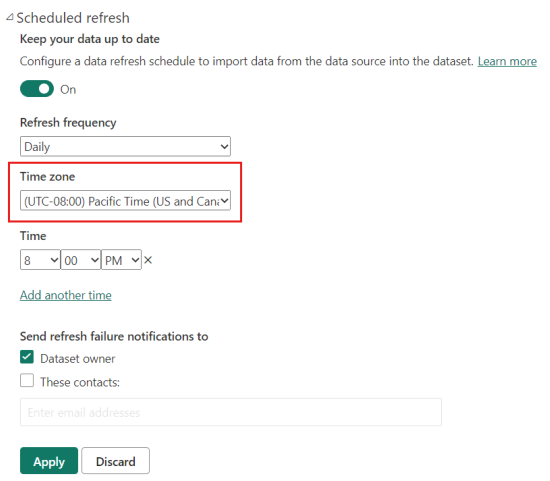
Scheduled Refresh in Power BI Service
3. Real-time updates:
Some data sources support real-time data refresh, allowing you to see the latest changes to the data source as they happen. This method is suitable for data sources that require up-to-date information.
Real-time updates can be implemented in Power BI in a number of ways:
Push datasets: Using the Power BI REST APIs or the Power BI streaming datasets, you can instantly push data to Power BI using push datasets. You may construct visualizations that update almost instantly when the data is delivered to Power BI, eliminating the need for manual refreshes.
Power BI dataflows: Using Power BI dataflows, you can build ETL (extract, transform, load) pipelines that update data from a range of sources, including Salesforce, Oracle, and SQL Server, in close to real-time. After the data has been updated, you can use it to build visualizations that update very instantly.
Using data from web services or other streaming sources, Power BI Streaming enables you to construct real-time dashboards that can be updated in real-time. This is helpful when you need to keep track of data that is ever-changing, like social media feeds or data from the Internet of Things sensors.
With DirectQuery, your report or dashboard is directly linked to the data source, allowing for real-time data querying. When you have data that is continuously changing and want to view the most recent info without having to manually reload the page, this is helpful.
in a nutshell, data refresh is an essential part of data analysis and decision-making in Power BI. By ensuring data is up-to-date and accurate, you can make timely, informed decisions that drive business success. There are different methods of refreshing data in Power BI, including manual refresh, scheduled refresh, real-time refresh, and Power Automate. Choose the method that best suits your data refresh needs and reap the benefits of accurate and timely data analysis.
Share your thoughts in the comments
Please Login to comment...