Configuring Face Unlock in Ubuntu | Howdy
Last Updated :
30 Sep, 2022
With the growth of AI and Machine Learning, the power of face recognition is increasing day by day. It has a lot of applications one of which is face authentication. So, to configure face unlock in ubuntu we will use howdy which provides Windows Hello™ style authentication for Linux. It is open-source, written in python and currently available for Debian/Ubuntu, Arch Linux, and Fedora.
Installation Steps
Step 1: To install Howdy we need to add required PPA for Howdy
$ sudo add-apt-repository ppa:boltgolt/howdy
Type this command and press Enter
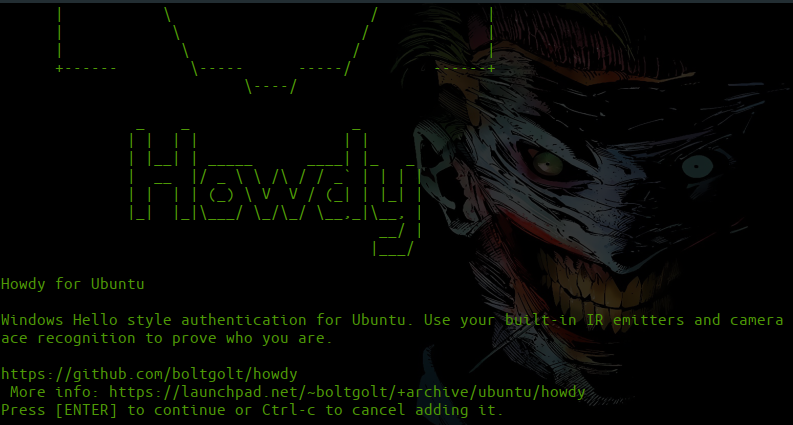
Step 2: After installing PPA it’s good to update and upgrade system.
$ sudo apt-get update && sudo apt-get upgrade
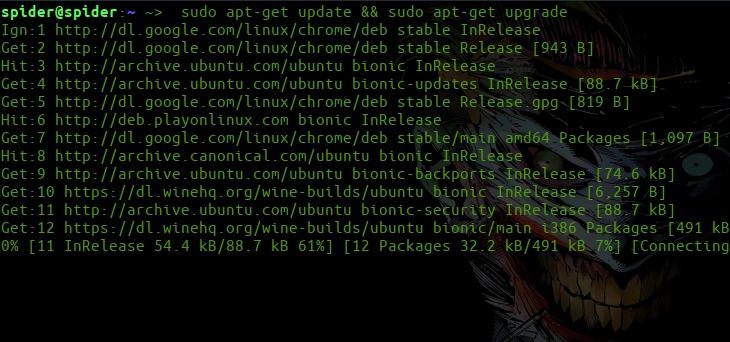
Step 3: Now installing howdy
$ sudo apt install howdy
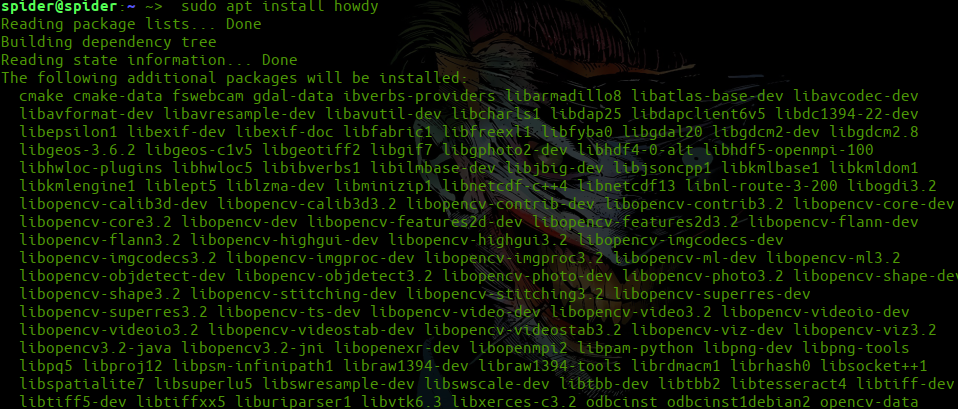
While unpacking it will ask for trying camera press “y” and enter
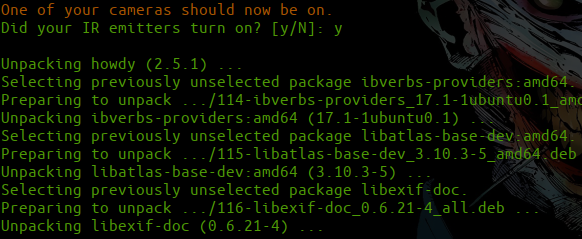
Step 4: To configure howdy, add your face, so howdy can recognize your face.
$ sudo howdy add
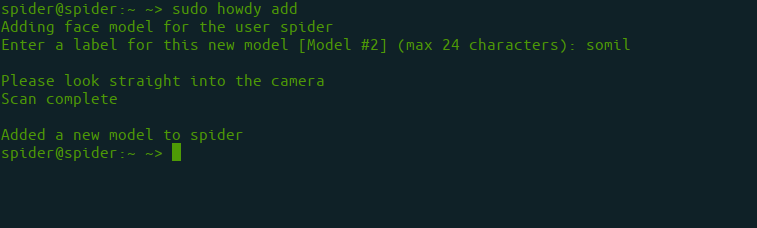
To see more configure options:
$ howdy
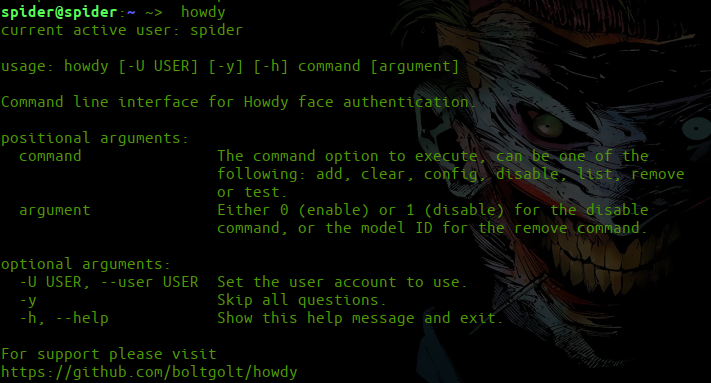
Share your thoughts in the comments
Please Login to comment...