Bootstrap Navigation Bar
Last Updated :
25 Apr, 2024
Bootstrap Navigation Bar provides a responsive, customizable, and pre-styled navigation component for web applications. It incorporates features like branding, navigation links, dropdowns, and responsiveness, enabling developers to create effective and visually appealing navigation menus effortlessly.
Navbar: Bootstrap provides various types of navigation bars:
| Navbar Type | Description |
|---|
| Basic Navbar | Standard navigation bar layout. |
| Inverted Navbar | Navbar with inverted colors for a different look. |
| Coloured Navigation Bar | Navbar with customized colors for visual appeal. |
| Right-Aligned Navbar | The navbar is aligned to the right side of the page. |
| Fixed Navigation Bar | Navbar that remains fixed at the top of the page. |
| Drop-Down menu Navbar | Navbar with drop-down menu options for navigation. |
| Collapsible Navbar | Navbar with collapsible menu for space efficiency. |
Examples of Bootstrap Navigation Bar
Basic Navbar:
The basic navbar, styled with the navbar class, includes a logo, navigation links, and dropdown menus. It’s created using the <nav> tag and initialized with the navbar navbar-default classes.
Example: In this example we creates a basic Bootstrap navbar with a brand name and navigation links. It’s styled using Bootstrap’s default navbar classes for a simple layout.
HTML
<!DOCTYPE html>
<html lang="en">
<head>
<title>Bootstrap Example</title>
<meta charset="utf-8" />
<meta name="viewport"
content="width=device-width, initial-scale=1" />
<link rel="stylesheet"
href=
"https://maxcdn.bootstrapcdn.com/bootstrap/3.4.0/css/bootstrap.min.css" />
<script src=
"https://ajax.googleapis.com/ajax/libs/jquery/3.4.1/jquery.min.js">
</script>
<script src=
"https://maxcdn.bootstrapcdn.com/bootstrap/3.4.0/js/bootstrap.min.js">
</script>
</head>
<body>
<nav class="navbar navbar-default">
<div class="container-fluid">
<div class="navbar-header">
<a class="navbar-brand" href="#">
WebSiteName</a>
</div>
<ul class="nav navbar-nav">
<li class="active">
<a href="#">Home</a>
</li>
<li>
<a href="#">Page 1</a>
</li>
<li>
<a href="#">Page 2</a>
</li>
<li>
<a href="#">Page 3</a>
</li>
</ul>
</div>
</nav>
</body>
</html>
Output:

Inverted Navbar:
An inverted navbar is styled with dark colors and light text. It’s created using the navbar-inverse class in Bootstrap, providing a sleek and modern appearance for navigation menus.
Example:
HTML
<!DOCTYPE html>
<html lang="en">
<head>
<title>Bootstrap Example</title>
<meta charset="utf-8">
<meta name="viewport"
content="width=device-width, initial-scale=1">
<link rel="stylesheet"
href=
"https://maxcdn.bootstrapcdn.com/bootstrap/3.4.0/css/bootstrap.min.css">
<script src=
"https://ajax.googleapis.com/ajax/libs/jquery/3.4.1/jquery.min.js">
</script>
<script src=
"https://maxcdn.bootstrapcdn.com/bootstrap/3.4.0/js/bootstrap.min.js">
</script>
</head>
<body>
<nav class="navbar navbar-inverse">
<div class="container-fluid">
<div class="navbar-header">
<a class="navbar-brand" href="#">
WebSiteName</a>
</div>
<ul class="nav navbar-nav">
<li class="active">
<a href="#">Home</a>
</li>
<li>
<a href="#">Page 1</a>
</li>
<li>
<a href="#">Page 2</a>
</li>
<li>
<a href="#">Page 3</a>
</li>
</ul>
</div>
</nav>
</body>
</html>
Output:

Coloured navigation Bar :
A colored navigation bar is styled using custom CSS or Bootstrap classes to have a background color different from the default. It enhances visual appeal and branding consistency.
- .bg-primary – Blue
- .bg-success – Green
- .bg-warning – Yellow
- .bg-danger – Red
- .bg-secondary – Grey
- .bg-dark – Black
- .bg-light – White
Use .bg-color class to change the color of the navbar to the above-listed colors.
Example: In this example we creates a Bootstrap navbar with a colored background for each navigation link, using Bootstrap’s background color classes like bg-primary, bg-success, bg-danger, and bg-warning.
HTML
<!DOCTYPE html>
<html lang="en">
<head>
<title>Bootstrap Example</title>
<meta charset="utf-8">
<meta name="viewport"
content="width=device-width, initial-scale=1">
<link rel="stylesheet"
href=
"https://maxcdn.bootstrapcdn.com/bootstrap/3.4.0/css/bootstrap.min.css">
<script src=
"https://ajax.googleapis.com/ajax/libs/jquery/3.4.1/jquery.min.js">
</script>
<script src=
"https://maxcdn.bootstrapcdn.com/bootstrap/3.4.0/js/bootstrap.min.js">
</script>
</head>
<body>
<nav class="navbar navbar-default">
<div class="container-fluid">
<div class="navbar-header">
<a class="navbar-brand" href="#">
WebSiteName</a>
</div>
<ul class="nav navbar-nav">
<li class="active"><a href="#">
Home</a></li>
<li class="bg-primary"><a href="#">
Page 1</a></li>
<li class="bg-success"><a href="#">
Page 2</a></li>
<li class="bg-danger"><a href="#">
Page 3</a></li>
<li class="bg-warning"><a href="#">
Page 4</a></li>
</ul>
</div>
</nav>
</body>
</html>
Output:

Right-Aligned Navbar:
A Bootstrap right-aligned navbar is created using the navbar-right class on the <ul> element, aligning navigation items to the right side of the navbar container.
Example: In this example we creates a Bootstrap navbar with a dark background and right-aligned navigation items, including registration and login links with corresponding icons.
HTML
<!DOCTYPE html>
<html lang="en">
<head>
<title>Bootstrap Example</title>
<meta charset="utf-8">
<meta name="viewport"
content="width=device-width, initial-scale=1">
<link rel="stylesheet"
href=
"https://maxcdn.bootstrapcdn.com/bootstrap/3.4.0/css/bootstrap.min.css">
<script src=
"https://ajax.googleapis.com/ajax/libs/jquery/3.4.1/jquery.min.js">
</script>
<script src=
"https://maxcdn.bootstrapcdn.com/bootstrap/3.4.0/js/bootstrap.min.js">
</script>
</head>
<body>
<nav class="navbar navbar-inverse">
<div class="container-fluid">
<div class="navbar-header">
<a class="navbar-brand" href="#">
WebSiteName</a>
</div>
<ul class="nav navbar-nav">
<li class="active"><a href="#">Home</a></li>
<li><a href="#">Page 1</a></li>
<li><a href="#">Page 2</a></li>
<li><a href="#">Page 3</a></li>
</ul>
<ul class="nav navbar-nav navbar-right">
<li><a href="#">
<span class="glyphicon glyphicon-user"></span>
Register</a></li>
<li><a href="#">
<span class="glyphicon glyphicon-log-in"></span>
Login</a></li>
</ul>
</div>
</nav>
</body>
</html>
Output:

Fixed Navigation Bar:
A Bootstrap fixed navigation bar remains visible at the top of the viewport while scrolling. It’s created using the navbar-fixed-top class for a persistent navigation experience.
Example: In this example we creates a Bootstrap navbar with a dark background and fixed positioning at the top of the viewport, ensuring it remains visible while scrolling.
HTML
<!DOCTYPE html>
<html lang="en">
<head>
<title>Bootstrap Example</title>
<meta charset="utf-8">
<meta name="viewport"
content="width=device-width, initial-scale=1">
<link rel="stylesheet"
href=
"https://maxcdn.bootstrapcdn.com/bootstrap/3.4.0/css/bootstrap.min.css">
<script src=
"https://ajax.googleapis.com/ajax/libs/jquery/3.4.1/jquery.min.js">
</script>
<script src=
"https://maxcdn.bootstrapcdn.com/bootstrap/3.4.0/js/bootstrap.min.js">
</script>
</head>
<body>
<nav class="navbar navbar-inverse navbar-fixed-top">
<div class="container-fluid">
<div class="navbar-header">
<a class="navbar-brand" href="#">
GeeksForGeeks</a>
</div>
<ul class="nav navbar-nav">
<li class="active"><a href="#">
Home</a></li>
<li><a href="#">1</a></li>
<li><a href="#">2</a></li>
<li><a href="#">3</a></li>
</ul>
</div>
</nav>
</body>
</html>
Output:
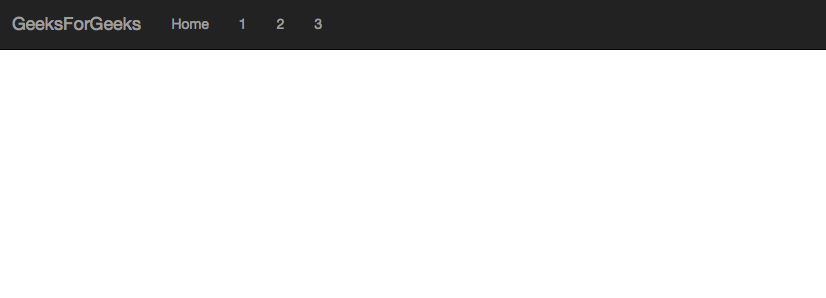
Drop-Down Menu Navbar:
A Bootstrap dropdown menu navbar features navigation links that expand into dropdown menus when clicked, providing a compact and organized navigation structure for web applications.
Example: In this example creates a Bootstrap navbar with dropdown menus, providing compact navigation. Dropdowns expand on clicking parent items, enhancing navigation options and organization.
HTML
<!DOCTYPE html>
<html lang="en">
<head>
<title>Bootstrap Example</title>
<meta charset="utf-8">
<meta name="viewport"
content="width=device-width, initial-scale=1">
<link rel="stylesheet"
href=
"https://maxcdn.bootstrapcdn.com/bootstrap/3.4.0/css/bootstrap.min.css">
<script src=
"https://ajax.googleapis.com/ajax/libs/jquery/3.4.1/jquery.min.js">
</script>
<script src=
"https://maxcdn.bootstrapcdn.com/bootstrap/3.4.0/js/bootstrap.min.js">
</script>
</head>
<body>
<nav class="navbar navbar-inverse navbar-fixed-top">
<div class="container-fluid">
<div class="navbar-header">
<a class="navbar-brand" href="#">
WebsiteName
</a>
</div>
<ul class="nav navbar-nav">
<li class="active">
<a href="#">Home</a>
</li>
<li class="dropdown">
<a class="dropdown-toggle"
data-toggle="dropdown"
href="#">
Page 1<span class="caret"></span></a>
<ul class="dropdown-menu">
<li><a href="#">Page 1-1</a></li>
<li><a href="#">Page 1-2</a></li>
<li><a href="#">Page 1-3</a></li>
</ul>
</li>
<li><a href="#">Page 2</a></li>
<li><a href="#">Page 3</a></li>
</ul>
</div>
</nav>
</body>
</html>
Output:
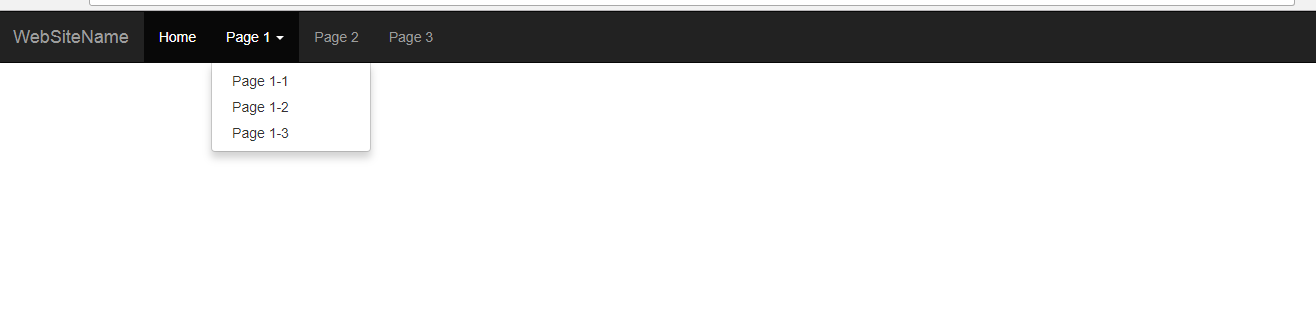
Collapsible Navigation Bar:
A Bootstrap collapsible navigation bar collapses into a hamburger icon on smaller screens, conserving space. It expands to reveal navigation links when toggled, ensuring accessibility and responsiveness.
Example: In this example creates a Bootstrap navbar with a collapsible feature. On smaller screens, it collapses into a hamburger icon, conserving space while ensuring accessibility.
HTML
<!DOCTYPE html>
<html lang="en">
<head>
<title>Bootstrap Example</title>
<meta charset="utf-8">
<meta name="viewport"
content="width=device-width, initial-scale=1">
<link rel="stylesheet"
href=
"https://maxcdn.bootstrapcdn.com/bootstrap/3.4.0/css/bootstrap.min.css">
<script src=
"https://ajax.googleapis.com/ajax/libs/jquery/3.4.1/jquery.min.js">
</script>
<script src=
"https://maxcdn.bootstrapcdn.com/bootstrap/3.4.0/js/bootstrap.min.js">
</script>
</head>
<body>
<nav class="navbar navbar-inverse navbar-fixed-top">
<div role="navigation">
<div class="container">
<div class="navbar-header">
<button class="navbar-toggle"
type="button"
data-toggle="collapse"
data-target=".navbar-collapse">
<span class="sr-only">Toggle navigation</span>
<span class="icon-bar"></span>
<span class="icon-bar"></span>
<span class="icon-bar"></span>
</button>
<a href="#" class="navbar-brand">GeeksforGeeks</a>
</div>
<div class="navbar-collapse collapse">
<ul class="nav navbar-nav navbar-right">
<li class="active"><a href="#">Home</a></li>
<li> <a href="#">About</a> </li>
<li><a href="#">Contact</a> </li>
</ul>
</div>
</div>
</div>
</nav>
</body>
</html>
Output:
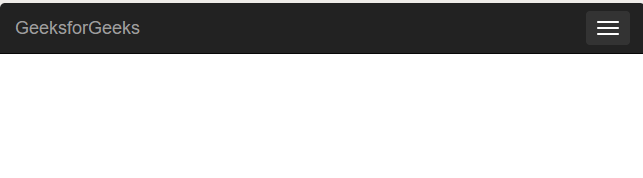
Supported Browser:
Share your thoughts in the comments
Please Login to comment...