In the modern world of UI/UX design, There is a need for UI/UX designers to have tools that they can use to save time and create a better user experience. Google Chrome has a vast library of extensions, especially for UI/UX designers looking to enhance their capabilities and improve their productivity, some extensions even provide inspiration and news about the latest trends in digital design.
From the latest news and trends in UI/UX to sharing your design on a video call, Chrome extensions not only improve your productivity but certain extensions provide you with features that you can’t find in tools like Adobe DX or Figma. GeeksforGeeks brings you a collection of 20 best Chrome Extensions for UI/UX Designers to improve their productivity, enhance their creativity, and provide them with a better design process. These extensions are for people just starting their journey of UI/UX design to professionals in the field.
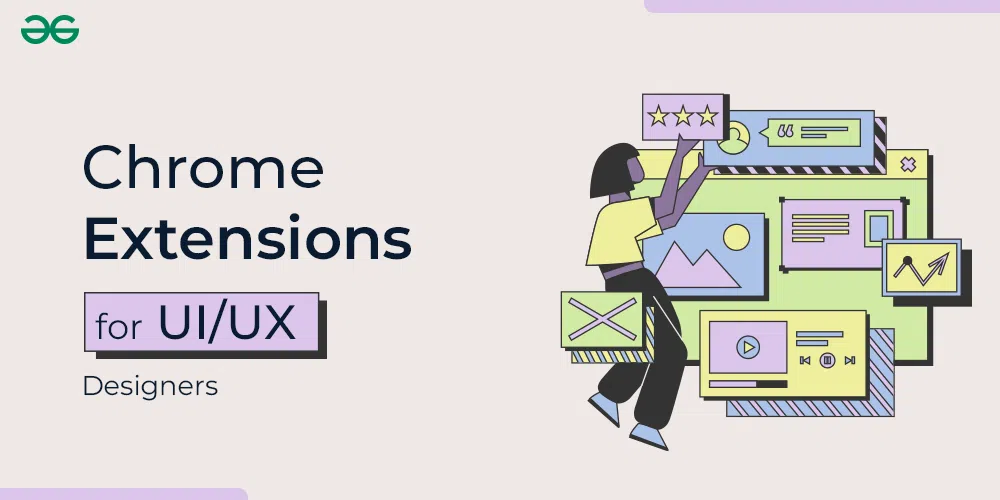
Why Chrome Extensions for UI/UX Are Game-Changers
- Streamlining Your Workflow: Eliminate switching between multiple tools/websites.
- Enhancing Accuracy: Ensure pixel-perfect designs and accessible experiences.
- Inspiration at Your Fingertips: Tap into trends and innovative design solutions.
Here are the 10 Best Chrome Extensions for UI/UX Designers:
1. Dimensions
Measuring the dimensions of someone else’s website is not a simple process. This Chrome extension helps us with that. Dimensions is an extension for designers that is used to measure the screen dimensions of a website. This chrome extension measures the dimensions from your mouse pointer up/down and left/right until it hits a border. Therefore this extension is very useful for designers who want to measure distances between elements on a website. The only disadvantage to this extension is that it doesn’t work with images.
Why to use?
Dimensions can be of great use when you want to check the actual size of your element or of any webpage. This can be of great use for know the padding, margin, and gap between items as well as the size of component. Since it’s not possible to access Figma design of every website, Dimensions really helps in knowing the pixels just like we do with Figma.
Key Features
- Measure between the following elements: images, input-fields, labels, text, buttons, GIFs, icons and much more.
- Start and stop the extension with “ALT + D”
2. UX Check
This is a real problem faced by hundred of UX designers and UX Check is an extension that solves it. UX Check helps you run a heuristic evaluation on your website. It makes heuristic evaluations quick and easy. This extension opens up the ten Heuristics in a side pane next to the website and when an element that doesn’t comply with a heuristic is clicked, UX Check allows us to add notes and a screenshot is then saved. After that we can export everything to a docx file so that we can share it with our team.
Why to use?
UX Check can be of great use for UX designers for making notes when you find any of the ten Heuristics being not being followed.
Key Features
- Heuristic evaluations in a click
- Check out how many of the Nielsen’s Ten Heuristics are being followed
- Make notes at the same time.
3. ColorZilla
Have you ever tried picking color from someone else’s website? Going through the entire code in inspect and finding the right class and the right color is a really tedious task. Here’s where our next Chrome extension comes in. ColorZilla is a Chrome extension that is used to pick colors from a website. ColorZilla is a advanced Eyedropper, Color Picker, Gradient Generator and it comes with a lot of optinos like color picker, gradient generator, palette browser, etc. ColorZilla is the most user friendly, full-featured, secure and reliable color picker and color related suite of tools. It is one of the most popular Chrome and Firefox developer extensions with over 10 million downloads worldwide. With ColorZilla you can get a color reading from any point in your browser, you can then quickly adjust this color and paste it into another program.
Why to use?
ColorZilla can be very useful to pick up color of different elements in a web page. Not only this but ColorZilla is also used to generating gradient.
Key Features
- Eyedropper – This feature is used to get the color of any pixel on the page
- Advanced Color Picker
- It can also be used as a CSS gradient generator
- Comes with 7 pre-installed palettes
- Color History of recently picked colors
- Various sampling sizes – 1×1, 3×3, 5×5, 11×11 and 25×25 pixels
- Sample average color of any selected area
- Displays element information like tag name, class, id, size etc.
- Auto copy picked colors to clipboard
- You can also manipulate colors by their Hue/Saturations/Value components
- Get colors of dynamic hover elements
- Just a Single-click to start color picking
- Pick colors at any zoom level
4. Muzli 2 – Stay Inspired
One very important aspect of UI/UX design is to be updated with the latest trends and continuously look out for inspiration. Here’s when our next chrome extension come into play – Muzli, Mulzi is an extension that helps you keep your creativity sharp with design trends through handpicked inspiration. These designs are tailored for designers, by designers. Muzli is the number 1 Design and Inspiration Hub and the leading go-to browser extension for creative professionals. This chrome extension replaces the default chrome tab and provides a design oriented home page. Muzli can be used as a visual hub for the latest and most cutting-edge Design, UI, UX, and interactive content. It serves daily content from all major design and inspiration sources. You can also make Muzli personalized, by choosing from over 160 creative design sources.
Why to use?
Muzli can be used by designers who are looking for inspiration for their projects. You will have a homepage that will give you inspirational designs for your next projects. As well as it looks cool to have such a home page as a UI/UX designer.
Key Features
- Muzli becomes your visual hub for the latest and most cutting-edge Design, UI, UX, and interactive content.
- Professionally curated “Muzli Picks”
- A Design-centric browsing experience
5. CSS Peeper
We already had an extension that is used to extract CSS out of a webpage, but this extension is different than the previous one in the aspect that it provides you individual CSS of elements in great detail – from line-height to button size, from font family to letter spacing, everything in detail. This extension is called CSS Peeper. CSS Peeper is a chrome extension that helps you inspect styles in a simple, well-organized and beautiful way. CSS Peeper is a CSS viewer tailored for Designers. Through CSS Peeper you can get access to the useful styles, focus more on design, and spend as little time as possible digging in a code. CSS Peeper is widely used by UI/UX designer for knowing the properties like line-height, button size, font family, font size, letter spacing, text align and other properties of components of a website.
Why to Use?
CSS Peeper can be used by designers who are tired of inspecting the webpages in order to understand and pick up CSS of webpages. It is also recommended for frontend developers.
Key Features
- CSS viewer tailored for Designers.
- No more digging in a code. Inspect styles in a simplest way.
6. WhatFont
The next extension is a very simple extension with a very specific use-case. WhatFont is a Chrome extension that is used to identify fonts on web pages in the simplest manner possible – with this extension, you could inspect web fonts by just hovering on them. It also detects the services used for serving the web fonts. WhatFont extension also Supports Typekit and Google Font API.
Why to use?
WhatFont can be used in order to get the font-family of any text from a webpage just by simply hovering over it.
Key Features
- Easiest way to find out the fonts used in a webpage.
- No need to go into inspect. Just hover and check the fonts.
7. Fonts Ninja
The next chrome extension is another tool for checking the fonts of any website but with a twist – you can even buy fonts here. Fonts Ninja is a chrome extension that is used to identify fonts from any website, bookmark, try, and buy them.
Font Ninja analyses font files to get more accurate results. You can Rollover any text to get the font name and CSS properties. The main extension window will also display a summary of all font used on a website. You can also get font details, bookmark fonts and manage those font bookmarks right within the extension.
Why to Use?
You can use Fonts ninja for its key features that are being able to view font details in any website as well as being able to bookmark those fonts. This can be very helpful for UI/UX designers looking for inspiration for font and font styles.
Key Features
- Font DNA
- Font details
- Font Bookmarks
- Trial Fonts (for premium users only)
8. Page Ruler
Measuring distances between various visual elements in a web page is very tricky if done though inspecting the code, here’s when our next extension comes in to save time for the UI/UX designers. Page Ruler is an extension used to measure page elements size in pixel with an easy-to-use ruler. this extension lets you measure distances (in pixels) on a webpage.
Page ruler draws a rectangular ruler when you move your mouse on the page. The ruler has width, height, start and end all labeled with corresponding metrics in pixels. When you move your mouse, the rectangle changes its size and all the numerics are updated. To activate the addon please press the toolbar button once. Likewise, to disable the addon please press the toolbar button again. This addon works with mouse clicks in desktop machines. For touch-enabled devices, you can work with touch to draw the rectangle within the page.
Why to use?
Page Ruler can be very useful to understand the dimensions of any webpage. you can also obtain measurements of various elements of a webpage using Page Ruler.
Key Features
- Very lite addon with no background activities.
- Has ON|OFF switch to quickly turn the addon ON or OFF.
- Works with touch-enabled devises and desktop machines with a mouse.
- Available for most of the browsers like Chrome, Firefox, Edge, and Opera.
- Works on all operating systems.
9. SVG Grabber
What do you use to download SVGs from web? the first problem with downloading SVG is finding one, our next chrome extension finds all the SVGs in a particular area of a webpage and downloads it. The SVG Downloader Chrome Extension allows users to effortlessly select and download SVG files from any web page. With a simple click, users can save high-quality scalable vector graphics for use in design projects, presentations, or personalization. You can use this extension to streamline your workflow and enhance your creative projects.
Why to use?
As mentioned above you can use this extension to streamline your workflow and enhance your creative projects. You can get SVGs that are being used by the webpage using this extension.
Key Features
- select and download SVG files from any web page
- Select the entire page or just a component
10. Loom – Screen Recorder & Screen Capture
The last chrome extension of our list is a very special and highly recommended by other UI/UX designers. Have you ever tried explaining the design of a website for inspirational purpose to your team, doing an online video call and then screen-sharing is an headache. With Loom Chrome extension you can record your screen and camera with one click and share that content in an instant with a link. Loom is the industry leading screen recording tool used by more than 14 million people across 200,000 companies to record their screen, share their thoughts visually, and provide asynchronous feedback.
With Loom you can record your screen and instantly get a link to share with anyone. It’s the fastest and easiest way to screen capture and stay connected with your team. Whether you’re screen recording a product demo, giving feedback, or simply sharing your thoughts, Loom makes it simple to stay in the loop with async video.
Why to use?
Loom is a very production tool for people working in team. It is a must have tool if you are a UI/UX designer working in a team, it makes it really easy to convey your thoughts and share design as well as explain it through a videocam.
Key Features
- Record your screen, camera, microphone, and internal audio.
- Automatically save videos to the cloud and share them instantly with a link.
- Get notified when someone views, reacts, or comments on your video.
- Leave time-based comments and emoji reactions.
- Manage your Loom video library on-the-go and across devices.
- Choose who can see your video with security and access controls.
- Download recordings to your camera roll.
Conclusion
There are multiple Chrome extensions that you can use to improve your productivity as a UI/UX Designer. In this article, we provided you a list of 20 Best Chrome Extensions for UI/UX Designers to improve your productivity, enhance your creativity and attain a better design process. Make sure that you at least try out these Chrome extensions and find if they really enhance your designer productivity or not. We hope that this list of extensions will be of use to all the UI/UX Designers reading this article and help them become more productive in their work.
Share your thoughts in the comments
Please Login to comment...