AWS Elastic Load Balancer Health Check
Last Updated :
16 Apr, 2024
In the domain of cloud computing and web application hosting, ensuring the persistent accessibility and execution of services is vital. Elastic Load Balancing (ELB) is a major help given by Amazon Web Services (AWS) that assumes a vital part in accomplishing high accessibility, adaptation to internal failure, and versatility for applications conveyed in AWS cloud environments.
ELB capabilities as a virtual load balancer that disperses approaching traffic across various targets, for example, Amazon Elastic Compute Cloud (EC2) instances, containers, and IP addresses, in a fair and effective way. One of the vital elements of ELB is its capacity to lead health checks, which are intermittent assessments of the wellbeing and accessibility of registered targets.
In this article, we will dig into the idea of ELB health checks, exploring how they add to keeping up with the health and unwavering quality of uses facilitated on AWS infrastructure. We will examine essential phrasings, explain the step by step process of arranging health checks, and give down to earth experiences into their execution. Moreover, we will address common questions through an extensive FAQ section, offering lucidity and direction on utilizing ELB health checks really in AWS environments.
Key Terminologies Related To AWS Elastic Load Balancer Health Check
- Elastic Load Balancer (ELB): Elastic Load Balancer is an overseen administration given by AWS that consequently disseminates incoming application traffic across numerous targets, for example, EC2 instances, containers, and IP addresses, it works on the accessibility and adaptation to internal failure of uses by equally circulating the load and rerouting traffic away from unhealthy targets.
- Health Check: A Health check is a system utilized by ELB to monitor the health and accessibility of registered targets. ELB intermittently sends health really look at single to each objective and assesses the reactions to decide their status. In the event that an target fails a health check, it is set apart as undesirable, and ELB stops directing traffic to it until it becomes healthy once more.
- Target: An target is an resource, for example, an EC2 instance or container, that is enlisted with a Elastic Load Balancer to get incoming traffic. Targets are the endpoints that ELB disperses traffic to in light of the load balancing algorithm and health actually take a look at results.
- Target Group: An target group is a logical grouping of targets on that are enrolled with a load balancer. Each target group is related with a particular audience and performs health checks freely. ELB utilizes target gatherings to route traffic to healthy targets in light of the heap adjusting calculation and health actually take a look at results.
- Listener: An listener is an interaction that checks for association demands from clients and advances them to the proper target group. Every listener is designed with a protocol and port, and it listens in for rush hour specific on a particular port. At the point when a request is received, the listener advances it to the related objective group in view of the standards characterized in the listener configuration.
Setup AWS Elastic LoadBalancer And Health Check: A Step-By-Step Guide
Step 1: Create a Target Group
- Here we are Defining a target group specifying the protocol, port numbers, and health check settings.
- Your load balancer routes requests to the targets in a target group and performs health checks on the targets.
- Choose which you want they have a options like ec2 instance, IP Address, Lambda function and application load balancer

- Now give target group name and select port
Step 2: Define Protocol port
- Choose a protocol for your target group that corresponds to the Load Balancer type that will route traffic to it.
- Some protocols now include anomaly detection for the targets and you can set mitigation options once your target group is created. This choice cannot be changed after creation.

Step 3: Define Health checks
- The associated load balancer periodically sends requests, per the settings below, to the registered targets to test their status.

Step 4: Register Targets
- Register EC2 instances with the target group to receive incoming traffic. However, to ensure that your load balancer routes traffic to this target group you must register your targets.
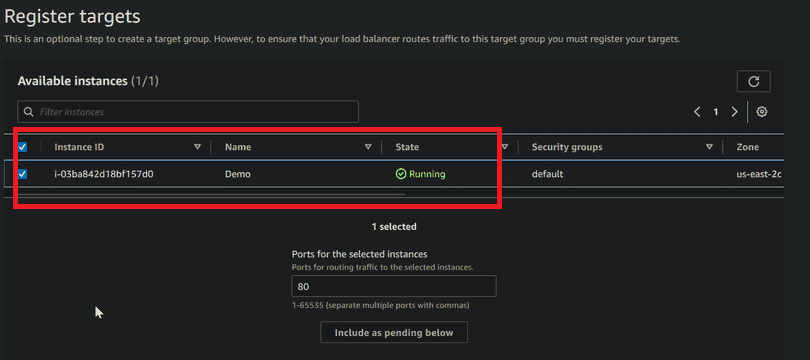
Step 5: Configure Health Checks
- Define health check settings including the protocol, port, path, interval, timeout, and threshold.

Step 6: Monitor Target Health
- Monitor the health of registered targets using the configured health check settings.
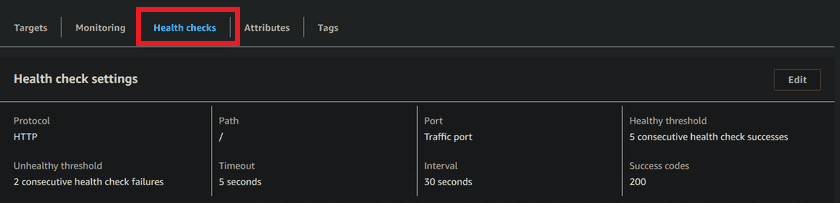
- Here, below figure shows that load balancer monitoring

Troubleshooting Cases And Measures Of Health Check When it Fails
Network Connectivity Issues
Case: Health checks fail because of network availability issues between the health check take a look at agent and the target server.
Measures
- Actually take a look at network setups to ensure legitimate routing and firewall settings.
- Monitor network traffic and logs for any inconsistencies or errors.
- Confirm that the target server is available from the health actually look at agent.
Target Server Inaccessibility
Case: The target server is down or encountering down time, causing health checks to fail.
Measures
- Take a look at the situation with the target server and its related administrations.
- Carry out automated recovery mechanisms, for example, auto-scaling or failover to moderate down time.
- Examine system logs and checking tools for any signs of service failures or resource imperatives.
Application or Service Errors
Case: Health checks fails because of errors or issues inside the application or service running on the target server.
Measures
- Check and review application logs and errors messages to recognize explicit issues or errors.
- Troubleshoot the application code or arrangement to fix any bugs or misconfigurations.
- Perform load testing and stress testing to distinguish execution bottlenecks or adaptability issues.
Resource Exhaustion
Case: Health checks fails because of resource exhaustion on the target server, like CPU, memory, or disk space.
Measures
- Monitor system resources utilization and distinguish any resource imperatives or bottlenecks.
- Upgrade application code, data set inquiries, or system configurations to diminish resource utilization.
- Increase resources or add extra ability to deal with expanded responsibility requests.
Conclusion
Elastic Load Balancer (ELB) health checks looks at assume an essential part in ensuring the accessibility, dependability, and execution of uses facilitated on Amazon Web Services (AWS) infrastructure. By periodically assessing the wellbeing and accessibility of registered targets, ELB successfully disperses approaching traffic just to healthy instances, subsequently alleviating the effect of disappointments and improving the general versatility of the application environment.
All through this article, we have investigated the center ideas and functionalities of ELB wellbeing checks, including the essential terminologies, for example, ELB, health checks, targets, target groups, listeners and load balancing algorithms. We have likewise given an itemized step by step process for designing health checks in an AWS environment, underscoring the significance of legitimate arrangement and monitoring.
Moreover, we have explained the meaning of ELB health checks through practical examples and insights, exhibiting how they add to keeping up with high accessibility and adaptation to internal failure for applications conveyed on AWS, by utilizing ELB health checks successfully, associations can upgrade the presentation of their applications, improve client experience, and limit margin time.
AWS Elastic Load Balancer Health Checks – FAQ’s
Might I Use Arrange Custom Health Check Settings For Various Objective Groups?
Yes, you can modify the health check settings for each target group independently. This allows you to tailor the health actually take a look at parameters, like the protocol, port, and break values, to suit the qualities of the objectives inside each group.
How Can I Troubleshoot Health Check Failures In ELB?
You can troubleshoot health check take a look at failures by exploring the health really look at logs, examining the reaction codes and content returned by the targets, and examining CloudWatch metrics for experiences into target wellbeing and accessibility. Also, you can confirm the health actually look at configuration and change boundaries on a case by case basis to ensure exact monitoring.
What Occurs In The Event That An Target Fails A Health Check?
In the event that an objective fails a health check, it is set apart as unfortunate, and ELB quits routing traffic to it until it passes ensuing health checks. This forestalls the appropriation of traffic to defective or failing to meet expectations instances, subsequently keeping up with the general health and accessibility of the application.
Might I Use Elb Health Checks With Various Protocols And Endpoints?
Yes, ELB supports health checks for different protocols, including HTTP, HTTPS, TCP, and SSL. You can arrange health checks to monitor explicit endpoints or URLs inside your application to ensure that basic services are working accurately. Moreover, you can determine custom reaction codes and content to characterize health check measures custom fitted to your application’s necessities.
How Frequently Does Elb Perform Health Checks Registered Targets?
Naturally, ELB performs health checks every 30 seconds. However, you can modify the health check interval in light of your application’s prerequisites.
Share your thoughts in the comments
Please Login to comment...