WhatsApp ‘secret code’ feature for Android users: Here’s how hidden chats will work
Last Updated :
04 Nov, 2023
In an age where privacy and security have taken center stage, WhatsApp, one of the world’s most popular messaging platforms, has introduced a game-changing feature for Android users – the “secret code.” If you’ve ever wished for an extra layer of confidentiality in your digital conversations, your wish is now granted! Join us as we unveil the inner workings of hidden chats on WhatsApp and explore how this innovative secret code feature will redefine the way you communicate securely. Get ready to take your messaging experience to a whole new level!
What is WhatsApp Secret Code
After successfully launching What’s App’s “Chat lock” feature, What’s App is all set to introduce the new “Secret code” feature for Android users. The latest version of the new What’s application will add more security to users who wish to keep their chats more personal and confined to themselves.
All that you need to know about the “WhatsApp Secret Code” Update
WhatsApp will soon introduce a new feature to enhance privacy and security at a more advanced level. The all-new “Secret Code” feature is under development and will roll out soon. Especially for those users who are extra conservative and protective about their extra personal and sensitive chats, specifically when they hand over their devices to someone else. The all-new “Secret Code” feature will be very soon introduced to the beta testers of the messaging application.
Why Don’t I Have Chat Lock Option in My WhatsApp
The WhatsApp lock feature might not be visible due to various possible reasons.
Method 1: Update WhatsApp
Ensure that you have the latest version of WhatsApp installed on your smartphone, as outdated versions may lack essential features and bug fixes. Here’s how to update it:
Step 1: Access the App Store or Google Play Store and search for “WhatsApp.”
Step 2: If an update is available, select “Update.”
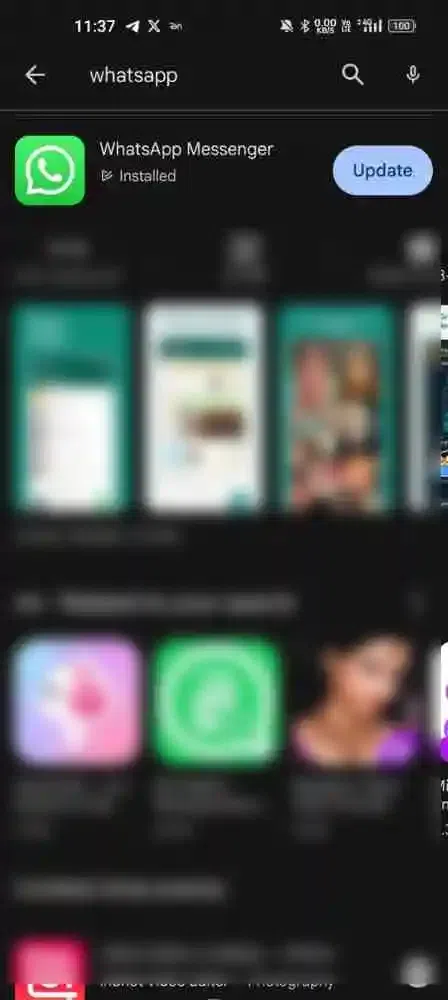
Click on Update
Step 3: Open WhatsApp, choose a person or group you wish to lock, and then enable the “Chat Lock” feature.
Method 2: Verify Device Compatibility
Confirm that your device supports the Chat Lock feature. WhatsApp occasionally introduces features that may not be accessible on older devices or operating systems.
Method 3: Restart WhatsApp
Sometimes, a simple restart of the app can resolve minor issues. Close WhatsApp entirely and reopen it to check if the Chat Lock option becomes visible. To restart, press and hold the power button until you see the power menu, then reopen WhatsApp.
Method 4: Clear WhatsApp Cache and Data
Clearing the cache and data can help resolve problems with WhatsApp, including the absence of the chat lock option. Follow these steps: Go to Settings > Apps > WhatsApp > Storage & cache, then tap “Clear cache” and “Clear storage.”
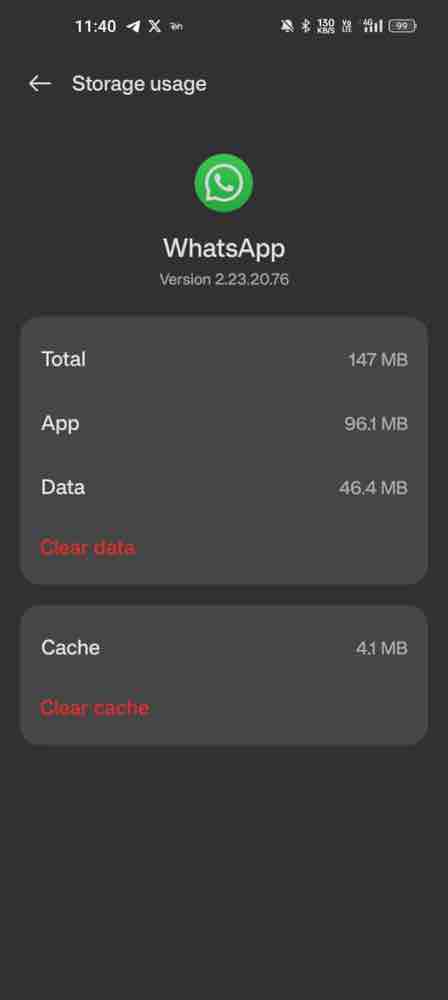
Clear Data and Cache
Method 5: Reach Out to WhatsApp Support
If none of the previously mentioned methods work, consider contacting WhatsApp’s official support for assistance. They can offer further guidance and help resolve the issue.
How will the Whatsaap Secret Code Work
So, now the question pops up: how will this feature work? Users can now customize the passwords for their locked chats. Identified initially by WABetaInfo, the secret code feature locates blocked chats quickly. So now, users can type the secret code in the search bar to search for their secured conversations. The best part is that users can access these chats even on their partnered devices. So now customize your passwords with words or emojis that enable an effortless user experience while chatting and having some delicate information. Adding another point to the communication, the Secret Code feature also makes locating and accessing blocked chats easier, resulting in enhanced security.
The new Secret Lock feature came after the Chat Lock feature’s success and the appraisal it received from its users. The company is continuously working hard to integrate Chat Lock with the complimentary devices. Even beta testers can’t access the secret code feature right now, but it should be available to all users soon.
Rolling back to the launch of the “Chat Lock” feature this year
WhatsApp has inbuilt security features like application block through fingerprint, face lock and even PIN codes. Earlier this year, WhatsApp launched its successful “Chat Lock” version that puts an extra layer of security on your most intimate conservations. If you lock a chat thread, it will disappear from your inbox and have its folder where it can only be accessed using your device password or biometric. Additionally, the contents of that Chat are automatically hidden in notifications.
How to Lock a Particular Chat on WhatsApp in Android
You can lock a To password-protect your most personal chats, you can turn on the chat lock feature on Android and iPhone. The phone passcode, Face ID, or fingerprint is required to unlock your chats so you can read or send messages. A Locked chats folder will keep these chats separate from your other chats.
Step 1: Open Whatapp in your Mobile and Choose the Chat you wish to Lock
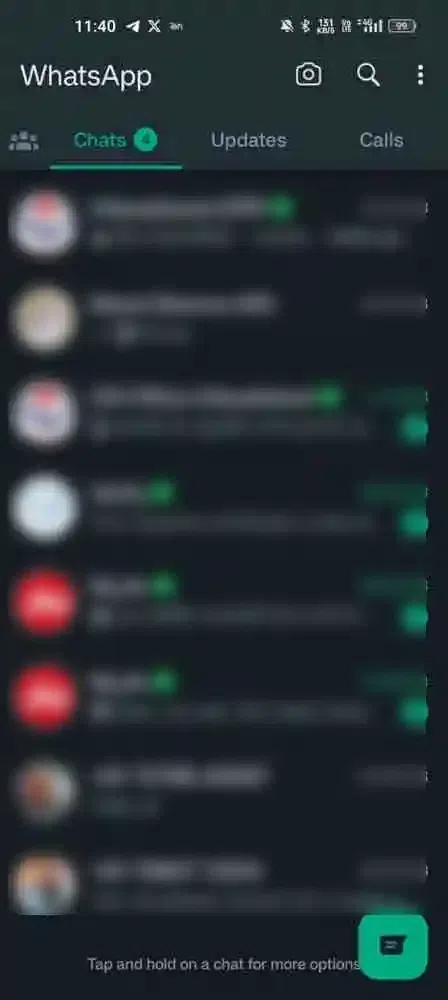
Open Whatsapp
Step 2: Choose “Chat Info,” and Click on “Chat Lock.”
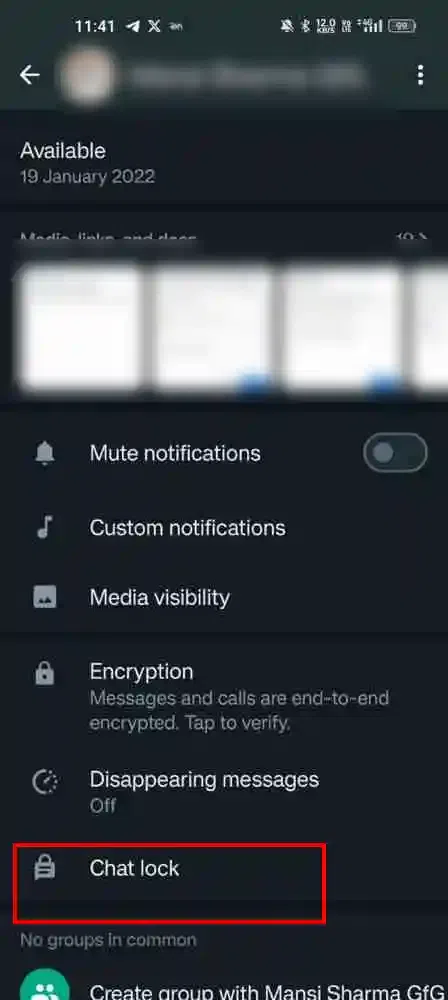
Open Chat Info >> Click on Chat Lock
Step 3: Turn it on and Put a password
The next step is to Lock the Chat with a fingerprint, face ID or password.
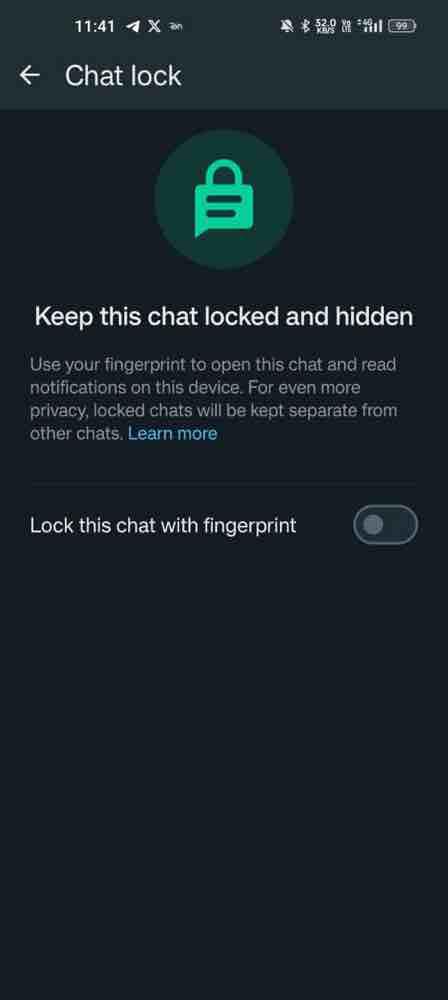
Toggle and put a password
Step 4: Preview your Locked Chat
Select View to open the Locked Chats folder to access the locked chats.
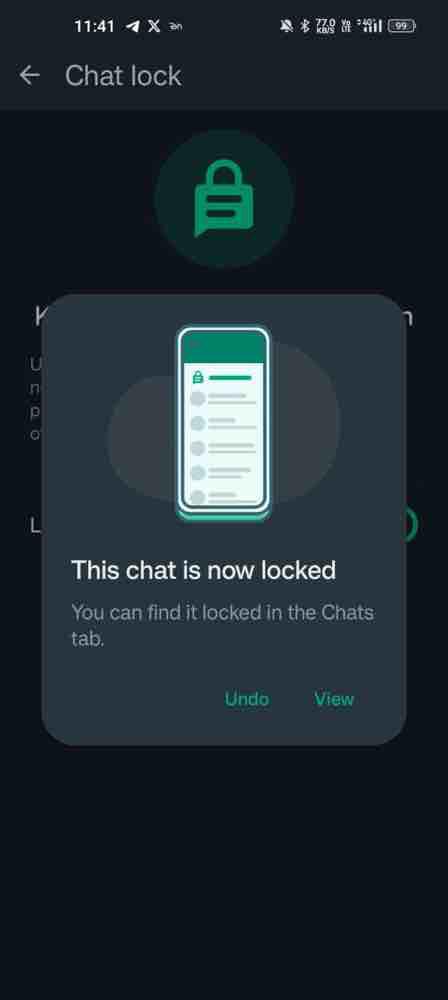
Your Chat is Locked
How to View Locked Chats on my Device
Step 1: Open the Chats tab to Swipe down.
Step 2: Select the Locked Chats folder and enter your security lock (Face ID, fingerprint).
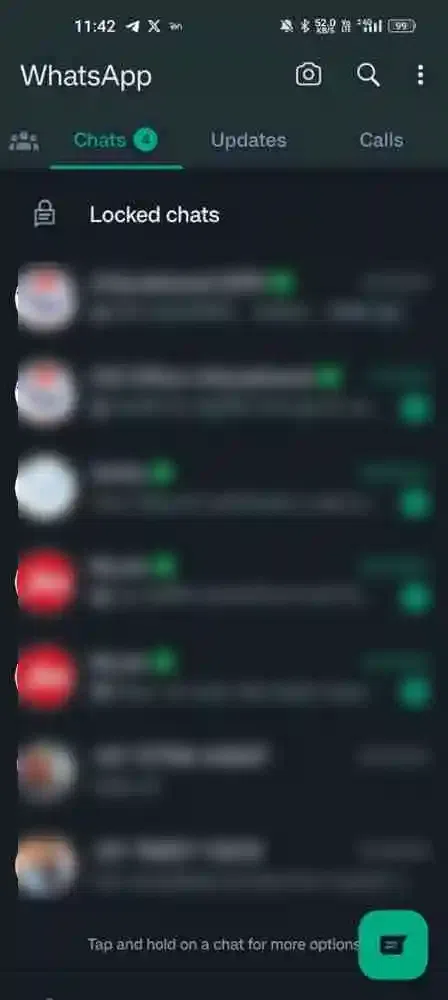
Click on Locked Chats
Step 3: Tap on to the Chat and View or Send Messages.
How to Unlock a Locked Chat in WhatsApp
Step 1: Go to Chat info and Click on Chat lock
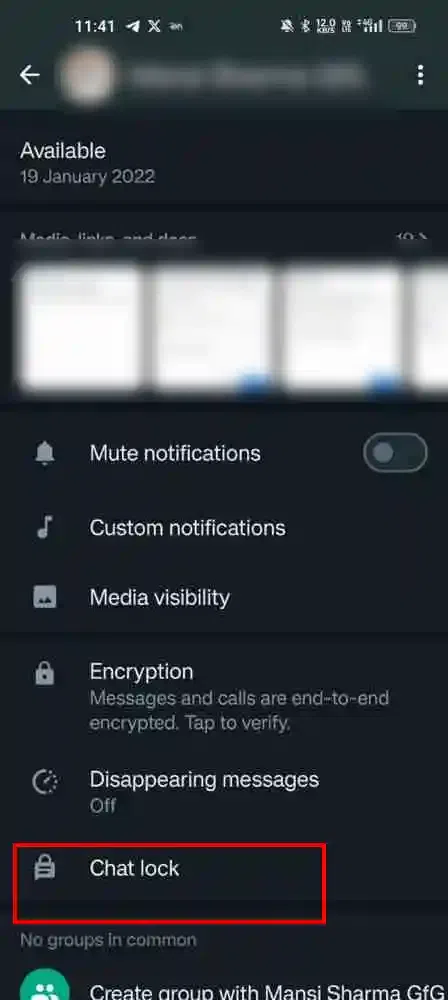
Go to Chat info >>Click on Chat lock
Step 2: Turn off the Finger Print or Face ID
Please turn off the fingerprint or Face ID feature and confirm it
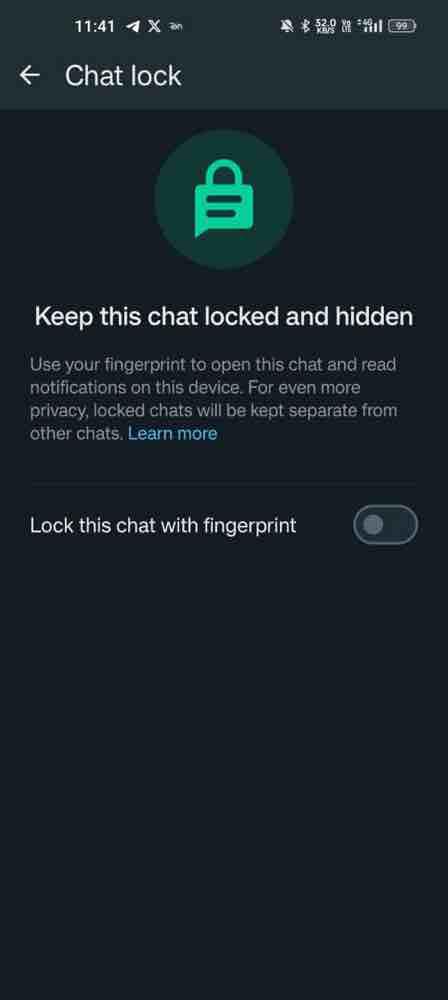
Turn Off
Protecting and hiding specific conversations in WhatsApp’s chat list with the chat-blocking feature is possible. Users need to open a chat, click the chat information, and scroll down until they see the “Chat Lock” option. The feature is enabled after the Chat has been opened. By default, it locks selected chats with a fingerprint. Once enabled, blocked chats will appear in a dedicated folder at the top of the chat list.
Conclusion
The all-new Secret Code version by WhatsApp will give your Chatbox a more secure and protective layer. Soon, this feature will be rolling out to all the WhatsApp users.
FAQs
How do I see hidden chats on WhatsApp Android?
The concealed chat can be found among your smartphone’s archived chats, positioned beneath your regular chats. To reveal these chats, open WhatsApp, scroll down to the end of your chat list, and access the “Archived” tab. Here, you will find all the chats you’ve previously archived.
Is it possible to hide chats in WhatsApp?
Launch WhatsApp and perform a long press on the chat you wish to conceal. Select the downward arrow icon at the screen’s top to archive or hide the chat. This chat will be transferred to the archive folder, which you can access by scrolling to the bottom of your chat list and tapping “Archived Chats.”
How does secret chat work on WhatsApp?
With Chat Lock in WhatsApp, you can secure a conversation within a folder that can exclusively be opened using your device’s password or biometric authentication, such as a fingerprint. By enabling Chat Lock, you ensure that the conversation’s content remains hidden in notifications, safeguarding your privacy.
Share your thoughts in the comments
Please Login to comment...