Have you ever wondered how to find the original source of an image you found online? Or how to identify the person, place, or thing in a picture? Or how to discover similar images or related content?
If you answered yes to any of these questions, then you need to learn about reverse image search. Reverse image search is a powerful technique that allows you to search the web using an image instead of a text query. You can use reverse image search to find out more information about an image, such as its creator, location, date, usage, and license. You can also use reverse image search to find images that are similar, related, or visually similar to the one you have.
In this article, we will explain what reverse image search is, how it works, why it is useful, and how to do it using different tools and platforms.
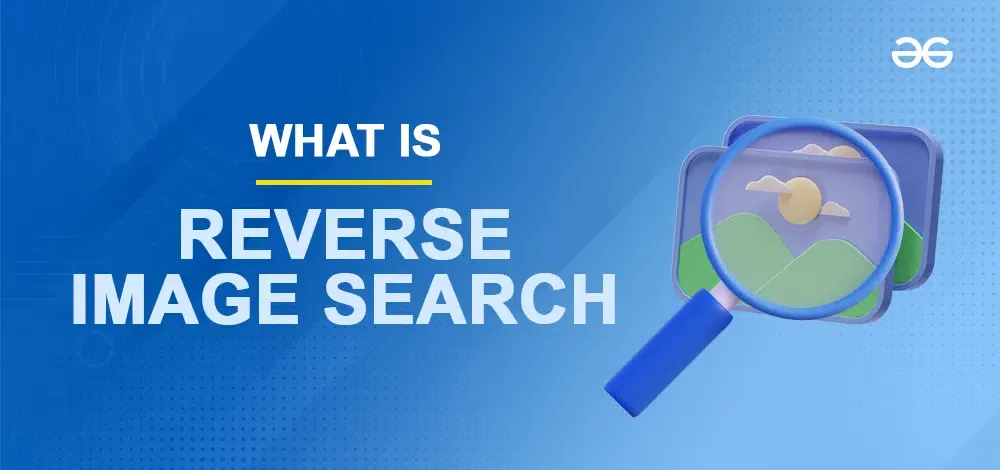
What is Reverse Image Search?
Reverse image search is a type of search engine that uses an image as the input and returns results that are relevant to the image. Unlike a regular text-based search, where you type in a word or phrase that describes what you are looking for, reverse image search lets you upload an image or paste an image URL and find other images that match or resemble it.
Reverse image search works by using a technique called content-based image retrieval (CBIR). CBIR is a process that analyzes the content of an image, such as its colors, shapes, textures, features, and objects, and compares it with a large database of images to find the most similar ones. CBIR can also use metadata, such as tags, captions, and keywords, to enhance the search results.
Why is Reverse Image Search Useful?
Reverse image search can be useful for many purposes, such as:
Finding the original source of an image
If you want to use an image that you found online, you need to make sure that you have the permission of the original creator and that you give proper credit to them. Reverse image search can help you find the original source of an image, where you can check the license, contact the owner, or find more information about the image.
Finding more information about an image
Sometimes, you may come across an image that sparks your curiosity, but you don’t know anything about it. Reverse image search can help you find more information about an image, such as its name, description, context, history, or meaning. For example, you can use reverse image search to identify the name of a celebrity, the location of a landmark, the title of a painting, or the meaning of a symbol.
Finding similar or related images
Sometimes, you may want to find more images that are similar or related to the one you have, either for inspiration, comparison, or research. Reverse image search can help you find similar or related images, such as different angles, resolutions, or versions of the same image, images that have the same theme, style, or topic, or images that are visually similar in terms of colours, shapes, or patterns.
Finding fake or manipulated images
Sometimes, you may encounter an image that looks suspicious, misleading, or altered. Reverse image search can help you find fake or manipulated images, such as photoshopped images, deepfakes, or memes. You can use reverse image search to find the original image, compare the differences, or verify the authenticity of the image.
How to Do a Reverse Image Search?
There are many tools and platforms that offer reverse image search functionality. Some of the most popular ones are:
Google Images
Google Images is the most widely used reverse image search engine. It allows you to search by uploading an image from your device, pasting an image URL, or dragging and dropping an image onto the search box. You can also right-click on any image on the web and select “Search Google for image” to perform a reverse image search. Google Images will show you results that include similar images, related content, and other information about the image. You can also use filters, such as size, colour, type, time, or usage rights, to refine your search results. Google Images is free and supports all major image formats, such as JPG, PNG, GIF, and BMP.
Bing Image Search
Bing Image Search is another popular reverse image search engine. It allows you to search by uploading an image from your device, pasting an image URL, or dragging and dropping an image onto the search box. You can also use the camera icon in the search box to take a photo or scan a QR code and search for it. Bing Image Search will show you results that include similar images, related content, and other information about the image. You can also use filters, such as size, colour, type, layout, or license, to refine your search results. Bing Image Search is free to use and supports all major image formats, such as JPG, PNG, GIF, and BMP.
Yandex Image Search
Yandex Image Search is a reverse image search engine that is popular in Russia and other countries. It allows you to search by uploading an image from your device, pasting an image URL, or dragging and dropping an image onto the search box. You can also use the camera icon in the search box to take a photo or scan a barcode and search for it. Yandex Image Search will show you results that include similar images, related content, and other information about the image. You can also use filters, such as size, colour, orientation, or time, to refine your search results. Yandex Image Search is free to use and supports all major image formats, such as JPG, PNG, GIF, and BMP.
Baidu Picture Search
Baidu Picture Search is a reverse image search engine that is popular in China and other countries. It allows you to search by uploading an image from your device, pasting an image URL, or dragging and dropping an image onto the search box. You can also use the camera icon in the search box to take a photo or scan a QR code and search for it. Baidu Picture Search will show you results that include similar images, related content, and other information about the image. You can also use filters, such as size, color, type, or time, to refine your search results. Baidu Picture Search is free to use and supports all major image formats, such as JPG, PNG, GIF, and BMP.
PimEyes
PimEyes is a reverse image search engine that specializes in face recognition. It allows you to search by uploading an image from your device, pasting an image URL, or dragging and dropping an image onto the search box. PimEyes will show you results that include images that contain the same or similar faces as the one in your image. You can also use filters, such as gender, age, ethnicity, or hair color, to refine your search results. PimEyes is free to use for up to 3 searches per day, but you can upgrade to a premium plan for more features and unlimited searches. PimEyes supports all major image formats, such as JPG, PNG, GIF, and BMP.
Conclusion
Reverse image search is a useful technique that can help you find more information about an image, such as its original source, creator, license, name, description, context, history, or meaning. You can also use reverse image search to find images that are similar, related, or visually similar to the one you have. You can use different tools and platforms to perform reverse image search, such as Google Images, Bing Image Search, Yandex Image Search, Baidu Picture Search, or PimEyes. Reverse image search can be helpful for many purposes, such as finding the original source of an image, finding more information about an image, finding similar or related images, or finding fake or manipulated images.
FAQ’s
How do I reverse image search a picture on my phone?
- Tap “Discover” at the bottom of the Google app on your Android device.
- Tap “Google lens” at the search bar.
- Click or upload the photo that you want to search for.
- Select your search area and find your search results at the bottom.
How do I reverse Google Image Search from the gallery?
By clicking the “Upload Image” button, you can upload an image from your mobile phone’s photo gallery. After that, click the “Show Matching Images” button, and your photo will be saved in Google’s image database.
Share your thoughts in the comments
Please Login to comment...