Unpublishing Specific version number & All Available Versions of NPM Package
Last Updated :
15 Mar, 2024
Publishing packages to the npm registry is common for sharing code, libraries, and utilities with the broader community. However, there are situations where you may need to unpublish packages or specific versions. Unpublishing is a sensitive action that requires carefulness to minimize disruptions and maintain the integrity of the npm ecosystem.
In this article, we’ll explore the considerations and best practices for unpublishing npm packages.
What is the npm package?
NPM, short for Node Package Manager, is the default package manager for NodeJS. It is a command-line utility that allows you to install, manage, and share packages or modules of JavaScript code. These packages can range from small utility libraries to large frameworks, and they can be easily integrated into Node projects to extend their functionality.
NPM packages offer numerous advantages, a few of which are outlined below:
- Reusable code
- Code management (with versioning)
- distributing code
Why Unpublish an NPM Package?
There are several reasons a developer could wish to remove a package from publication:
- Error: The package was unintentionally released or contained inaccurate or lacking information.
- Security Issues: The developer may wish to fix a potential security flaw in the package before re-releasing it.
- Legal Concerns: The package’s removal may be necessary due to potential legal issues with its content or license.
- Deprecation: The developer may wish to remove the package from the registry since it is no longer actively maintained or advised for use.
- Reorganization: It is possible that the developer is rearranging their packages and has chosen to delete some from the registry.
Prerequisites:
Steps to unpublish package
Step 1: First you have to create one npm packages in order to take some actions on it.
Please follow the link below to suggest a new package creation:
https://www.geeksforgeeks.org/steps-to-create-and-publish-npm-packages/
https://www.geeksforgeeks.org/how-to-build-and-publish-an-npm-package-for-react-using-typescript/
Step 2: Unpublish the NPM package using a particular version.
npm unpublish <package name> <package version>

The package version has been successfully unpublished
Step 3: Show all package versions.
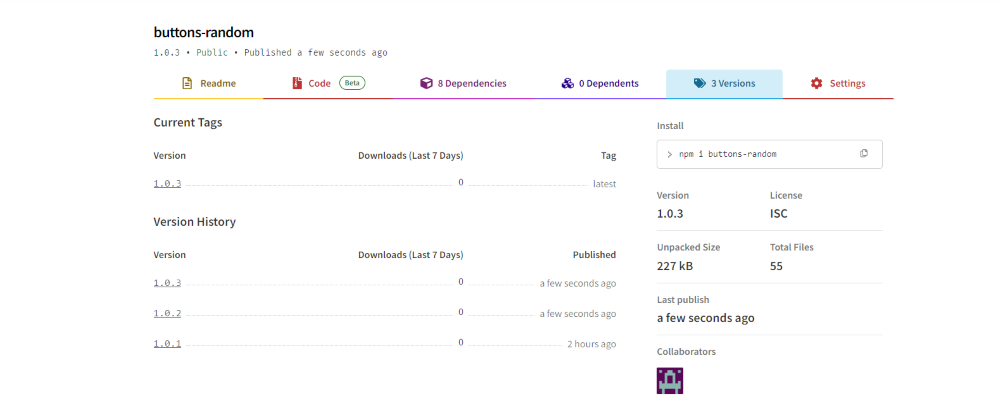
Show package all version
Step 4: unpublish all version using the following command.
npm unpublish <package-name>--force
.png)
successfully unpublish package
Step 5: Check npmjs.com in your package. You will see that the package has successfully unbublished.
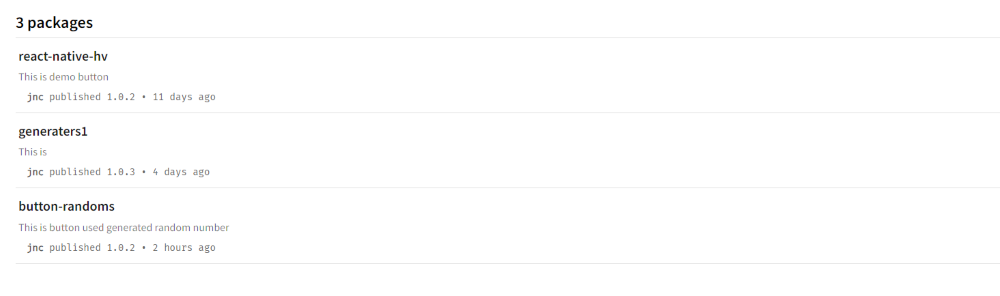
Share your thoughts in the comments
Please Login to comment...