Spacebar Not Working in Ubuntu 20.04
Last Updated :
28 Feb, 2024
An essential input key for several tasks, including browsing files, documents, and websites, is the spacebar. It can impede daily tasks and reduce productivity when it breaks down. The spacebar may act inconsistently, not register presses, or not produce a space character as some of the possible manifestations of the problem.
Possible Causes:
- Keyboard Hardware Issue: Examine whether the keyboard is physically broken or whether the spacebar key is blocked by any debris.
- Software Glitch: Malfunctions in the keyboard can occasionally be caused by software bugs or conflicts.
- Keyboard Configuration Settings: Problems could arise from an incorrect keyboard layout or configuration settings.
Troubleshooting Steps:
- Check Physical Keyboard: Check the keyboard for any debris or physical damage. If required, clean the spacebar key.
- Restart Your System: Software bugs are fixable with a simple restart. Try rebooting your computer to see if the problem still exists.
- Keyboard Configuration: Verify your keyboard layout and configuration settings. Go to Settings > Keyboard > Typing and ensure the correct layout is selected.
Update or Reinstall Keyboard Drivers:
Problems may arise from outdated or corrupt keyboard drivers. Using the package manager, update or reinstall the keyboard drivers.
sudo apt-get update
sudo apt-get install --reinstall xserver-xorg-input-all
(1)(1)(1).png)
Check for System Updates:
Make sure your system is updated. To upgrade installed packages and update the package list, run the following commands.
sudo apt-get update
sudo apt-get upgrade
How to use virtual keyboard:
In the event that all of the above suggested troubleshooting methods have failed to resolve the spacebar problem, an interim solution may involve the use of an on-screen keyboard. With the help of a virtual keyboard interface offered by an on-screen keyboard, users can enter text with a mouse or touchpad.
Step 1 : Navigate to the Accessibility Settings.
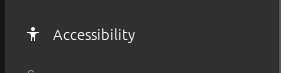
Step 2: In the upper-left corner of the screen, click the Activities menu.
Step 3: Search for “accessibility” in the search field, then choose it from the list of results.
Step 4: Go to the Keyboard Settings by navigating:
Step 5: From the sidebar on the left, select “Keyboard” in the accessibility settings.
Step 6: Turn on the keyboard on the screen:
.png)
Step 7: To use the on-screen keyboard, flip the switch next to “Screen Keyboard”.
Step 8: After it’s enabled, clicking on the keyboard icon in the upper-right corner of the screen will allow you to use the on-screen keyboard.
Use the Keyboard on the Screen:
.png)
When typing, click the simulated keys with your mouse or touchpad to enter text, including spaces.
The on-screen keyboard provides a convenient alternative for users experiencing keyboard issues, allowing them to continue using their system until the underlying problem is resolved.
Spacebar not working in Ubuntu 20.04 – FAQs
Why is my spacebar not working in Ubuntu 20.04?
There are a few possible causes for the Ubuntu 20.04 spacebar problem, including software bugs, improper keyboard setups, and hardware issues like a broken or stuck key.
How can I fix a non-functional spacebar on Ubuntu 20.04?
You can examine your keyboard for physical damage or debris, restart your computer, confirm the keyboard configuration settings, update or reinstall the keyboard drivers, and make sure your system is up to date in order to fix a non-functional spacebar on Ubuntu 20.04.
What should I do if my spacebar works intermittently in Ubuntu 20.04?
Try cleaning your keyboard, rebooting your computer, checking keyboard settings, updating drivers, and making sure system updates are updated if your spacebar in Ubuntu 20.04 only sometimes works. If the problem continues, you might want to think about utilizing an on-screen keyboard as a workaround.
Are there any known software bugs causing spacebar issues in Ubuntu 20.04?
While rare, software bugs or conflicts may occasionally cause spacebar issues in Ubuntu 20.04. It’s recommended to stay updated with the latest system updates and bug fixes provided by Ubuntu developers to minimize the occurrence of such issues.
Are there any known compatibility issues between specific hardware configurations and Ubuntu 20.04 that could affect spacebar functionality?
Though rare, there is a chance that some hardware setups or add-ons won’t work with Ubuntu 20.04, which could interfere with the spacebar and other keyboard features. See whether there are any known problems with the particular hardware parts you own by consulting the hardware compatibility lists or the Ubuntu community forums.
Conclusion:
In order to resolve the spacebar problem in Ubuntu 20.04, a combination of hardware, software, and driver updates must be performed. You should be able to locate and fix the issue by following the instructions provided in this guide. Should the problem continue, you might need to ask the Ubuntu community for more help or think about contacting technical support.
Share your thoughts in the comments
Please Login to comment...