Sending SMS from Python with Google Cloud Functions
Last Updated :
25 Sep, 2023
In this article, we are going to talk about how we are going to send SMS (Short Message Services) with the addition of the Powers of Google Cloud Functions. Combining it with Twilio which is a cloud communications platform that provides APIs for sending and receiving SMS messages, as well as other communication channels like voice calls and video will help us to create a “serverless” solution for sending SMS messages.
Setting up your Google Cloud Project
Step 1: Sign in with your Google Account in Google Cloud (Type Google Cloud and then search for Console, NOT the topmost link)Or you can skip the account creation as It requires Card information and tax details some of you might not have them
Step 2: Create a new Project, If you are a new user it should create a default project by itself, if not. Creating project It will look Something like this
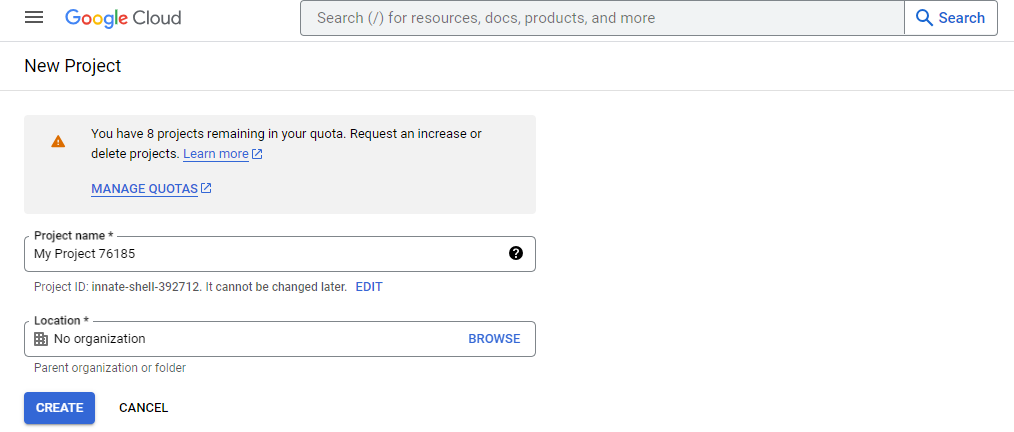
Output of Cloud page
Step 3: Now you will be welcomed to the console of the Google Cloud with your project name. Now select the 3 dots (Navigation Menu) which will have all the necessary APIs.
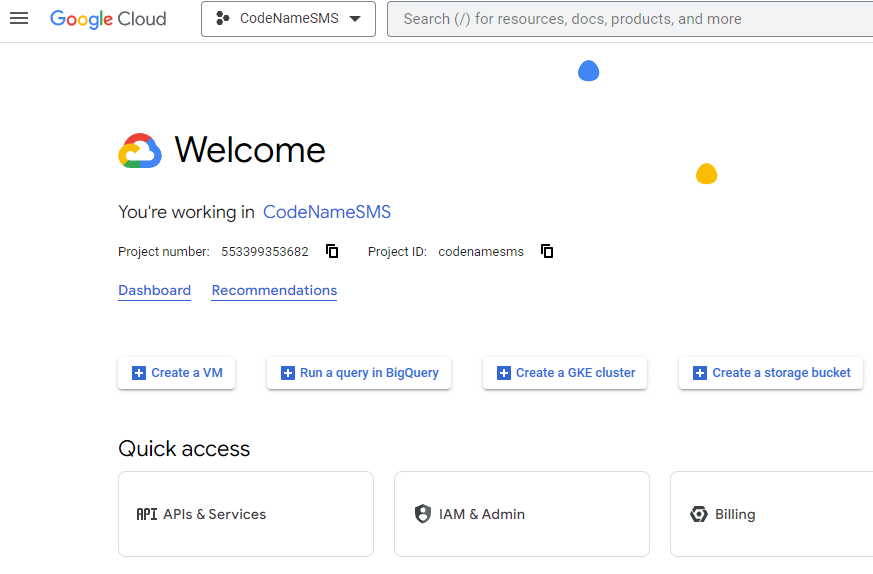
Step 4: Now In the Navigation menu select the API & Services and then select Libary in the drop-down menu.
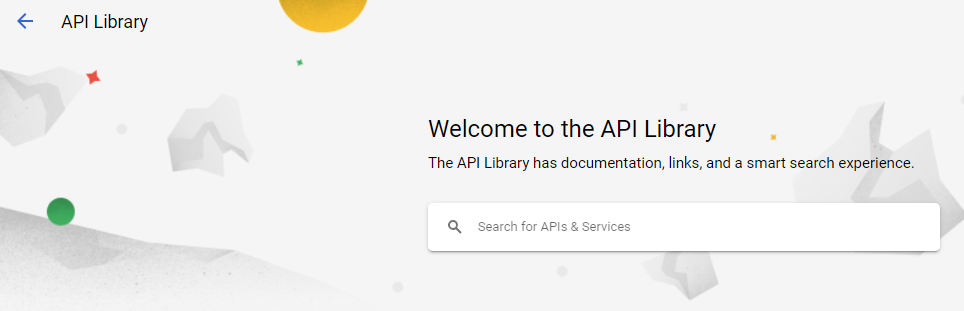
Step 5: Now Search for “Cloud Pub/Sub” API not to be confused with “Pub/Sub lite API“, click on it and press activate
Step 6: Now you might see this after activating the “Cloud Pub/Sub” API.
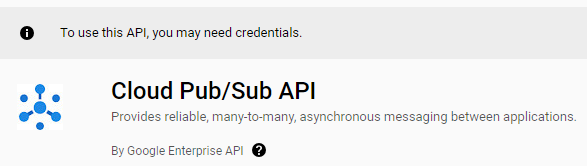
Don’t Panic No money is required (Thnx!)
Step 7: Now you just need to fill up your credentials, for our project we need to select these options
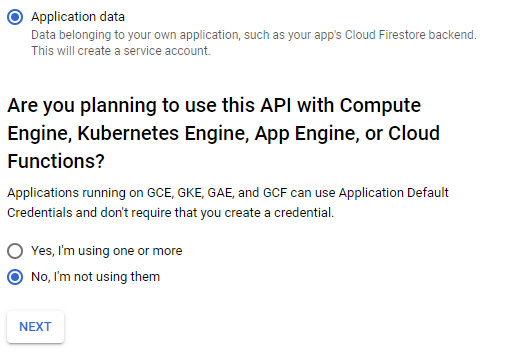
Step 8: Click Next and Create your Service Account Name, Service ID will be automatically generated. Now grant the Service Account Cloud Pub/Sub Service Agent to your service account as his role.Now Grant admin access to your Gmail account, this makes it so that in the future you can access this service account. Your Policy will be updated. Now go and search for “Cloud Functions API” Activate it and you are golden!
Step 9: From Nevagation Menu select “IAM & Admin” and click on “Service Accounts” Find the service account for which you want to generate the JSON key file and click on it. In the service account details page, click on the “Manage Keys” tab from Action (three dots thingy) “Click” on Add key and select “Create new key“. JSON file will have been downloaded in your system. It contains many sensitive informations.
Step 10: Now we will be requiring to create Topic for your project, you will be required to go to Pub/Sub in Analytic section, nevigate to “Topics” and there you will find this option

Create Topic
After creating your “Topic” Click on the newly created Topic ID it will redirect you to “Topic name“, now copy that “Topic name“
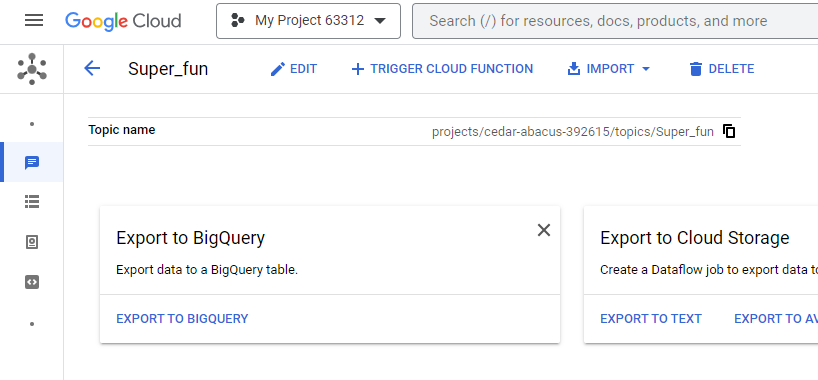
After Setting up your Google Cloud Project, You set up your Twilio account with thee help os given instructions.
Setting Up your Twilio Account
- Go to Twilio and Sign in after which you will find fue important Informations.
- After Signing in select “Get your number” to get your new Twilio number and also copy your “Account SID” and “Auth Token“and then we will move on to the coding.
Python code for sending messages
Step 1: First we need to install the necessary packages.
Python3
pip install twilio
pip install google-cloud-pubsub
|
Step 2: Next we need to write the following code. Remember that JSON file that we just downloaded!, now copy and locate your JSON file and then type in the following code along with your other credentials
Python3
from twilio.rest import Client
from google.cloud import pubsub_v1
import os
os.environ['GOOGLE_APPLICATION_CREDENTIALS'] =
'/path/to/your/credentials/filename.json'
account_sid = 'YOUR TWILIO ACCOUNT SID'
auth_token = 'YOUR TWILIO AUTH TOKEN'
twilio_number = 'YOUR TWILIO NUMBER'
target_number = 'YOUR REGISTERED PHONE NUMBER WITH TWILIO'
client = Client(account_sid, auth_token)
publisher = pubsub_v1.PublisherClient()
topic_name = 'projects/your-project-id/topics/your-topic-name'
def send_sms(sender, recipient, message):
client.messages.create(
body=message,
from_=sender,
to=recipient
)
print("SMS sent successfully.")
def publish_message(message):
message_data = message.encode()
future = publisher.publish(topic_name, data=message_data)
print("Message published to Pub/Sub. Message ID:", future.result())
if __name__ == "__main__":
send_sms(twilio_number, target_number,
'Thank you for using geeksforgeeks!')
publish_message('Thank you for using geeksforgeeks!')
|
Output:
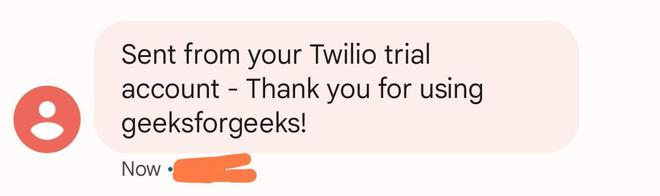
SMS you will receive in your phone
This Python code will deliver a Message to your Target Phone number and then it will also Publish a message to the Pub/Sub topic, you can always change your message replace it with a link . Now If we look into the Topic in the Google Cloud services we can find this,

Output in Google Cloud Service
Python code which can send SMS which can be monitered using Google cloud and it can pull messages in Google Cloud By going in Pub/Sub, By Creating Subscription( Good to know that all the published message are stored in the topic until a subscriber subscribes to the topic and acknowledges receipt of the message.Or the message will die after 7 days).
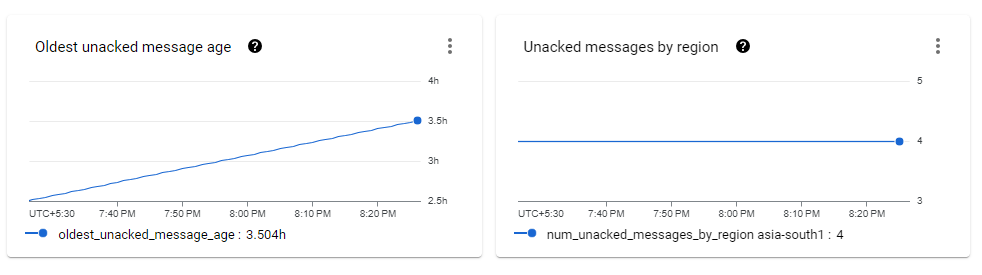
Visualizing the data
Conclusion
We can deploy our code using Cloud Function using the Inline editor Once your function is deployed, you can test it by sending it an HTTP request. The URL for your function is in the output of the deployment command, you could use this approach to send marketing messages, to send notifications, or to integrate with other applications. One another mportant thing to remember is that Google Cloud Pub/Sub is commonly used in app or web applications where there is a need for a messaging pipeline or event-driven architecture, It is useful when we have to perform and keep records of multiple functions or works.
Share your thoughts in the comments
Please Login to comment...