Dashlane shared a mind-boggling fact in their recent study- “An average internet user carries over 240 accounts on the web”, shocking yet true. With unique and ever-changing UI’s it becomes difficult to make changes to your account. You never know where those options to change your display name or password are stuffed in the settings menu. It is always helpful and time-saving to be familiar with the process of resetting passwords on Netflix.
Also, when you share your Netflix login credentials with a friend, you have no control over its resharing. Within no time, the number of people using your Netflix account will go from 1 to 2, 2 to 4, and so on. But with the recent crackdown on password sharing, Netflix drew a line. Now you can only share passwords among your households and levies an extra charge to enable sharing passwords with outsiders.
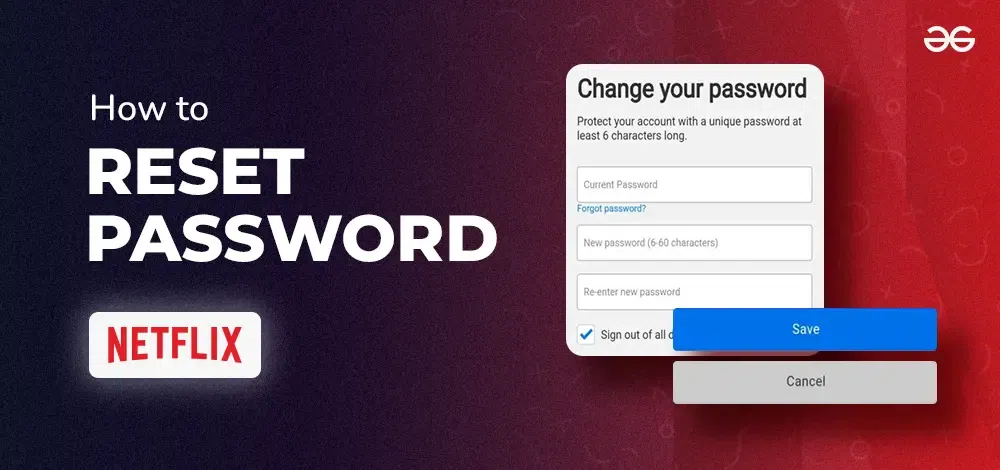
The only option in this case is to create a new password and being familiar with the process can save a lot of time and effort. In this article, we’ll clear out all the possible steps to be followed to reset password in Netflix.
How To Reset Password in Netflix
How to Change Netflix Password Using Mobile Application?
Updating your password on the Netflix account is pretty easy. The process of changing the password stays the same with the app on any platform. So it could be an iPhone, Android, or a smart TV, you can follow these steps and change your Nеtflix password in no time.
Step 1: Launch Netflix App
Open the Netflix app and wait until you see the home screen. If you do, skip Step 2.
.webp)
Step 2: Sign In to your account
If you are not already signed in, enter your Netflix login credentials to access your account — it is essential to be logged in before proceeding to the next step.
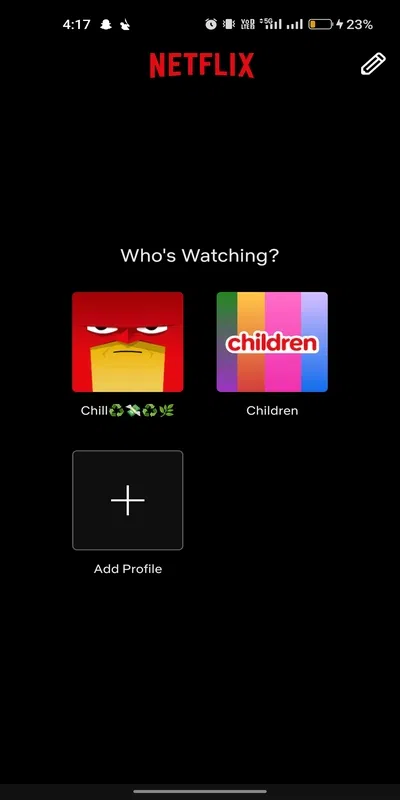
Step 3: Access Your Account Settings
Locate your profile picture in the top right cornеr of the screen. Tap on it to access a drop-down menu. From the drop-down menu, select “Account.”
.webp)
Step 4: Navigate to Password Settings
In the Account setting page, look for the “Change Password” option. It is generally located at the bottom of the “Account” setting page.
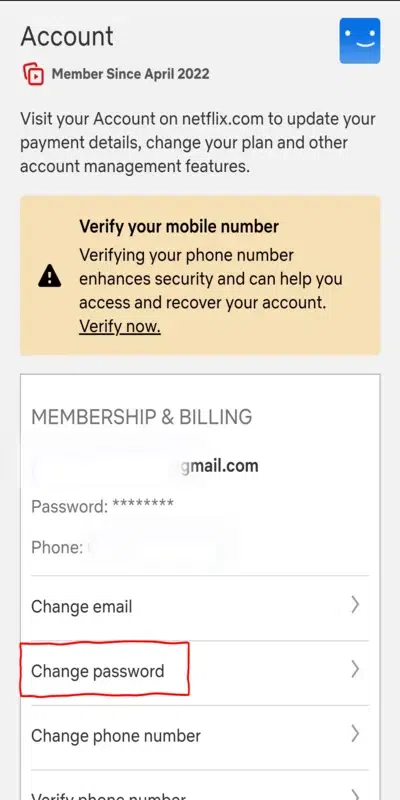
Step 5: Enter Current and New Password
You will be redirected to the “Change Password form” where you fill up details to reset password in Netflix. Follow the course of the password change form and enter your current and new password.
Security Tip: To create a strong password use a mix of alphabets, numbers, and special characters. This gives you an extra layer of protection against those DOS-based password-cracking tools.
In the process of creating a strong password, don’t over complicate it as you have to remember it to login again.
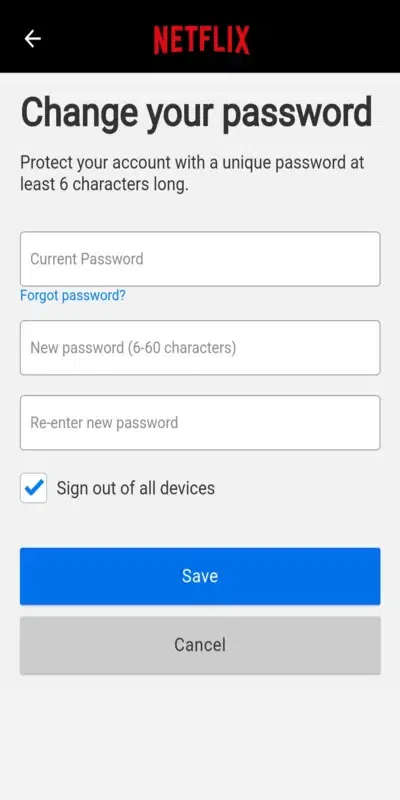
Step 6: Opt for a Securе Sign Out
This is the most important step! You will see a “Sign out of all devices” option and a checkbox next to it. Don’t forget to check this box. This will make sure that any device currently using your Netflix account will have to sign in again using the new password.
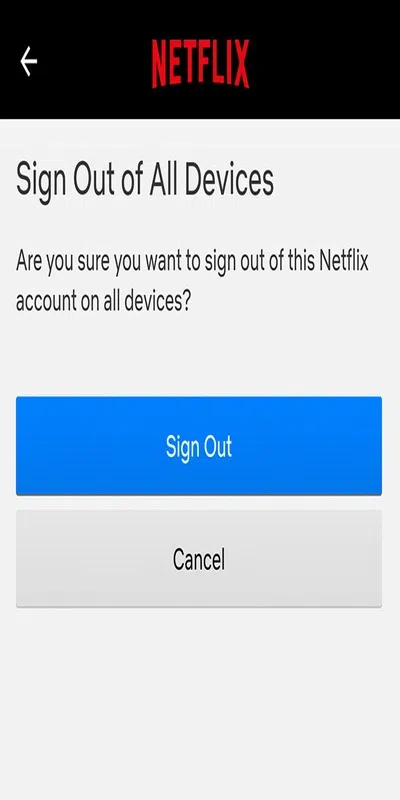
Click on the “Save” button to complete the password change process. With this, your new password will now be in effect.
Also Read About:
How to Change Netflix Password Using a Web Browser?
In the following section, we will talk about how you can change your password on Netflix using a web browser:
Step 1: Open Your Web Browser
You can use any of the popular browsers like Google Chrome, Mozilla Firefox, Safari, or Microsoft Edge. Always avoid using non-popular browsers. There is a high possibility that some script might be running in the background sharing all your login credentials.
.webp)
Step 2: Visit netflix.com/password
Go to “netflix.com/password” by tying it to the address bar of your browser. This will take you directly to the Netflix password change page.
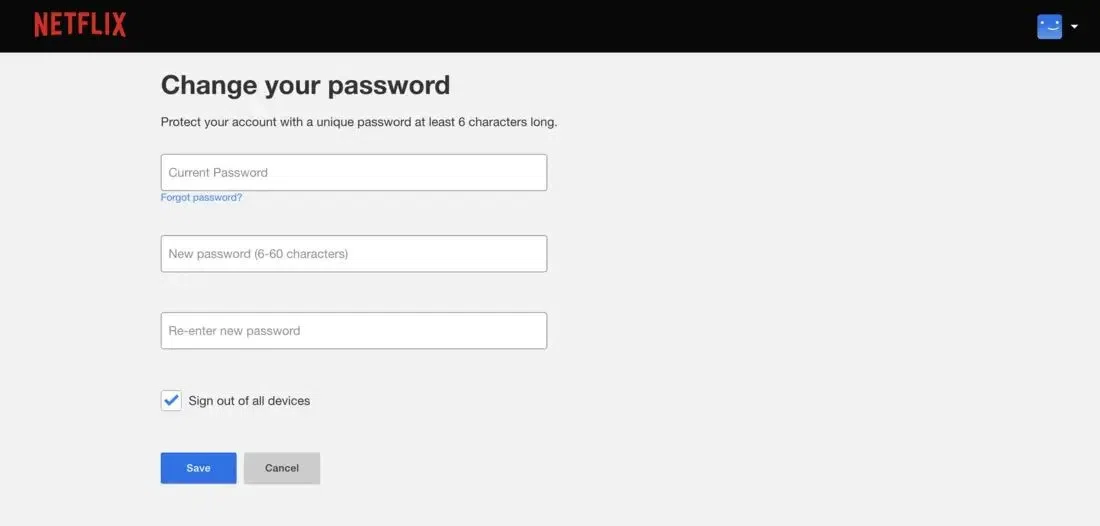
Step 3: Enter Your Current Password
On the change password page, you’ll be asked to enter your current Netflix password. Enter your current password in the provided space and click “Continue“.
Step 4: Set Your New Password
Now, it’s time to create a new password. Enter the password of your choice in the space provided and confirm it by re-entering it in the second blank space. Make sure it’s something secure but also easy for you to remember.
Click on the “Save” button to confirm your new password.
Step 5: Sign Out of All Devices (Optional)
Netflix gives you the option to sign out of all devices that are currently using your account access using the old password. If you want to do this, click on the “Sign out of all devices” button. It is recommended to Sign out of all devices if you have shared your password.
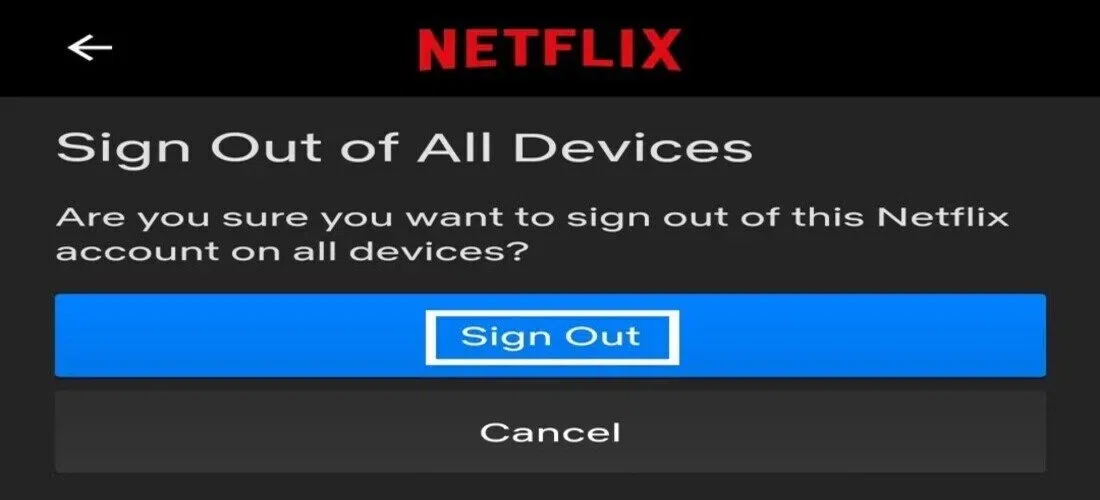
There you go, the Netflix password is now successfully changed. You can now log in with the new password.
How to Change Netflix Password Via Email?
Let’s look at a simple step-by-step guide on how to reset your Netflix password through email.
Stеp 1: Go to Netflix Login Help
Go to the Netflix password reset page at “netflix.com/loginhelp”.
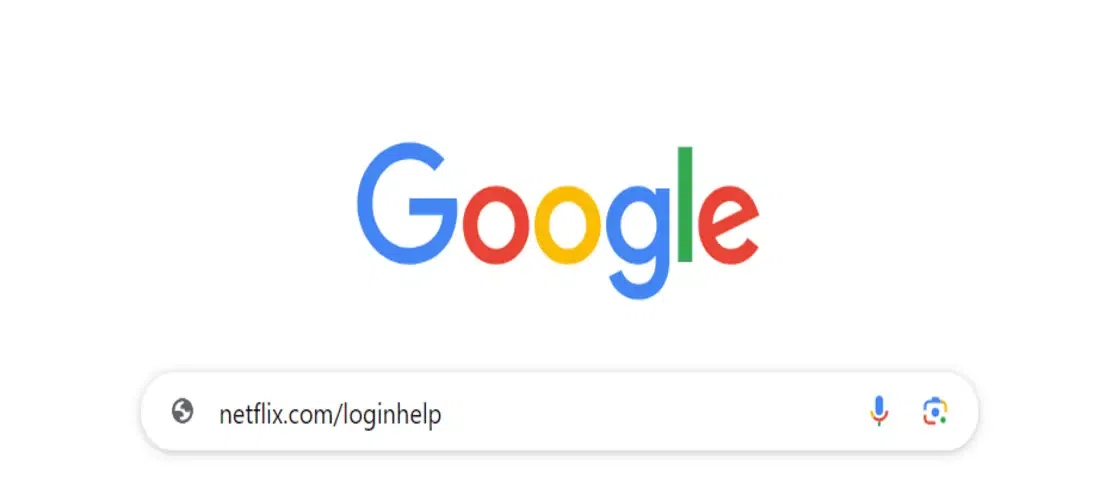
Step 2: Choose Email Reset
On the login help page, look for the “reset your password” option. When you select the “Reset your password” option, you will be presented with two options, Email and Text Message(SMS). Select the “Email” option and proceed with the next step.
.webp)
Step 3: Enter Your Email
Enter the email address linked to your Netflix account and click on the “Email Me” button.
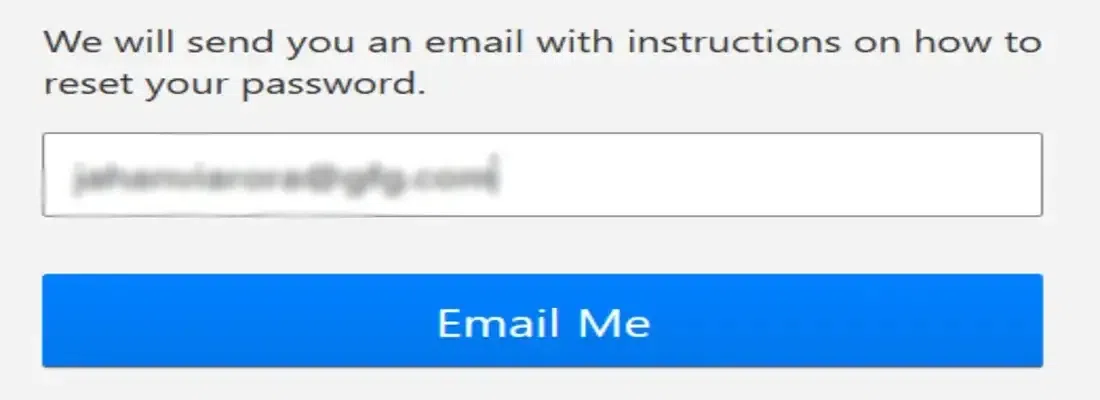
Step 4: Check Your Inbox
The Netflix team will send you an email titled “Reset your Netflix password” with a link. So keep checking your inbox for the mail.
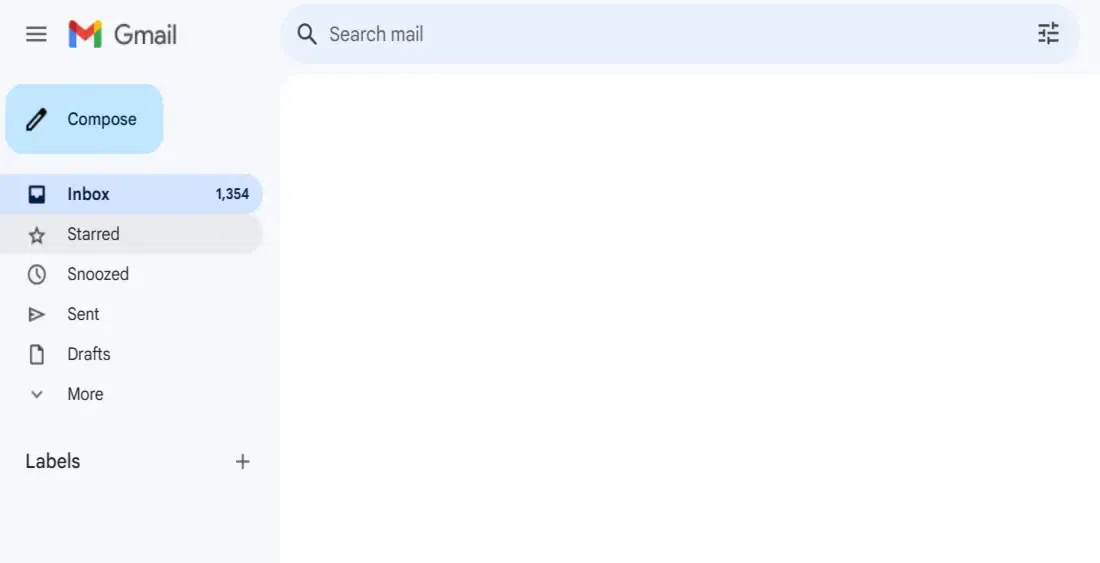
Step 5: Click on the link to reset your password
Open that email and click the link provided in the mail. You will be redirected to the Password change page.
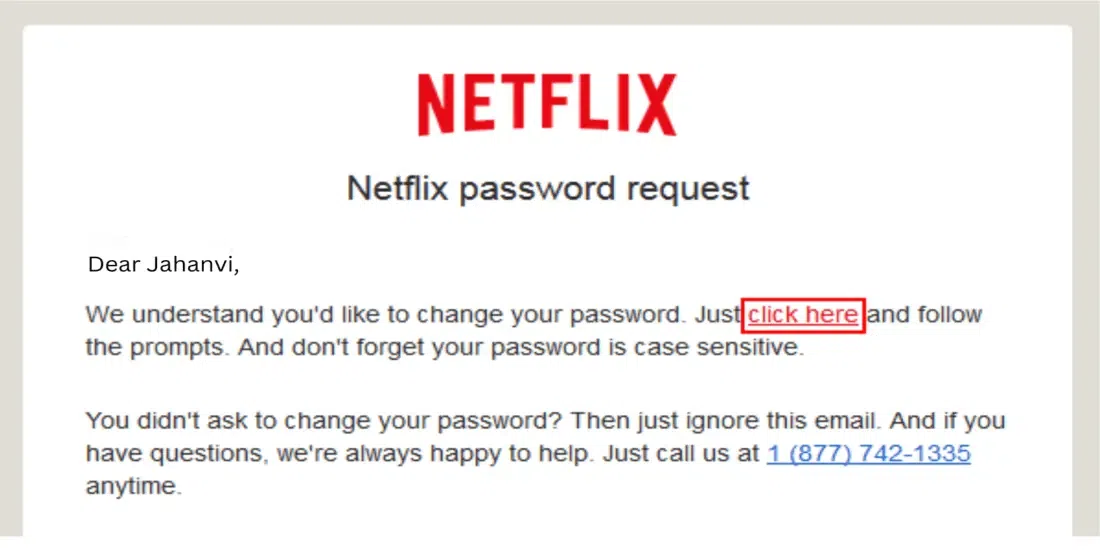
Step 6: Craft a New Password
The key to creating a strong password is using an appropriate length of at least 8 characters and including a mix of upper and lowecasе letters, numbers, and symbols.
You should never use one password for more than one account. It should not recycled from your other accounts.
.webp)
Once you’ve created a super-secure password, confirm it and click the “Continue” button. And that’s about it, your Netflix password is now updated.
Additional Tips for a Smooth Expеriеncе
- Dont forget to check your Spam Folder: Often the emails with password reset links end up in the Spam folder.
- Still Struggling? Netlfix has a sorted help center. They have included all the diverse issues. There are also options to get on the call with the Netflix help center or you can also use the Chat option to sort out your issue.
Tips to Create a Strong Netflix Password
The most important thing to keep your Netflix account secure is to create a strong password. We have mentioned some instructions for creating a strong password. These are general instructions and can be followed for any platform:
- Mix Letters: Use both upper and lower case alphabets in your password.
- Add Numbers: Make sure to add numbers in your password thereby making it alphanumeric.
- Use Symbols: Symbols like “!” or “#” can make your password stronger and very challenging to crack.
- Use appropriate length: A long password, with at least 8 letters, is far better and more secure.
- Don’t Repeat: Use a different password for different platforms. This might make it challenging to remember but it ensures losing the integrity of one account doesn’t affect others.
Also Read About:
Conclusion
In this article, you learned various ways to change your Netflix password on different platforms. We talked about steps that can be easily followed on any device. We also talked about simple instructions that can be followed to create a stronger password.
We covered every possible way to reset Netflix in a step-by-step guide. Somehow if you are still stuck, reach out to the Netflix support team. The experts on their end are finely trained to resolve any account-related issue.
How To Reset Password in Netflix – FAQs
What if I don’t remember my Netflix email/phone number, what can I do?
If you don’t remember the email or phone number associated with your Netflix account, you’ll need to contact Netflix support for assistance. The team will trace down the required credentials and might recover your login data.
How long does it take for the password reset link to arrive?
The password reset link is typically sent out immediately. Be sure to check your inbox as well as junk/spam folders. If it doesn’t arrive within a few minutes, try requesting the link again or contact the support team.
Is my Netflix account information safe after resetting my password?
Yes, resеtting your password helps enhance the security of your Netflix account. Just be sure to choose a strong, unique password you haven’t used before. Also, check your devices for logout if you shared your password with others.
Share your thoughts in the comments
Please Login to comment...