How to Delete a Profile from Netflix
Last Updated :
15 Nov, 2023
Netflix is one of the most popular online streaming portals across the world. Its exclusive feature of creating multiple profiles to share is highly useful for those who share the same account. It sometimes becomes clumsy and certain profiles need to be erased. Hence, users should know how to delete a profile from Netflix on different devices.
The overall method is:
- Log in to your account
- Go to Manage Profiles in the setting
- Click on a specific profile.
- Choose the delete profile option
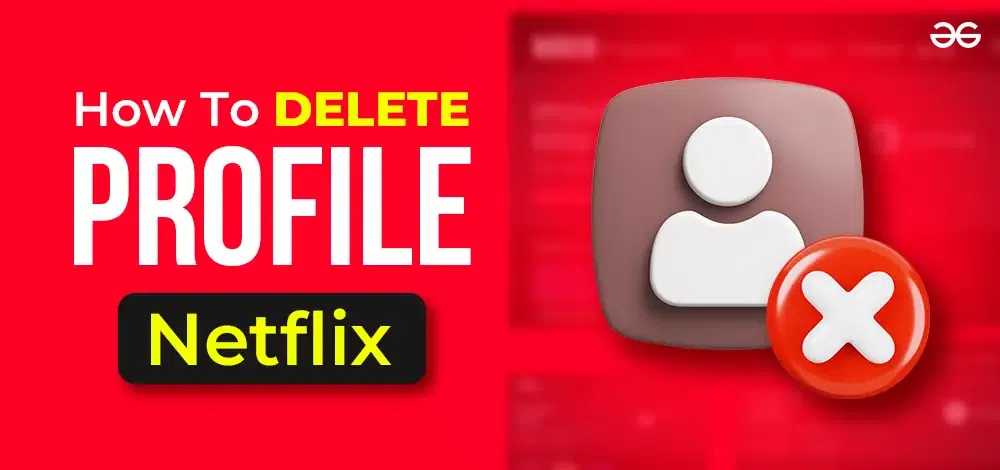
Let us find out the specific guide to delete a Netflix account from various devices.
How to Delete a Netflix Profile on iOS
Managing your Netflix account on an iOS device is very simple. Here is the list of steps to follow and delete a profile from Netflix on your iOS device.
Step 1: Open your Netflix app.
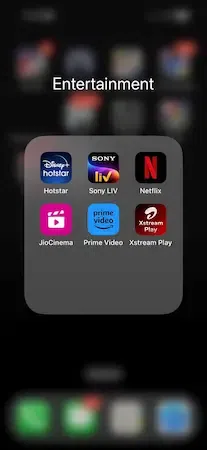
Step 2: Find and choose the ‘Edit’ option.
This option is located at the upper right corner of Netflix’s ‘Who’s Watching’ screen.
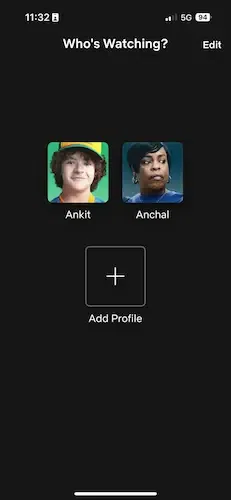
Step 3: After choosing the ‘Edit’ option, a pencil-shaped icon will appear on each profile. Select any profile you want to delete.
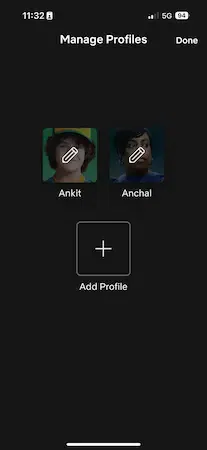
Step 4: Select ‘Delete’ once the pencil icon is chosen on a profile.
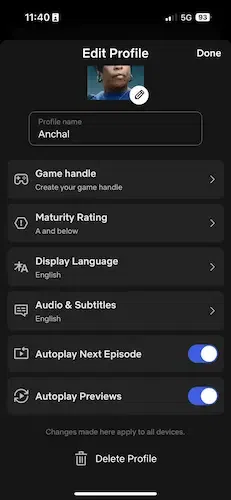
Step 5: Confirm the process.
A confirmation box will appear on the screen to verify your decision. When confirmed, all the related information and watch lists will be deleted with the chosen profile.
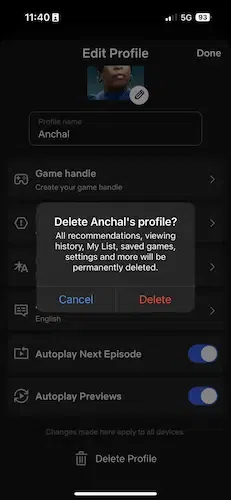
How to Delete a Netflix Profile on Android
If you are using an Android device, you can easily manage your Netflix profiles. Here is how you can delete a profile from Netflix on your Android device.
Step 1: Open your Netflix app on your Android device.
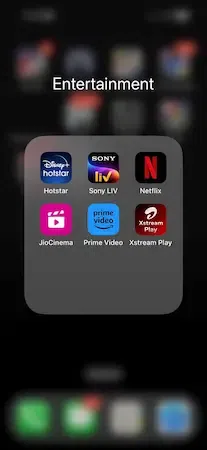
Step 2: Choose the ‘Edit’ option situated at the upper-right corner of ‘Who’s Watching’ screen.
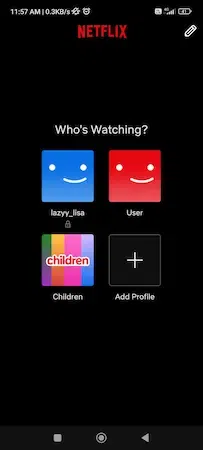
Step 3: After choosing the ‘Edit’ option, a pencil-shaped icon will appear on each profile. Select any profile you want to delete.
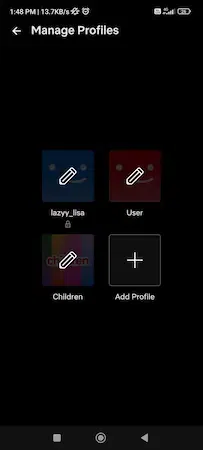
Step 4: Select ‘Delete’ once the pencil icon is chosen on a profile.
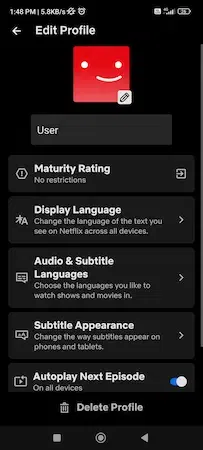
Step 5: Confirm the action.
A pop-up box will appear on the screen to verify your actions. Once you confirm the deletion process, the account and its history will be erased from the device.
How to Delete a Netflix Profile from a PC or Mac
Using a PC to watch Netflix movies and series is a great idea. The screen is bigger than conventional handheld smart devices. You will also get flexible audio output features to add too. If you want to get rid of a Netflix profile from your Windows PC or Mac, the process is identical.
Here is how you can delete a profile from Netflix on a Mac or PC.
Step 1: Open any browser and visit the Netflix website.
Step 2: Sign in to your registered Netflix account. Get redirected to your profile’s homepage.
Step 3: Choose ‘Manage Profiles’.
Find this option underneath the profiles created on your Netflix account.
Step 4: Select a profile.
A pencil icon will appear on the chosen Netflix profile. A new dialogue box will appear with a list of options.
Step 5: Select ‘Delete Profile’.
Find and select the delete option at the bottom of this dialogue box. This is how to delete a profile from Netflix from a Mac or PC.
How to Delete a Netflix Profile from a Streaming Device or Smart TV
Well, there is no argument regarding the level of entertainment one can enjoy by using a streaming device or a smart TV to watch Netflix. The screen size is bigger than any conventional smart device. The audio system associated to a smart TV offers a theatrical element to the shows and movies. Here is how to delete a profile from Netflix on your smart TV or a streaming device.
Step 1: Enter your Netflix account on the smart TV or streaming device.
Step 2: Highlight the Netflix profile using your device remote.
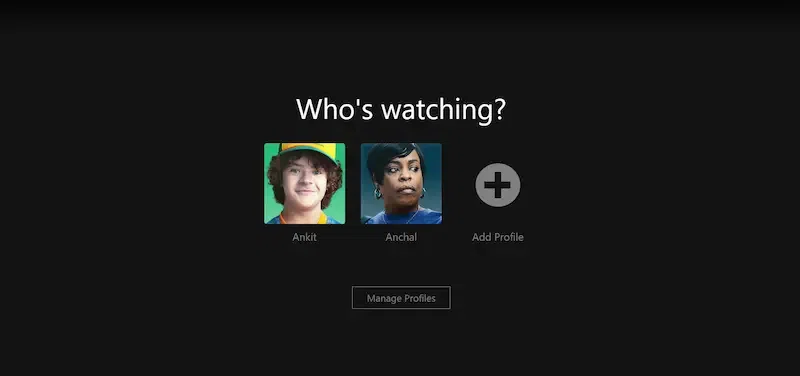
Step 3: Choose the Pencil icon below the profile list.
A drop-down menu box will appear.
.webp)
Step 4: Find and select the ‘Delete Profile’ option.
Discover this option at the bottom of this drop-down menu box.
.webp)
This guide may vary slightly considering the type of smart TV or streaming device you are using to watch Netflix.
Manage your Netflix profiles easily!
When your Netflix account is cluttered with multiple profiles, you can delete the unwanted ones. Remember, once you delete the chosen profiles, the history and watch lists will all be gone with them. Follow these simple steps to learn how to delete a profile from Netflix and keep your account clean.
FAQs – How to Delete a Profile from Netflix
1. How can I delete a profile from Netflix?
Answer:
Here is the list of steps to delete a profile from your Netflix account:
- Log in to your account
- Go to Manage Profiles in the setting
- Click on a specific profile.
- Choose delete profile option
- Confirm the action.
The profile will be deleted along with its browsing history and watch-lists.
2. How can I remove someone from my Netflix account?
Answer:
You will have to sign out from the Netflix account on all the devices. Once done, reset your password and log in to your account again. In this way, your Netflix account will be logged out from a user’s device. He will not be able to log in as you have changed the password.
3. How can I find who is using my Netflix account?
Answer:
Here is the list of steps to follow.
- Log in to your Netflix account.
- Select your profile and visit your account.
- Select ‘Security and Privacy’
- Select ‘Mange access and devices’
You will get a list of devices active on your Netflix account.
4. Will the browsing history and watchlist be gone when I remove a profile from my Netflix account?
Answer:
Yes. When you delete a profile from Netflix, you will lose the browsing history or watched content list along with the profile permanently.
Share your thoughts in the comments
Please Login to comment...