Raw SQL queries in Django views
Last Updated :
09 Oct, 2023
Let’s create a simple Django project that demonstrates the use of raw SQL queries in a view. In this example, we’ll create a project to manage a list of books stored in a database. We’ll create a view that retrieves books from the database using a raw SQL query and displays them on a webpage.
Setting up the project
We assume that Django is already installed in your system, If not follow the link
Starting the Project Folder
To start the project use this command:
django-admin startproject resumeuploader
cd resumeuploader
To start the app use this command
python manage.py startapp myapp
Now add this app to the ‘settings.py’
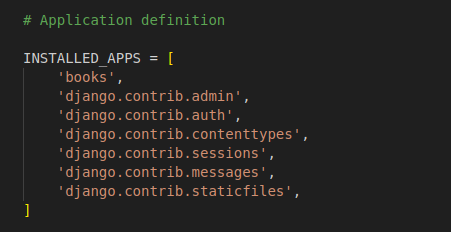
Setting up the Files
model.py: Here we have created a simple Book table where we have 3 fields title, author and publication.
Python3
from django.db import models
class Book(models.Model):
title = models.CharField(max_length=100)
author = models.CharField(max_length=100)
publication_year = models.PositiveIntegerField()
def __str__(self):
return self.title
|
admin.py: Register your model here.
Python3
from django.contrib import admin
from .models import Book
admin.site.register(Book)
|
views.py: Here we wil try to understand the two ways to execute SQL quries –
- Executing custom SQL directly
- Use of Manager.raw() to fetch Data in Django
Executing custom SQL directly
The custom_query_view function defines a raw SQL query, executes it using Django’s database connection, processes the results, constructs an HTML table, and returns that table as an HTTP response. This allows you to display the queried data on a webpage when the view is accessed through a URL.
Python3
from django.http import HttpResponse
from django.shortcuts import render
from django.db import connection
def custom_query_view(request):
query = "SELECT * FROM books_book;"
with connection.cursor() as cursor:
cursor.execute(query)
results = cursor.fetchall()
table_html = "<table><tr><th>Title</th><th>Author</th><th>Publication Year</th></tr>"
for row in results:
table_html += f"<tr><td>{row[1]}</td><td>{row[2]}</td><td>{row[3]}</td></tr>"
table_html += "</table>"
return render(request, 'index.html', {'table_html': table_html})
def home(request):
return HttpResponse('Hello, World!')
|
Or Instead of using the database cursor, we use Book.objects.raw() to execute the raw SQL query and return a queryset of Book model instances.
Use of Manager.raw() to fetch Data in Django
Manager.raw() is a useful feature in Django that allows you to execute raw SQL queries and return model instances. Let me show you how to modify your code to use Manager.raw() instead of the direct database cursor approach:
Python3
from django.http import HttpResponse
from django.shortcuts import render
from .models import Book
def custom_query_view(request):
books = Book.objects.raw("SELECT * FROM books_book")
return render(request, 'index2.html', {'books': books})
def home(request):
return HttpResponse('Hello, World!')
|
If you want to execute more SQL query then you can add as follows:
- Update: “UPDATE books_book SET year=value,WHERE year=1959 “
- Delete: “DELETE books_book WHERE year=1078”.
You can also try to use Django shell command to fetch data from the database.
>>> Person.objects.raw(
... """
... SELECT first AS first_name,
... last AS last_name,
... bd AS birth_date,
... pk AS id,
... FROM some_other_table
... """
... )
Creating GUI
index.html ( custom SQL directly ): Create an HTML template to display the books using the custom SQL.
HTML
<!DOCTYPE html>
<html>
<head>
<title>Book List</title>
</head>
<body>
<h1>Book List</h1>
{{ table_html | safe }}
</body>
</html>
|
index2.html ( Using Manager.raw() ): Create an HTML template to display the books using the Raw SQL.
HTML
<table>
<tr>
<th>Title</th>
<th>Author</th>
<th>Publication Year</th>
</tr>
{% for book in books %}
<tr>
<td>{{ book.title }}</td>
<td>{{ book.author }}</td>
<td>{{ book.publication_year }}</td>
</tr>
{% endfor %}
</table>
|
books/urls.py: Create a URL pattern for this view in books/urls.py:
Python3
from django.urls import path
from . import views
urlpatterns = [
path('home/', views.home, name='home'),
path('', views.custom_query_view,
name='custom_query_view'),
]
|
urls.py: Include the books/urls.py in the project’s urls.py
Python3
from django.contrib import admin
from django.urls import path, include
urlpatterns = [
path('admin/', admin.site.urls),
path('', include('books.urls')),
]
|
Deployement of the project
Before running the development server, create a superuser and add an data in the Django admin panel and then run these commands to apply the migrations:
python manage.py createsuperuser
python3 manage.py makemigrations
python3 manage.py migrate
Run the server with the help of following command:
python3 manage.py runserver
Admin Pannel
Adding data from the admin pannel to the database.
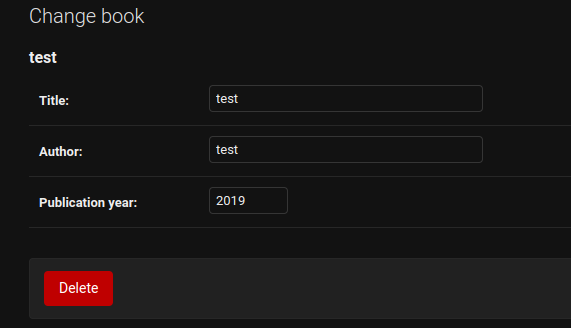
Output
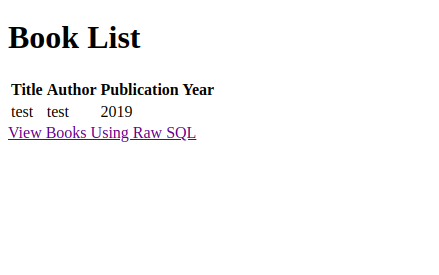
Share your thoughts in the comments
Please Login to comment...