Python Plotly – Exporting to Static Images
Last Updated :
19 Dec, 2021
In this article, we will discuss how to export plotly graphs as static images using Python.
To get the job done there are certain additional installations that need to be done. Apart from plotly, orca and psutil have to be installed.
- psutil (python system and process utilities) is a cross-platform Python package that retrieves information about running processes and system utilisation. It can be installed as follows.
pip install psutil
- ocra cannot be installed via pip so conda is employed for the same.
conda install -c plotly plotly-orca psutil
Once all installations are successful, we have to import plotly.io when importing other required modules and use, write_image() function to save the output plot.
Syntax:
write_image(figure, path)
Parameter:
- figure: plot
- format: location to save along with the format
Plotly images can be made static if they are exported either as images or in vector format. The only difference is specifying the format while importing.
Example:
In this example, we export a plotly graph as an image in python.
Dataset used here: bestsellers.csv
Python3
import plotly.express as px
import pandas as pd
import plotly.io as pio
data = pd.read_csv("bestsellers.csv")
fig = px.scatter(data, x="Year", y="Price", color="Genre")
pio.write_image(fig, "op.png")
|
Output:
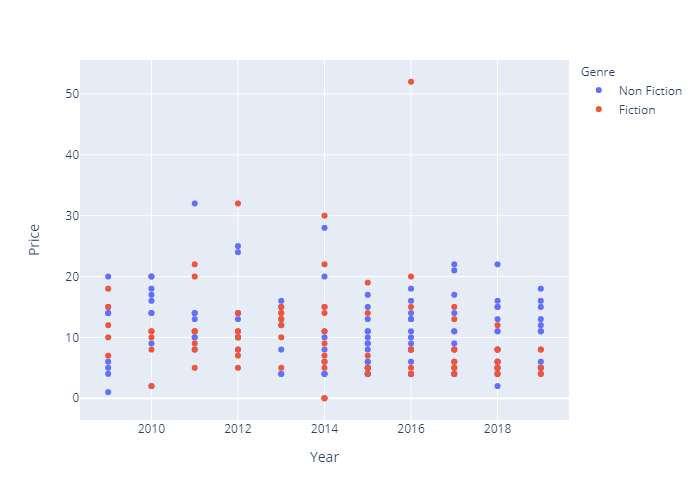
Example: In this example, we export plotly graph as a vector image in python.
Python3
import plotly.express as px
import pandas as pd
import plotly.io as pio
data = pd.read_csv("bestsellers.csv")
fig = px.scatter(data, x="Year", y="Price", color="Genre")
pio.write_image(fig, "op.pdf")
|
Output:
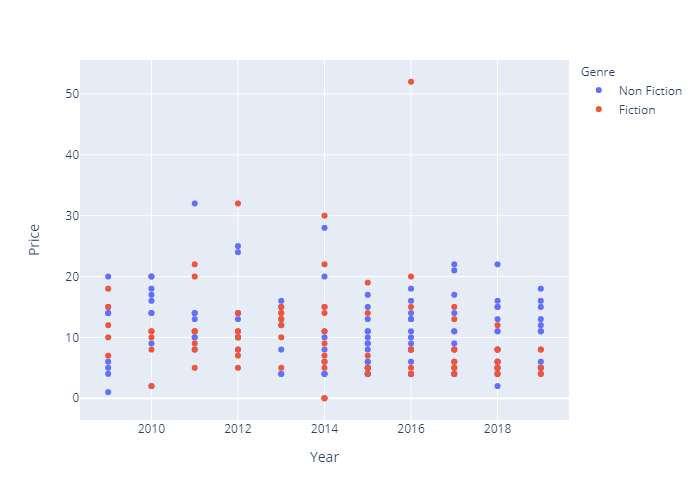
Share your thoughts in the comments
Please Login to comment...