Masks are heavily relied upon by graphic designers to make complex and visually striking compositions. Masks give the designer the power to control what will be visible, and what won’t, within his design. In this way, he makes various effects manageable. When the Loading a Mask as a Selection technique is employed with Photoshop, designers can precisely outline areas of interest and edit accurately This paper attempts to introduce the art of this technique by detailing the Essences of how they reveal themselves visually through step-by-step explanations, added emphasis, and examples.
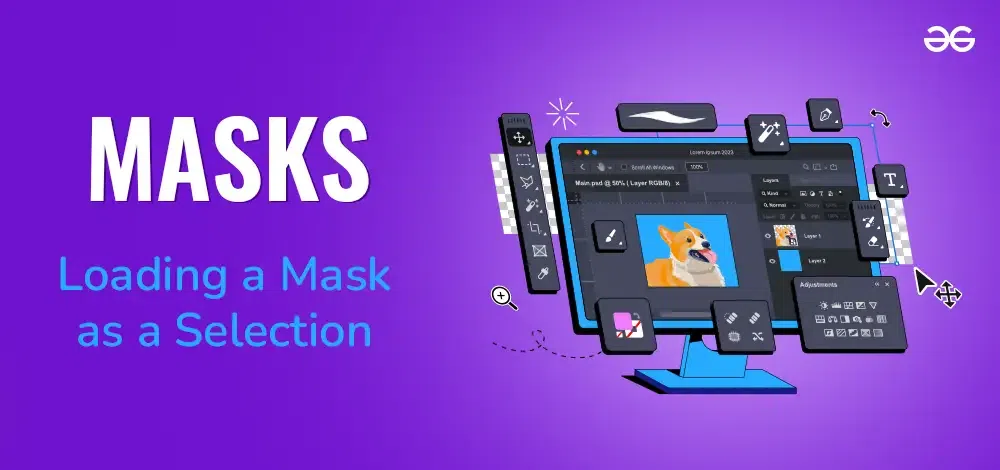
Masks – Loading a Mask as a Selection
Understanding Masks in Graphic Design
For the practice of graphic design, Masks are vital strategic props. As their name suggests, Masks can contrast an image or a precise part of it. Expressed as grayscale images, masks utilize a range of tones between black and white in order to control the visibility of various layers and parts within a design.
The Relation of Color to Visibility
Over grayscale, we find in graphic design that a mask goes. A ‘white mask’ means the whole layer is displayed, and so “white” (whiteness) is completely transparent. The opposite is a ‘black mask’, or a completely from-view hidden layer, representing a conversation. Coloured shades in the middle are visible signs of an image, and they permit itself to be viewed. In essence, essentially masks are unleashing the forces of image visibility strategy so skill can be applied to attain varying effects in different areas with controlled layers.
Non-Destructive Editing
One remarkable feature of using masks is the ability to make non-destructive edits. This means that anything you do is not permanent and doesn’t alter the pixels on your original image. Instead, it temporarily changes how things look depending upon what that particular mask has for gray values. And this is a blessing under thenot-correctable nature of design work. You can experiment, make mistakes, learn and retreat. This system of non-destructive editing encourages originality and speeds up the whole creative process.
Using Masks to Highlight or Obscure Specific Areas
In sophisticated designs, the necessity for masks is great. If you want to apply color changes, filters or effects only to a small piece of an image or if you care about one particular area of the design, then masks are your key to selectivity. Using the right grayscale value will only highlight a part of an image which captivates the viewer’s eye, while using other parts merely as background. This kind of utility shows how the intelligent use of masks mixes up what the viewer pays attention to and guides their eyes around the picture.
The Power of Composite Images
Masks are an indispensable in today’s digital graphic design world. They allow you to think and work all composite, creating a little when stumped. In addition, with them you can take individual photos and mash them together for an effect unmatched by any single image.
The multi-layered photo-montage will also depend on individual masks, each of which ordains what part of the layer has predominance, what takes a back seat to that in terms of visibility, and what is concealed entirely resulting in an image that visually makes sense. Please see enclosed illustration below for an example as well.
Masks are an indispensable tool for the graphic designer. Used wisely, they give you far more control over the visual side of layers. They enable non-destructive editing and provide powerful ways to create composite images. Therefore, in the dynamic world of graphic design, a better understanding of masks opens an entirely new field of possibilities.
Steps to Load a Mask as a Selection
Step 1: Mask Creation
Begin by creating a mask for the desired layer. By adding a mask to the layer, a blank mask is generated, initially white to reveal the entire layer.
Step 2: Editing the Mask
Edit the mask to specify the areas for selection. Use tools like brushes, gradients, or selection tools to paint or fill the mask with black, white, or varying shades of gray. White reveals the layer, black conceals it, while different shades of gray provide levels of transparency.
Step 3: Loading the Mask as a Selection
Hold the Ctrl (Cmd on Mac) key and click on the mask thumbnail in the layers panel to load the mask as a selection, enabling targeted edits based on the mask’s content.
Step 4: Applying Edits
With the mask loaded as a selection, proceed with applying desired edits to the selected area. This could involve color adjustments, contrast enhancements, filtering, or introducing new elements within the selection without affecting the rest of the image.
Example: Leveraging Mask as a Selection
Imagine a landscape photo with a clear sky that needs a dramatic sunset effect while preserving the rest of the image. Create a mask for the sky layer. Fill the mask with a black-to-white gradient using a gradient tool. By holding Ctrl (Cmd) and clicking on the mask thumbnail, the sky is loaded as a selection. Apply a sunset color overlay to the selected area, achieving the desired effect while keeping the natural landscape colors intact.
Real-world applications
The use of masks to make selections in images is fundamental to many real-world applications in fields as diverse as graphic design, computer vision, and medical imaging. Here are a few practical examples:
1. Image Editing and Graphic Design:
Designers regularly use masks for complex image editing tasks, such as isolating specific areas for color correction, removing objects or the background, or combining multiple images to create a composite photo.
2. Computer Vision:
Masks are often part of object detection and tracking algorithms, where a mask is used to filter out irrelevant areas and focus on the target object. This assists in accelerating computing and enhancing accuracy.
3. Medical Imaging:
In medical imaging technologies like MRI or CT scans, masks are used to highlight areas of interest, such as a specific organ or tissue, which assists doctors in their diagnoses.
Loading a mask as a selection is valuable because it enables the processing of complex, precise areas within an image while leaving the rest of the image untouched.
Conclusion
In the wide realm of computer graphics and image processing, masks play a crucial role. They enable pixel manipulation control, allowing the editing of specific image parts while preserving the rest. Whether it’s the black or white masks, the alpha masks with their transparency adjustments, the colorful masks delineating various areas, or the geometric masks emphasizing distinct shapes each type serves its own distinct purpose.
Share your thoughts in the comments
Please Login to comment...