With the growing number of business activities taking place in the modern age, it is not quite easy to handle several projects at once. Organizations need good project management tools in their quest for efficiency and productivity. Asana happens to be such a tool – a global collaboration and project management platform that makes workflow faster and enhances team communication.
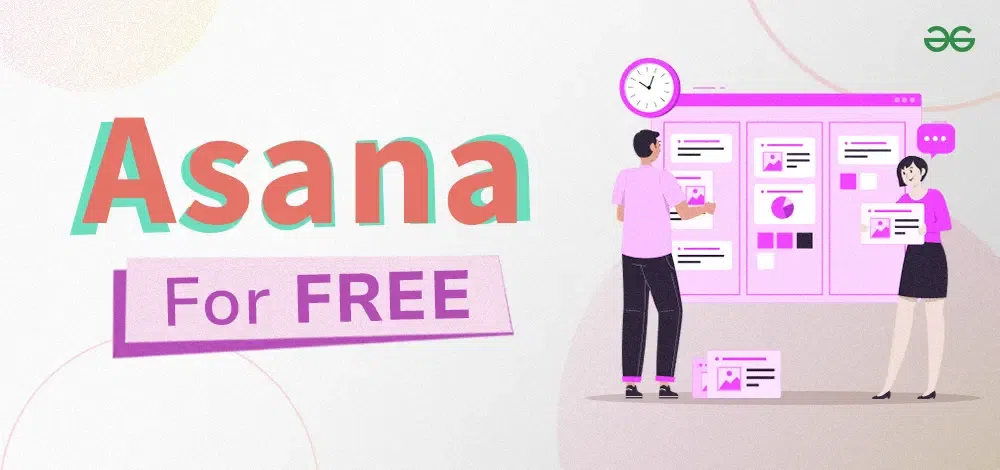
This article is going to help you understand Asana better so that you can maximize its use. If you are an experienced project manager or new to task scheduling, getting used to the simple user interface and the wide range of features provided by Asana may change your approach to project management completely. Let us explore how Asana can make all your professional and personal projects different.
How to Use Asana for Free?
What is Asana?
Asana is a cloud-based software that allows groups to meet, coordinate, and supervise their work. It is a platform where tasks, projects, and workflows can be administered from one central point for the purpose of making teams more productive as well as orderly.
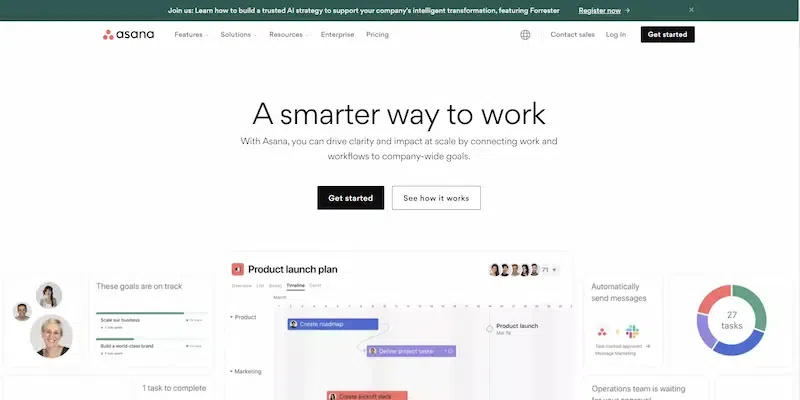
This project management software also comes with extras which include timeframes, who it has been assigned to, what files are attached to it, and progress reports plus team communication tools. It streamlines project management processes and improves team collaboration and efficiency in organizations of any size as a common tool for business people everywhere.
Features of Asana
Asana has a full range of characteristics aimed at streamlining project management and improving group work:
1. Task Management:
With regard to task management, the feature on Asana gives users a flexible interface that is intuitive to them as they create, assign, and track tasks within projects. It could be with descriptions, attachments, due dates, and subtasks for enhanced clarity and completeness. The option to mark tasks through tags makes it convenient to order or filter them by priority, status, or any other custom feature.
2. Collaboration and Communication:
In this respect, Asana offers an array of tools that enable collaboration between team members as well as keep everyone updated about current happenings in the project. These tools include; comments for discussions related to particular tasks shared under the files area inside tasks themselves while the team members can opt to receive notifications for updates taking place in their respective projects.
Furthermore, the platform integrates with leading communication channels such as Microsoft Teams and Slack enhancing collaboration throughout different platforms.
3. Project Planning and Timeline:
With Asana’s project planning and timeline features users are able to display their project roadmap on a dynamic timeline which shows major milestones achieved by individuals involved in it. This visual representation helps teams better understand project timelines, dependencies, and resource allocations. An overall view of how a project is progressing helps teams make educated decisions such as re-directing resources or ensuring prompt delivery timeframes
4. Automation and Workflows:
By means of its automation capabilities Asana enables users’ simplification of repetitive actions/workflows decreasing manual labor load yet boosting productivity rates at workplaces through automation of criteria-based task assignments’ allocation process including the creation of customized rules along with triggers therefor’. Not only does it save time but also minimizes mistakes when interacting with others thereby ensuring constant flow within each workflow.
Integrations Ecosystem:
Lastly, Asana has developed an extensive integrations ecosystem that allows connecting the platform with various third-party applications and software. Take for instance cloud storage platforms like Google Drive or Dropbox that can be integrated into the Asana platform together with other project management tools such as Trello. This integration enables people to use their favorite apps while keeping all their work in one place at Asana.
How to Use Asana for Free?
Here’s a detailed guide on how to sign up for Asana and make the most out of its features without spending a penny:
Step 1: Sign Up for Asana
Go to the Asana website (asana.com) and click on the “Sign Up” button. Key in your company email address then press “Sign Up.”
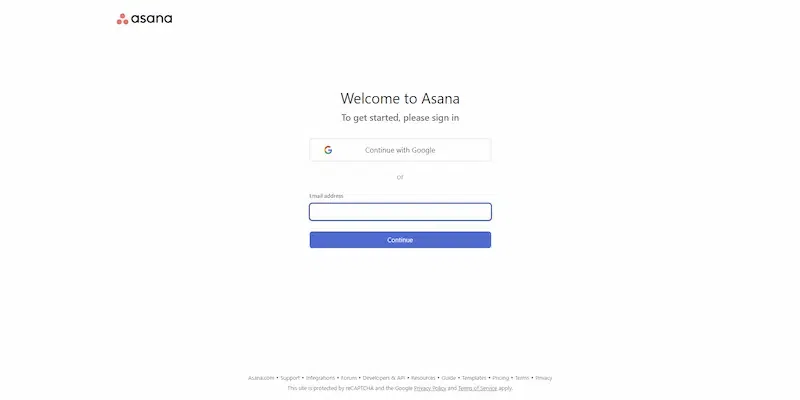
Confirm that you are signing up by checking your inbox; you should find an email from Asana asking you to verify your account.Simply open this email, and click on the link provided so as to verify your email address.
Step 2: Complete your Profile
Having successfully verified your email, you will be redirected back to the page of Asana. Now, fill in your full name as well as create a password that is secure enough for your Asana account. Also, click “Continue” after completing these steps.
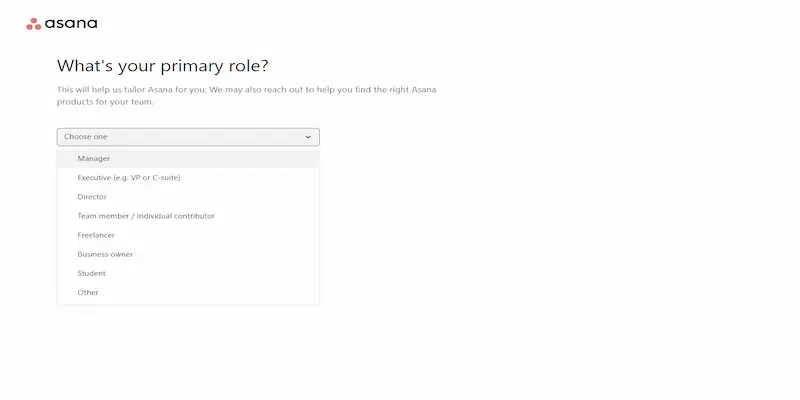
The next part is to choose what kind of work you do. Select any department or role such as marketing, sales, or engineering among others that best describes what you really do at work. Click ‘Continue’ to proceed further into this process.
Step 3: Customize your Workspace
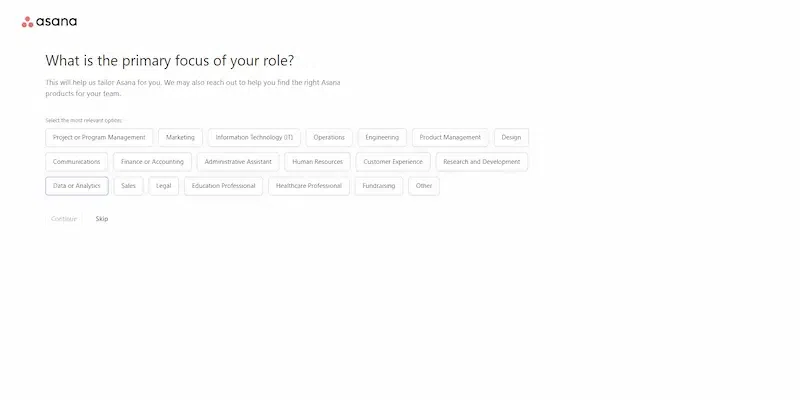
Now select why you want to use Asana. Justify it by selecting goals such as improving teamwork, increasing productivity, or efficient management of projects e.g. they can be used as options with the same objective in mind too.
Specify who is involved in your current job i.e. whether it is independent or part of another group.
Step 4: Choose your Work Layout
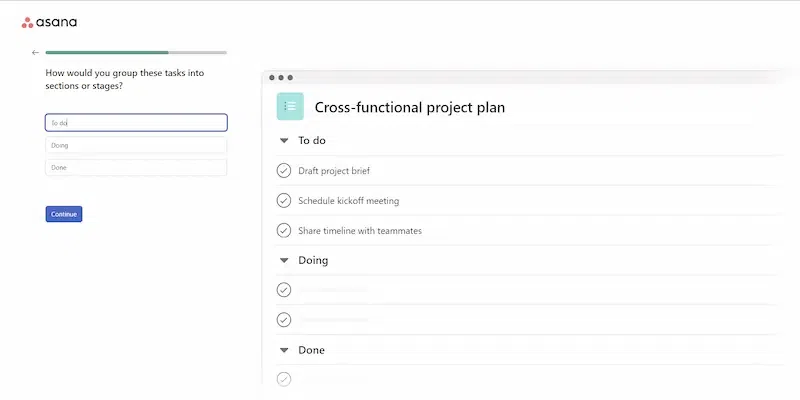
The different views of your work available in Asana include List View, Board View, Timeline, and Calendar Views. Select one that suits how best you would like things organized based on how easily accessible tasks are displayed/managed with each type.
Click Continue to finalize your setup.
Step 5: Explore your Asana Dashboard
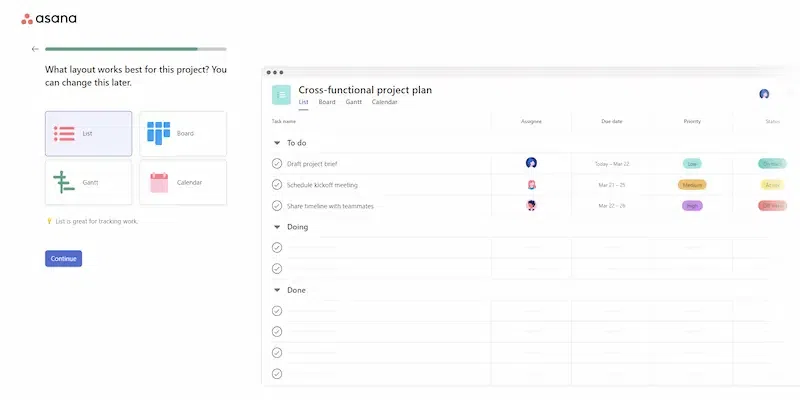
When you finish setting up your account, you will be taken to the platform’s dashboard. Spare some time in familiarizing yourself with this user interface. Look at the project views, navigation menu, and task management features within it.
Create either a project or a task for getting real-life experience of Asana functionality initially.
Step 6: Make the Most of Free Features
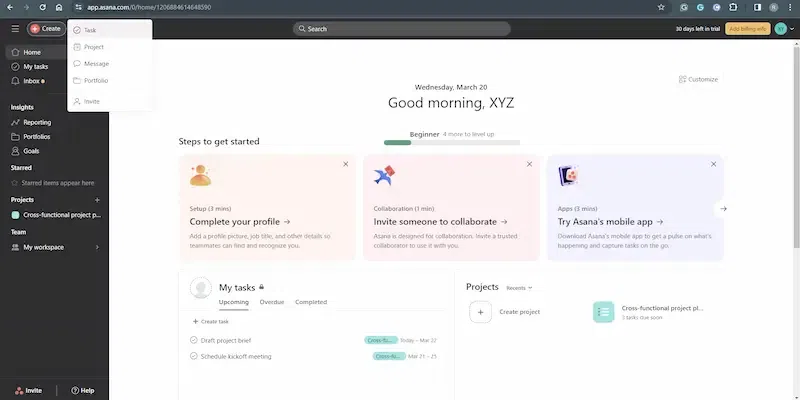
Task creation, assignment, due dates, and basic collaboration tools are free features as part of Asana’s essential project management tools on its free plan.
What Are the Best Uses for Asana?
Some of the best examples of using Asana are:
1. Marketing Campaign Management:
Asana can help streamline the process of planning, executing, and analyzing marketing campaigns. Teams can create tasks for each step of the campaign, assign roles to team members, and set deadlines for deliverables such as content creation, design assets, and social media posts.
Marketers can use Asana’s calendar view feature to see the course of time that a campaign is going to take; monitor progress as well as ensure timely execution of marketing activities. In addition, it enables teams to make data-driven decisions on optimization since it integrates with other tools including Google Analytics for monitoring performance.
2. Software Development and Bug Tracking:
Developers have a collaborative project management platform in Asana which helps to track bug reports and prioritize further feature development. With Asana’s task management capabilities teams can create coding tasks that need to be done on certain program parts or branches (testing and debugging), assign them to specific developers, and set due dates relative to these milestones.
This integration also ensures smooth developer collaboration across different platforms like GitHub making sure all changes made on codes are effectively tracked as well as managed at any given point in time. Also, custom fields in Asana can be used by teams in order to organize bugs based on their category or level of importance so that they can be identified quickly for prompt resolution.
3. Event Planning and Coordination:
When it comes to hosting events, Asana is the perfect application for planning, coordinating, and organizing them no matter the size, from team meetings to big conferences. Every phase of the event such as venue selection, agenda planning, speaker coordination, and attendee registration can be broken down into tasks that event planners create. By assigning due dates for their teams’ individual duties as well as deadlines for general event tasks, organizers make sure that all preparations are done timely.
Using Asana in terms of checking times on the calendar or simply visualizing a sequence of events for any occasion will enable us not to mix up appointment scheduling/organization with other important meetings plus deadlines. With its integration into communication tools like Slack among others, Asana facilitates real-time collaboration and communication among event stakeholders.
Conclusion
Asana’s free version is a powerful project management and collaboration tool. Follow the steps above to make your team’s workflow as good as it can be so you can be more productive and achieve your goals faster. It’s easy to customize workflows with this software, tasks practically automate themselves, and integrations are simple to make. All of these features give users the freedom they need to do smarter work without spending a cent.
Premium options do have additional tools though, so as organizations grow they may want to look at Asana’s upgraded plans. For projects of any size though, this free version is perfect for driving success.
FAQs – How to Use Asana for Free?
Is Asana free for a lifetime?
Asana has a free plan that has limited features and it’s not free forever, there are premium options.
How to use Asana for beginners?
You can start as a beginner by signing up in Asana, creating tasks, organizing them into projects, and collaborating with team members.
How to use Asana for project management?
With Asana project management one can create projects, assign tasks, set deadlines, watch progress, and communicate with the team effectively.
Share your thoughts in the comments
Please Login to comment...