How to uninstall PyCharm?
Last Updated :
06 Dec, 2023
Python is one of the most popular languages referred to by many developers and programmers. Python provides different features which enhance the productivity of application development. To code Python applications, we prefer various IDE (Integrated Development Kit) like VSCode, Spyder, Jupyter, etc. We also use PyCharm as one of the best IDEs for Python code development. PyCharm is compatible with various Operating Systems like Windows, Linux, and MacOS. Once the usage of the Application is been done, it is quite important to remove the Application permanently from our system.
PyCharm, a widely favored Python Integrated Development Environment (IDE) crafted by JetBrains, is employed for Python scripting. PyCharm boasts a range of valuable functionalities including code completion and inspection, debugging capabilities, extensive framework support for platforms like Flask and Django, as well as package management tools. In this guide, we will outline the steps required to uninstall PyCharm IDE from a Windows-based system
Uninstall Pycharm on Windows
Below are the detailed steps with output screenshots that can help to properly uninstall the PyCharm IDE for our system. So follow each of the steps properly to perform uninstallation without facing any issues or problems.
Step 1: Firstly, we need to make sure that the PyCharm IDE is not running on our system. If any of the instances are opened, then it might cause a problem. So, we need to close the IDE initially.
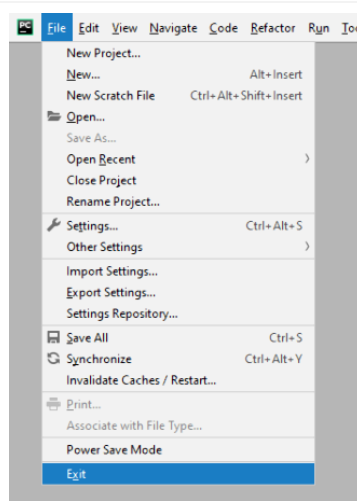
Step 2: Once we have closed the IDE, we need to open the Control Panel on our system. We can open through the Windows Search bar by entering the word “Control Panel“.
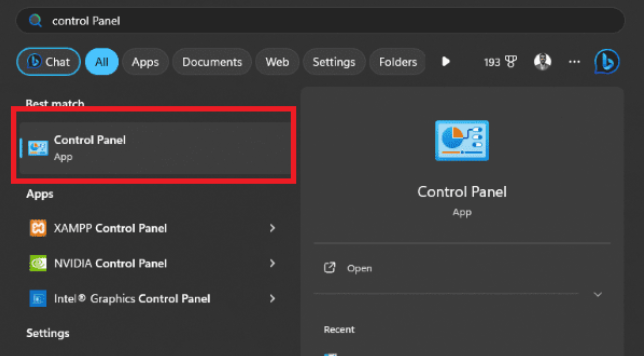
Step 3: Once the Control Panel is been opened, from the dashboard, we need to select the option “Uninstall a Program” or else “Program and Features“. This may depend upon the Windows version.
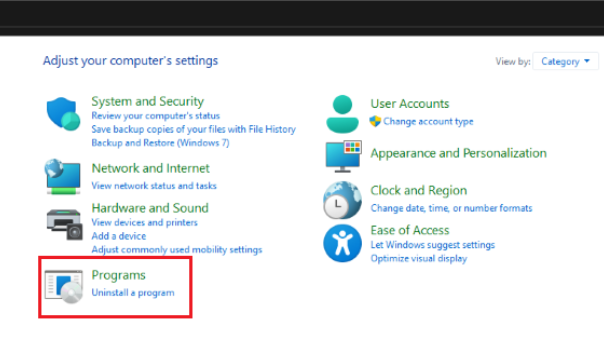
Step 4: After clicking on the appropriate options, a window will open in which the list of installed programs will be displayed. From this list, we need to find the application “PyCharm” and click on it.
Step 5: After clicking on it, we need to select the option “Uninstall” which will remove the application from our system.
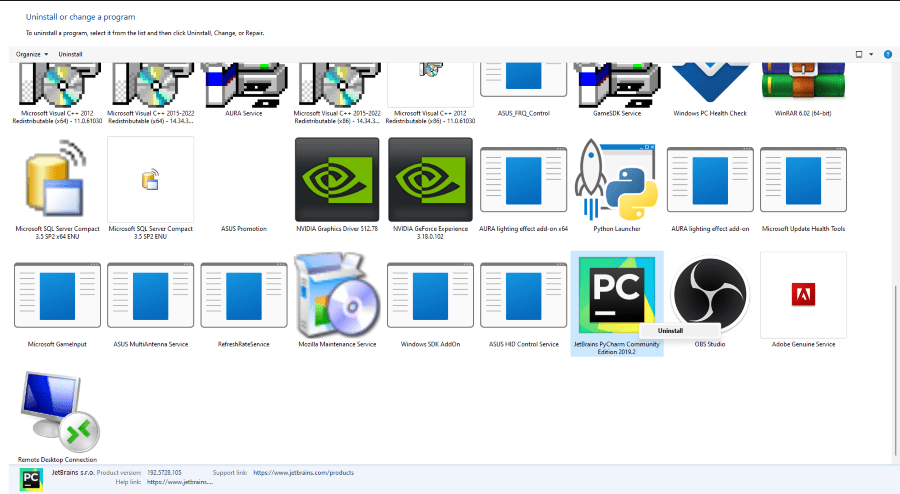
Clicking on the Uninstall Option
Step 6: Once we click on the Uninstall option, the PyCharm installation wizard will guide us through the complete installation process. We need to follow the instructions properly which are shown on the screen.
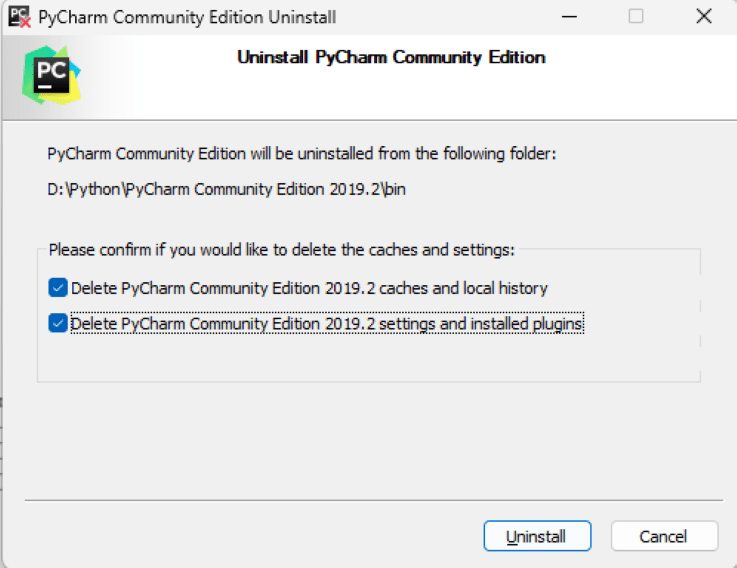
Clicking on the Uninstall Option
Step 7: We need to wait till the uninstallation process is completed. Once the process is completed, we need to click on the “Close” option to exit the uninstallation wizard.
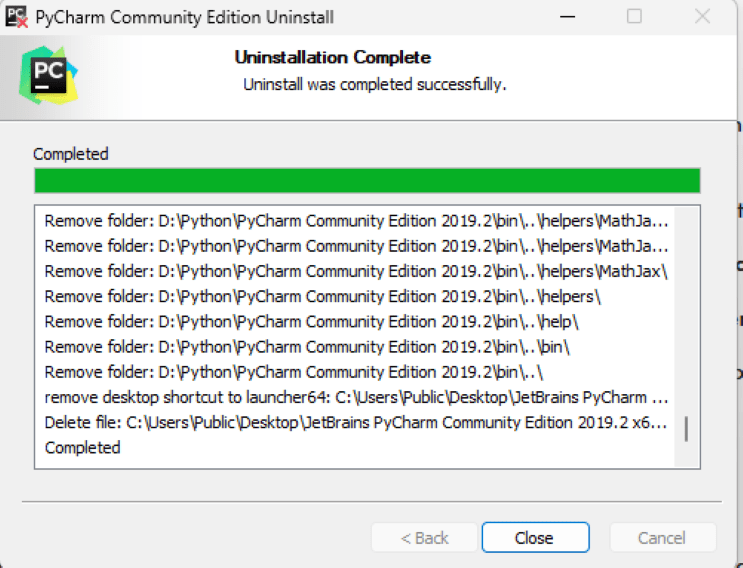
Closing the Uninstallation Wizard
How to Uninstall Pycharm on Linux?
In this section, we will see the uninstallation process on the Linux Operating system.
Step 1: First, we need to open the terminal by using the shortcut “CTRL + ALT + T” or searching for the Terminal in the Application Menu.
Step 2: Once the terminal gets opened, we need to execute the below command to perform the uninstallation. Here, we are using the apt manager to uninstall the application.
# Replace "pycharm" with the actual package name
sudo apt remove pycharm
Step 3: We need to wait to complete the entire installation process. To verify whether the application is been uninstalled or not, we can search the PyCharm application in the Application Menu. We can see that the application is not seen, which means that the PyCharm IDE is been successfully uninstalled from our system.
Conclusion
In Conclusion, the process of uninstallation is also as important as the installation of PyCharm. Once the usage of IDE is been done, removing the IDE can release the memory occupied and also it will remove the desktop shortcut, configuration files, and the symlinks which are been created at the time of installation. Overall the uninstallation process of PyCharm will release memory and it will boost the system performance as unnecessary occupied space is been released and reserved for another process.
Share your thoughts in the comments
Please Login to comment...