Children use Google whether they are prepared for it or not. It is therefore important to know how to configure Google SafeSearch. It secures Internet access by preventing explicit results from appearing on the results page of Google. Learn how to configure SafeSearch on Google Chrome and other browsers.
The SafeSearch setting is enabled by default for logged-in users under 13 (or applicable age in your country), managed with Family Link. Only parents can turn off the SafeSearch setting. Learn more about your child’s Google account & search with the app. This article also provides complete details on how you can turn on SafeSearch on Google.
What is SafeSearch in Google
SafeSearch is a feature of the Google search engine that automatically prevents dangerous, offensive, and inappropriate results (images, videos, and websites) from being displayed in search results. SafeSearch helps ensure that children are not exposed to explicit or inappropriate content on Google, even if third-party parental controls are enabled.
Google SafeSearch is used by parents, teachers, educators, and sometimes libraries, municipalities, and schools to make the Internet a safer place for children (and everyone). With Google being the dominant search engine, SafeSearch makes it easier to protect children online. This is despite the topic of their search.
The SafeSearch setting filters and prevents explicit results from appearing in your search results. Although no filter is 100% accurate. Enabling this setting allows you to avoid explicit content when you search.
Note: Your device or network administrators can configure SafeSearch to always remain enabled.
The mission of Google SafeSearch
Google SafeSearch helps prevent children from being exposed to explicit content such as pornography, violence, and other adult topics in Google search results. Using SafeSearch is an effective (and free) way to give children independence from the internet within controlled and defined limits.
If you’re wondering how to block inappropriate searches on Google, parental controls like SafeSearch have the answer. In addition to effectively managing children’s screen time, you also need to protect them from being exposed to dangerous, offensive, or inappropriate content online.
How to Turn Off SafeSearch on Android/iPhone
To find out how to activate or deactivate SafeSearch on an iPhone or how to activate or deactivate SafeSearch on an Android, there are two possibilities: the Google application or the phone’s browser. The procedure for activating and deactivating SafeSearch is the same on all mobile devices.
Even if you use a secure browser or have parental controls set up for the iPhone or iPad, you can use Google SafeSearch for additional content filtering. When SafeSearch is enabled on your mobile phone, inappropriate content is filtered for searches made through the Google app. Here’s how to set up SafeSearch on your phone:
To activate SafeSearch on mobile (iOS or Android), the procedure is essentially the same.
Step 1: Go to Google, and Sign in to your Google Account
Step 2: Click on the Profile Photo
Open the Google application on your smartphone and go to your profile by clicking on your photo.
Step 3: Go to Settings and Click on SafeSearch
Click ” Settings “, and choose ” SafeSearch ” from the list.
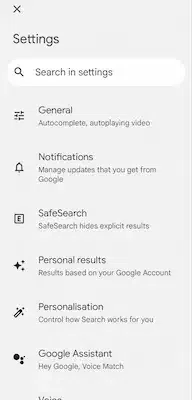
Step 4: Select the Option as per your preference
All you have to do is activate or deactivate the functionality.
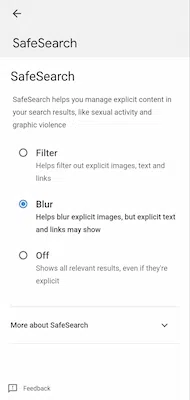
By disabling the feature, you will have the opportunity to come across more content, more websites, and more multimedia content. This can be useful to you on a daily basis, whether for private or professional use.
How to Turn Off SafeSearch on Google
To benefit from Google SafeSearch, you must have a Google account or a Gmail address. To find out if SafeSearch is enabled, do a Google search (preferably on your computer) and look to the right of the screen, you will see a “SafeSearch” button. By clicking on it, you will be able to choose several options and see if the functionality is activated.
To enable or disable Google SafeSearch, follow these steps:
Step 1: Go to the Google homepage
Go to the website of Google and make sure you’re signed in to your Google account.
Step 2: Click on settings
At the bottom right of the page, click “Settings’ ‘ then “Search Settings’.
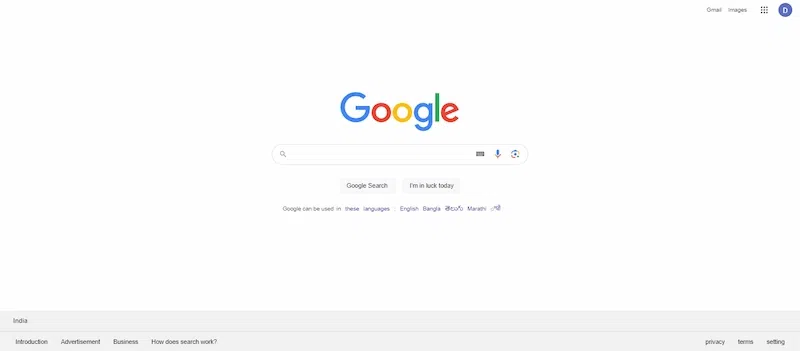
Step 3: Click on Safe Search
Under “search setting”, click “Safe Search” and choose the option that suits you best. You can then activate or deactivate the functionality.
.webp)
How To Turn On Google SafeSearch on Your Device
You can also configure SafeSearch on a mobile device through your phone’s browser. Setting up SafeSearch on a phone browser is the same as setting up a desktop browser. Here’s a quick reminder:
Step 1: Open the browser
Step 2: Go to the Google SafeSearch page
.webp)
Step 3: Enable the Explicit results filter
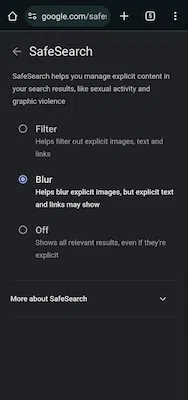
Once you’ve enabled SafeSearch on your child’s device, check out other parental control settings for Android for additional protection.
How To Enable SafeSearch Using Different Procedures
Google SafeSearch can be enabled for personal accounts, individual browsers, or both by opening Google, going to Settings, and enabling the Explicit Results filter. To find out if Google SafeSearch is activated, nothing could be simpler: the words “SafeSearch activated” appear in the upper right corner of the Google search page.
If you share a phone, tablet, or computer with your children, you can dedicate a browser or user account to SafeSearch on each device. Google SafeSearch is easier for kids to use if you don’t have to adjust settings every time you share a device.
If your children have their own devices, set up SafeSearch on all their browsers and accounts using the detailed instructions below.
Enable SafeSearch in Browsers
The SafeSearch configuration procedure is the same for all browsers. So, activating SafeSearch is the same on Firefox, Edge, Safari, or Chrome, regardless of the operating system or device. You can also set parental controls on a Mac or on Windows for additional protection.
To set up Chrome SafeSearch, Edge SafeSearch, Firefox SafeSearch, or SafeSearch on one of the best browsers for privacy, follow these steps.
Step 1: Open Your Browser
Open the browser (Chrome, Edge, Firefox, Safari, etc.).
Step 2: Visit the SafeSearch page
Go to the Google SafeSearch page.
.webp)
Step 3: Enable the Explicit Results filter
Enable the Explicit Results filter (SafeSearch) to automatically filter Google search results on this browser.
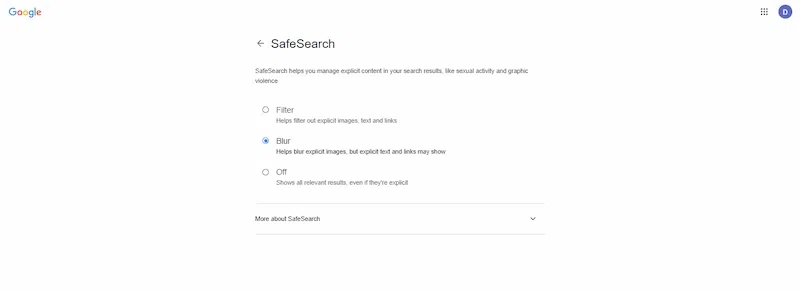
Step 4: Repeat the above steps
Repeat this process for each browser in which SafeSearch is enabled.
The SafeSearch function for browsers is not the same as for user accounts. The browser’s SafeSearch feature blocks explicit results, even if you are not logged in to a Google account.
If a Google user is logged in across all browsers, the user’s settings will always override those of the browser. As soon as you log out of your Google account, the browser’s SafeSearch settings become the default settings. You will have to repeat the operation on all your web browsers if you are used to using several of them.
Enable SafeSearch for Personal Accounts
If you want to make sure Google SearchSearch is enabled on all browsers, you can also configure it at the user account level. Then, every time you log into your Google account, all searches (regardless of browser) will apply SafeSearch. Just make sure you sign in to the designated Google account on all browsers.
Access Google SafeSearch settings via Google Settings:
Step 1: Log in to the Google account for which you want to enable SafeSearch.
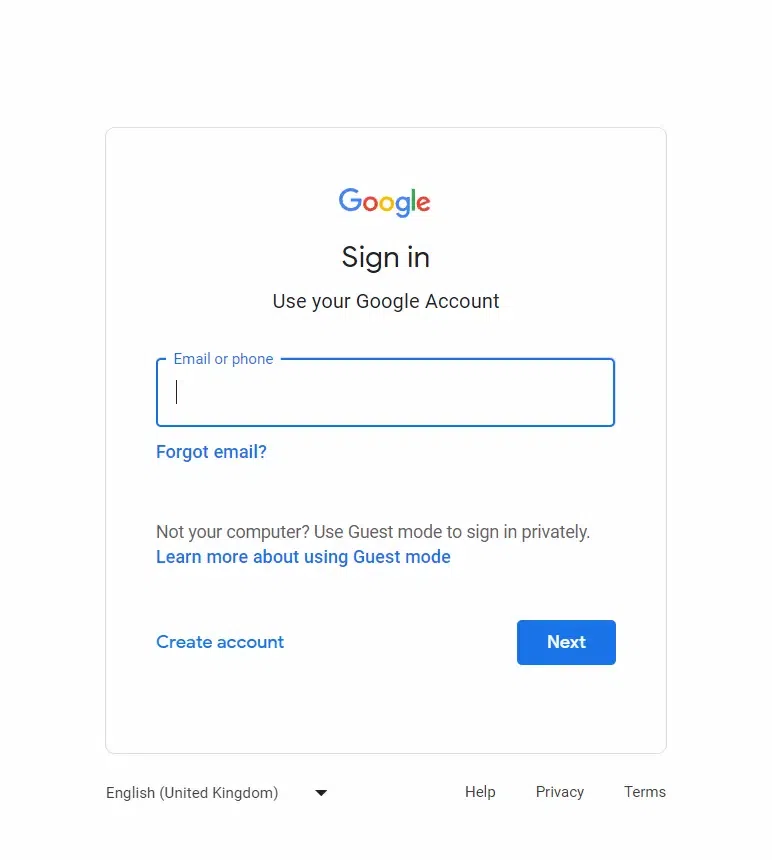
Step 2: Go to Google Settings.
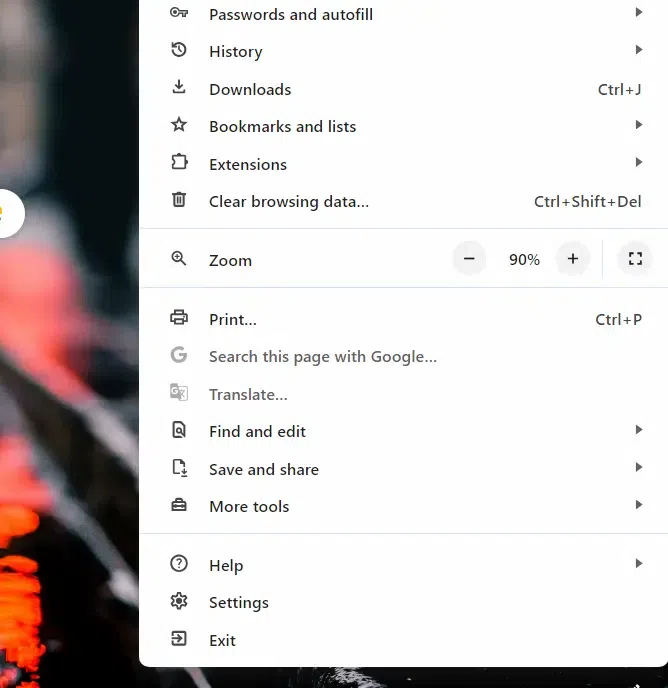
Step 3: Select Enable SafeSearch.
Access Google SafeSearch Settings via the Google SafeSearch page:
Step 1: Log in to the Google account for which you want to enable SafeSearch.
Step 2: Go to the Google SafeSearch page.
Step 3: Enable the Explicit results filter.
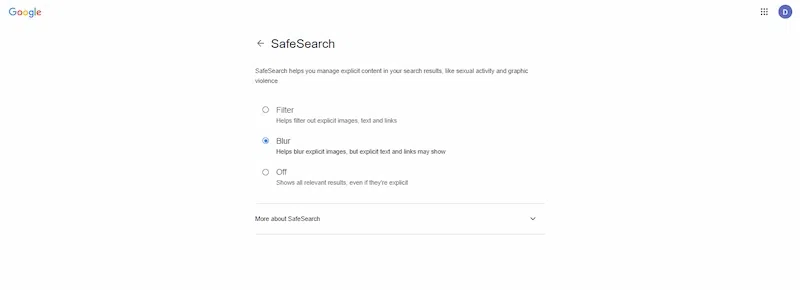
Access Google SafeSearch Settings via Quick Settings:
Step 1: Log In to your Google Account
Log in to the Google account for which you want to enable SafeSearch.
Step 2: Search for any Term on Google
On Google, type any search and then press Enter.
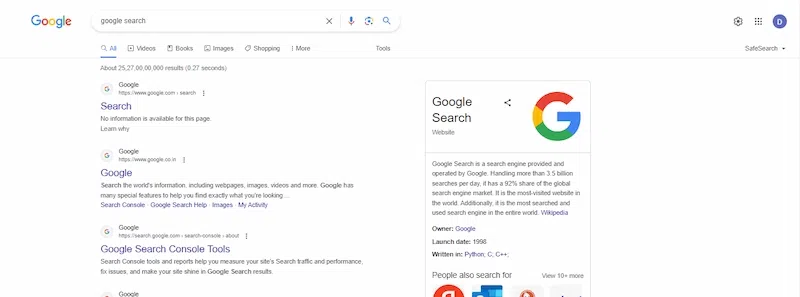
Step 3: Click Quick Settings Panel
Click Settings (the gear icon) in the upper right corner to open the Quick Settings pane.
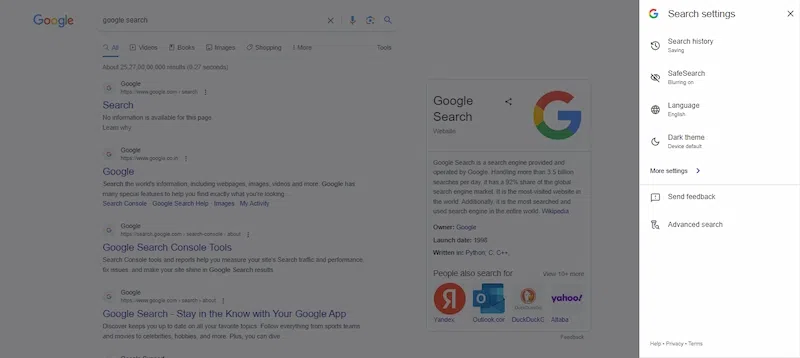
Step 4: Enable the Explicit Results Filter
Enable the Explicit Results filter (the blue slider indicates it is enabled).
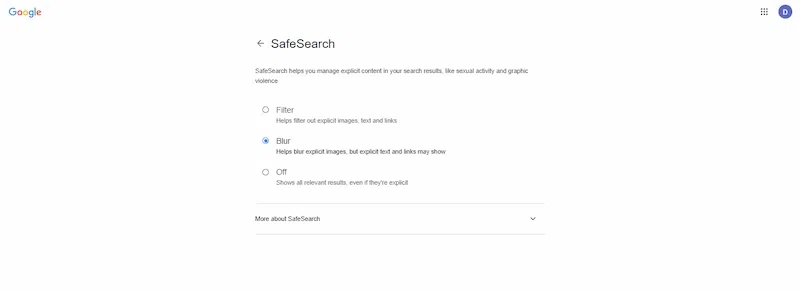
How does the SafeSearch process work
Google SafeSearch is a protection from potentially harmful content. It includes images, videos and websites that Google has identified as inappropriate. Regardless of the keywords entered in the search bar, when SafeSearch is enabled, Google filters explicit results.
Unfortunately, children may be exposed to explicit videos, gory images, or violent content directly in search results. Even if you have a website security guide in place or have content filters set up on your web browser, you can also use Google search filtering to moderate content at the search engine level.
Google SafeSearch is enabled by default as part of Google Workspace for Education, available to teachers and administrators. Often students under the age of 18, will automatically see search filters enabled across all browsers when logged into their Google workspace.
SafeSearch lock settings
If you want to lock SafeSearch permanently or ensure that only network administrators can change settings, Google offers SafeSearch lock options. The lock feature is intended for use on devices, accounts, or networks managed on behalf of others.
Educators who wish to lock SafeSearch can do so through Google Workstation for Education. Access to search results based on age can be adapted depending on the type of institution.
Parents who wish to lock SafeSearch can do so by creating a Family Link account. This free Google product helps parents manage their children’s digital lives. SafeSearch settings can be activated and controlled via the Family Link app.
Is there some danger in turning off SafeSearch on Google
Google recognizes that SafeSearch is not 100% reliable and does not act as a firewall for children. And while it’s a useful tool, SafeSearch is not a system-wide filter. Users who go directly to a site by typing in its URL (rather than searching through Google) or those who use another browser or search engine may still have access to explicit content.
For example, if SafeSearch is enabled in Google Chrome but not in Safari, children may still be exposed to explicit results. Additionally, this feature only protects children from exposure to Google; it does not filter results from other search engines or apps. So if you use Bing or wonder if Snapchat is safe for kids, even with SafeSearch set up on their devices, that’s a whole other topic.
The idea of private browsing modes is to reset browser settings and browse more privately. In other words, using incognito mode can also bypass SafeSearch, a fairly significant limitation of this feature.
Why is SafeSearch not getting off on your device?
There can be multiple reasons why your device is not able to turn off Google SafeSearch. Some of them may include:
- Ensure that you’re using a supported browser for SafeSearch settings.
- Check if you have the necessary permissions to modify SafeSearch settings on your device.
- Verify that your device’s operating system is up-to-date to avoid compatibility issues.
- Clear your browser’s cache and cookies. These can sometimes affect SafeSearch functionality.
- Confirm that you’re signed in to your device with the appropriate administrative privileges.
- If using a parental control app, review its settings to ensure SafeSearch is not enforced through external controls.
- Restart your device after making changes to apply the updated SafeSearch settings.
- If using a mobile device, check for any restrictions set in the device’s settings that may override browser-specific SafeSearch settings.
- Try accessing SafeSearch settings through different browsers to see if the issue persists across multiple platforms.
- Contact customer support for your device or browser for assistance in resolving SafeSearch problems.
- Check if SafeSearch is applied at the network level by your internet service provider or network administrator.
- Test SafeSearch on a different network to know if the issue is specific to your current internet connection.
- If everything fails, consider reinstalling the browser. You can even use an alternative browser to see if the issue continues.
Conclusion
Ultimately, Google Safe Browsing is a pretty well-sought-out tool for strengthening your online security. Increasingly, scams and phishing attempts are becoming more advanced and dangerous (scams, fake emails from the Post Office, fake SMS from banks, etc.). In response to this growing threat, Google has rolled out an enhanced security feature known as “Safe Browsing with Enhanced Protection.” This feature is being integrated into Gmail and Chrome, and it focuses on giving users increased protection against dangerous emails and websites. It will never replace the fact that we must always be aware, but additional help is always there to protect anyone from getting harmed by a cyberattack.
FAQs on How to Turn Off SafeSearch on Google
Does SafeSearch work on all devices?
Yes, it works on phones, tablets, and computers. Just set it up wherever you use Google.
Can I trust SafeSearch to always block explicit content?
SafeSearch does its best, but it’s good to be careful online too. Tell an adult if something seems wrong.
Is SafeSearch the same everywhere?
Not always. Different devices and places might have different rules. Check the settings to be sure.
How often should I check my SafeSearch settings?
It’s good to check now and then, especially if you share a device. Keep things safe and prevent unauthorized access.
Can SafeSearch be turned on for everyone on my computer?
Yes, if you set it up in the computer’s settings, everyone gets safe searching.
Share your thoughts in the comments
Please Login to comment...