How to Resolve java.lang.NoClassDefFoundError: javax/xml/bind/JAXBException?
Last Updated :
05 Apr, 2024
The java.lang.NoClassDefFoundError: javax/xml/bind/JAXBException occurs in Java applications when there is a runtime condition that cannot find a class definition at runtime. The above exception refers to the class method javax.xml.bind.JAXBException does not exist in Java Architecture in the XML Building (JAXB) class method. This exception can happen for various reasons such as the Java version has changed, or our Java implementation does not have dependencies.
In this article, we will discuss how to handle the java.lang.NoClassDefFoundError: javax/xml/bind/JAXBException in a Java application.
jaxb-api Artifact
The jaxb-api artifact is the Java Architecture for XML Binding (JAXB) API, which provides a way to convert Java objects to XML representations and vice versa. XML processing operations, such as marshaling and unmarshalling, are necessary to prevent errors related to missing JAXB classes or methods.
Step-by-step implementation to resolve java.lang.NoClassDefFoundError: javax/xml/bind/JAXBException
Step 1: Create a Maven Project in any preferred IDE. We will be using here Eclipse.
Step 2: Add JAXB dependency, Open the pom.xml file.
The below figure shows the file structure and path for the pom.xml file.
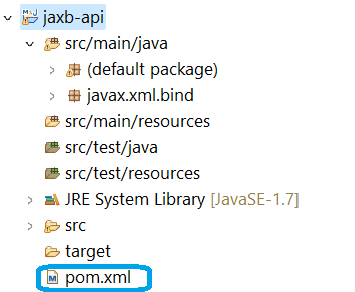
Open pom.xml file in Maven project and write the below code in the XML file and save it.
<project xmlns="http://maven.apache.org/POM/4.0.0" xmlns:xsi="http://www.w3.org/2001/XMLSchema-instance" xsi:schemaLocation="http://maven.apache.org/POM/4.0.0 https://maven.apache.org/xsd/maven-4.0.0.xsd">
<modelVersion>4.0.0</modelVersion>
<groupId>javax.xml.bind</groupId>
<artifactId>jaxb-api</artifactId>
<version>2.3.1</version>
</project>
After saving the file, Maven will be automatically downloading the JAXB library and manage the dependencies.
Step 3: Now, let’s write a simple Java program. First create a class and name the class as JaxbExample.
The below figure shows the path for JaxbExample file.
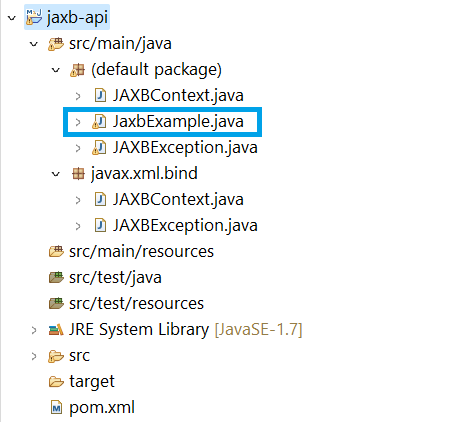
Open the JaxbExample file and write the below code in the file.
Java
import javax.xml.bind.JAXBContext;
import javax.xml.bind.JAXBException;
public class JaxbExample {
// Main method to demonstrate JAXBContext creation
public static void main(String[] args) {
try {
// Attempt to create a JAXBContext instance
JAXBContext context = JAXBContext.newInstance(Object.class);
System.out.println("JAXBContext created successfully.");
} catch (Exception e) {
// Print the stack trace if an exception occurs
e.printStackTrace();
}
}
}
Step 4: Run the code.
- Right click on the JaxbExample.java file.
- After that select the Run As option.
- Then, select java application.
Step 5: After the execution, check the console of Eclipse for the output of the above program. If there is no errors or exceptions in the program, the JAXBContext is successfully created.
Output:
We can see the output, in the console of our Eclipse as shown below.

Share your thoughts in the comments
Please Login to comment...