How To Reinstall Packages With NPM ?
Last Updated :
05 Apr, 2024
Reinstalling packages with npm is a common task in Node.js development when you need to refresh or update dependencies for your project. This process ensures that you have the latest versions of packages and resolves any issues related to package versions or corrupted installations. This article will cover the steps and techniques for reinstalling packages with npm in detail.
Understanding NPM and its Components
NPM (Node Package Manager) is a vital tool in the JavaScript ecosystem, facilitating package management, version control, and dependency resolution. It consists of several key components that work together to streamline the development process and enhance code reusability.
- NPM Command Line Interface (CLI): It allows developers to install, publish, update, and manage packages using commands like
npm install and npm publish.
- Remote Package Registry: Centralized repository storing thousands of code packages. Packages are fetched from here when using
npm install, making it easy to access and share.
- NPM Website: User-friendly platform (https://www.npmjs.com/) for exploring and discovering packages and it provides documentation, resources, and guidelines for package usage and publishing.
Understanding Package Reinstallation
Before going to the steps, let’s understand why you might need to reinstall packages:
- Updating Dependencies: Reinstalling packages helps update them to their latest versions or specific versions as defined in your
package.json file.
- Fixing Issues: It can resolve issues related to corrupted installations, missing files, or conflicts between package versions.
- Refreshing Dependencies: Sometimes, reinstalling packages can help refresh the project’s dependencies and resolve unexpected behaviour.
Why we need to reinstall packages?
Reinstalling packages in a Node.js project is essential for maintaining project stability and efficiency in web development. Various factors like version conflicts, dependency updates, environment changes, or corrupted installations can necessitate the need for reinstalling packages.
It’s a proactive step to ensure the health and stability of a project’s dependency ecosystem. By reinstalling packages, we address issues related to corrupted installations, version conflicts, and changes in the development environment. This proactive approach helps in maintaining a smooth and efficient development workflow without encountering unexpected errors or disruptions.
Steps to Reinstall Packages with npm
Step 1: We can resinstall all packages by deleting node_modules withing the project
rm node_modules
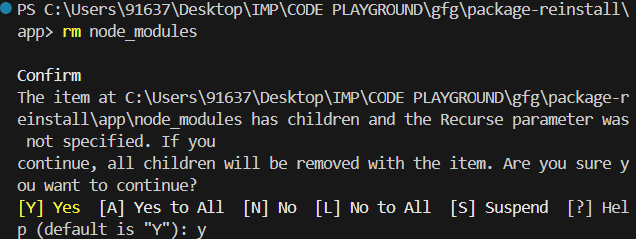
Step 2: Run the install command in the terminal to reinstall packages. This command reads the package.json file and installs listed dependencies in a new node_modules directory.
npm install
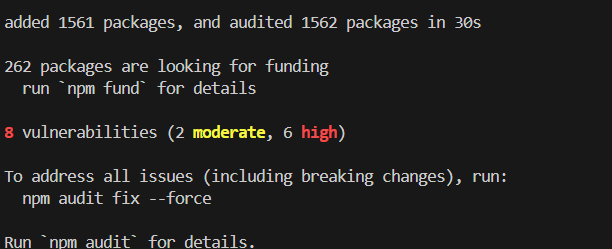
Step 3: Reinstall a single package:
npm install <package_name>
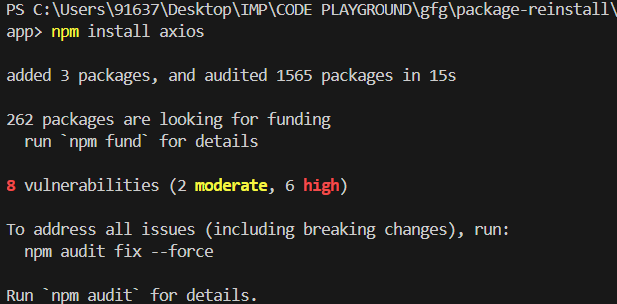
Step 4: To reinstall a package globally:
npm install -g <package_name>
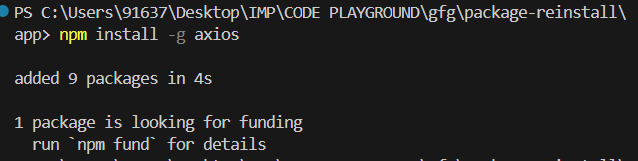
Conclusion
Reinstalling packages with npm is a straightforward process that can help keep your Node.js projects up-to-date and resolve dependency-related issues. Whether you need to refresh all dependencies, update to the latest versions, or fix specific package-related issues, npm provides the necessary commands and options to manage your project’s dependencies effectively. Remember to use caution when re-installing packages, especially when working in production environments, to avoid unexpected behavior or breaking changes.
Share your thoughts in the comments
Please Login to comment...