A developer considers various options carefully for his or her tech stack before writing code. The primary objective is choosing a tech stack that aligns with the project requirements. Therefore, each tool within the tech stack must seamlessly integrate with others, creating a collaborative development environment. Equally important is the tech stack’s adaptability to changes that may arise during the development process. Apart from technical considerations, the impact on the developer’s productivity is also crucial in the decision of the tech stack.
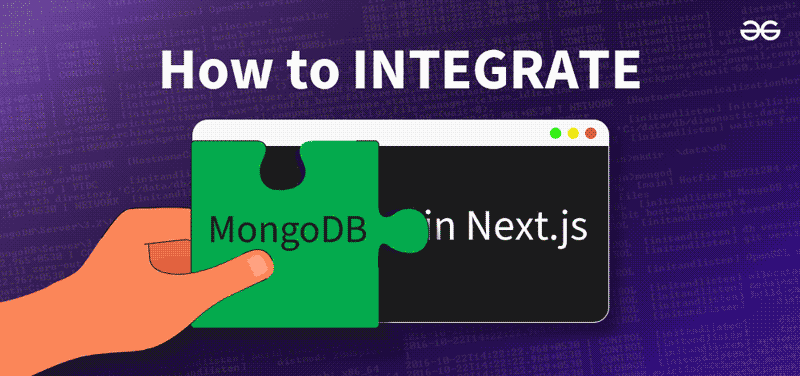
The combination of Next.js and MongoDB is a great choice, as it offers faster development and builds robust software. The combination of Next.js and MongoDB simplifies the process of transferring the data from the database and rendering it within the application, resulting in a smooth workflow. In this article, we are going to explore in a step-by-step manner how to integrate MongoDB and Next.js, creating a basic API to add data and see all data from the database.
What is Next.js?
Next.js is a framework of React that is used for making web applications, increasing the speed of the development process. It simplifies the creation of dynamic and performant websites by providing features such as server-side rendering, automatic code splitting, and an intuitive file-based routing system. As it has built-in support for React Next.js, it enables developers to focus on building UI while taking care of SEO and performance. It is highly extensible, meaning it can integrate with data sources and APIs making it a popular choice in the web development ecosystem.
What is MongoDB?
MongoDB is a NoSQL database system that stores data in flexible JSON-like BSON documents. It is famous for being scalable and flexible. It has a schema-less model, ideal for dynamic and evolving data structures. It is used a lot in modern web development. Distributed architecture allows seamless scalability across servers or clusters. Its simplicity, scalability, and adaptability make it a perfect choice for applications that deal with instructed data.
How to Integrate MongoDB in Next.js?
Now we have a basic understanding of what Next.js and MongoDB are and why it is a great choice to use them together. Let us explore in a step-by-step manner how to integrate MongoDB into Next.js. We will be building a simple UI with two buttons that will make an API call for adding data to the MongoDB collection and another API call for getting all data from the same collection.
Step 1: Setting Up Your Next.js Environment
Make sure you have Node.js and npm (Node Package Manager) installed on your computer. Run the following commands to create a Next.js project, and then move into the directory using the second command.
npx create-next-app user_next_app
cd user_next_app
The above set of commands initialize a new Next.js project and changes the current working directory to the newly created project directory named user_website here.
Step 2: Installing Required Dependencies
We need to install some packages to connect our Next.js app to our MongoDB database. Run the following command to install the required dependency.
npm install mongodb
The above command tells npm to install the MongoDB package, which is the official MongoDB driver for Node.js. After running this command, MongoDB Package will be installed, which will allow it to interact with MongoDB databases from within the Next.js application. This will provide us with tools to connect, query, and interact with the MongoDB databases.
Step 3: MongoDB Setup and Cluster Initialization
We’ll be utilizing MongoDB Atlas for our database needs. If you haven’t registered with MongoDB yet, please go ahead and sign up. Once you’ve signed in, proceed to create a cluster. This cluster will serve as a dedicated space to store our database and collections. The advantage is that we can access them remotely without concerns about memory space limitations.
Step 4: Obtaining Connection String and Connecting the Next.js App
Visit the connection settings in your MongoDB cluster and copy the connection string. Think of it as a secure password for accessing your cluster; this ensures that only authorized users can access the cluster. Now to establish a connection between the Next.js application and MongoDB, create a file named.env.local in the root directory of the Next.js project, and inside the file, add the connection string like this:
MONGODB_URI= "mongodb+srv://sam123:<password>@cluster0.7cpxz.mongodb.net?retryWrites=true&w=majority"
Here, sam123 is the username; in your case, it will be your username for the MongoDB account. Place your MongoDB password in place of <password>.
Step 5: Setting up API Routes for Data Handling
We will be using API routes to communicate with MongoDB. The API routes are going to handle our request data. We will be creating two files in the pages/api folder in our project. If it does not exist, create pages/api folders. Inside of it, create the files with the names saveData.js and getAllData.js. The API getAllData.js is going to get all the records in our database’s collection, and saveData.js will save the inputted text into the specific database’s specific collection.
Javascript
import { MongoClient } from 'mongodb';
export default async function handler(req, res) {
if (req.method === 'GET') {
const client = new MongoClient(process.env.MONGODB_URI, {
useNewUrlParser: true,
useUnifiedTopology: true,
});
try {
await client.connect();
const database = client.db('user_data_db');
const collection = database.collection('user_data_collection');
const allData = await collection.find({}).toArray();
res.status(200).json(allData);
} catch (error) {
res.status(500).json({ message: 'Something went wrong!' });
} finally {
await client.close();
}
} else {
res.status(405).json({ message: 'Method not allowed!' });
}
}
|
In the above code, we have defined a Next.js API route, getAllData.js, which is going to respond to GET requests. It connects to the MongoDB database using the provided connection string. Upon a successful connection, it retrieved all documents from a specified collection (user_data_collection) within the database (user_data_db). The fetched data is sent as a JSON response with a status of 200. If there is an error during the process, a status code of 500 is sent. If the HTTP method is not received, then a status code of 405 is sent, stating the method is not allowed. The MongoDB connections are properly handled using asynchronous functions.
Javascript
import { MongoClient } from 'mongodb';
export default async function handler(req, res) {
if (req.method === 'POST') {
const { data } = req.body;
const client = new MongoClient(process.env.MONGODB_URI, {
useNewUrlParser: true,
useUnifiedTopology: true,
});
try {
await client.connect();
const database = client.db('user_data_db');
const collection = database.collection('user_data_collection');
await collection.insertOne({ data });
res.status(201).json({ message: 'Data saved successfully!' });
} catch (error) {
res.status(500).json({ message: 'Something went wrong!' });
} finally {
await client.close();
}
} else {
res.status(405).json({ message: 'Method not allowed!' });
}
}
|
In the above code, we have defined a Next.js API route known as saveData.js that handles POST requests. It connects to MongoDB using the provided connection string. Upon a successful connection, it retrieves data from the request.body and inserts it into a specified collection (user_data_collection) within the database (user_data_db). If the insertion is successful, it responds with a JSON object containing a success message and an HTTP status code of 201. If some error occurs during the process, a status of 500 as a response is sent. The MongoDB connection is properly managed with asynchronous functions, and the server is closed afterward.
Step 6: Code to Save and Get Data from MongoDB
Create a file named index.js in the pages folder. This will have the UI code showing two buttons to save user inputted data into the database’s collection and getAllData from the user_data_collection in the user_data_db.
Javascript
import { useState, useEffect } from 'react';
export default function Home() {
const [inputData, setInputData] = useState('');
const [allData, setAllData] = useState([]);
const [showAllData, setShowAllData] = useState(false);
const handleSaveData = async () => {
const response = await fetch('/api/saveData', {
method: 'POST',
headers: {
'Content-Type': 'application/json',
},
body: JSON.stringify({ data: inputData }),
});
if (response.ok) {
alert('Data saved successfully!');
setInputData('');
} else {
alert('Something went wrong!');
}
};
const fetchAllData = async () => {
const response = await fetch('/api/getAllData');
if (response.ok) {
const data = await response.json();
setAllData(data);
setShowAllData(true);
} else {
alert('Failed to fetch data!');
}
};
return (
<div>
<input
type="text"
value={inputData}
onChange={(e) => setInputData(e.target.value)}
/>
<button onClick={handleSaveData}>Save Data</button>
<button onClick={fetchAllData}>Get All Data</button> {}
{}
{showAllData && (
<div>
<h2>All Data</h2>
<ul>
{allData.map((item) => (
<li key={item._id}>{item.data}</li>
))}
</ul>
</div>
)}
</div>
);
}
|
The provided code is a React component (index.js) in a Next.js project, implementing functionality to interact with a MongoDB database. Key points:
- State management:The component uses the useState hook to manage three state variables: inputData for user input, allData to store retrieved data from the database, and showAllData to control the visibility of fetched data.
- Saving Data: The handleSaveData function sends a POST request to the “/api/saveData” endpoint with the input data. Upon a successful response, it triggers an alert indicating successful data saving, and clears the input field.
- Fetching Data: The fetchAllData function sends a GET request to the “/api/getAllData” endpoint. Upon success, it updates the state with the fetched data and sets showAllData to true.
- Rendering:The component renders an input field and two buttons(for saving and fetching of the data) and when Get All Data is button is clicked it renders all the records in an unordered list.
Overall, this code integrates a user interface with the Next.js API routes to save and retrieve data from a MongoDB database.
Step 7: Start Your Next.js App
Finally, start your Next.js app using the following command:
npm run dev
Visit http://localhost:3000 in your browser to see your Next.js app in action, now integrated with MongoDB.
Must Read:
Conclusion
The combination of Next.js and MongoDB stands as a promising tech stack offering scalability, flexibility, and high-performance capabilities for web applications. Next.js is a React-based framework that has features like server-side rendering, etc. MongoDB is a NoSQL database that stores original data in documents and provides flexibility for dynamic applications. The efficient connection between Next.js and MongoDB facilitates the movement of data between applications and databases. This article guided you through the steps to integrate MongoDB and Next.js. Now you have a headstart, delve deeper, and explore to master.
FAQs
Why combine Next.js and MongoDB?
The combination of Next.js and MongoDB offers faster development and robust software. It simplifies data transfer from the database to the application, ensuring a smooth workflow. This tech stack is chosen for its scalability, flexibility, and adaptability to dynamic data structures.
How do I set up a Next.js project?
Ensure you have Node.js and npm installed. Run the commands npx create-next-app your_project_name and cd your_project_name to initialize and enter the project directory.
What dependencies are required for Next.js and MongoDB integration
Install MongoDB package, the official MongoDB driver for Node.js, using the command npm install mongodb
How do I connect Next.js with MongoDB?
Obtain a MongoDB connection string from your MongoDB Atlas cluster, create a file named .env.local in your Next.js project’s root directory, and add the connection string as MONGODB_URI
What are API routes used for in this integration?
API routes in the pages/api folder handle data requests. The getAllData.js API retrieves all records from the MongoDB collection, and saveData.js API saves inputted text into the collection.
How can I start my Next.js app after integrating MongoDB?
Use the command npm run dev to start your Next.js app. Visit http://localhost:3000 in your browser to see the integrated app in action
Share your thoughts in the comments
Please Login to comment...