How to Install Cisco Packet Tracer on Ubuntu 22.04 LTS
Last Updated :
10 Oct, 2023
Cisco Packet Tracer is a network simulation tool developed by Cisco Systems. It is widely used for educational and training purposes to simulate computer networks and gain hands on experience with network configuration and troubleshooting. Packet Tracer allows users to create and configure virtual networks, such as routers, switches, and other networking devices. You can simulate network topologies without the need for physical hardware. In this article, we shall discuss how to install Cisco Packet Tracer on Ubuntu 22.04 LTS.
Features of Cisco Packet Tracer
- Network Simulation
- Cross Platform
- Allows Collaboration
- Packet Visualization
- Certifications
Installation
Step 1: Logging into the Cisco Networking Academy website
Visit the Cisco Networking Academy website and login using your netcad credentials. This will redirect you to a new page where u will be prompted to verify your netcad credentials. If u don’t have an account you can create one for free by clicking on the “Create a new account” button.
The login section of the website
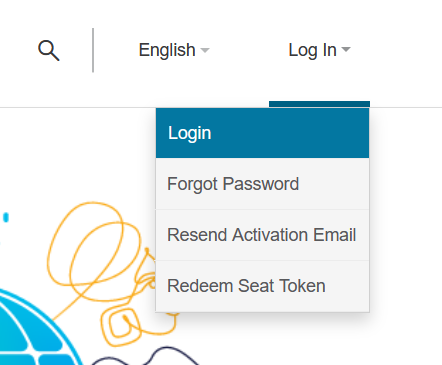
Step 2: Creating an Account
Fill in the necessary details such as Email, Password, Name and Country. Once you have filled in all the details click on the “Register” button to complete the account creation process.
Creating an Account
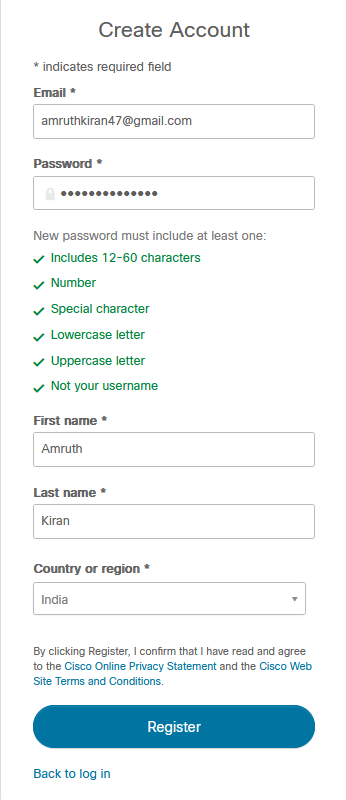
Step 3: Activate your account
You will receive a confirmation mail from Cisco academy to activate your account. Open your email client, locate the message from Cisco Network Academy, and then click on the “Activate Account” button within the email.
Activating the account email
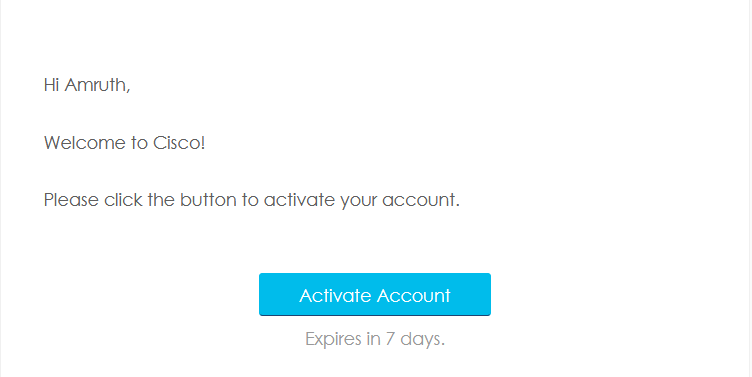
Step 4: The Cisco Networking Academy Home page
Once you have successfully logged in you’ll be greeted with this homepage of Cisco Networking Academy. You can download the packet tracer application for free from this site.
Cisco Networking Academy Homepage
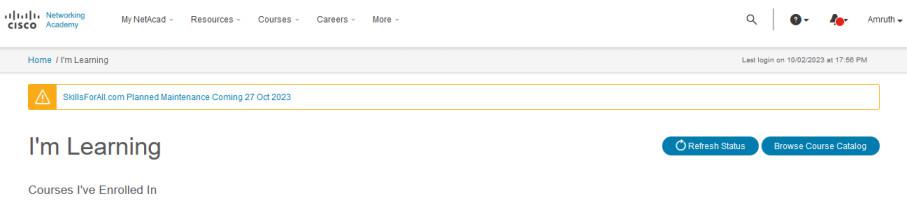
Step 5: The Resource Section
Navigate to the “Resources” section of the webpage and click on “Download Packet Tracer”. This will start the download of the Packet Tracer application in your browser.
Resources Tab
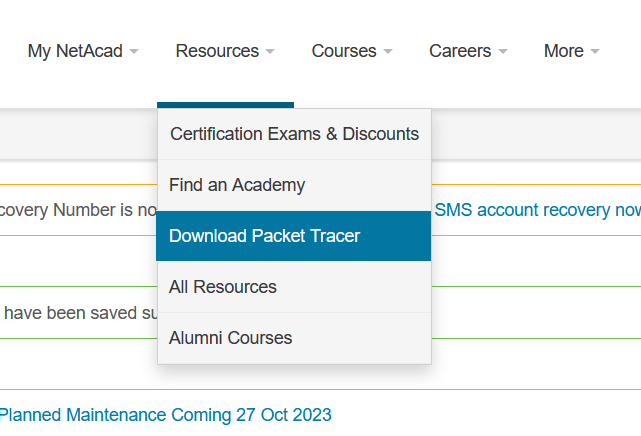
Wait until the download completes.
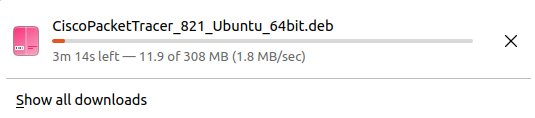
Step 6: Installing the package
Navigate to the Downloads directory or to the directory where you have downloaded the package. And “cd” into the Downloads directory to commence the installation process.
Listing the downloads directory

Update your distribution’s package manager using the following command. This command will refresh and update the distributions package repository.
$ sudo apt update -y
Updating the package repository
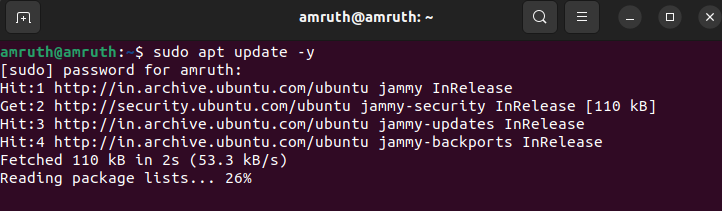
Use the following command to install Cisco Packet Tracer in your system. The command will install the Packet Tracer application to your system.
$ sudo apt install ./CiscoPacketTracer_821_Ubuntu_64bit.deb
Installing the Application
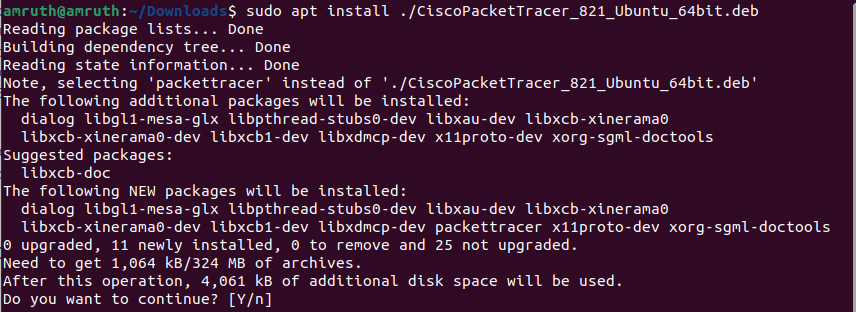
Step 6: Configuring Packet Tracer
The package configuration screen will pop up where you’ll be presented with the Software License Agreement. Go through the agreement and select “OK”.
Configuration Screen
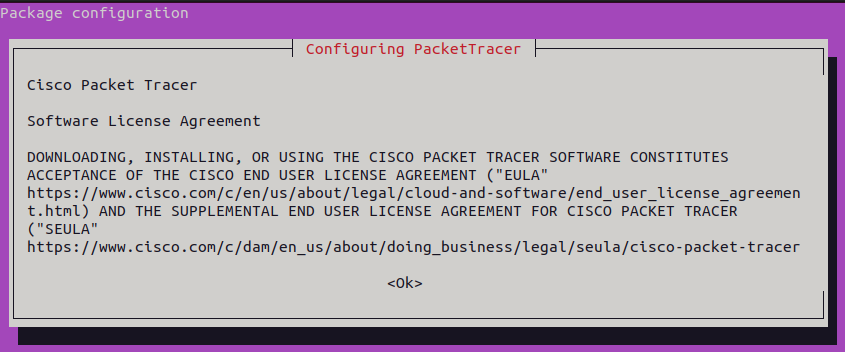
Accept the terms of the “End User License Agreement” by selecting “Yes”.
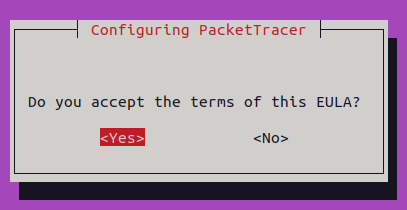
Step 7: Working with Packet Tracer
The rest of the installation will pick up right were it was left off. Once the installation is complete open the application view and search for “Packet Tracer”.
Packet Tracer Application
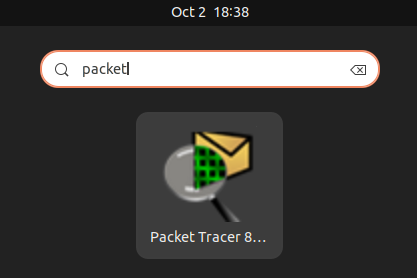
Log in to Packet Tracer using your Netcad credentials, and consider selecting the “Keep me logged in for 3 months” option if you prefer not to be prompted to enter your credentials every time you log in.
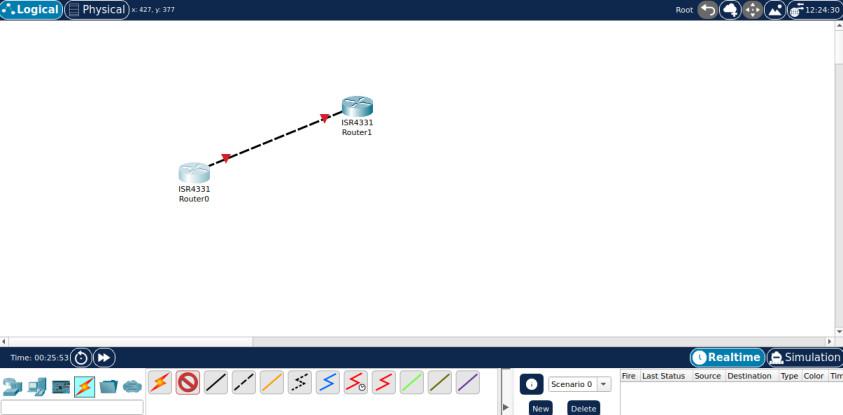
Conclusion
Thus we have successfully installed Cisco Packet Tracer tool on Ubuntu 22.04 LTS following a few straightforward steps as we have discussed. Cisco Packet Tracer is an excellent network simulation tool which provides hands-on experience on computer network configuration and troubleshooting making it an essential resource for students and IT network professionals.
Share your thoughts in the comments
Please Login to comment...