BlueMail is a popular email client that is developed for both personal and professional use. BlueMail application is also popular due to its user-friendly interface and advanced features like email grouping, smart push notifications, and customizable swipe actions. BlueMail supports multiple email providers like Yahoo, Outlook, Gmail, and many more. BlueMail applications are open-source application which is available on various platforms like Windows, macOS, and Linux. In this article, we will be installing the BlueMail application on the Ubuntu Linux system in a proper step-wise manner.
Features of BlueMail
- BlueMail allows users to view all their email accounts in a single inbox, which achieves simplicity.
- BlueMail groups all user emails into conversations, making it easier to follow the discussion.
- BlueMail application has support for Smart Push Notifications.
- BlueMail allows users to customize swipe actions for quick actions such as deleting, archiving, or marking as read.
- BlueMail supports dark mode options for better readability in low-light situations.
Installing BlueMail on Ubuntu
The BlueMail email client can be installed on the Ubuntu system using 2 different methods.
- Method 1: Installing using APT Manager
- Method 2: Installing using Ubuntu Software Center
- Method 3: Installing using snap command
We will install the application using both these methods without encountering any error or issue while installing.
Method 1: Installing using APT Manager
Step 1: Firstly, update the system using the below command. Execute the below command in the terminal to update the system.
sudo apt update
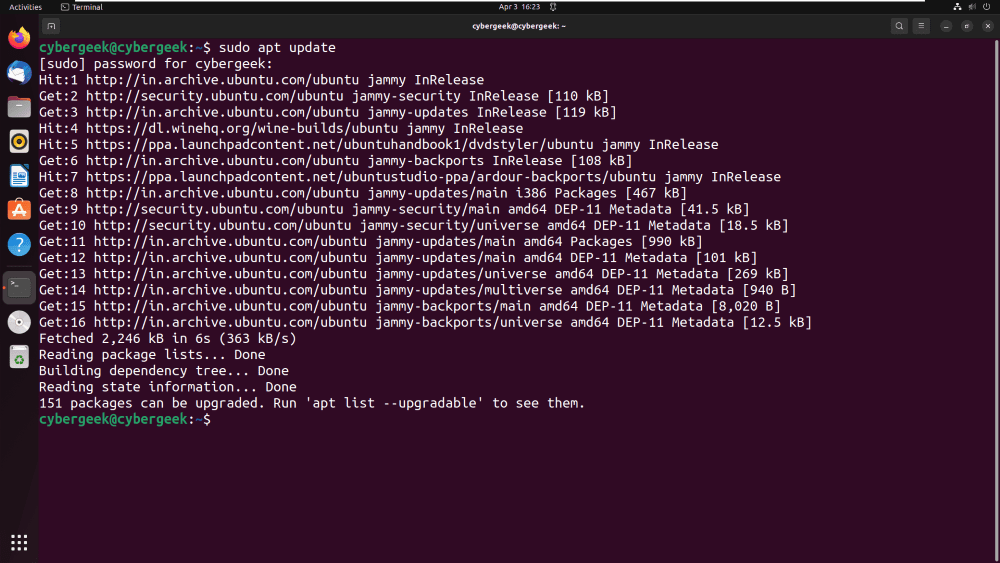
Updating System
Step 2: To download the .deb file of BlueMail, we need wget command utility. So to install wget command utility, execute the below command in the terminal.
sudo apt install wget
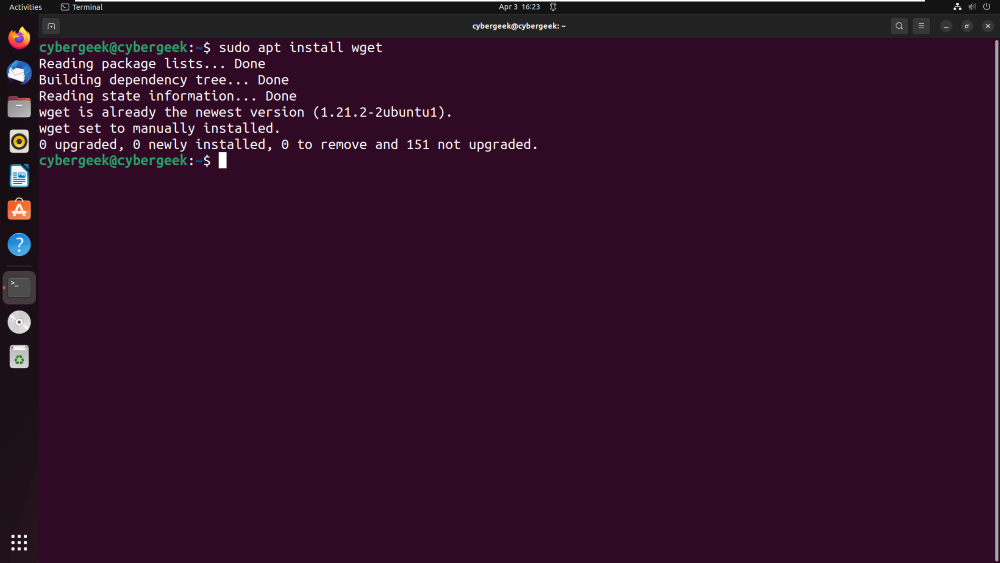
Installing Wget
Step 3: Once, you have downloaded wget command utility, run the below command to download the bluemail .deb file.
wget https://download.bluemail.me/BlueMail/deb/BlueMail.deb
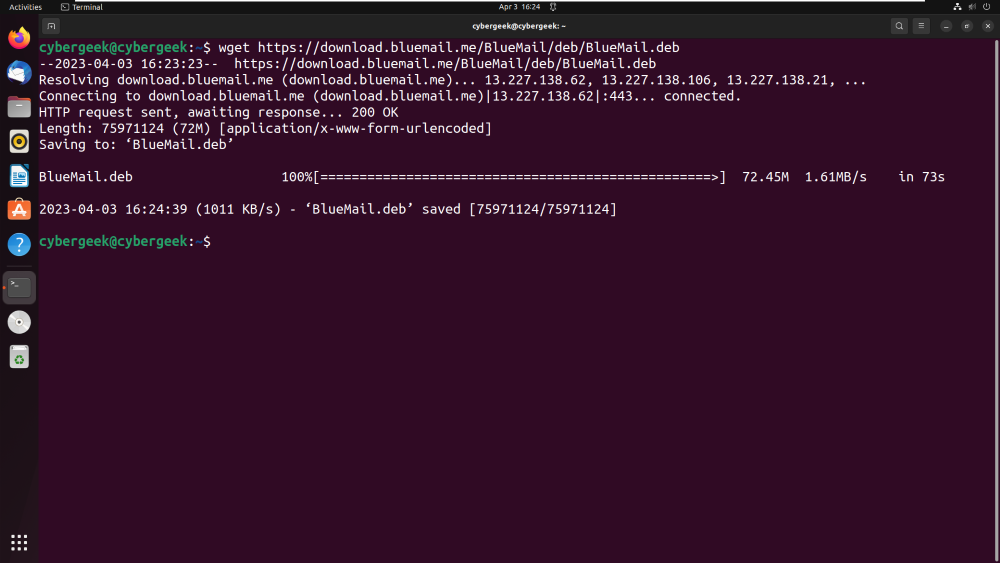
Downloading bluemail .deb file
Step 4: Finally, using the above command, we have already downloaded the Debian package of the BlueMail client to install on our Linux system. The next step is to use the APT or DPKG to install it. To install, we need the curl command. So first install the curl command using the below command.
sudo apt install curl
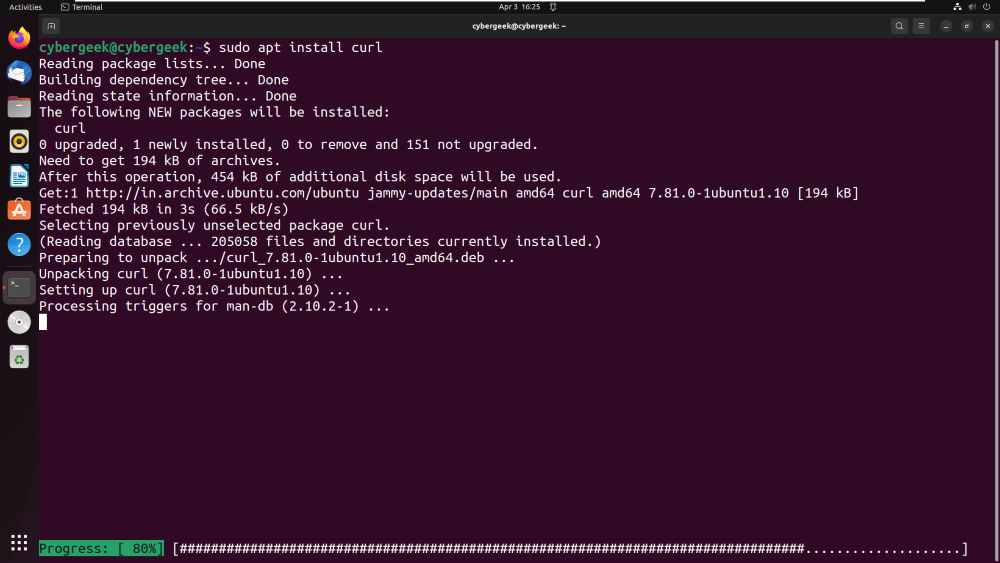
Installing Curl
Step 5: Now, by using APT manager, we will install the .deb file. This will create the application of BlueMail client which can be used by the users.
sudo apt install ./BlueMail.deb
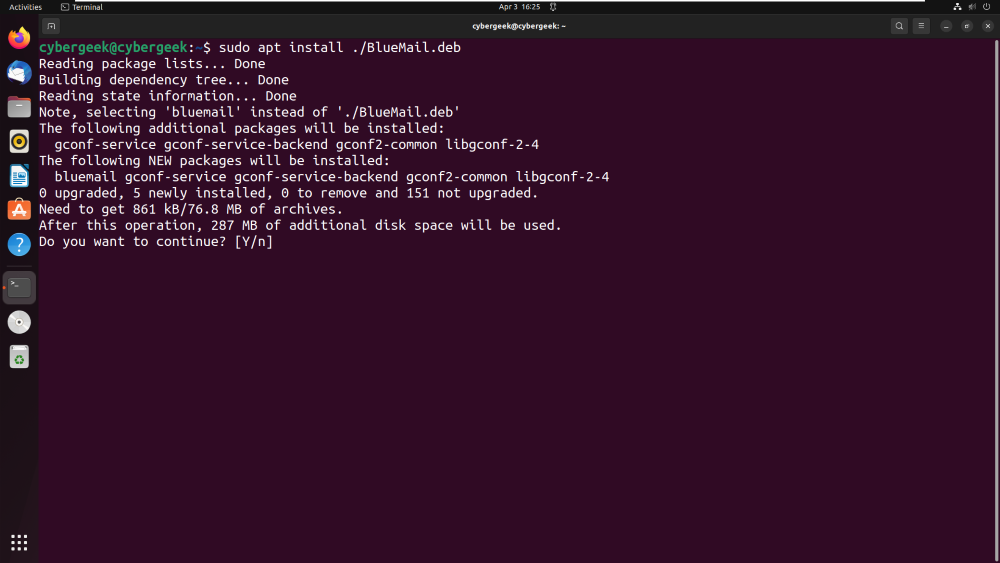
Installing Bluemail
Enter ‘Y‘ when prompted for confirmation. In the below screenshot, you can see that the application is been installed on the system successfully.
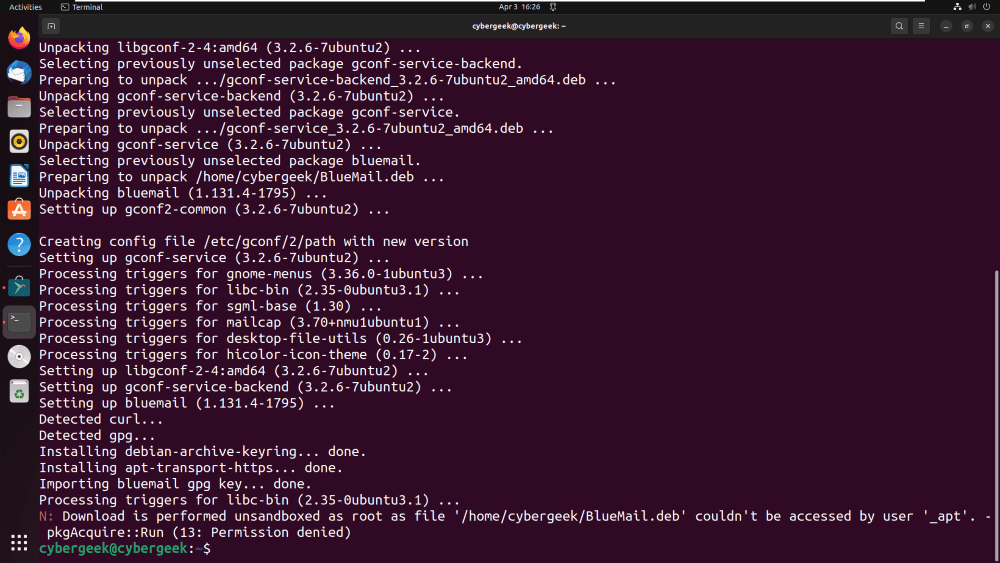
Confirming Installation
Step 6: After installation, the next step is to launch the application for usage, so to launch the application, we will search BlueMail in All Applications of Ubuntu as shown in the below output screenshot.
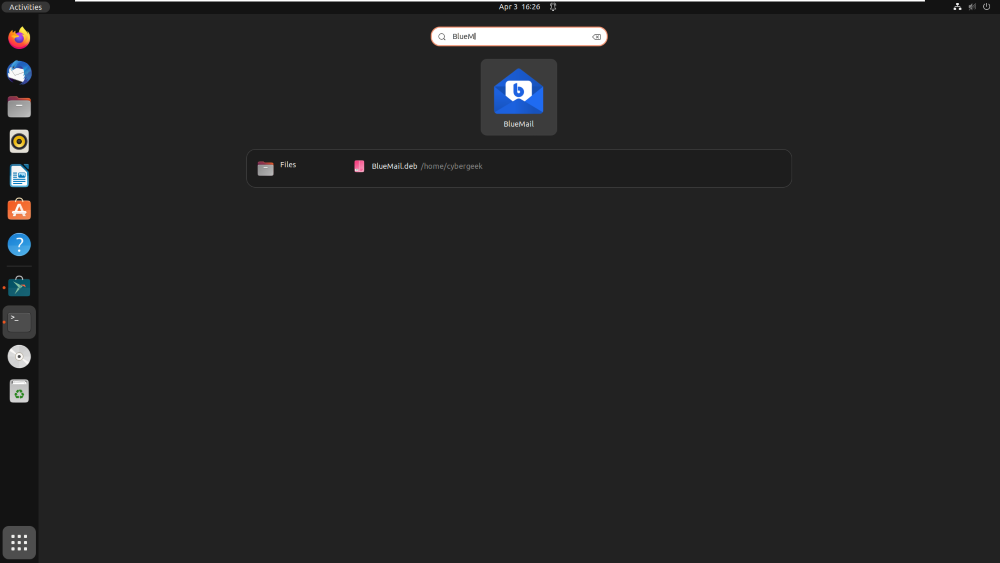
Searching Bluemail
Step 7: After clicking on the Application icon, the BlueMail client GUI will get displayed, we can log in to our account and go through the features of the client.
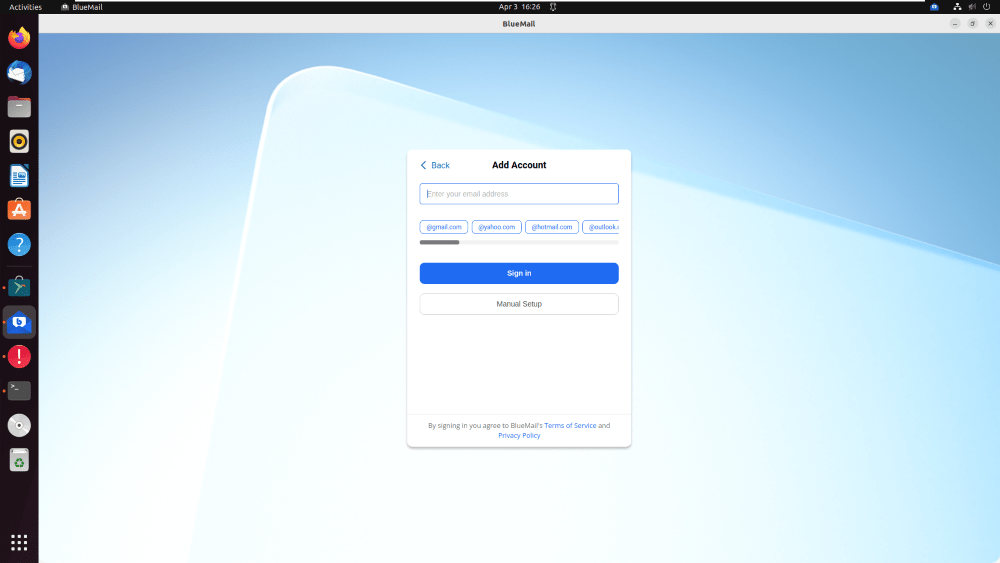
Successful Installation
Method 2: Installing using Ubuntu Software Center
Step 1: In Method 1, we went through the installation of the BlueMail client using the terminal way. In this Method, we will be installing BlueMail Client using Ubuntu Software Center in GUI way. So to get the application, launch the Ubuntu Software Center and search for BlueMail in the searchbox.
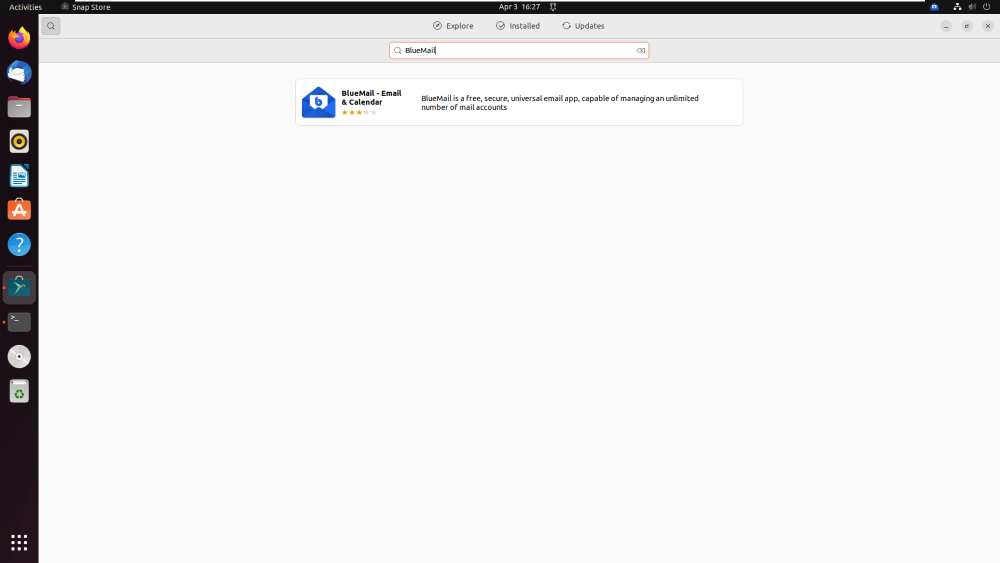
Searching Bluemail In Applications
Step 2: Click on the Green Install Button to Install the application, and enter your account password to authenticate yourself as a legitimate user.
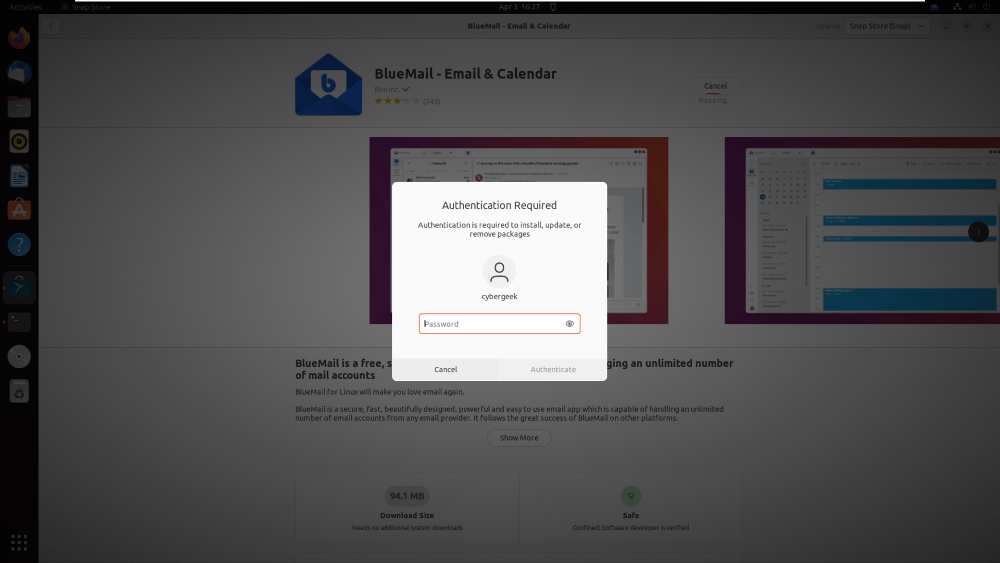
Authentication
Step 3: In the below screenshot, you can see that we have successfully installed the BlueMail application using GUI way.
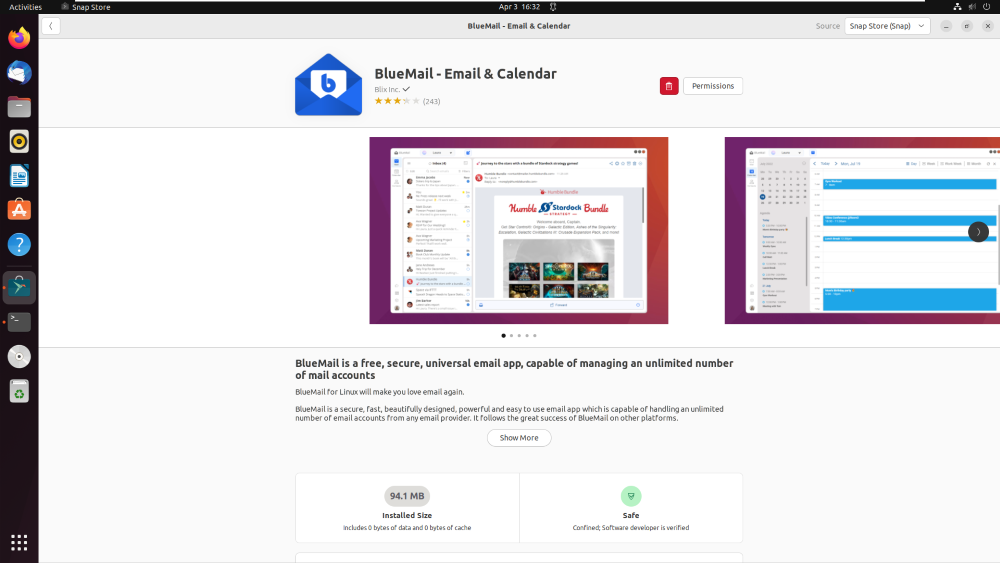
Installation successful
Step 4: To launch the application for usage, we can follow the steps of Method 1. Steps 6 and 7 can be repeated here, to launch the application for usage.
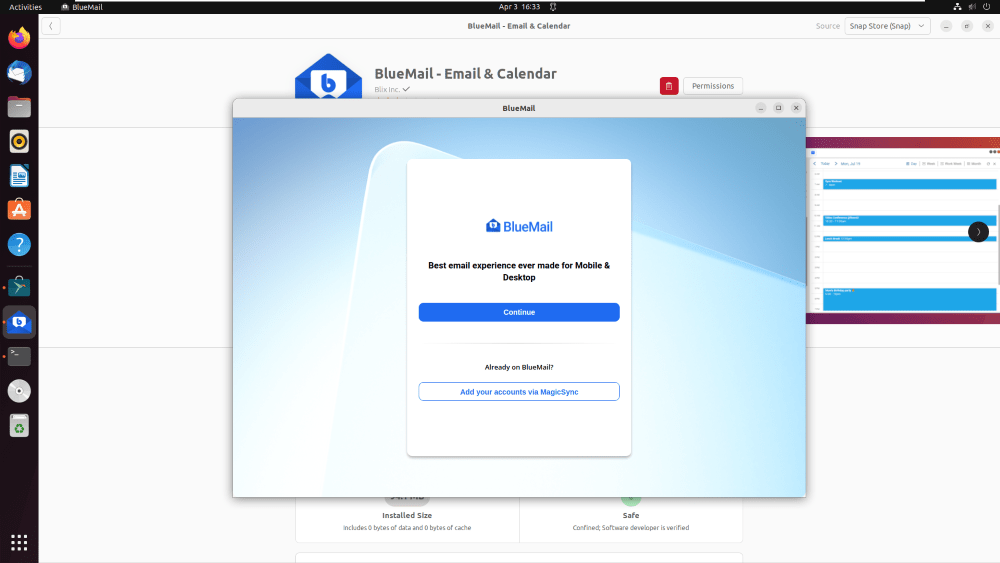
Launching Application
Method 3: Installing using snap command
Step 1 : Open Ubuntu’s terminal using the following key combination
Ctrl+Alt+T
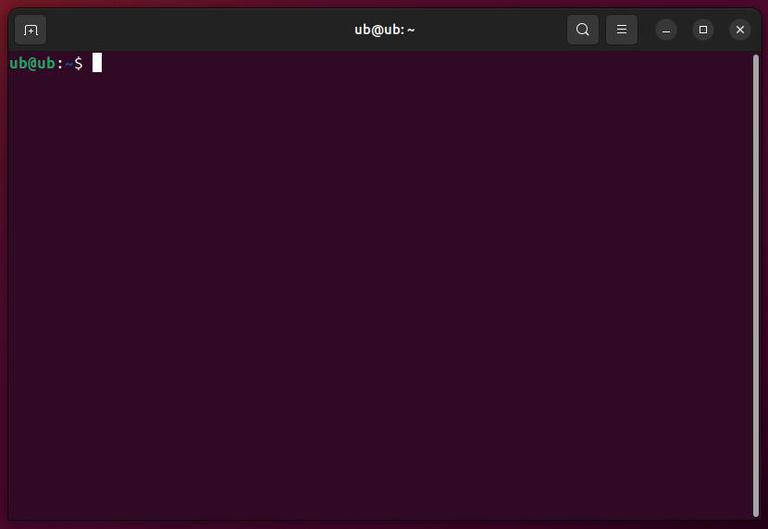
Open Ubuntu’s Terminal
Step 2 : Run the following snap command to install BlueMail as a snap package, and enter your password for sudo permission
sudo snap install bluemail
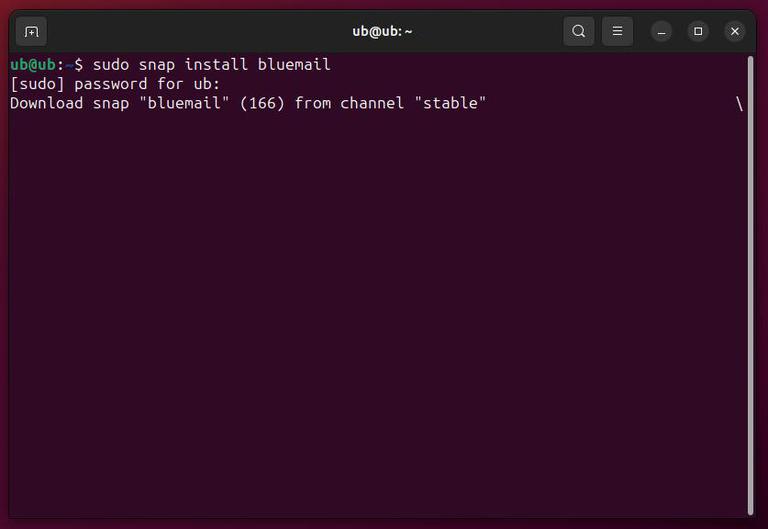
Install BlueMail as a snap
Step 3 : Search for BlueMail in application manager and start using it
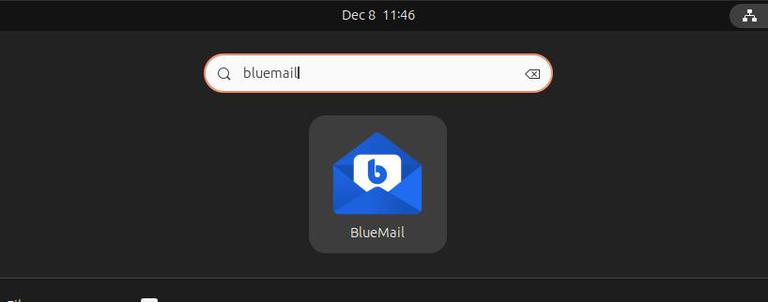
Search and start using BlueMail
Uninstalling BlueMail from Ubuntu
1. Removing using APT Manager
After usage, the user can remove the application from the system and free up the disk. To uninstall the application using APT manager, we will execute the below command in the terminal.
sudo apt remove bluemail
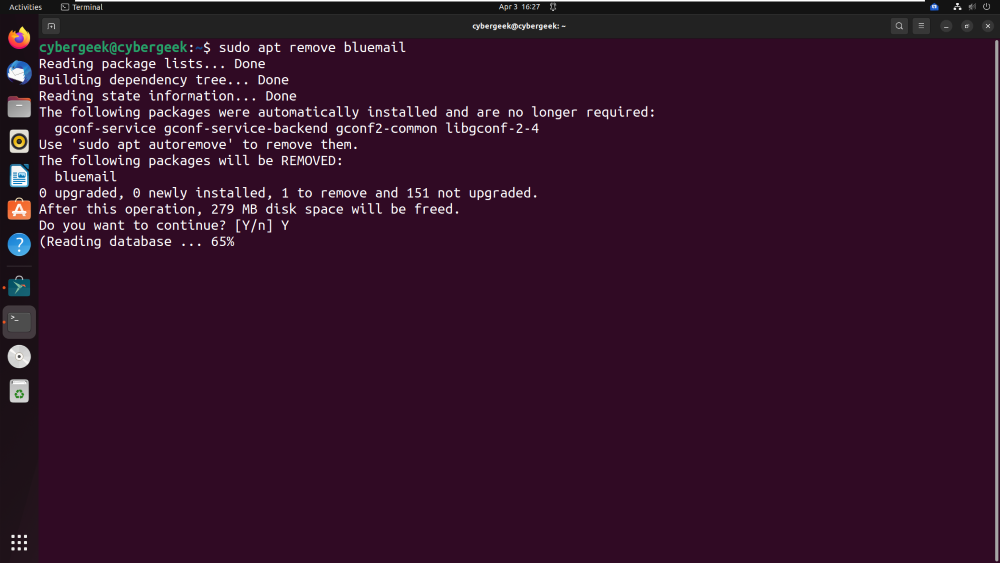
Removing Application
2. Removing using Software Center
We can remove the application from Ubuntu Software Center too. Click on the Uninstall icon (Red) as shown in the below screenshot. Click on the Uninstall button.
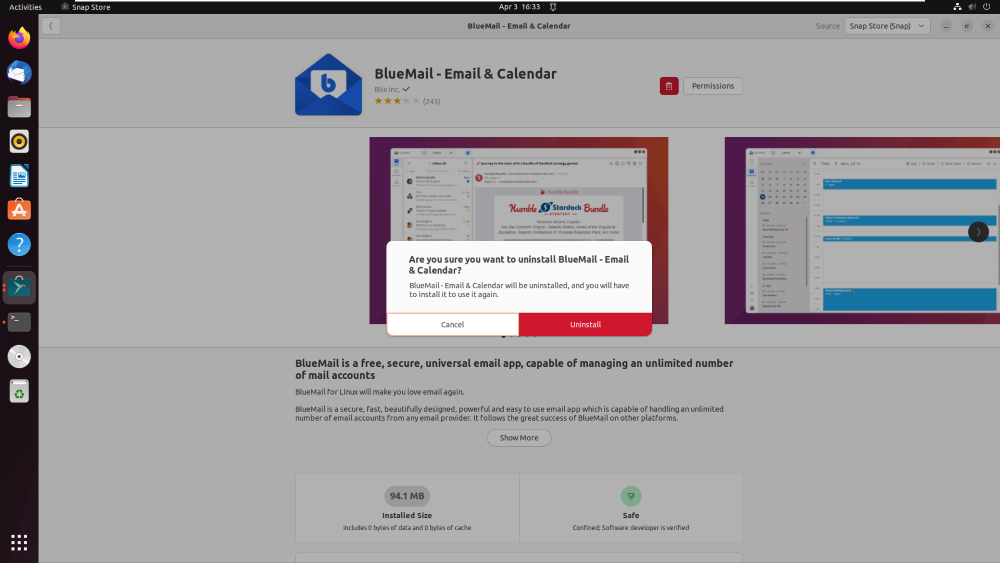
Removing Application using Software Center
Enter your account password to authenticate yourself.
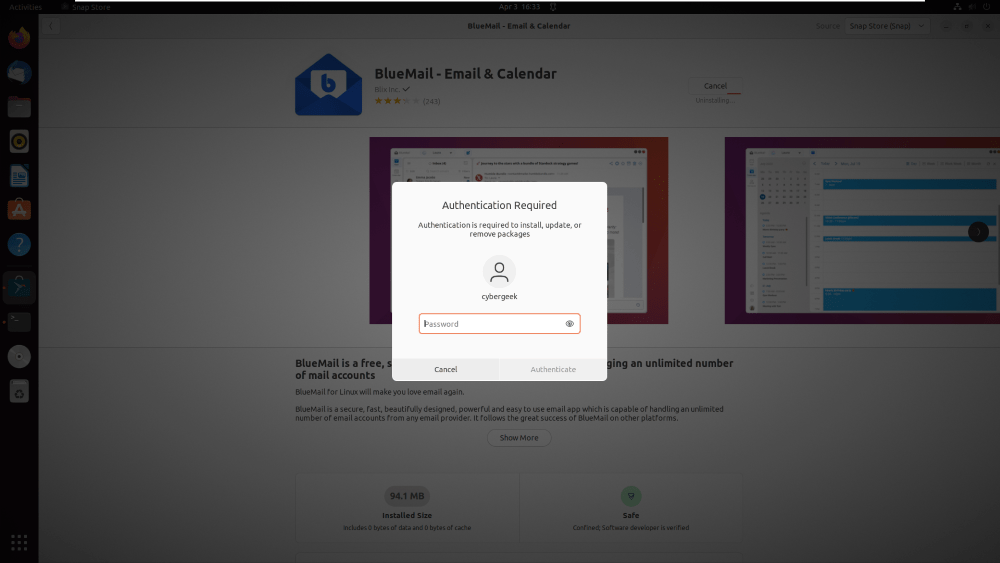
Authentication
After entering the password, you will see that the removal process will be started. In the below screenshot, you can see that the removal of the application is been done.
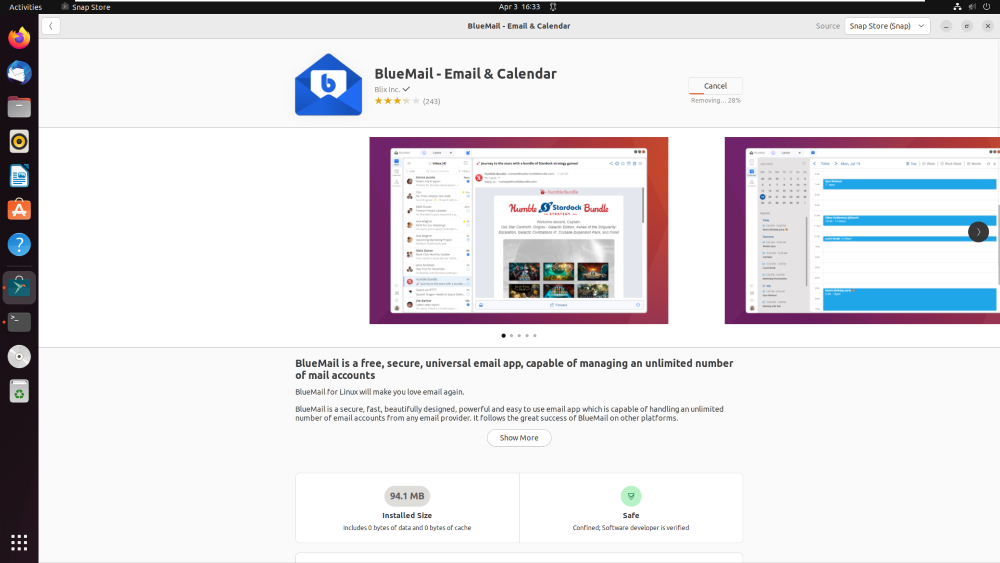
Uninstallation Successful
Conclusion
In conclusion, the BlueMail Client application is a useful application for users with advanced features of unified inbox, email grouping, etc. BlueMail application can help user to manage their multiple email accounts in a single place. The installation of the BlueMail application on Ubuntu Linux is also easy and simple. Users can select any of the above methods as per their choice.
Share your thoughts in the comments
Please Login to comment...