How to Install and Connect to Azure AD with PowerShell?
Last Updated :
22 Nov, 2023
Azure Active Directory (Azure AD) is a service for managing identities and access in the cloud. This solution facilitates access to thousands of additional SaaS applications, the Azure portal, and external resources like Microsoft 365 for your staff members.
What is Azure Active Directory (AD)?
Azure Active Directory is simply known or called Azure AD. AD is a cloud-based identity and access management SaaS(Software as a Service) to manage user identities and access to applications across Azure services including third-party services. With Azure AD we can manage users and groups, create and manage access policies, and provide single sign-on (SSO) to applications.
What is Azure AD Module?
The Azure AD PowerShell module is a powerful tool that can be used to automate tasks in Azure AD. It can be used to manage users, groups, applications, and Azure AD settings directly from the PowerShell console. Let’s get started with the steps involved in installing and connect to Azure AD on Windows PowerShell.
Steps to Install And Connect to Azure AD With PowerShell
Here are the best practices for connecting to Azure AD with PowerShell, follow the below steps to Install and Connect to Azure AD using PowerShell on your Windows. To know how to install Azure Powershell on Windows refer to How To Install and Update Azure PowerShell on Windows Machine?
Step 1: To install the AzureAD PowerShell module, you need to open PowerShell in administrator mode.
.png)
Step 2: Next, run the following command to set the PowerShell execution policy to remote signed >> Select ‘Y’ to proceed.
Set-ExecutionPolicy -ExecutionPolicy RemoteSigned -Scope CurrentUser
.png)
Step 3: To Install the AzureAD module. Run the following command to install the Azure AD PowerShell module:
Install-Module AzureAD
This command will install the latest version of the AzureAD module.
.png)
Also read: How To Install and Update Azure PowerShell on Windows Machine?
Step 4: Once the module is installed, run the following azure powershell command to connect to Azure AD
Connect-AzureAD
This command will let to connect your Azure AD credentials. Enter your username and password, and then click Connect.
.png)
That’s it! Once you are connected to Azure AD, you can start using the Azure AD PowerShell cmdlets to manage your Azure AD tenant.
Optional: If you wish to update the module at any time then use the following command:
Update-Module -Name AzureAD
.png)
PowerShell Commands For Azure AD
- Connect-AzureAD (PowerShell cmdlet) which helps you connects Azure Active Directory with an authenticated account.
- Disconnect-AzureAD (PowerShell cmdlet) which lets you disconnect the current logged-in session from an Azure Active Directory.
- Get-AzureADDirectoryRole (PowerShell cmdlet) allows fetching the details of Azure Active Directory roles.
- Get-AzureADUser (PowerShell cmdlet) helps you to fetch the information of users in Azure Active Directory tenant
- Get-AzureADGroup (PowerShell cmdlet) helps you to fetch the information of Azure AD Group in the tenant.
To fetch the information or details of any Azure AD services, you require the Azure AD Administrator role or a custom AD role with the Service Read permission.
Clean Up or Uninstall AzureAD PowerShell Module from your Environment
To clean up the installed AzureAD module, you can use the following command to remove the AzureAD module package resources:
Uninstall-Module -Name AzureAD
If it is successfully removed, you won’t get any errors in the PowerShell terminal. To verify the removal of the module, you can use the following command:
Get-InstalledModule -Name AzureAD
or
Get-InstalledModule
Sample Output:
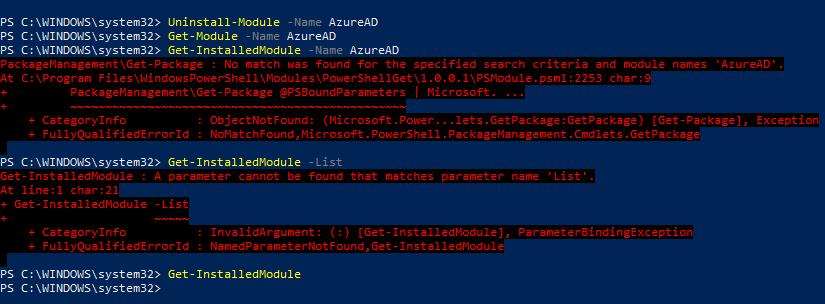
FAQs On Azure AD
1. Does The Azure AD Module Support All The Azure AD Features?
No, there are some limitations for some services. Some services may require Azure AD Graph to modify changes.
2. Does Azure AD Module Support Azure CLI?
No, Azure AD Module supports only Windows PowerShell.
3. What Is The Benefit Of Azure AD Module In PowerShell?
Azure AD Module provides access to a wider range of Azure Active Directory features than in Azure portal. It provides a consistent way to manage Azure AD objects with PowerShell and makes it easier to automate Azure AD tasks.
Share your thoughts in the comments
Please Login to comment...