How to Fix Tailwind CSS IntelliSense not Providing Suggestions in ReactJS Project ?
Last Updated :
27 Sep, 2023
The problem arises when using Tailwind CSS IntelliSense in a ReactJS project. The IntelliSense feature, which should provide auto-completions for Tailwind CSS class names, does not seem to function as expected. This makes it challenging for developers to efficiently utilize Tailwind CSS classes.
Tailwind CSS IntelliSense is an extension specifically designed to enhance the development experience when working with Tailwind CSS. Developers should receive real-time suggestions and completions for class names, making the process of building UI components faster and less error-prone. However, in ReactJS projects, this feature may not work correctly, causing the loss of valuable productivity and convenience.
Example:
.gif)
IntelliSense does not provide suggestions
Possible Errors in IntelliSense Suggestions:
- Outdated Extension: Using an outdated version of Tailwind CSS IntelliSense may result in compatibility issues with ReactJS projects.
- Missing Dependencies: Incorrect or missing dependencies, such as Tailwind CSS or PostCSS plugins, can lead to IntelliSense not functioning correctly.
- Misconfigured Settings: Incorrect configurations in the project settings or Tailwind CSS configuration files may cause IntelliSense to fail.
- Conflicting Extensions: Interference with other extensions installed in the code editor might disrupt Tailwind CSS IntelliSense.
1. Verify whether Intellisense installs or not:
Step 1: Go to the Editor Extension section and check whether Tailwind CSS IntelliSense is installed or not.
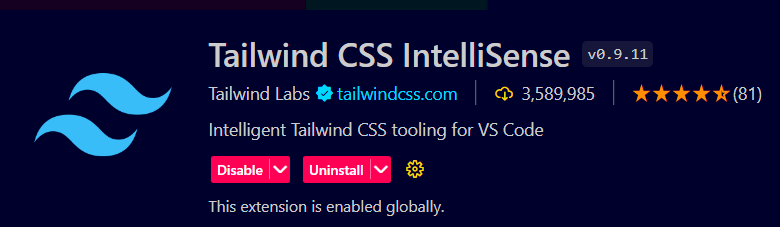
2. No IntelliSense Suggestions:
The primary issue is the absence of IntelliSense suggestions. When typing class names, the extension does not provide any auto-completions or previews.
Approaches to Fix IntelliSense Suggestion Errors:
- Check Configuration file
- Update Editor Extensions
- Disable Conflicting Extensions
- Check Settings.json file
Approach 1: Check Configuration Files
- Validate your Tailwind CSS configuration files, such as
tailwind.config.js and postcss.config.js (or postcss.config.json). Ensure that these files are correctly set up without any syntax errors.
- Pay attention to the plugins used in your PostCSS configuration, especially the
tailwindcss plugin.
Example:
tailwind.config.js File:
module.exports = withMT({
content: ["./src/**/*.{js,jsx,ts,tsx}"],
theme: {
extend: {},
},
plugins: [],
});
postcss.config.js File:
module.exports = {
plugins: {
tailwindcss: {},
autoprefixer: {},
}
}
Approach 2: Update Editor Extension
- Uninstalled Tailwind CSS IntelliSense then reinstalled it back.
- Ensure that you have the latest version of the Tailwind CSS IntelliSense extension installed in your code editor.
Step 1: Go to editor Extensions and search for Tailwind CSS IntelliSense.
.gif)
Step 2: Uninstalled Tailwind CSS IntelliSense then reinstalled it back.
.gif)
Approach 3: Disable Conflicting Extensions
Temporarily disable other extensions in your code editor to identify if any conflicts are affecting Tailwind CSS IntelliSense. If found, try alternative extensions or adjust keybindings to resolve conflicts.
- Identify Conflicting Extensions: The first step is to identify which extensions might be conflicting with Tailwind CSS IntelliSense. Start by reviewing the list of installed extensions in your code editor. Look for extensions that might have functionalities related to CSS, auto-completions, or IntelliSense-like features. For example, extensions that enhance CSS auto-completions or provide HTML tag suggestions might interfere with Tailwind CSS IntelliSense.
- Temporarily Disable Extensions: Once you have identified potential conflicting extensions, temporarily disable them one by one. Most code editors allow you to enable/disable extensions easily. By disabling an extension, you can isolate its impact on Tailwind CSS IntelliSense. After disabling an extension, check if Tailwind CSS IntelliSense starts working as expected. Repeat this process for each identified extension.
- Adjust Keybindings (If Needed): You have pinpointed a specific extension that is causing conflicts with Tailwind CSS IntelliSense, consider adjusting its keybindings to prevent overlap. Some extensions might use the same keyboard shortcuts or triggers as IntelliSense, resulting in unintended behavior. Adjusting keybindings in the settings of your code editor can resolve such conflicts.
- Find Alternative Extensions (If Necessary): If you still want to use the conflicting extension alongside Tailwind CSS IntelliSense, look for alternative extensions that offer similar functionalities but don’t interfere with IntelliSense. Check the extension marketplace or community forums for recommended extensions that play well together.
- Seek Community Support: If you are unable to resolve the conflicts on your own, consider seeking help from the community. Check the extension’s documentation, GitHub repository, or support forums for known issues and possible solutions. Developers in the community might have encountered similar conflicts and could provide insights or workarounds.
Approach 4: Check the worksSettings.json file
Step 1: Go to the code editor setting and open the command palette.

Step 2: Search for the setting.json file and open a file for workspace preference.

Step 3: Paste the below code into the setting.json file.
{
"tailwindCSS.includeLanguages": {
"javascript": "javascript",
"html": "HTML"
},
"editor.quickSuggestions": {
"strings": true
}
}
Using the above steps Tailwind CSS IntelliSense extension now works properly,
Example:
.gif)
IntelliSense provides Suggestions
Conclusion
IntelliSense suggestions are crucial for a smooth and efficient development experience when using Tailwind CSS in ReactJS projects. By verifying the extension compatibility, updating dependencies, configuring Tailwind CSS correctly, checking for conflicts, and seeking community support if needed, you can overcome the issue of missing IntelliSense suggestions and enjoy the full benefits of Tailwind CSS IntelliSense in your ReactJS development workflow.
Share your thoughts in the comments
Please Login to comment...