YouTube, a 21st-century marvel, isn’t just a claim—it’s a reality. Boasting 2.5 billion users, it’s the second most-visited site globally. From toddlers to 90-year-olds, everyone loves YouTube. As it captivates diverse audiences, here’s a helpful tip: Wondering how to find your “Watch Later” playlist on YouTube? Let’s simplify that for you!
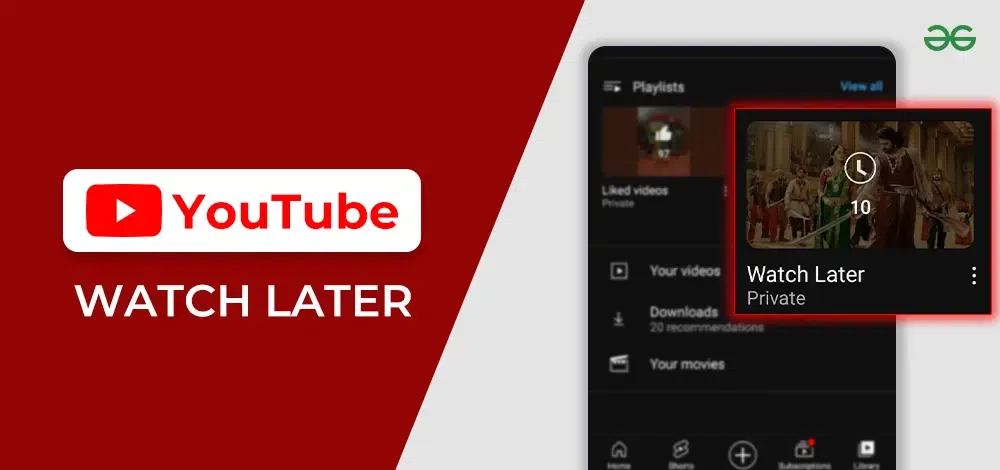
With various features inside, YouTube is always in the front row in giving the best user experience to the people. One such feature is YouTube Watch Later. In this article, we are going to see what is YouTube Watch Later and How to Find Your Watch Later playlist.
How to Find Your “Watch Later” Playlist on YouTube
The saved video can be retrieved anytime at your convenience. Saving to Watch Later is different from Download in a way, that is, when you download a video, it consumes data and will be available when offline, whereas saving to Watch Later can be played when you have an internet connection.
Steps to Find YouTube Watch Later Android
Go through the steps to find how you can find out the Watch Later in Mobile YouTube.
Step 1: Open the YouTube Application.
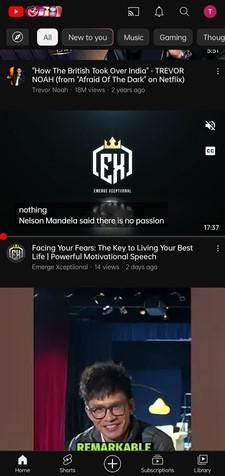
Step 2: On the right-down corner, there will be an icon named “Library”. Click on that.
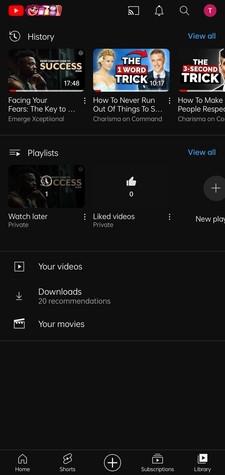
Step 3: The “Playlist” menu is available below the “History”. Click on the “View All” option beside “Playlist”.
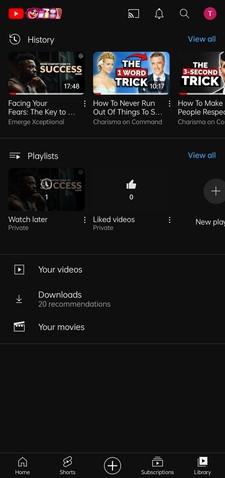
Step 4: Now, you can see various playlists, including “Watch Later”. Click on Watch Later to see the videos that are saved.
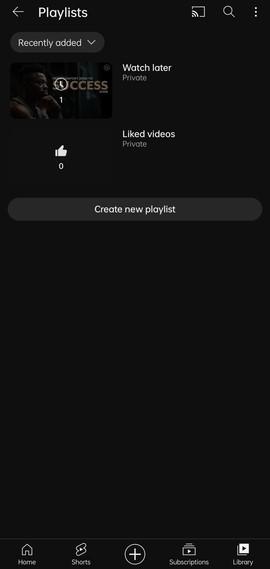
Steps to Find YouTube Watch Later in PC / Laptop
Here in this section, we you will go through the steps to find YouTube Watch Later for PC or Laptop.
Step 1: Open the browser and search for YouTube.
Step 2: Click on YouTube.
.jpg)
Step 3: On the left side of the webpage, you can find the ” Watch Later” option available. Click on it and all the saved videos will be visible.
.jpg)
Or
Step 3: On the left of the page, click on “Library”. Scroll down the page and there you can find the “Watch Later” Playlist.
.jpg)
Step 4: Click on “See All” to check the entire playlist in a single go.
As the name suggests, it is a feature on YouTube where we can create a playlist (a collection of videos) that we want to watch, when we are free. It can be beneficial for people who regularly use YouTube to watch videos but have no time at the moment to watch a particular video. In such cases, you can save the videos in the YouTube Watch Later playlist and come back when you want to see the video.
Watch Later playlist is much easier and has less number of steps compared to creating a separate playlist. You can use separate playlists for saving likely videos, or of the same genre, or according to your preferences. Watch Later can be used to instantly save the video and this can be sorted later in free time.
Creating a Watch Later Playlist
How to Find Your “Watch Later” Playlist on YouTube? You need to know how to create one before locating it. In Android or PC, it is necessary to sign in to the YouTube. Make sure you sign in using your email address. The videos will be saved and can be found as long as you have access to the email.
Steps to Create a Watch Later Playlist in Android
Even in the Android application, there are two different ways in which you can save a video to the Watch Later playlist.
1. From the Feed
Step 1: Open the YouTube application.
.jpg)
YouTube on Phone
Step 2: Scroll through the feed. A recent feature in YouTube is that the video will start to play automatically when the video is at the center of the feed.
Step 3: Now, if you find any interesting video, click on the three dots icon. This is available on the leftmost side of the video on the feed.
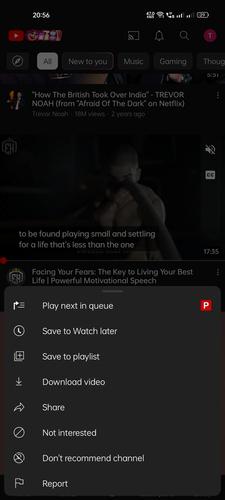
Creating a Playlist
Step 4: A set of options will appear on the screen, click on the “Save to Watch Later” option.
Now, the selected video will be saved to the Watch Later playlist.
2. Searching for the Video
Step 1: Open the YouTube Application.
Step 2: Search for the video you want to see later and select the video.
Step 3: Now, you can see a horizontal menu with options such as like and dislike, share, download, etc. Scroll that menu and there you can find the “Save” option.
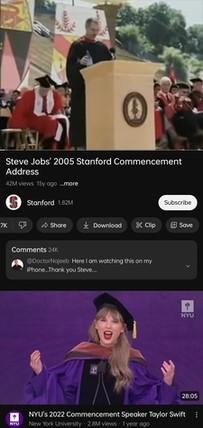
Save Option
Step 4: Click on the “Save” option and the selected video is saved to the Watch Later playlist.
Steps to Create YouTube Watch Later in PC/Laptop
If you want to create your YouTube Watch Later in PC or Laptop, then here in this section we have listed all the steps. Simply explore this section and create your favourite playlist.
Step 1: Open the browser of choice and search for YouTube.
.jpg)
Step 2: Click on the YouTube website and Search for the video you want to save to Watch Later.
Step 3: Now, click on the three dots which is available beside the Download option.
.jpg)
Step 4: You can see various options, by clicking on the ” Save” option. The selected video is saved.
.jpg)
Deleting a Video from Watch Later
Select a video which you want to delete from the playlist and click on the three dots beside the that video. A set of options will pop up on the screen, click on ” Remove from Watch Later” and the video will be deleted.
In Android, there is another way, simply left swipe the video and you will find the Trash icon. Click on that and the video will be deleted.
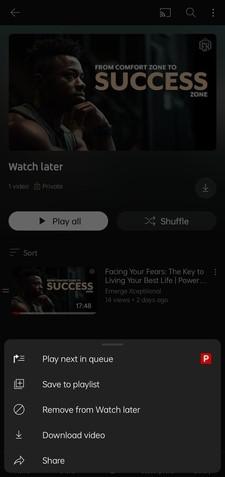
Features in Watch Later Playlist
There are multiple features available in this playlist to enhance the user experience. They are:
1. Play All
By clicking this, all the videos will start to play in serial order. You can even change the order by long-pressing the two lines on the left of the video and dragging it to the desired position.
2. Shuffle
Clicking on this will play these videos in no particular order.
3. Download
All the videos in the playlist will be downloaded with the preferred video quality.
4. Sort
In sorting, there are multiple options such as sort by date added (newest or oldest, sort by date published (newest to oldest), and sort by popularity.
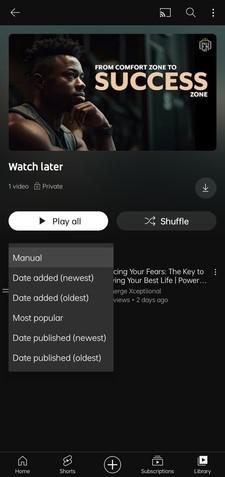
Sorting the Playlist
5. Save to Playlist
Click on this option if you want to save the video to another playlist. You can save the selected video to an existing playlist or else create a new playlist, add a name to the playlist, and save to it.
6. Share
This option enables you to share the video to another platforms by copying the URL.
Conclusion
Even though creating a separate playlist can be useful, time constraints may hinder us. That’s where “Watch Later” comes in handy. These playlists won’t consume noticeable space on your device. In conclusion, How to Find Your “Watch Later” Playlist on YouTube, simply click on the three horizontal lines, go to “Library,” and find it there. Easy and efficient!
YouTube as a platform continues to help people in numerous ways. It is no wonder people around the world collectively watch 1 billion hours of videos from YouTube. Including features such as Watch Later playlists can save us from the burden of missing a good video.
1. Where can I watch YouTube videos that are saved for later?
Simply click on the three horizontal lines, go to “Library,” and find “Watch Later”—your saved videos are ready to watch.
2. Where has the watch later gone on YouTube?
If “Watch Later” is missing, check under the three lines in the app or the left sidebar on the website—it’s likely there.
3. How do I find my playlist on YouTube?
Easy! Click the three lines, go to “Library,” and select “Playlists”—your playlist is right there for you to explore.
4. How do I make my watch later playlist public on YouTube?
Head to the playlist, click “Edit,” set privacy to “Public,” and save changes—your “Watch Later” is now shareable with the world.
Share your thoughts in the comments
Please Login to comment...