Playlists on YouTube are powerful features for growing your channel. They’re not just about uploading videos to a list. If you use them smartly, they can boost your channel, make the YouTube algorithm work for you, and keep viewers interested.
Let’s break down how to create and handle playlists on your YouTube channel and some tips to make them super effective.
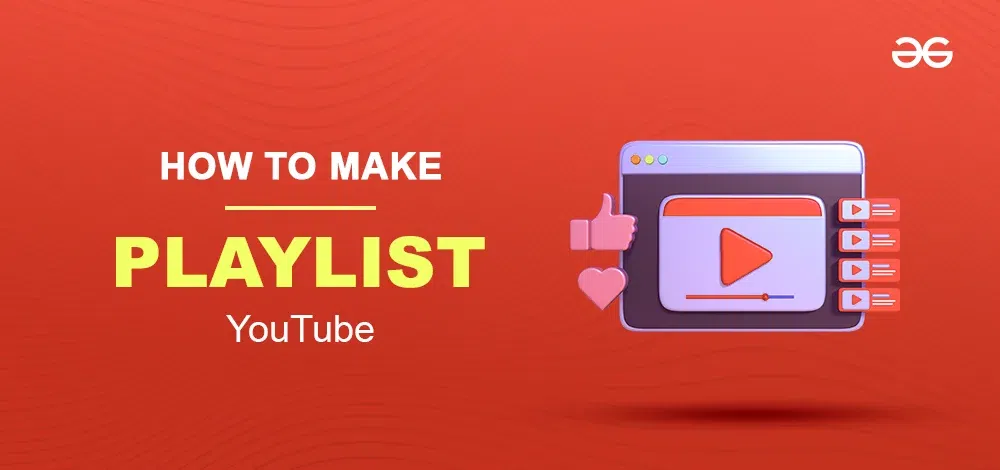
What is a YouTube Playlist
YouTube, playlists are collections of videos usually grouped around specific themes. They help organize content and make it easier for viewers to find particular videos. These playlists are featured on the Playlists section of your channel page. A YouTube playlist is like a lineup of videos that play automatically, one after another. It’s similar to creating a music playlist on platforms like Spotify or Music Apps but for videos. When one video ends, the next one starts without the viewer having to do anything. You can even shuffle the videos in a playlist in a different order. YouTube playlists vary in content. For instance, if you’re in the mood for some laughs, you could search for “Comedy playlists” and discover amusing videos to brighten your day. YouTube playlists are handy for organizing videos around a specific topic or theme. You can also create a playlist with unrelated videos,
For creators, organizing their own videos into playlists is crucial. It not only makes the viewing experience better for the audience but also makes the videos more discoverable. YouTube indexes playlists, helping others find the variety of content you’ve uploaded.
Both viewers and channel owners can create YouTube playlists. Now, let’s explore How to make playlists
How to Edit a Playlist on YouTube
Creating and customizing playlists on YouTube is a fantastic way to organize and share your favorite videos. If you’ve already made a playlist and want to make some changes. In this guide, we’ll walk you through the simple steps to edit a playlist on YouTube.
Editing playlists on YouTube is a straightforward process, and there are multiple ways to customize them. In this article, I’ll guide you through two methods to easily edit your playlists.
Step 1: Open YouTube and Click on “Show More”
Launch the YouTube app or visit the YouTube website on your preferred device. In the left-side menu, locate and click on the “Show More” option. This will expand additional menu features.
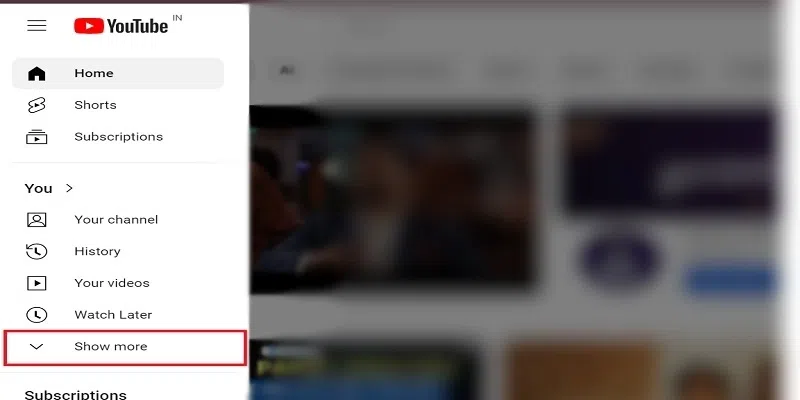
Click on the “Show More”
Step 2: Navigate to the Playlist Section and Select Playlist
Scroll down to find the Playlist section in the menu. Click on it to access your playlists. Find your playlists and click on the specific playlist you want to edit. This will open the playlist for customization.
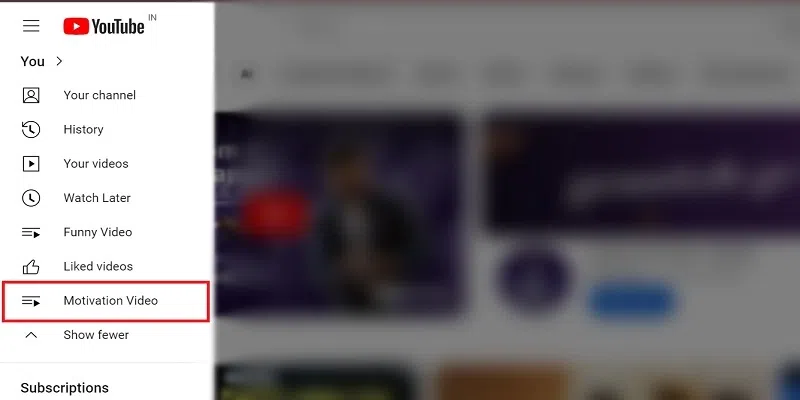
Select Playlist
Step 3: Customize Playlist Details
Within the selected playlist, you can now customize various details. Some of the customizations that you can make are below:
- Edit Title: Click on the playlist title to modify it.
- Make your playlist public, unlisted, or private : Change the privacy settings of your playlist and Set your playlist as public, unlisted, or private.
- Share Your Playlist: Easily let others see your playlist by using the share option
- Download for Offline: Save your playlist to watch later, even when you’re not connected to the internet.
- Play All: Start watching all the videos in your playlist one after another with just one click.
- Shuffle for Variety: Mix things up! Shuffle your playlist to watch the videos in a different order each time.
- Edit Description: Modify the playlist description by clicking on the description field.
- Rearrange Video Order: Click and drag videos to rearrange their order within the playlist.
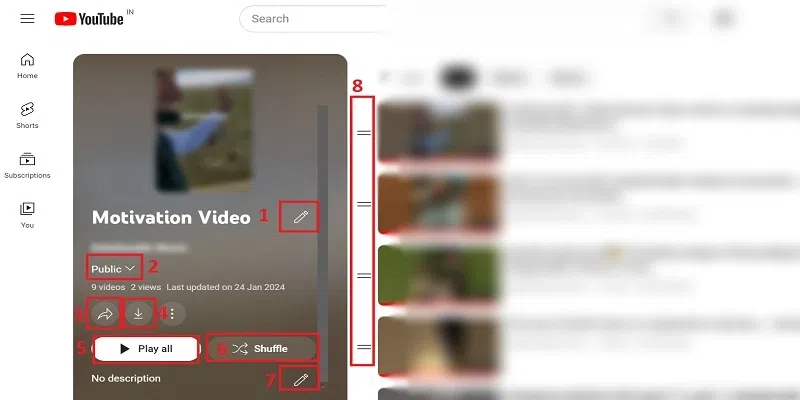
Customize Playlist
Other edits can be:
Add Videos : Add new videos to your playlist
- Add All To: add all videos from another playlist.
- Playlist Settings: Adjust settings like privacy and other.
- Collaborate: collaboration to make your playlist work how you want.
- Delete Playlist: If you don’t need the playlist anymore, easily delete it.
.webp)
Customize Playlist
Step 4: Save Changes
After making the desired changes, ensure to save your edits. There might be a “Save” or “Apply Changes”.
How to Customize Video Options in Your Playlist in Youtube
If you want to edit video options of your playlist then:
Go to Playlists > Click on three dots > Select option of your choice from dropdown.
- Add to Queue: Easily line up videos to watch next by adding them to your queue, creating a seamless viewing experience.
- Save to Playlist: Keep your favorite videos organized by saving them directly to a specific playlist for quick access.
- Remove from Playlist: Streamline your playlist by removing videos you no longer want, ensuring it reflects your preferences.
- Download: Enjoy videos offline by downloading them, perfect for when you’re on the go without an internet connection.
- Share: Spread the joy of your favorite videos by sharing them with friends through various platforms.
- Move to Top and Move to Bottom: Arrange your playlist effortlessly by moving videos to the top or bottom, customizing the viewing order.
- Set as Playlist Thumbnail: Give your playlist a personal touch by choosing a specific video thumbnail to represent it.
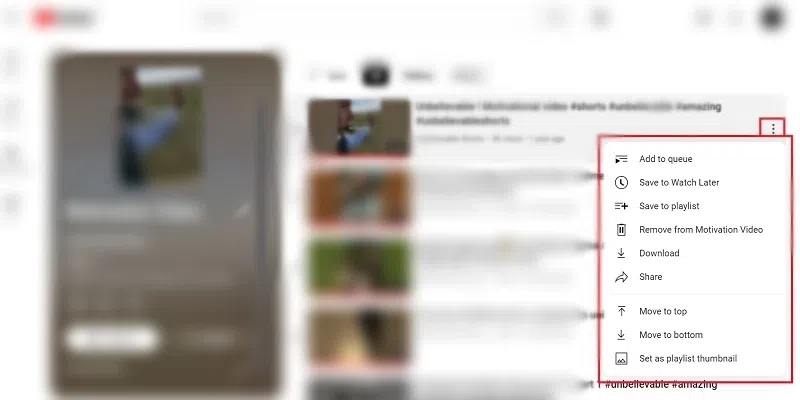
Customize Playlist
How to Edit a Playlist on YouTube Using YouTube Studio
Step 1: Access YouTube Studio
Open YouTube Studio and click on “Content” in the left-hand menu.
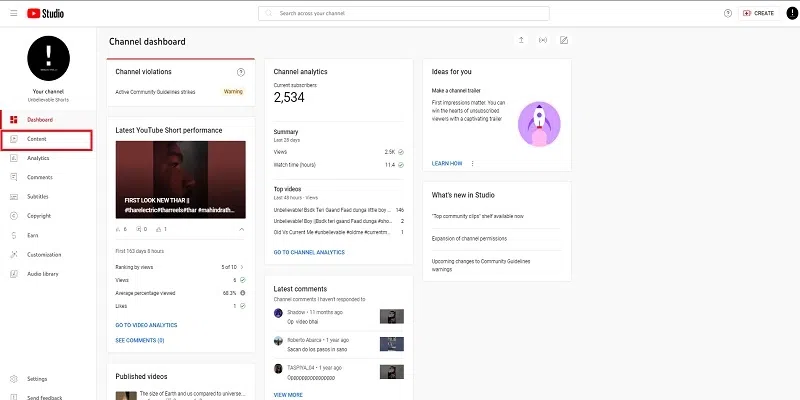
Access YouTube Studio
Step 2: Find Playlists
Look for the playlist option at the top to see all your playlists.
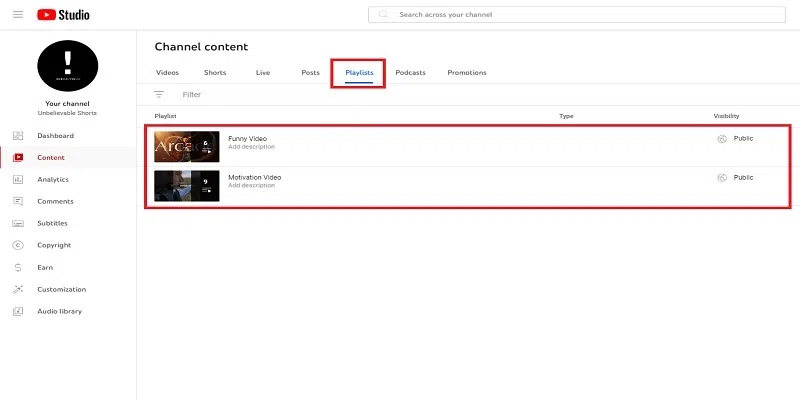
Find Playlists
Step 3: Edit Playlist
Click on the “Edit” icon next to the playlist you want to modify.
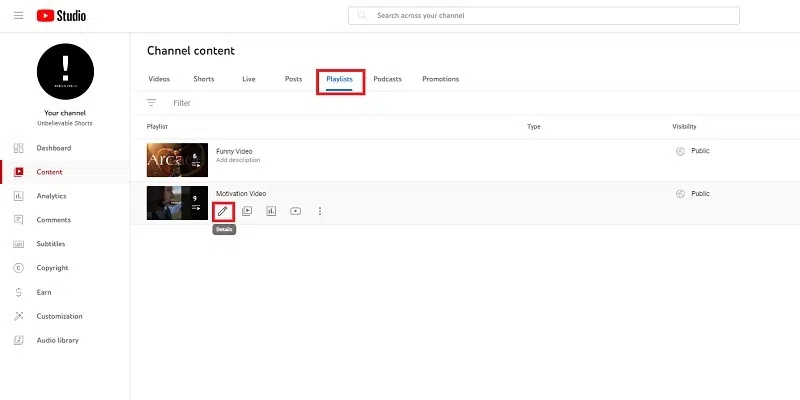
Edit Playlist
Step 4: Customization
In the editing screen, modify the title, description, video order, add or delete videos, and view playlist analytics.
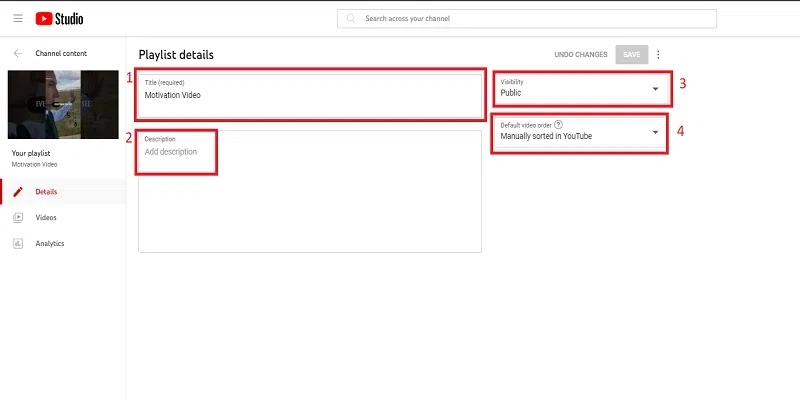
Customization
Why Create Playlists on YouTube
- Creating playlists on YouTube is like making a special collection of your favorite videos. It’s not just about keeping things organized; it can actually make a big difference for your channel.
- Imagine you make funny cat videos. If you put them all in a playlist called “Laugh with Cats,” people looking for a good laugh can easily find and watch all your hilarious cat moments without searching everywhere.
- Making playlists isn’t just about organizing your videos neatly. It’s like making a fun playlist for your viewers, helping them find what they love, keeping them entertained, and making your YouTube channel even more awesome!
Improves YouTube SEO
YouTube SEO is essential for a video to appear in search results. Playlists help a lot in this aspect by providing an organized list of relevant content. Grouping videos under one title or title in a playlist sends a strong signal to YouTube’s algorithm about the relevance of the content. This increases the chances of your video showing up in search results, ultimately increasing your channel’s visibility.
Imagine you have a playlist of your best cooking videos. When people search for “delicious recipes,” your playlist could show up. This is because playlists tell YouTube that your videos are all about the same awesome topic, making it easier for people to find your content.
For example: If someone loves your pancake recipe, they might find it in your “Best Breakfast Recipes” playlist and end up watching more of your videos.
Improves Discoverability
Playlists not only increase SEO but also improve your content Discoverability. If users find one of your videos interesting and engaging, a well-curated playlist encourages them to explore further. As viewers scroll through your playlists, they have access to your all content, making it easier to find videos that match their interests This can lead to more subscribers and a wider audiences
Playlists not only help your videos appear in search results but also make them easier to discover. If someone enjoys one video in your playlist, they can easily watch more because all the related videos are grouped together. This increases the chances of them becoming a fan and subscribing to your channel.
For example: If a viewer likes your workout video, they might explore your “Fitness Tips” playlist and discover more exercises they enjoy.
Increases Engagement
Engagement is a key metric on YouTube, and playlists play a huge role in engaging viewers. By creating a seamless viewing experience, playlists reduce the chances of viewers skipping after a video. The auto-play feature built into playlists ensures continuous content and encourages users to stay on your channel longer. Not only does this extended engagement affect your videos in a positive way, but it also creates a stronger connection with your audience.
YouTube loves it when viewers stick around. Playlists are like a TV show marathon – one episode ends, and the next one starts automatically. This keeps viewers engaged, watching more of your content for a longer time.
For example: If someone is watching your travel vlog playlist, they can keep enjoying your adventures without having to click on each video separately.
Longer Watch Times
YouTube puts a lot of emphasis on viewing time as a metric for ranking videos. Playlists, by design, encourage long-term viewing. Once viewers begin viewing a playlist, they continue to engage through multiple video sequences. These cumulative effects go a long way towards increasing your channel’s overall view time, and making your content more appealing to the YouTube algorithm.
By using playlists smartly, you not only make your channel look organized but also increase the chances of YouTube recommending your videos to more people. This means more views, more subscribers, and a growing community around your content.
For example: As your “DIY Crafts” playlist gets more views, it attracts new viewers who love crafting, and they might decide to subscribe for more creative ideas.
Benefits of Creating Playlists On YouTube
- Enhanced viewer experience: By grouping related videos together, playlists provide viewers with a seamless and enjoyable watching experience.
- Increased watch time: YouTube’s algorithm favors videos with higher watch times. Playlists encourage users to watch multiple videos in succession, positively impacting your channel’s performance.
- Improved video discoverability: Well-optimized playlists can appear in YouTube search results and recommendations, exposing your content to a broader audience
- Easy to Find: Playlists show up when people search on YouTube. If you use words people often search for in your playlist title and description, more people might watch it.
- More People See Your Videos: Videos in playlists have a better chance of showing up as suggestions to viewers. This means more people might find and watch your videos.
- Keeps People Watching: Playlists automatically play the next video. This helps keep people watching for a longer time. The longer people watch, the better your videos might do on YouTube.
- Helps People Find What They Like: You can organize videos in playlists based on topics or who might like them. This makes it easy for viewers to find and watch videos they’re interested in.
Finding your YouTube Playlists
Step 1: Open YouTube
Open the YouTube website or app on your device. Make sure you are signed in to your account.
.webp)
Open YouTube
Step 2: Click on Your Profile Picture
In the top-right corner of the YouTube homepage, you’ll see your profile picture. Click on it to open a dropdown menu.
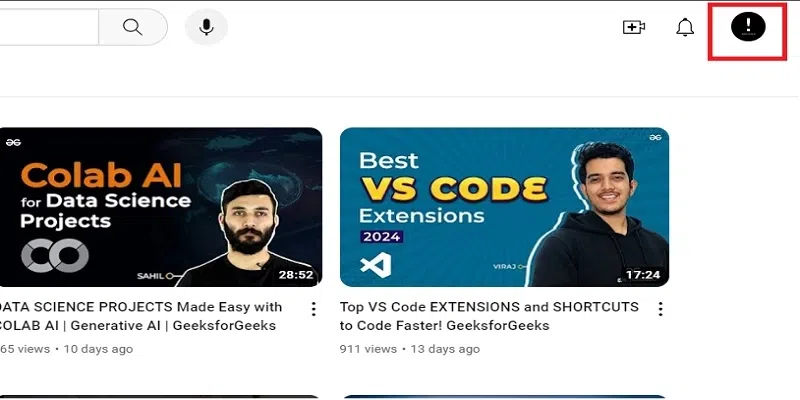
Click on Your Profile Picture
Step 3: Select “View Your channel”
From the dropdown menu, click on “View Your channel.”

Select “View Your channel”
Step 4: Select “Playlists” Tab
Once on your channel page, find the “Playlists” tab and click on it. This will display all the playlists you have created.
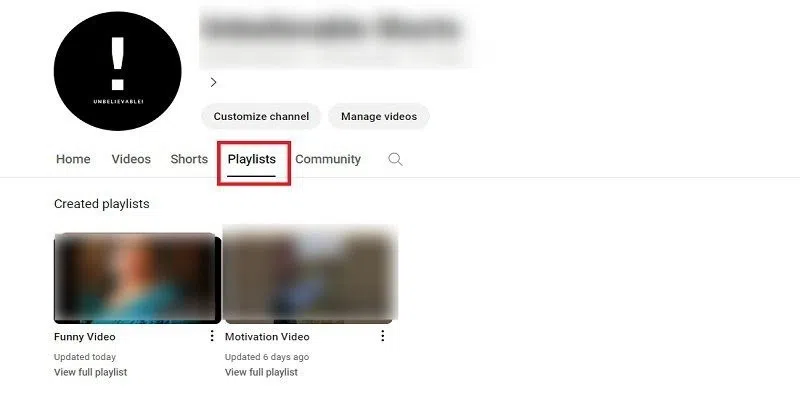
Find the “Playlists” tab
How to Make a Playlist on YouTube
Make sure you’re logged into your YouTube channel where you want to create the playlist. If you have multiple channels, click on your profiles in the top right, select “Switch account,” and pick the correct channel.
Step 1: Access Your Channel
From the left menu, select the option “Your Channel”.
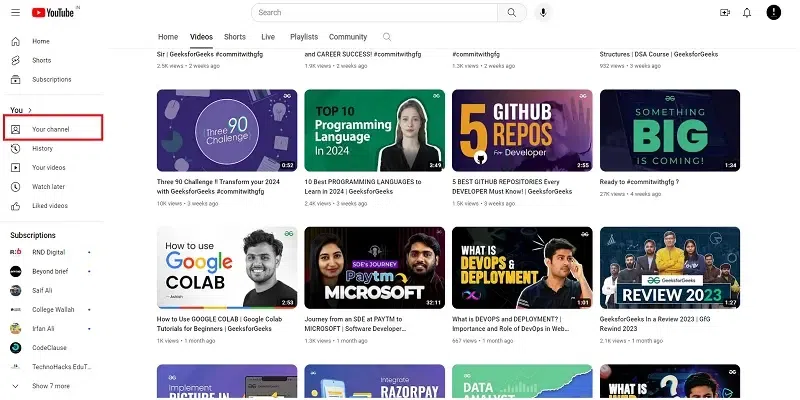
Access Your Channel
Step 2: Click on Customize Your Channel
Click on the “Customize Channel” button to manage your YouTube content.
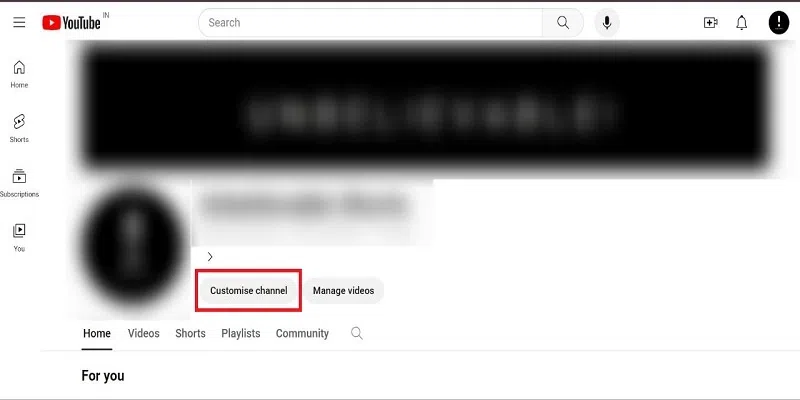
Customize Channel
Step 3: Go to Content
On the left-hand menu, click on “Contact” Here, you’ll find existing playlists and the option “New playlist”.
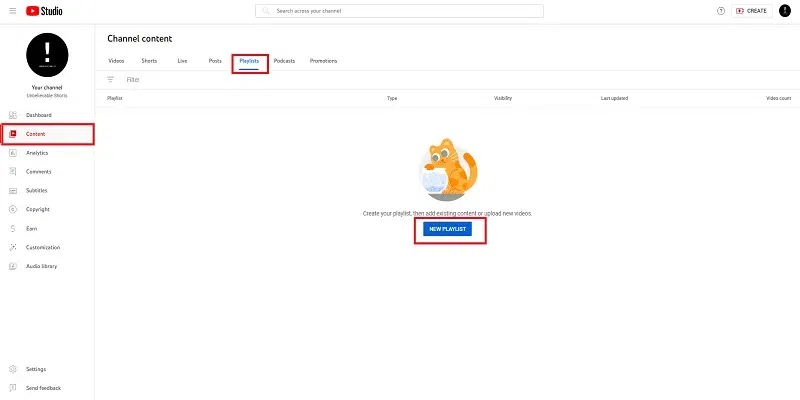
Go to Content
Step 4: Create Your Playlist
After Clicking on “New playlist,” give it a title, and click “Create.” You can choose if it’s public, private, or unlisted. You can always change this later.
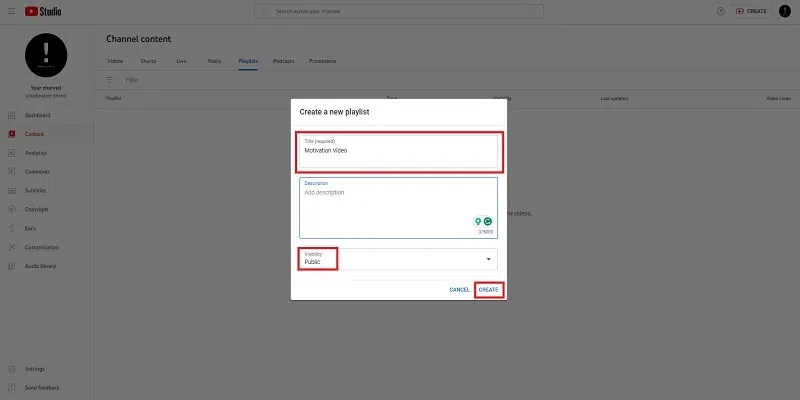
Create Your Playlist
Step 5: Manage Playlist
Now that your playlist has been created, you need to click on the video icon provided in the image to manage it. Click on the “video” Icon.
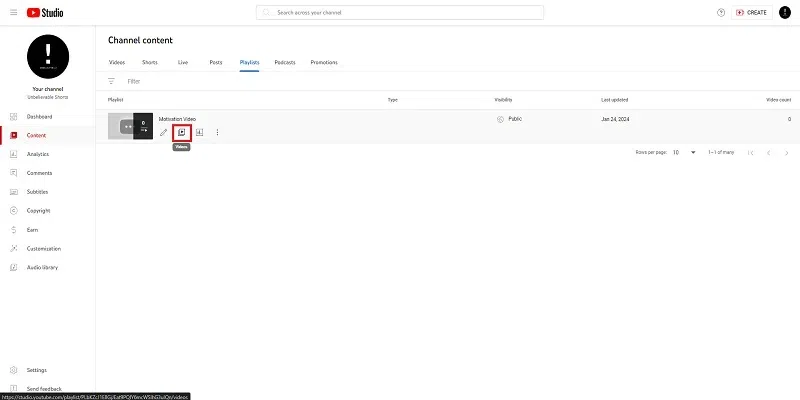
Manage playlist:
Step 6: Add Videos
Click on “Add Videos,” where you can either upload a new video or choose an existing one according to your preferences.
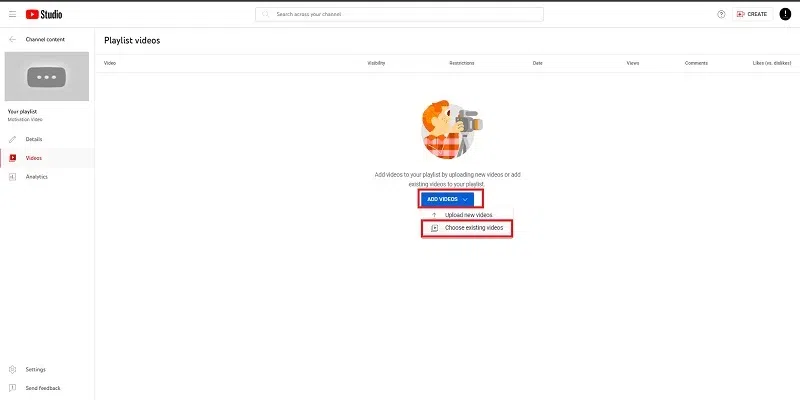
Add Videos
Step 7: Search and Add
A pop-up appears. Search for videos and add them to your playlist. Click “Add” when you’re done.
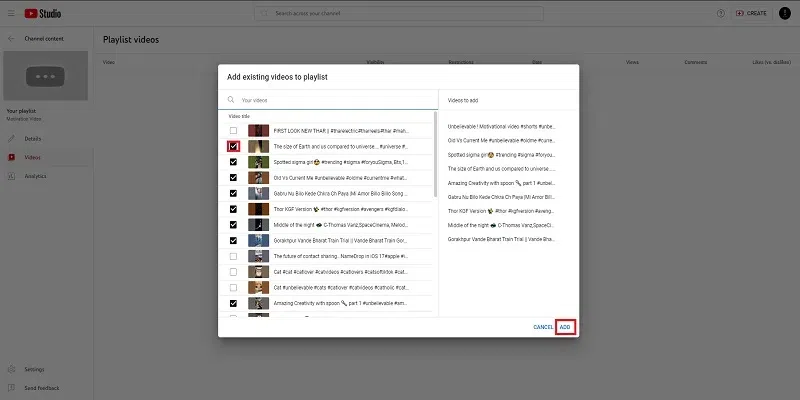
Search and Add
Step 8: Share Playlists
You’re Done! Your playlist is ready. Click the three dot option “Get Shareable link” to copy the playlist URL.
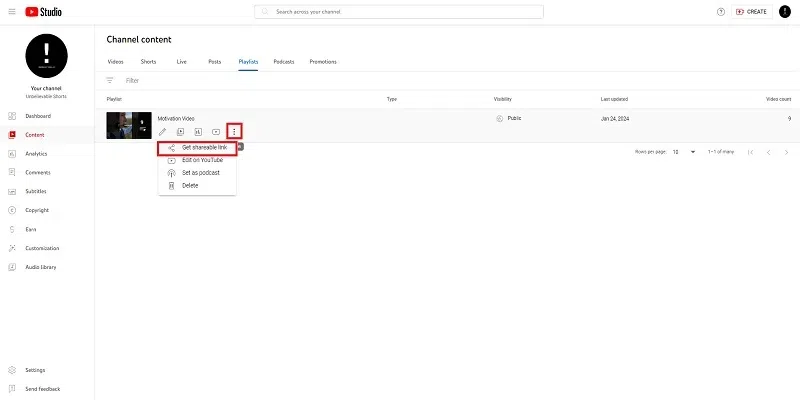
Shared Playlists
Conclusion
YouTube playlists are awesome tools for making your channel better. They help people watch lots of your videos without doing anything. Creating a playlist is easy, and it makes your channel look organized. It’s like putting your videos in a cool lineup!
FAQs on How to make a playlist on YouTube
How do I save a YouTube video to a playlist?
To save a video, click on the “Save” button below the video player and choose the playlist where you want to add it.
How do I make a common playlist on YouTube?
Go to YouTube Studio, click on “Playlists,” then “New Playlist.” Add videos to it, customize settings, and save.
How do I save a YouTube playlist to my Android?
Open the playlist, tap the three dots, and select “Save offline.” Use YouTube Premium for this feature.
How do I make a YouTube short playlist?
Create a new playlist, add short videos to it, and arrange them as desired using the playlist editor.
Share your thoughts in the comments
Please Login to comment...