How to Download & Install DroidCam?
Last Updated :
08 Jan, 2024
Tired of grainy, poor-quality webcams? With DroidCam, you can easily transform your Android smartphone into a fantastic high-def webcam for your computer.
The DroidCam app connects your phone to your PC completely wirelessly. No cables, and no frustrating setups. Just download, and connect over WiFi, and you’ll be streaming top-notch video in seconds. DroidCam offers advanced features for next-level recording and streaming. Pan and zoom your phone’s camera, activate timelapse or sound mode, and more. And it works seamlessly with all popular apps and sites.

So throw out that old webcam. With DroidCam’s wireless connectivity, awesome features, and HD streaming, you’ve got the ultimate webcam in your pocket.
Why Use the DroidCam App?
DroidCam magically transforms your Android phone into an awesome webcam for your computer. No cables or setup frustration is needed!
Here’s what you get:
- HD Quality Video: Beam crisp, smooth video to your PC wirelessly over WiFi. Your friends will think you got a fancy new webcam!
- Flexible Angles: Use your rear cam to show stuff in the room or front cam for video calls. Switch on the fly!
- Fun Features: Pan, tilt, zoom, timelapses, photos and more. Take webcam videos to the next level with slick controls.
- Crazy Fast Setup: Just download DroidCam on your phone and the app on your laptop. Connect over WiFi and BOOM – instant wireless webcam!
DroidCam turns your phone into a wireless marvel for recording videos, streaming, calls and way more fun. Try DroidCam today! Your phone’s camera is waiting to amaze you.
How to Download & Install DroidCam on a Windows PC?
To get started, you first need to download the DroidCam Client app on your Windows 11 computer. Downloading DroidCam is the same as double-clicking download other software.
Steps to Download DroidCam:
Step 1: Open up your web browser and go to www.dev47apps.com. This is the DroidCam website.
Step 2: Now, click the “Download” button and then select the Windows option from the list. This will download the DroidCam Client installer file onto your computer.
Step 3: Once it’s finished downloading, you’ll have the installer file ready to go on your Windows 11 machine.
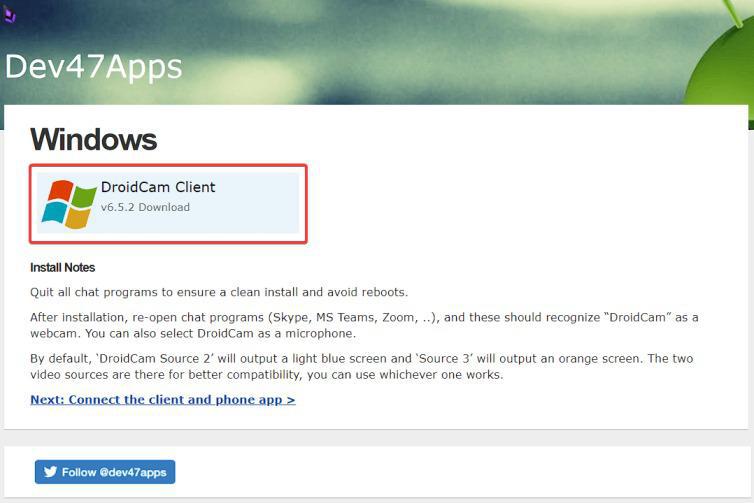
Great, now that you’ve downloaded the DroidCam Client installer file onto your Windows computer, you’re ready to install it.
Steps to Install DroidCam:
Step 1: Find the DroidCam Client installer file you just downloaded on your computer. It will likely be in your Downloads folder.
Step 2: Double click on the installer file. This will launch the DroidCam Client setup wizard.
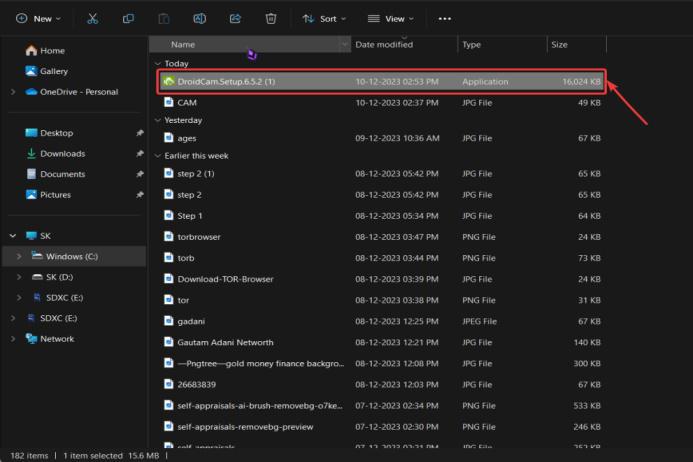
Step 3: When prompted by the installation wizard to allow it to make changes to your computer, click Yes or Continue to grant permission for the installation to proceed.
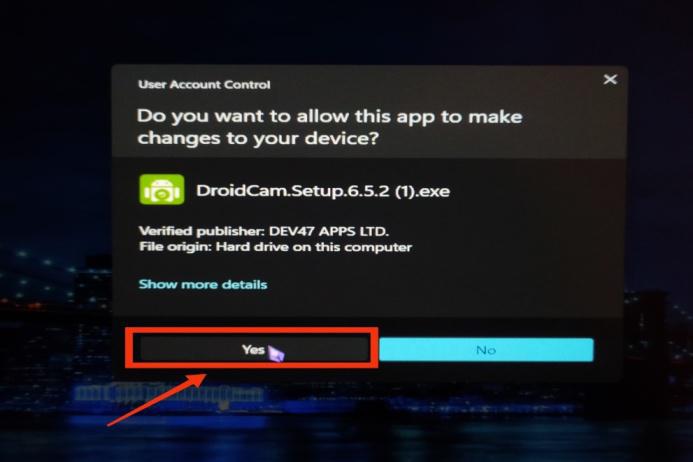
Step 4: Go ahead and leave the default settings as they are, and simply click on Next.
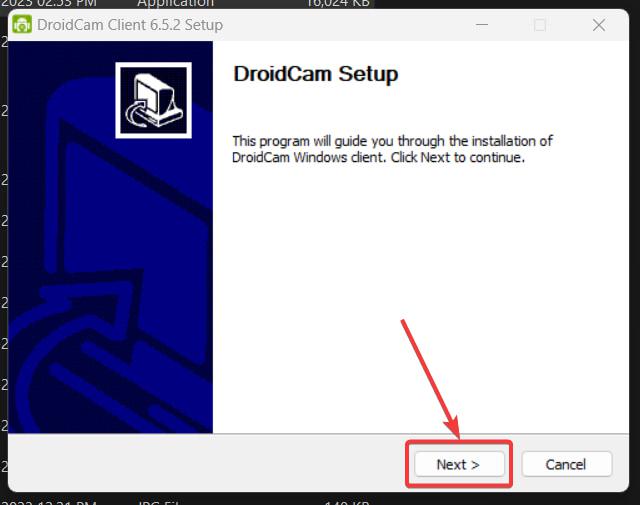
Step 5: Leave “I agree to the license terms and conditions” checked to accept the license agreement and click on I Agree
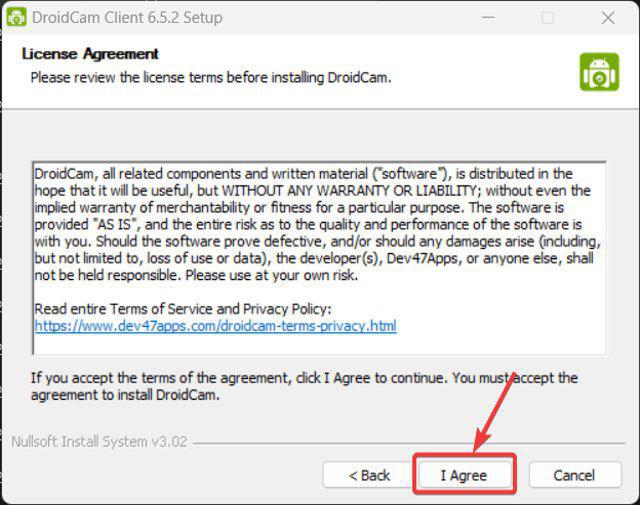
Step 6: Leave the default location of C:\Program Files(x86\DroidCam and Click on Next.
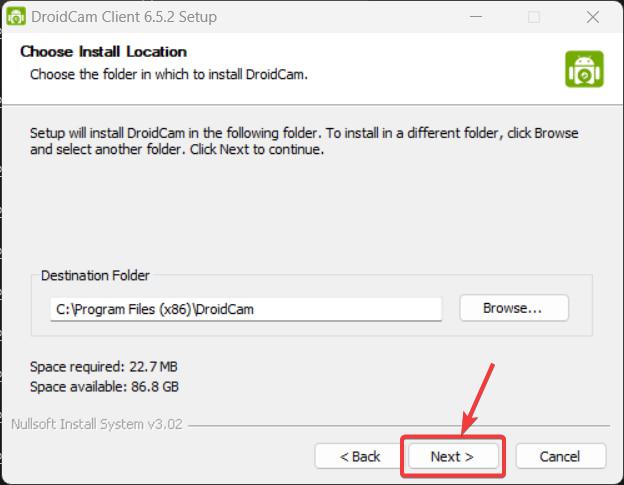
Step 7: Leave default components checked and click on the Install Button
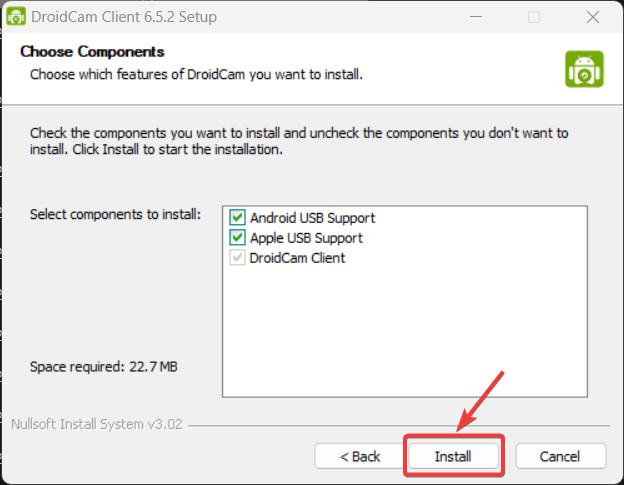
Step 8: Click “Finish” to complete the DroidCam installation.
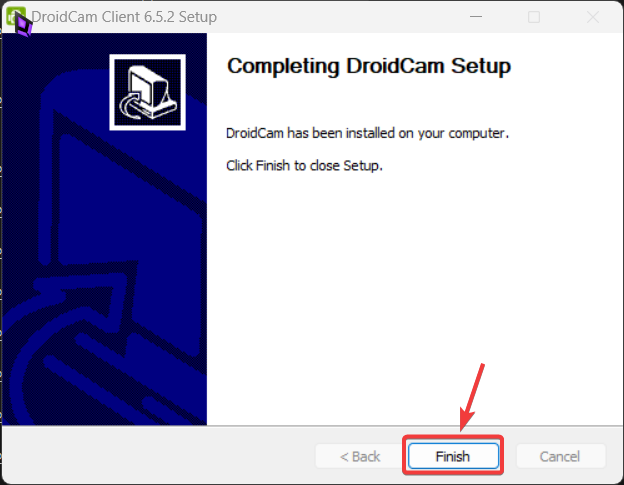
DroidCam client is now successfully installed on your PC. You Can launch the DroidCam client from the start menu or the desktop by Just double-clicking it.
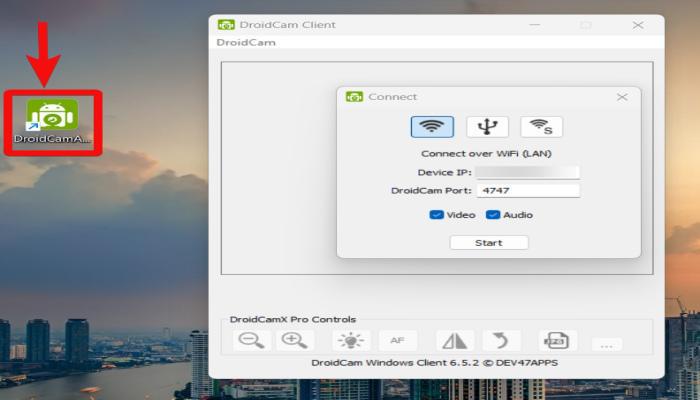
Install DroidCam on Smart Phone
The next step is to install the DroidCam app on your smartphone from the Google Play Store. Just open up the Play Store on your Android phone, search for “DroidCam” and install the app. Follow the on-screen prompts to get DroidCam downloaded and set up on your mobile device.
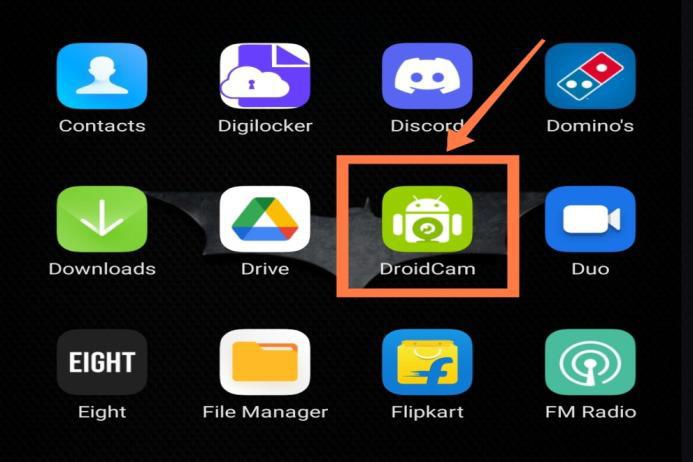
How to Use the DroidCam App on Your Windows PC?
Step 1: Great, now that you’ve installed the DroidCam app on your phone, go ahead and open it up. You’ll see an interface similar to the image below.
 Step 2: Next, turn on the mobile hotspot on your phone and connect your computer to that hotspot. This allows your phone and computer to communicate directly. Just make sure they are both connected to your phone’s portable Hotspot.
Step 2: Next, turn on the mobile hotspot on your phone and connect your computer to that hotspot. This allows your phone and computer to communicate directly. Just make sure they are both connected to your phone’s portable Hotspot.
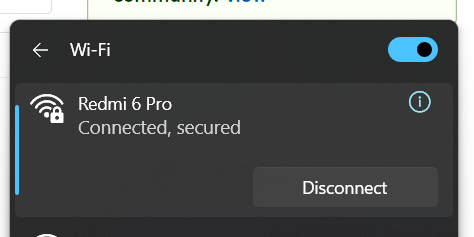
Step 3: Once your computer is connected to your phone’s hotspot, you’ll want to make sure the device IP address matches on both your phone and computer. This allows them to communicate.
- On your phone, Find the device IP address shown in the DroidCam app. Then on your computer, check the device IP listed in the DroidCam Client app. Make sure those IP addresses match.
If they do, great! Now you’re ready to start streaming your phone’s camera to your computer. Just click the “Start” button in the DroidCam Client app on your computer and you should see your phone’s camera video pop up.
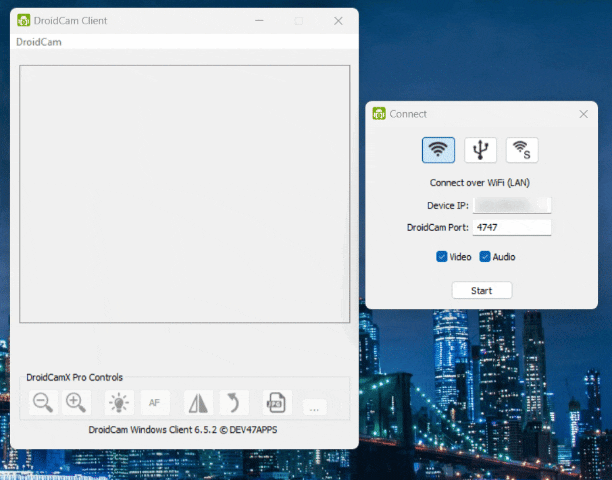
Conclusion
DroidCam is an easy-to-use software that transforms your Android phone into a versatile wireless webcam for your computer. With its wireless connectivity, dual-camera capabilities, and quick setup process, DroidCam provides a convenient and cost-effective way to enhance and enable video communication, live streaming, remote work, and other visual media uses on your computer using just your mobile device.
It eliminates the need for a separate webcam hardware purchase. In summary, DroidCam is a useful tool for those looking to tap into their phone’s camera for a range of webcam applications.
Also Read
FAQs: Download & Install DroidCam
1. What is DroidCam?
DroidCam is software to use your phone camera as a wireless webcam for your PC or Mac.
2. How does DroidCam work?
Download DroidCam on your phone and the client software on your computer. Connect both devices over WiFi to transmit video from your phone camera to your computer.
3. What are the key features of DroidCam?
The main features include wireless connectivity, dual-camera support, live video streaming, conferencing capability, screen capture, and remote camera control.
4. Does DroidCam have microphone support?
Yes, you can transmit audio along with video to your computer when using DroidCam. It turns your phone into a full wireless webcam with mic.
5. Is DroidCam easy to set up?
DroidCam is designed to be very easy and quick to install on both mobile device and desktop in just a few clicks. Just search, download, install and connect.
6. Does DroidCam work on both Android and iOS devices?
DroidCam is designed for Android devices. For iOS devices, alternative software with similar webcam functionality is available.
Share your thoughts in the comments
Please Login to comment...