How To Delete Search History in Google Maps
Last Updated :
25 Jan, 2024
Ever felt like your every step is being tracked? Well, Google Maps keeps a detailed record of your journeys, which can be handy but might also make you want to regain some privacy. Don’t worry! This guide is here to help you delete your Google Maps history and take back control. Say goodbye to that digital trail following you around, and let’s explore simple steps to keep your location data private. Get ready to wander freely without leaving a trace!
.webp)
How To Clear Google Maps Search History
You can manually delete the history or activate the Auto Delete option, which can delete the map history based on the option you choose. Here are Methods to delete Google Maps search History.
How to Automatically Delete Your Google Map Search History
Delete Your Google Map Search History On Android, iPhone, and iPad
Step 1: Open Google Maps Sign in and Navigate to User Profile
Open the Google Maps App. Click on the user profile.
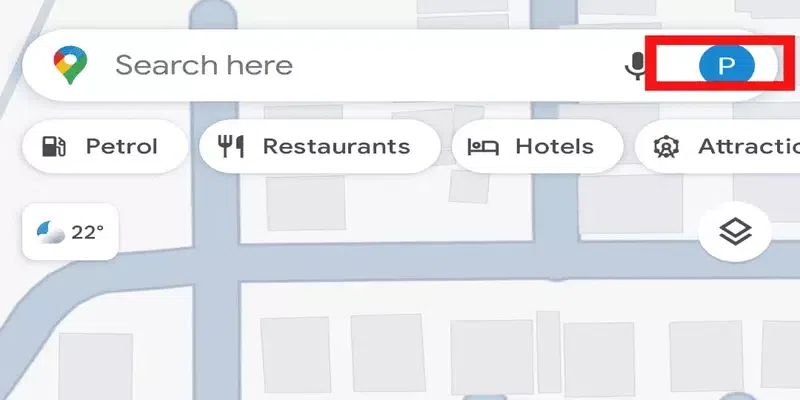
User Profile
Step 2: Click on Settings
In the user profile section there are various options, click on Settings.
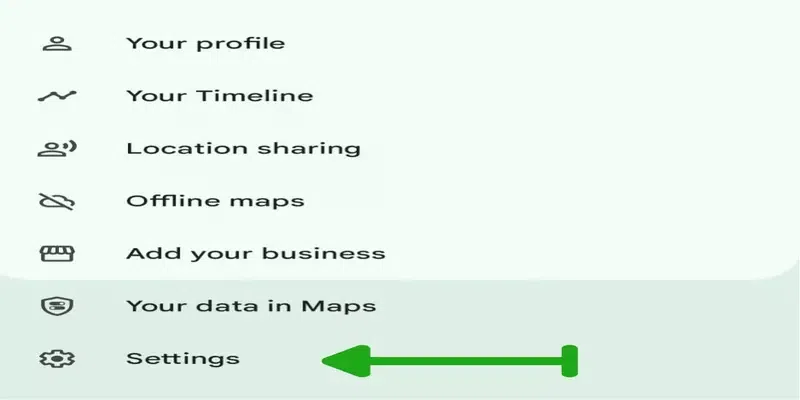
Settings
Step 3: Click on Maps History
When you go through settings you can see the Maps History option in it, select it. Here you can find the history associated with Google account.
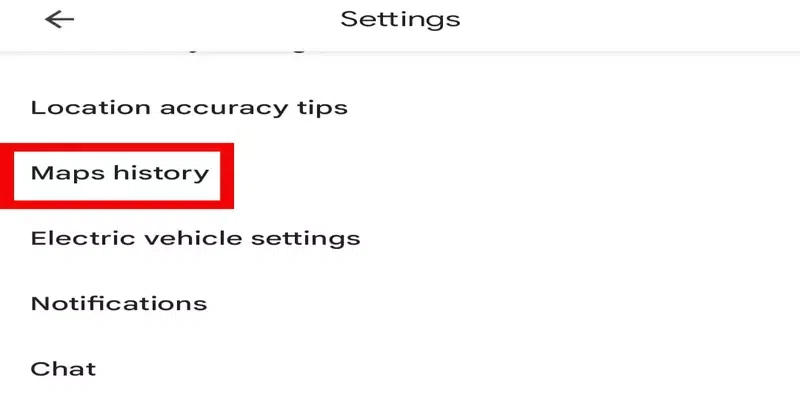
Click on Maps History
Step 4: Delete Google Map Search History
Auto-delete option is off initially,select it to turn it on.Select the duration to auto delete the history and save it.Hence the Google Maps Search History is deleted.
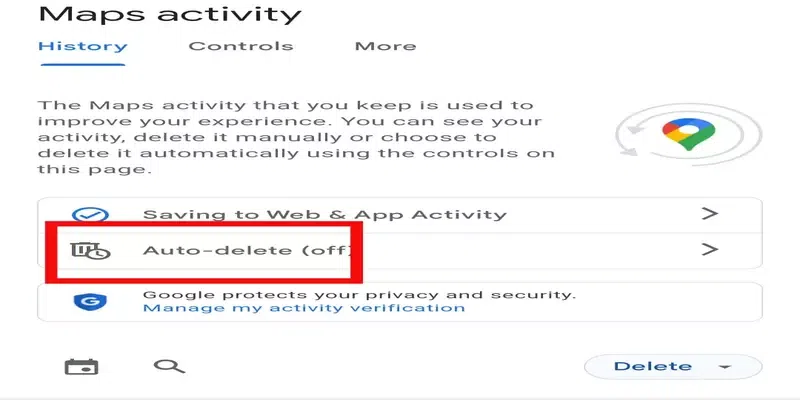
Delete Google Map Search History.
How to Delete Google Map Search History
Delete Your Google Map Search History On Android, iPhone, and iPad : Alternative Method
Step 1: Open Google Maps,Go to Profile and Click on TimeLine
In the user profile there are different options, select Your Timeline option. Your Timeline option contains all your travel history.
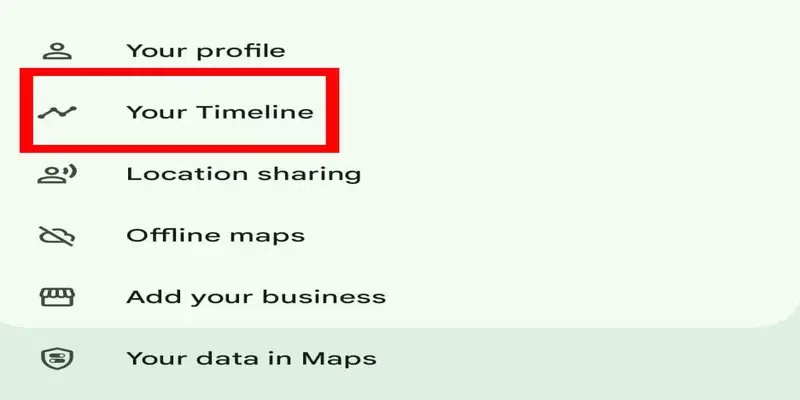
Click on Your Timeline
Step 2: Delete Google Map History
Select Settings and Privacy option. It contains various options to delete the history associated with a Google account. Select last option as show in below image.It will delete the history automatically.

Delete Google Map History
How to Automatically Delete Google Map Search History on PC and Mac
You can also delete Google map search history through the Google Maps website.
Step 1: Open Google Maps website, sign in and Click the Navigation Menu
Open Google Maps website. Sign in with a Google Account for which the location history is to be deleted and click on the Navigation menu.
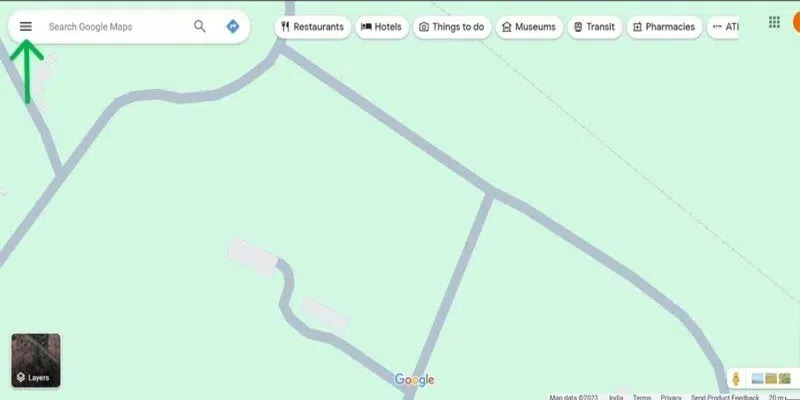
Navigation Menu
Step 2: Click on Maps Activity
The navigation menu contains various options, click on Maps Activity to delete the history.
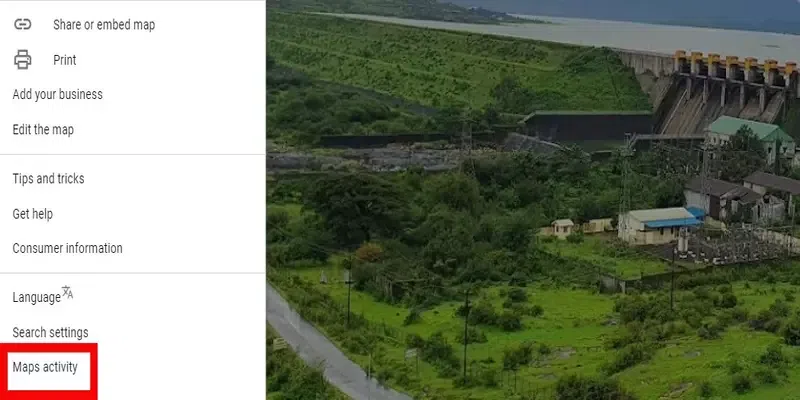
Click on Maps Activity.
Step 3: Delete Google Map History
Select History section. Select Auto delete history Option .Initally the option is set to off ,turn it on and set the duration to delete the history.
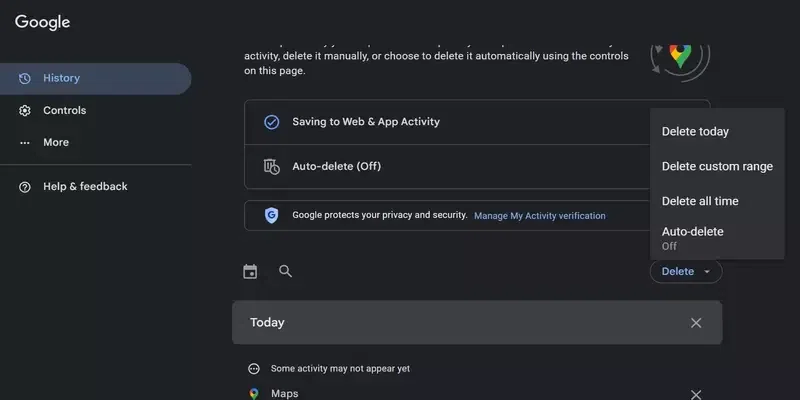
Delete Google Map History.
How to Clear Google Maps Search History Manually on PC and Mac
Step 1: Open the Google Maps, sign in and Click Navigation Menu
Open your favorite search engine and browse the Google Maps website. Sign in with a Google Account for which the location history is to be deleted and click on the Navigation menu.
Step 2: Click on Maps Activity
The navigation menu contains various options, click on Maps Activity to delete the history.
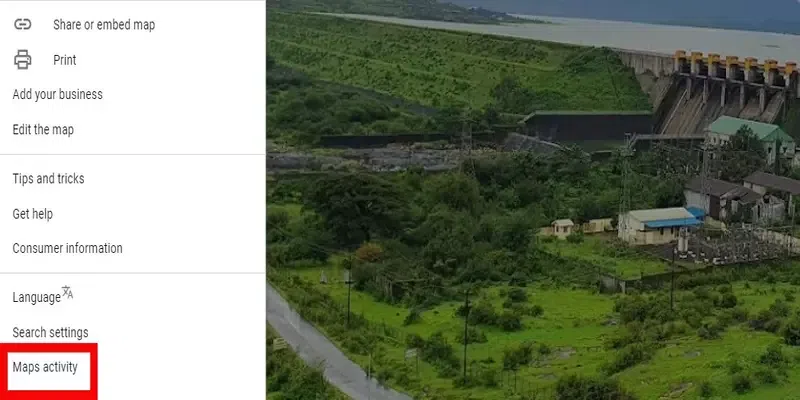
Click on Maps Activity.
Step 3: Delete Google Map History
In the Maps activity section select History section. It contains all the web and app activity saved within Google Account. It contains various options to delete the history.Choose one option as per the choice and delete the history.
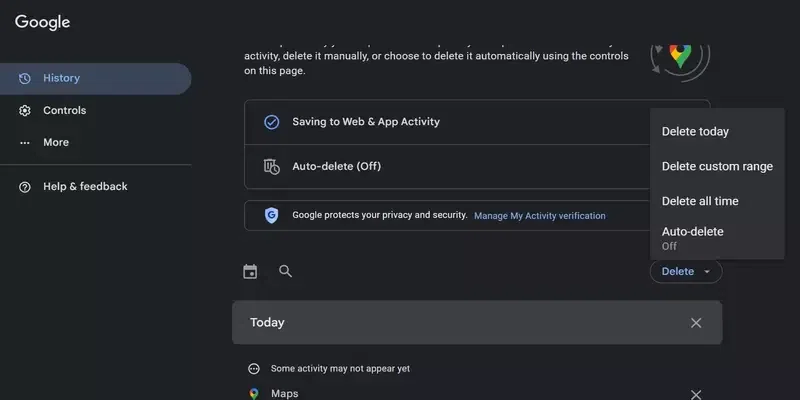
Delete Google Map History.
Conclusion
It is simple to delete Google Maps history. It requires some steps like sign in with a Google account, clicking on the user profile, select settings, clicking on map history, and delete history.Hence the Google Maps History is deleted successfully.
FAQs on How To Delete Google Maps History
How do I permanently Delete Google Location History?
Google Location history can be deleted permanently using an app or webite. Follow the following steps:
- Step 1. Sign in with a Google Account.
- Step 2. Navigate to the user profile.
- Step 3. Click on Your Timeline.
- Step 4. Click on available actions ( ⋮ ) and select Settings and Privacy option
- Step 5. Delete Location History.
How do I Delete recent searches on Google?
Recent searches can be deleted using the Google app or web application. Here are the steps that need to be followed:
- Step 1. Sign in with a Google Account.
- Step 2. Click on available actions ( ⋮ )
- Step 3. Click on History.
- Step 4. Delete recent searches.
How do I Delete all places from Google Maps?
- Step 1. Sign in with a Google Account.
- Step 2. Navigate to the user profile.
- Step 3. Click on Your Timeline.
- Step 4. Click on available actions( ⋮ ) and select Settings and Privacy option.
- Step 5. Click on Delete all Location History.
Share your thoughts in the comments
Please Login to comment...