How To Create Subfolders In S3 Bucket Using AWS CLI
Last Updated :
08 Apr, 2024
The AWS Simple Storage Service (S3) is a cloud service provided by Amazon Web Services (AWS) to store your data securely. There are different approaches to storing and retrieving data from AWS S3; one of them is using the AWS CLI provided by Amazon Web Services. In this article, we will provide you with step-by-step instructions on how to use AWS CLI to create subfolders in an AWS S3 bucket.
What Is Amazon S3?
Amazon S3 is a simple storage service provided by Amazon Web Services. It is highly durable and provides security and scalability for any kind of data. This data is stored as objects within resources called buckets.
Creating Subfolders In Amazon S3
Create an AWS account and an IAM role. Identity and Access Management (IAM) helps you secure the services you want to use by providing authentication and authorization as per your team’s requirements. Use the IAM role for accessing the S3 bucket data instead of directly using your main or root account.
Step 1: Create An Amazon S3 Bucket
- Sign in to your Amazon console and navigate to Amazon S3. Click on Create bucket to proceed.
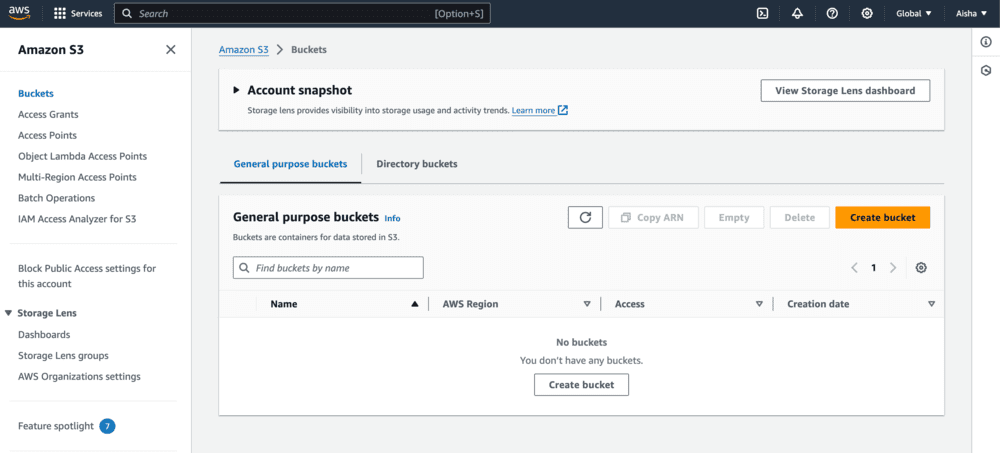
Step 2: Configure The Amazon S3 Bucket
- Select an AWS Region and enter a unique bucket name to create a new bucket.
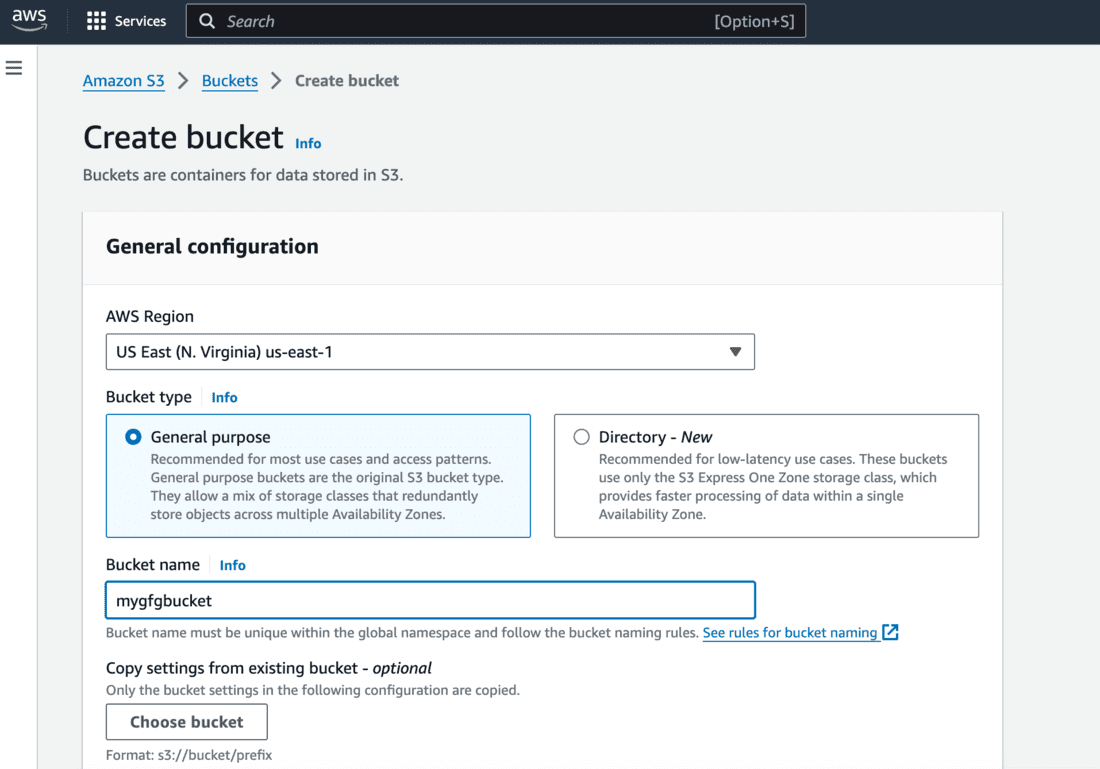
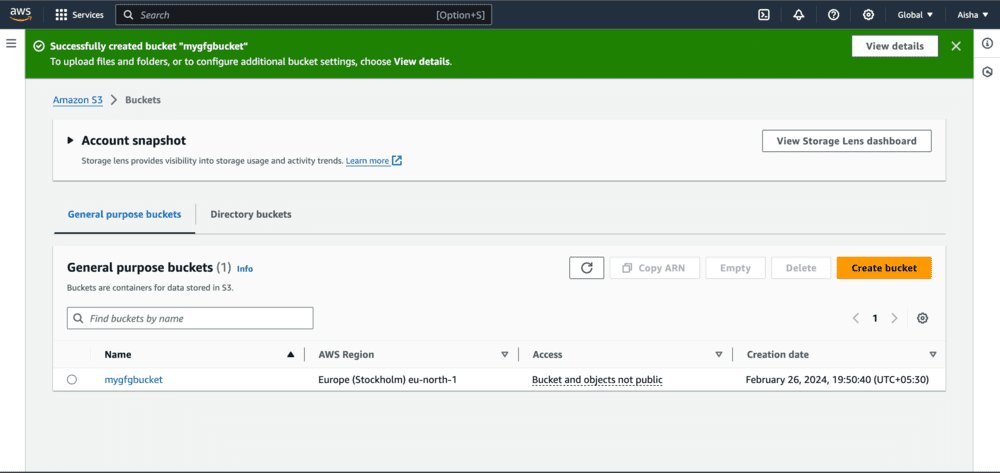
Step 3: Create Folder On Your S3 Bucket
- Click on upload and create a new folder on the S3 bucket.
- On successful creation, you’ll see the folder in your bucket’s object list.
.png)
Step 4: Add Files To Your Folder
- Add few files to your folder by clicking on the upload button.
- You can see 3 files are added below.
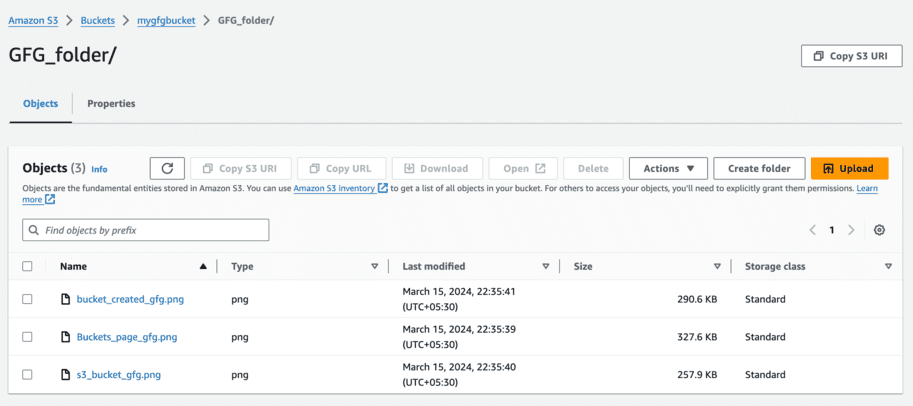
Step 5: Configure AWS CLI
- Install AWS CLI on your command line using the below command.
curl "https://awscli.amazonaws.com/AWSCLIV2.pkg" -o "AWSCLIV2.pkg"
sudo installer -pkg AWSCLIV2.pkg -target /
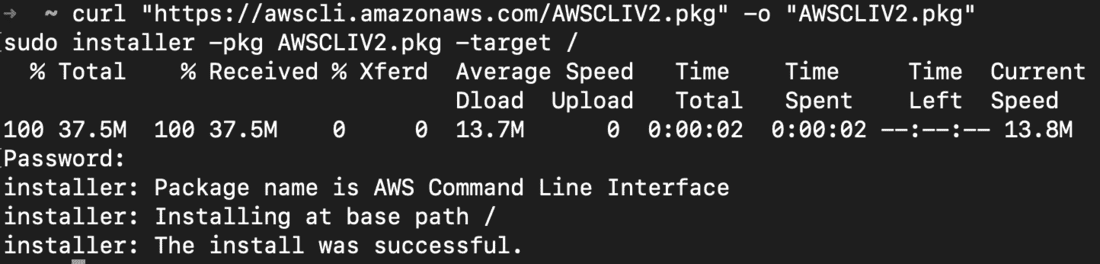
- Verify successful installation by checking the version of aws using below command.
aws --version

- Configure your IAM user on the AWS CLI using below command
aws configure

- Execute below command to list the buckets.
aws s3 ls

Step 6: Create Sub Folder in AWS S3
- 6.1: Create a folder on AWS S3
- Execute the below command to create a folder on the AWS S3 bucket.
- Provide bucket name and the new folder’s name you want to create on the S3.
aws s3api put-object --bucket <bucket_name> --key <new_folder_name>/ --content-length 0

- You’ll get the below output on executing above command.

- Check if folder is created on AWS S3 console.
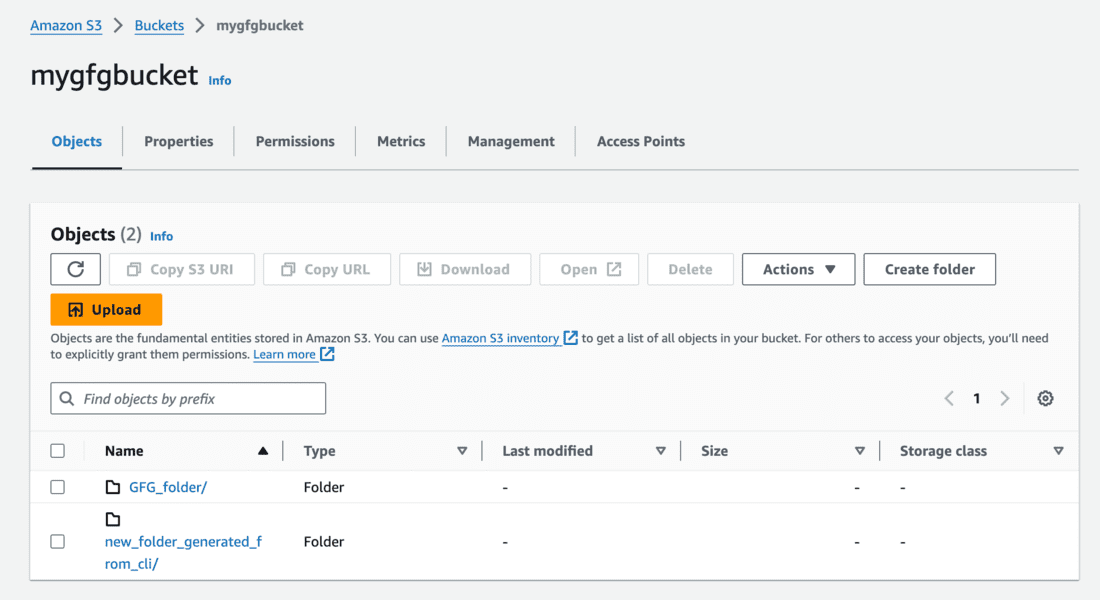
- 6.2: Create a subfolder on AWS S3
- Execute the below command to create a sub folder on the AWS S3 bucket.
- Provide bucket name and the new sub folder’s name you want to create on the S3 along with the path.
aws s3api put-object --bucket <bucket_name> --key <path_to_sub_folder>

- You’ll get the below output on executing above command.

- Verify if sub folder is generated on the existing folder on AWS S3 console.
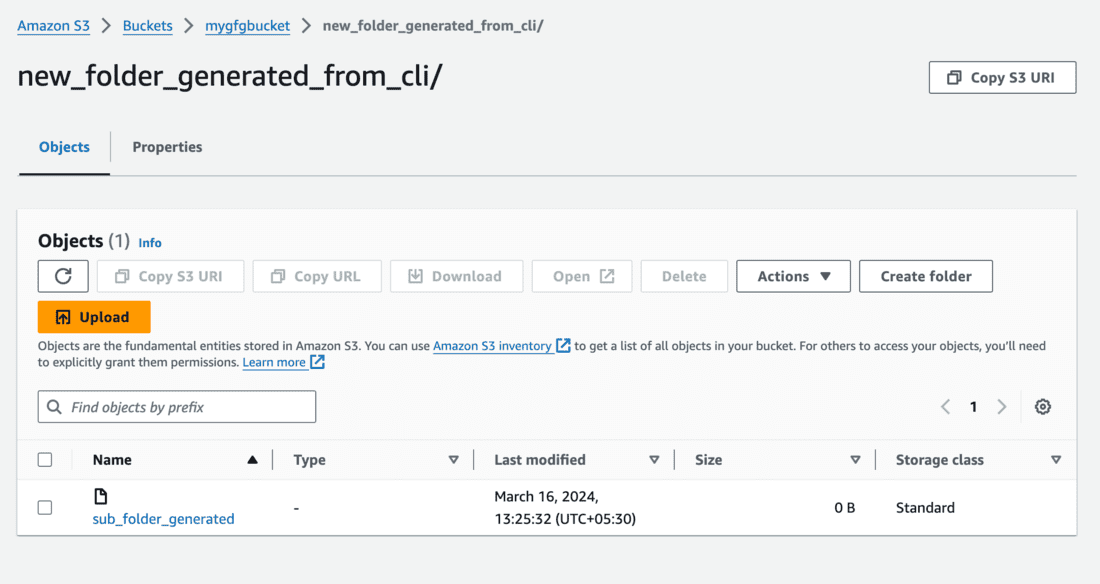
- You can also verify this using AWS CLI by executing below command.
aws s3 ls s3://<bucket_name> --recursive

In this way, you can create sub folder on AWS S3 using AWS CLI.
Create subfolders in S3 bucket using AWS CLI – FAQ’s
Can we create multiple profiles on AWS CLI?
Yes you can create multiple profiles using command
aws configure –profile <profile_name>
How can we make AWS CLI more secure?
You can apply IAM restrictions as well as assign MFA for AWS CLI operations
What is the purpose of AWS CLI?
AWS CLI provides you with a text based interface to perform operations on your AWS account without having to use the AWS console.
Which terminals support AWS CLI?
- Linux shells program on linux and macOs
- Windows command prompt or powershell
- Amazon Elastic Compute Cloud (Amazon EC2) instances through a remote terminal program such as PuTTY or SSH, or with AWS Systems Manager.
Share your thoughts in the comments
Please Login to comment...