As more organizations adopt multi-cloud strategies and deploy applications in diverse regions and instances, managing this stack has grown much more intricate. By way of solving problems manually, the provisioning process might take a lot of time, may be incorrect sometimes, or pave the way to inconsistency across different infrastructures. To offer an alternative to manual configurations or the need for different dominant tools, there is Terraform, an open-source infrastructure as code (IaC) tool that permits you to establish and arrange resources over several cloud providers like Microsoft Azure through a declarative configuration language.
The foundational concept in Azure is resource groups, which represent a logical container where resources serve a given region of the planet. Resource groups function as a means to regulate, supervise, and define access patterns for different logically related resources simply and intuitively. By defining resource groups using Terraform, you could depict consistent and repeatable deployment characteristics. Also, when doing this, thoughts on collaboration tools for team members could be enhanced, and the audit record of infrastructure could be maintained.
What Is An Azure Resource Group?
A resource group named Azure Resource Group is essential to Microsoft Azure, where everything is logged in the group. Resources within the same lifecycle, like network, compute, and storage, are placed in the same group. The feature will work as a control boundary, which allows you to organize and manage a group of Azure-related resources as a single entity. Resource groups allow you to interact, as a whole, with resources for deployment, update, monitoring, and deletion during their life cycle.
Some key aspects of Azure Resource Groups include:
- Logical Grouping: Resource groups act as logical groups that allow users to group related resources such as virtual machines, machines, and networks that share similar purposes or belong to a common application or solution.
- Resource Management: Each resource in a resource group can be configured and controlled altogether. It is a container-like process, so you can deploy, update or delete those resources you want according to your set. That means that in this way, it would be easier to maintain and control the lifecycle of your applications
- Access Control: A best practice is to use the principle of role-based access control (RBAC) where you can restrict or grant resource group-level access based on defined roles and permissions that are related to each access.
- Resource Tagging: Within the resource group, resources might be tagged with metadata by which you can organize or categorize them according to the parameters, such as the department, country, or application.
- Resource Policies: Azure Resource Manager policies can be applied at the resource group level, which, in turn, allows the imposition of restrictions and best practices across the resources, e.g., disabling resource deployment in certain locations or forcing resource naming conventions.
- Deployment Scope: Resource groups, as a scope of the deployment, serve for the purpose of managing Azure Resource Manager templates for multi-direction cases of resource allocations from environment to environment.
What Is Terraform?
Terraform is a DevOps open-source infrastructure as code (IaC) tool produced by HashiCorp to help with infrastructural management. Its scope covers the cloud provisioning and configuration of cloud infrastructure resources including virtual machines, storage, networking components and databases across different cloud vendors through an imperative configuration language.
Here are some key aspects of Terraform:Here are some key aspects of Terraform:
- Infrastructure as Code: Terraform uses a human-readable, declarative configuration language (HashiCorp Configuration Language, or HCL) to describe the infrastructure resources the way a developer would find it easier to understand and manage. This arrangement of configuration data is placed in files to have a version tracking of infrastructure abstraction schema and collaboration ability with colleagues.
- Cloud-Agnostic: For the same reason, Terraform is also compatible with various cloud providers like AWS, Azure, Google Cloud, DigitalOcean and few others. It permits one to overlook the differences underneath providers of varying platforms, and the configuration, written only once, can be applied to all the platforms.
- State Management: Terraform inherently uses state files to keep track of the actual state of your resource at hand. It is this config file, which is also installed along with the application, that would configure the necessary changes and apply them to your infrastructure.
- Resource Dependencies: Teerraform will automtically determine if resources are dependent on one another and apply the necessary changes in the correct order, by instigationg creation, update or removal, according the relationship the resource have with each other.
- Plan and Apply: The workflows of terraform is called an approach of “planning and applying”. Showing the proposed changes that will be made in your infrastructure with terraform plan command before making any modifications to your setup. before you’ve finalized the plan, you should give the command terraform apply to implement what you’ve made changes on.
Creating Azure Resource Group using Terraform: A Step-by-Step Practical Guide
Step 1: Install Terraform
First, you need to have Terraform installed on your local machine or the environment where you’ll be working. You can download the appropriate package for your operating system from the official Terraform website: terraform install
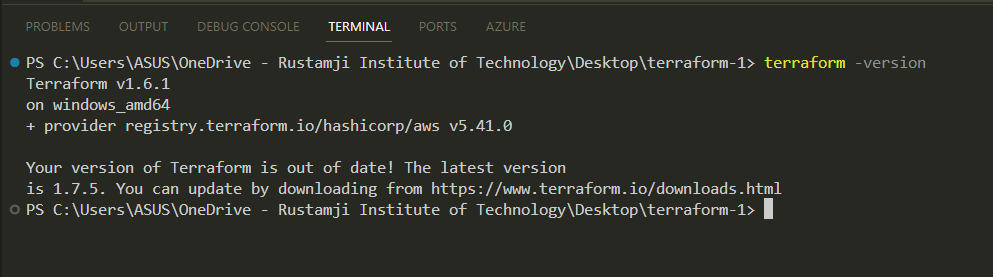
Step 2: Set up Azure Credentials
Terraform needs to authenticate with Azure to manage resources. You can set up authentication in one of the following ways:
- Azure CLI: Install the Azure CLI and run az login to authenticate with your Azure account. Install Az Cli
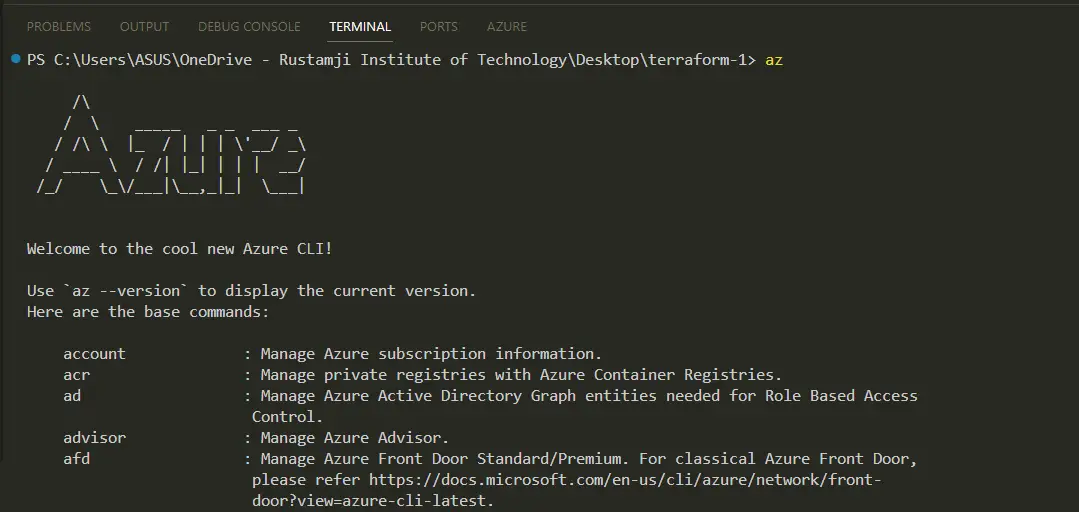
- Service Principal: Create an Azure Service Principal and set the required environment variables (ARM_SUBSCRIPTION_ID, ARM_CLIENT_ID, ARM_CLIENT_SECRET, and ARM_TENANT_ID).
az ad sp create-for-rbac --name "ServicePrincipalName" --role contributor --scopes /subscriptions/<SUBSCRIPTION_ID>
$env:ARM_SUBSCRIPTION_ID="<SUBSCRIPTION_ID>"
$env:ARM_CLIENT_ID="<APP_ID>"
$env:ARM_CLIENT_SECRET="<PASSWORD>"
$env:ARM_TENANT_ID="<TENANT_ID>"
- Managed Identity: If you’re running Terraform from an Azure resource (e.g., a Virtual Machine), you can use a Managed Identity.
Step 3: Configure Terraform
In your Terraform configuration file (provider.tf), add the following provider block:
provider "azurerm" {
subscription_id = "<SUBSCRIPTION_ID>"
client_id = "<APP_ID>"
client_secret = "<PASSWORD>"
tenant_id = "<TENANT_ID>"
features {}
}
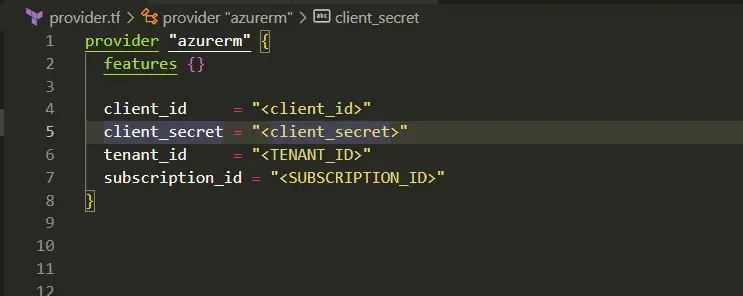
Step 4: Create Terraform Configuration File
Create a new file (e.g., main.tf) in your directory and define the Azure Resource Group using the azurerm_resource_group resource:
resource "azurerm_resource_group" "example" {
name = "my-resource-group"
location = "West Europe"
}
In this example, we’re defining an Azure Resource Group named my-resource-group in the West Europe location. You can customize the name and location as needed.
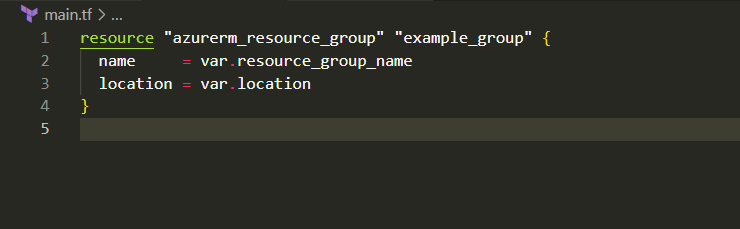
Step 5: Initialize Terraform
initialize Terraform by running the following command:
terraform init
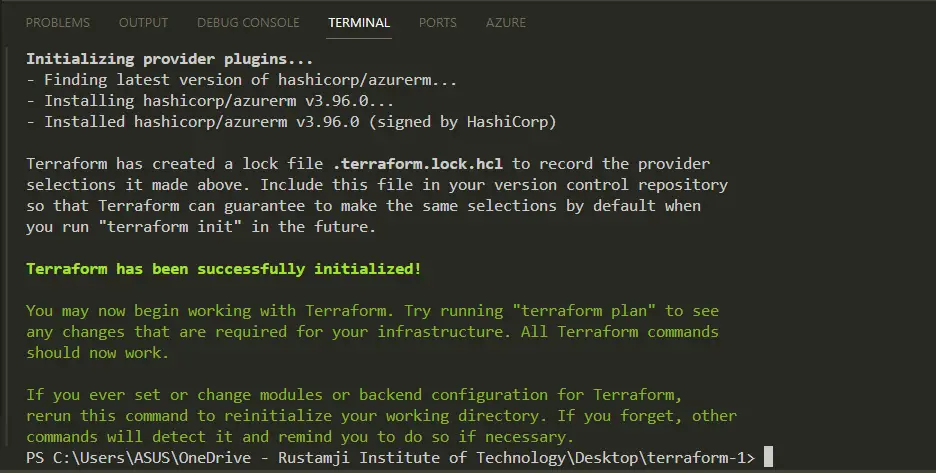
Step 6: Plan Terraform Changes
Before applying the changes, you can preview the planned actions by running:
terraform plan
This command shows you the resources that will be created, updated, or deleted based on your configuration.
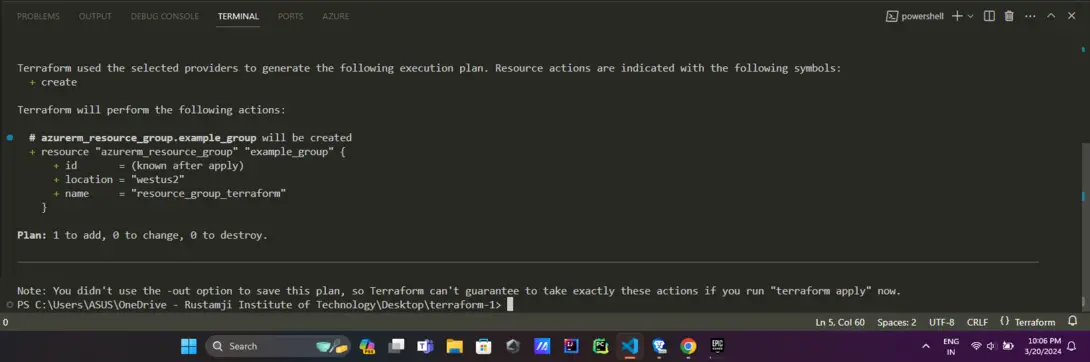
Step 7: Apply Terraform Changes
If you’re satisfied with the planned changes, you can apply them by running:
terraform apply
Terraform will prompt you to confirm the changes before proceeding. Type yes to confirm and create the Azure Resource Group.
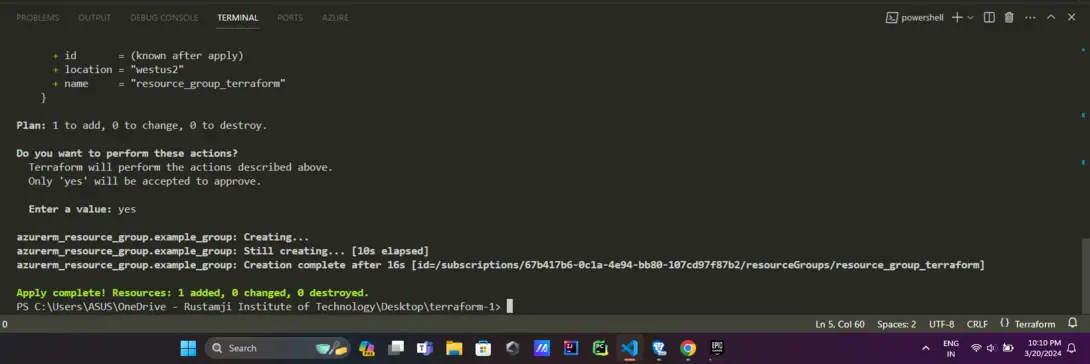
Step 7: Verifying the changes
Open the azure portal and look for the newly made resource group.

Step 8: Deleting the resource group
It is very important to delete the resource group or anything made via terraform when they are not in use. It can be deleted using the following command:
terraform destroy
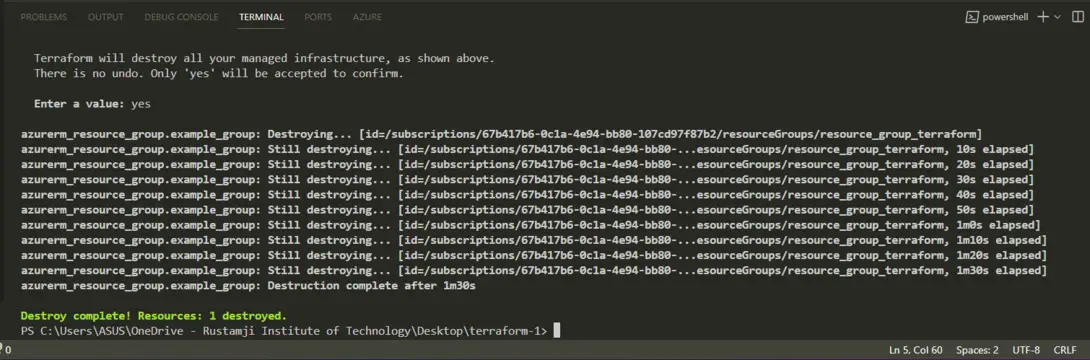
Advantages of using Terraform to create the Azure Resource Group
Using Terraform to create and manage Azure Resource Groups offers several advantages:
- Infrastructure as Code: Terraform usage forms your Azure resources definition, include Resource Groups, via the HCL using HashiCorp’s configuration language. This means that you can see your infrastructure not only as series of machines and components but also as groups of code which makes version controls simple and allows you to collaborate and maintain your infrastructure at the code level.
- Automated Provisioning: Using Terraform, you can carry out those parts of Azure Resource creation, modification and deletion that are automated. This process is in itself a guarantee that the deployment will always be regular and accurate, minimizing the occurrence of mistakes that are typical for manual operations.
- Dependency Management: How terraform works is it natively managing dependencies among the resources, hence, the resources are created or updated in a fair order. This capacity is especially necessary in the case when one deals with the complex infrastructures where maintenance depends on the resources crossing through them.
- Multi-Cloud Support: Among the AWS, Azure, and Google Cloud providers, Terraform also supports many other cloud providers. As this multi-cloud support provides you with the ability to manage resources through different cloud platforms, you can unify all your tools and processes into a common workflow.
- State Management: Thanks to Terraform, you can provision and update resources in Azure by applying changes to configuration files where you can define what your resource(s) must look like. With Terraform, you can then discover and manage drift between your desired state and the current state of the infrastructure.
Disadvantages of using Terraform to create the Azure Resource Group
While Terraform gives most advantages for managing Azure Resource Groups, there are also some disadvantages to keep in mind:
- Learning Curve: It require domain-specific language (HCL) and configuration syntax which is unique and at times challenging for new learning especially when the new things are being introduced(IaC).
- State Management Complexity: The terraform resource management is dependent on a state file used for monitoring changes. The management of the state file can be complex, notwithstanding the fact that it tends to get complicated in larger environments, or more engagements that involve more teams which are working on the same infrastructure.
- Vendor Lock-in: Even if it is cross-cloud compatible, Terraform has a possibility of vendor lock-in while hosting your instance. Moving from Terraform for Azure infrastructure provisioning, which apparently involved a great deal of configuration, may become a nightmare. You may not be able to quickly migrate even to another IaC tool or cloud provider as a result of this.
- Drift Management: Terraform is able to spot the differences occurring between the desired and the real states for resources, but it may not always be able to rebuild the infrastructure with the same commands that created it initially. In the mentioned instances, human intervention might be needed to eliminate the conflicts and resource dependencies.
- Limited Resource Support: Terraform will cover orchestration of most Azure resources, but there are cases when the resource is new or there is customization of the resource not provided the Terraform providers. In these situations, you probably will have to resort to other means or update the providers’ info until the data is fixed so.
Conclusion
Although Infrastructure as Code practices of Eventling for administration of cloud resources require some learning, the advantages that the technologies provide are hard to compare with any issues associated with implementation. The creation and ongoing documenting by way of Terraform of Azure Resource Groups makes it possible for organizations to tackle the infrastructure management world with its streamlining, enhanced collaboration, and proficient automation features. In addition, Terraform with the capacity to take cares of dependencies and implementing the needed state across the entire level of resource, including Azure Resource Groups, will equip teams to neatly and effectively run complex deployments everywhere. From the provisioning to modifying to decommissioning in whole lifecycle of infrastructure components, Terraform minimizes error risk and certainly the error is adherent to the best practices.
Azure resource group using terraform – FAQ’s
What is the greatest plus point of including Terraform during the creation phase of Azure Resource Groups?
This brings forth a major benefit: namely, the possibility to control and set up Azure Resource Groups as the code allows, thereby making it possible to implement the code management, collaboration, and provisioning automation. In a sense, Terraform creates Azure Resource Groups that use Azure Resource Manager (ARM) templates.
How does Terraform handle dependencies when creating Azure Resource Groups?
Terraform automatically manages dependencies between resources, ensuring that resources are created or updated in the correct order.
Can Terraform check whether all the required resources are imported from the corresponding Azure Resource Groups (RGs) to the target state management?
yes, Terraform supports importing current resources (i.e. Azure Resource Groups) into its state management system, so you can manage them using code.
How does Terraform help with maintaining consistency across multiple Azure Resource Group deployments?
Terraform’s state management and desired state enforcement ensure that Azure Resource Groups and associated resources remain consistent across different environments or deployments.
What is the potential downside of using Terraform for Azure Resource Group management?
One potential downside is the learning curve associated with Terraform’s domain-specific language (HCL) and configuration syntax, especially for teams new to Infrastructure as Code practices.
Share your thoughts in the comments
Please Login to comment...