How to Create an Image Overlay Fade in Box Effect on Hover ?
Last Updated :
20 Mar, 2024
The image overlay fade in box effect on hover is a visual effect where a box fades in over an image when the user hovers their mouse over the image. It can be used to display additional information about the image or simply add a stylish touch to your website. 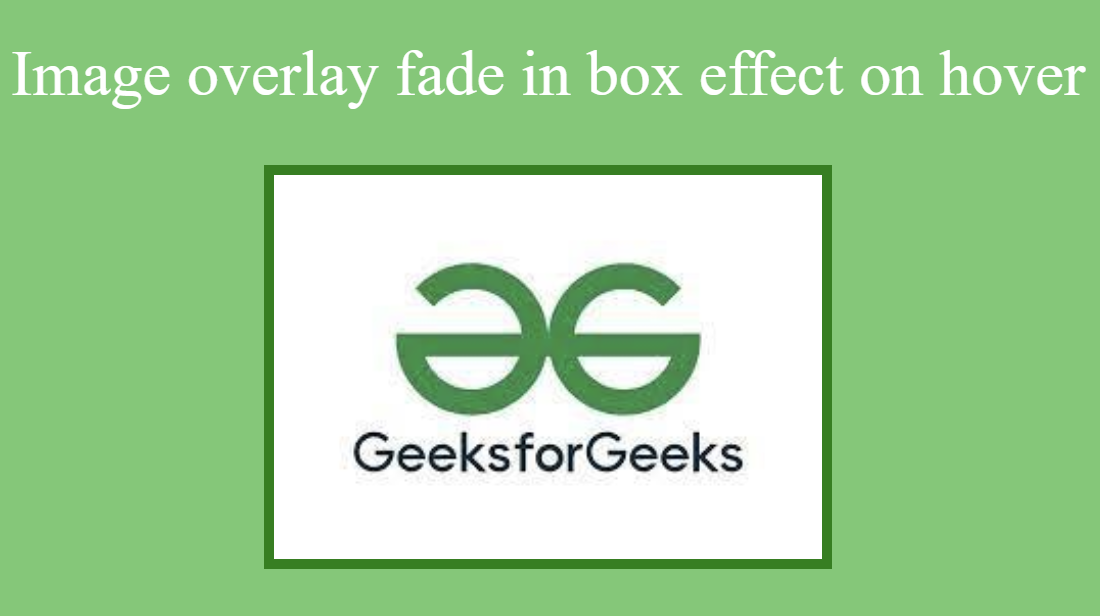
Approach
- Create an HTML document and create the image container element with the class image-overlay.
- Add an image element with your image source, inside the image-overlay element.
- Add another element inside the image-overlay element with overlay-box class which will be used for overlay and also add a element with overlay-text class to display the text.
- Set CSS opacity property to 0 to hide the overlay-box and set opacity to 1 on hover. This will create the fade in effect on hover.
- Add proper styling such as background color, text color, positioning etc. to the overlay-box and overlay-text element according to your need.
Example: The below example show an image overlay fade in box effect on hover using HTML and CSS.
HTML
<!DOCTYPE html>
<html lang="en">
<head>
<meta charset="UTF-8">
<meta name="viewport"
content="width=device-width, initial-scale=1.0">
<title>Image overlay fade in box effect on hover</title>
<link rel="stylesheet" href="style.css">
</head>
<body>
<div class="container">
<h1>Geeks for Geeks</h1>
<p>Image overlay fade in box effect on hover</p>
<div class="image-overlay">
<img src=
"https://media.geeksforgeeks.org/wp-content/uploads/20230913133830/GFG.jpg"
alt="Image">
<div class="overlay-box">
<p class="overlay-text">GFG logo</p>
</div>
</div>
</div>
</body>
</html>
* {
margin: 0;
padding: 0;
box-sizing: border-box;
}
body {
min-height: 100vh;
background-color: rgb(111, 201, 111);
}
.container {
width: 100%;
height: 100vh;
display: flex;
flex-direction: column;
align-items: center;
justify-content: center;
}
.container>h1 {
padding: .5em;
border-radius: 1.5em;
font-size: 3rem;
background-color: green;
color: white;
}
.container>p {
margin: 1em 0;
font-size: 2rem;
color: white;
}
.image-overlay {
position: relative;
outline: 5px solid green;
}
.image-overlay img {
width: 100%;
height: 100%;
}
.overlay-box {
position: absolute;
inset: 0;
background-color: rgba(0, 0, 0, 0.801);
opacity: 0;
transition: opacity 0.5s ease-in-out;
}
.image-overlay .overlay-box:hover {
opacity: 1;
}
.overlay-text {
position: absolute;
top: 50%;
left: 50%;
transform: translate(-50%, -50%);
font-size: 2rem;
color: rgb(255, 255, 255);
}
Output:
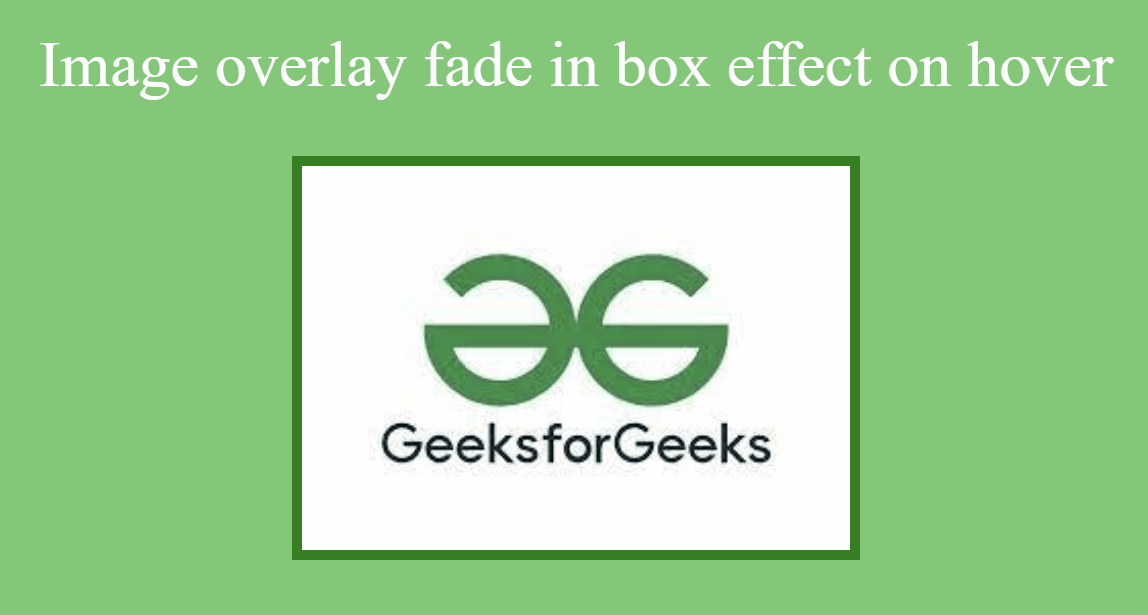
Share your thoughts in the comments
Please Login to comment...